- Unlock Apple ID
- Bypass iCloud Activation Lock
- Doulci iCloud Unlocking Tool
- Factory Unlock iPhone
- Bypass iPhone Passcode
- Reset iPhone Passcode
- Unlock Apple ID
- Unlock iPhone 8/8Plus
- iCloud Lock Removal
- iCloud Unlock Deluxe
- iPhone Lock Screen
- Unlock iPad
- Unlock iPhone SE
- Unlock Tmobile iPhone
- Remove Apple ID Password
Factory Reset Android Using Outstanding Strategies
 Updated by Lisa Ou / March 04, 2025 16:30
Updated by Lisa Ou / March 04, 2025 16:30Will anybody please share how to do a factory reset on Android? My phone has been lagging, so I backed up my important files to perform a reset. This way, the device will return to its factory defaults with fast and smooth performance. My only problem is that I'm clueless about the safe and correct process. So, I need help ensuring my Android will reset successfully. Thank you!
Factory resetting an Android device has numerous benefits. Whether your concern is about the phone or tablet's performance, insufficient storage space, malware or virus removal, etc., factory reset certainly helps. Thus, we understand if you rely on this process to resolve such concerns. However, which method should you use, and how will you ensure its procedure will be safe?
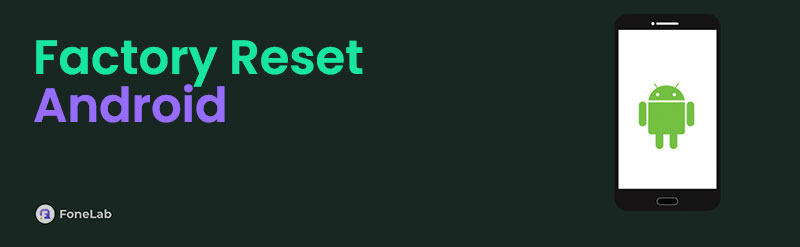
You no longer have to overthink because the following sections already have the answers. Each part contains a proven factory reset method with helpful information and detailed directions. So, you must only understand the parts and pick the one you feel comfortable performing on your Android device. After that, you wouldn't want to miss the bonus tool you may find helpful later.

Guide List
Part 1. How to Factory Reset Android on Settings
You can perform the official and default factory reset method on the Settings app. It contains almost all the vital management options on the device. Hence, don’t be surprised that it also has the primary process of resetting your Android phone or tablet. Meanwhile, this method’s main advantage is its convenience. Since it is the default reset procedure, all the options you need are ready on the app’s interface. You must only maneuver them correctly to perform a factory reset successfully. After all, the Settings’ design is straightforward, especially since developers created it to cater to different types of Android device users, including experts and beginners.
Have regard to the user-friendly directions below to grasp how to factory reset an Android on Settings:
Step 1Exhibit the Settings interface on your Android screen, and once the initial options emerge, tap the General management selection. After that, pick Reset on the next screen.
Step 2You will see the Factory data reset in the lowermost section. So, select it and provide your screen password when prompted. Shortly after, the Android device will begin to reset.
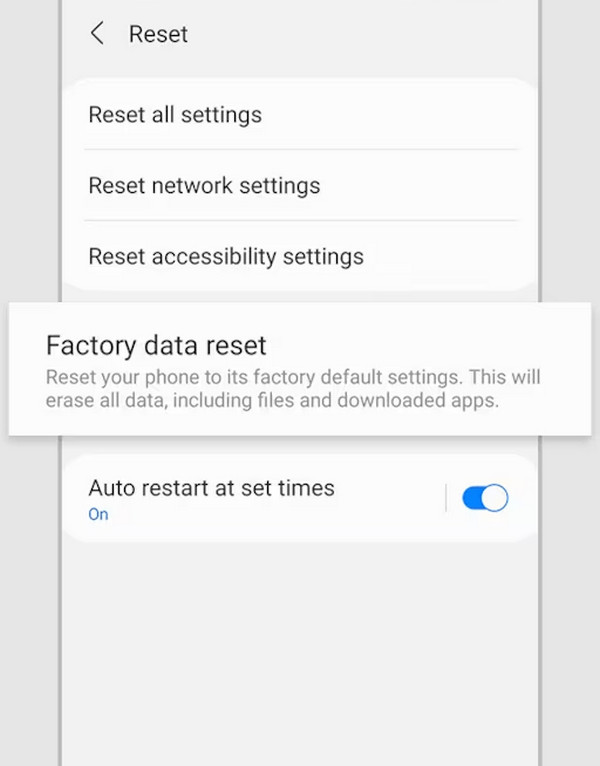
If, for some reason, you can’t access the Settings app or navigate your Android device’s screen, use the upcoming methods instead. We understand this is the most convenient procedure, but some issues are inevitable. Thankfully, other factory reset procedures are still available, allowing you to reach your goal without tapping anything on the screen or accessing Settings.
FoneLab Helps you remove Android screen lock easily.
- Unlock PlN, pattern, password on Android.
- Android fingerprint & face recognition are available.
- Bypass Google FRP lock in seconds.
Part 2. How to Factory Reset Android Using Find My Device
Google mainly developed the Find My Device service to track or locate lost or missing devices. The good news is that users can also use it to manage Android phones or tablets remotely. Even if you physically don’t have or can’t access the device, you can maneuver specific options on it, including the factory reset. That’s right. It is possible to perform a factory reset on your Android using only the options available on this service’s website. Simply ensure you meet the requirements, such as a Google account, feature activation on the phone, etc. This way, you can smoothly access the designated page and manage the necessary options to factory reset.
Utilize the unexacting operation below to learn how to do factory reset on an Android using Find My Device:
Step 1Direct your web browser to the Find My Device site, and the Sign in option will be on the initial page. Click it to view the service’s map-like interface containing your needed options.
Step 2Next, see and tick Factory reset device in the leftmost column. The page will then show you a dialogue box with the Next button. Select it and maneuver the following prompts and verifications accordingly. Once finished, your Android device will finally factory reset.
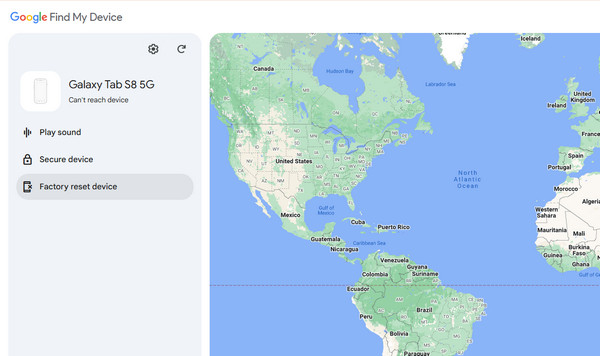
Did you not meet the requirements? As mentioned, a Google account is necessary since it is your key to enter the Find My Device site, containing the factory reset option. Also, you must have logged the account on your Android beforehand to activate the feature automatically. If not, this Find My Device platform won’t be available for you to use.
Part 3. How to Factory Reset Android through Recovery Mode
Meanwhile, recovery mode offers another way to factory reset your Android device. If it is your first time hearing about it, this mode is primarily for troubleshooting to help users fix phone or tablet problems. Hence, among the options you will see is the Wipe data/factory reset, which deletes files, apps, settings, and all the other content on your device. Once you apply it on your Android phone or tablet, almost, if not all, issues that are present will disappear. So, this method has your back, like the previous processes, whether you plan to factory reset due to insufficient storage, slow performance, etc. Only your device buttons must be functional to enter the mode.
FoneLab Helps you remove Android screen lock easily.
- Unlock PlN, pattern, password on Android.
- Android fingerprint & face recognition are available.
- Bypass Google FRP lock in seconds.
Act under the effortless steps below to factory reset Android through recovery mode:
Step 1Put your Android to recovery mode by shutting it down first, then long-pressing the Volume Up and Power keys simultaneously. Release them once the recovery screen appears.
Step 2Next, navigate to the Wipe data/factory reset option using your device’s Lower Down button. You can select it by hitting the Power button, and on the following screen, manage the confirmation and verification when prompted. This way, your device can factory reset.
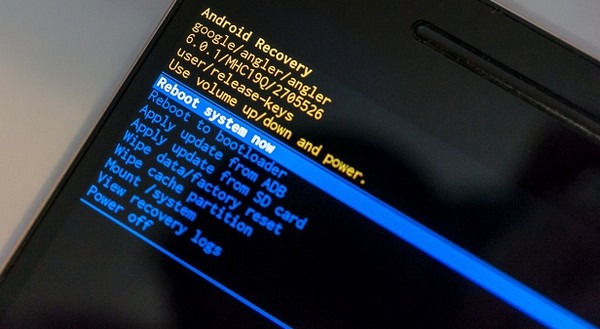
What if you can’t enter recovery mode because your Android device is locked? No worries. The following part will provide a bonus program that can handle such situations. You must not miss it, as the provided process will significantly help when you face such a situation later.
Part 4. How to Factory Reset A Locked Android with FoneLab Android Unlocker
As you can see above, performing the regular factory reset procedures is hassle-free. However, you will need a professional tool, such as FoneLab Android Unlocker, when you face specific circumstances, like a locked Android phone or tablet. Don’t worry, though. You don’t have to be intimidated by this unlocker’s professionalism because developers built it not only for people with advanced knowledge. You can navigate the straightforward interface, even as a beginner.
Almost anyone can utilize FoneLab Android Unlocker’s features, thanks to its beginner-friendly design. Thus, trust that you can effortlessly unlock and factory reset your Android with only a few navigations. Besides, this program works with almost all device brands, allowing you to use it for any Android phone without compatibility issues. Furthermore, its Bypass Google FRP Lock function is reliable after resetting when you encounter the Factory Reset Protection at startup.
Glimpse the simplified guide underneath as a model to perform a locked Android factory reset with FoneLab Android Unlocker:
Step 1First, stop by the FoneLab Android Unlocker website. It will show you the Free Download tab, which you must select to save the tool’s installer. The file will later appear in Download, so open it from the folder to initialize the installation. It typically completes after around a minute, allowing you to click Start and open the tool immediately afterward.
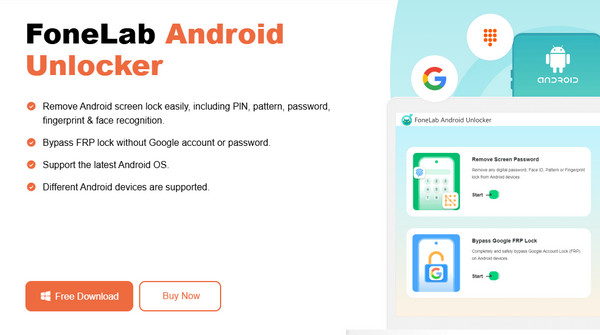
Step 2Once the unlocker’s interface launches, the Remove Screen Password option will appear in the upper left section. Click it once to view the different device brands the tool supports, and select the one designated to your Android phone or tablet. The following screen will then contain the instructions for entering recovery mode. Abide by them accordingly.
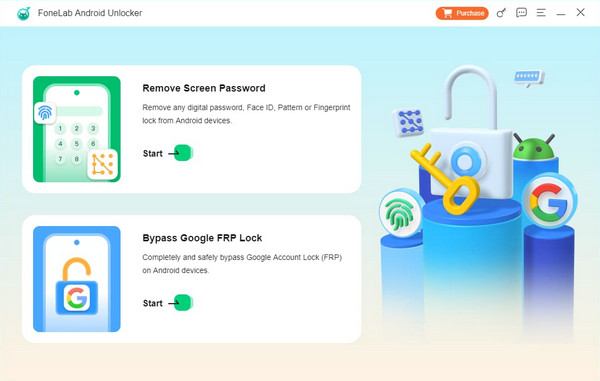
Step 3After entering recovery mode using the correct buttons, select Next on the interface, viewing another group of guidelines. Then, like before, ensure you follow them correctly until your Android device eliminates the screen password and factory resets.
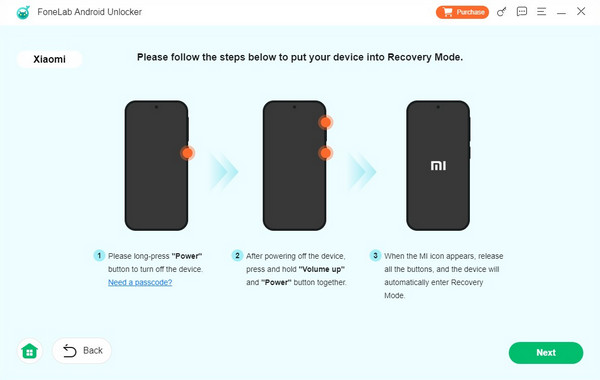
Part 5. FAQs about How to Factory Reset Android
FoneLab Helps you remove Android screen lock easily.
- Unlock PlN, pattern, password on Android.
- Android fingerprint & face recognition are available.
- Bypass Google FRP lock in seconds.
1. Does factory reset remove everything on Android?
Yes, it does. A factory reset is different from other reset options, which resets only specific aspects of a device, like settings, network, etc. Unlike them, it deletes all the Android phone or tablet's content, including regular files, apps, settings, and other data. Hence, your device will return to its factory defaults once you perform a factory reset, regardless of the method.
2. What is the factory reset method with just buttons?
The recovery mode method. If you must rely only on your Android device's buttons, enter recovery mode, as it offers a factory reset option to help you. Find more details about this in Part 3 of this article.
It is convenient to factory reset your Android device, especially with the official procedure. So, don't hesitate to use the methods above, containing step-by-step procedures.
FoneLab Helps you remove Android screen lock easily.
- Unlock PlN, pattern, password on Android.
- Android fingerprint & face recognition are available.
- Bypass Google FRP lock in seconds.
