- Unlock Apple ID
- Bypass iCloud Activation Lock
- Doulci iCloud Unlocking Tool
- Factory Unlock iPhone
- Bypass iPhone Passcode
- Reset iPhone Passcode
- Unlock Apple ID
- Unlock iPhone 8/8Plus
- iCloud Lock Removal
- iCloud Unlock Deluxe
- iPhone Lock Screen
- Unlock iPad
- Unlock iPhone SE
- Unlock Tmobile iPhone
- Remove Apple ID Password
4 Proper Practices on How to Enable A Disabled iPad
 Updated by Disa Rivera / September 19, 2025 05:00
Updated by Disa Rivera / September 19, 2025 05:00Have you encountered the 'iPad Disabled' error message on your iPad's lock screen? This issue prevents you from accessing the iPad due to consecutive incorrect attempts with its lock screen passcode. It is a feature offered by Apple to prevent unauthorized access when the iPad is not in use.
However, some unexpected scenarios can lead to the mentioned issue on the iPad. You might take the iPad out of your bag and forget to turn off its screen, which can lead to accidental touches from the lock screen passcode. On the other hand, someone might attempt to guess the iPad passcode multiple times.
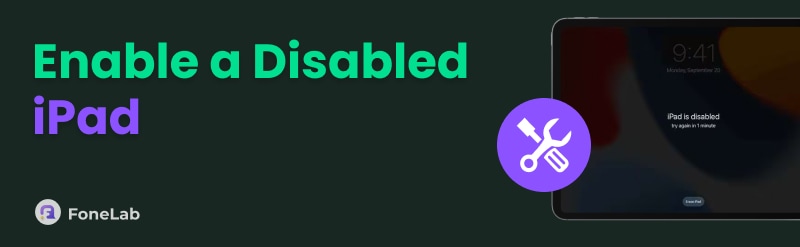

Guide List
Part 1. How to Enable A Disabled iPad with iCloud Find My
Apple offers iCloud as the built-in cloud storage for the safety of your iPad and other Apple devices’ files using its backup feature. The good thing about it is that it has an associated feature that helps you unlock your iPad when it is disabled. Find My iPad is that feature! It can unlock your disabled iPad by remotely erasing its content and settings.
Additionally, this feature has other functions that can be helpful for your iPad. It can also track its real-time location using a network and location services. The Apple ID from the disabled iPad is needed in this process. Additionally, the Activation Lock feature will be enabled after the procedure is complete. The steps below will guide you through unlocking a disabled iPad using iCloud's Find My feature.
Search for the iCloud Find My website. Then, sign in with the Apple ID that matches the one associated with the disabled iPad. Then, the map screen will appear on the screen. Select the All Devices section and choose your iPad’s name. Please click the Erase This Device button. Authenticate the process to continue afterward.
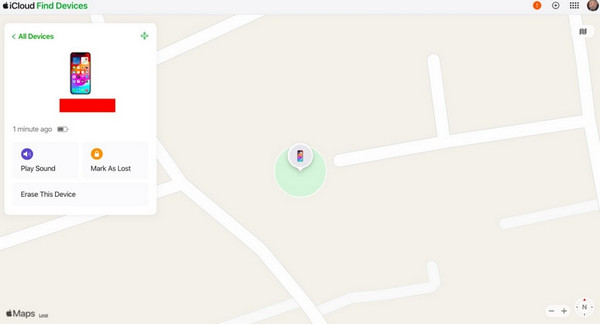
Part 2. How to Enable A Disabled iPad with iTunes
Unfortunately, some are not aware of Find My functionalities. iTunes can be an alternative for enabling the disabled iPad. It is a media management tool that can be found on earlier versions of Mac and Windows. It is popular among individuals who enjoy playing and purchasing media files from their computers. iTunes can enable a disabled iPad by restoring it.
Ensure you have a USB cable, as it is required during the procedure. Additionally, keep the iTunes version updated to avoid issues during the restore process. You can obtain updates from its official website. Please follow the steps below as your guide to know the iTunes process.
Open iTunes on your computer and connect the iPad using a USB cable. Then, click the iPad button at the top of the screen. The iPad information will appear on the screen. Please select the Summary button on the sidebar. Then, click the Restore iPad button on the right. Click the Restore option to confirm the process and unlock the disabled iPad.
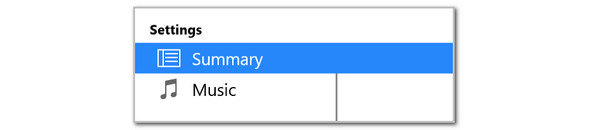
Part 3. How to Enable A Disabled iPad with Finder
Finder is a device management program on your Mac that stores and manages files in its storage. Besides files, this tool can also manage your other Apple devices, including your iPad. It can get the iPad information. Also, you can back up, restore, update the iPadOS version, and sync content. Its restore feature will be used to unlock the disabled iPad. Follow the steps below to enable the disabled iPad using Finder.
Access the Finder tool on your Mac. Then, plug the iPad into the Mac and click the iPad name on the left side of the screen. Click the General button from the options list. Then, click the Restore iPad button at the bottom right. Click Restore to start unlocking the disabled iPad.

Part 4. How to Enable A Disabled iPad with FoneLab iOS Unlocker
If none of the built-in and pre-installed methods worked, try FoneLab iOS Unlocker. It is a third-party program that can remove the iPad lock screen passcode in any scenario, even if the iPad is disabled. There’s nothing to worry about if you are a beginner. This tool is user-friendly for both professionals and novices. The advantage of this tool is that it can also disable other iPad security features without requiring the user's credentials. It includes Screen Time, Activation Lock, iTunes encryption settings, and more. The instructions below will guide you through the process of unlocking the disabled iPad using the tool.
FoneLab Helps you unlock iPhone screen, Removes Apple ID or its password, Remove screen time or restriction passcode in seconds.
- Helps you unlock iPhone screen.
- Removes Apple ID or its password.
- Remove screen time or restriction passcode in seconds.
Step 1Go to the main website of FoneLab iOS Unlocker. Then, choose the Free Download button. Set up and install the software on your computer to launch it.

Step 2Select the Wipe Passcode button at the top of the main interface. Then, plug the iPad into the computer to proceed. Later, the iPad information will appear on the screen. Please select the Start button to continue.
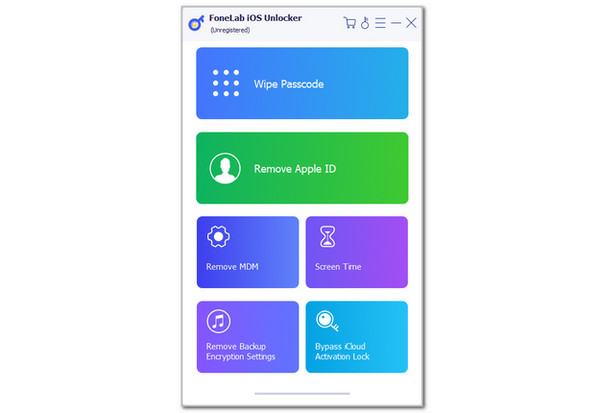
Step 3Click the Unlock button from the main interface. Then, enter the 0000 code from the empty box. Finally, click the Unlock button on the right. After that, the software will start unlocking the disabled iPad. Wait for a few seconds or minutes for the procedure to be completed. Then, unplug the iPad from the computer and complete the setup process.
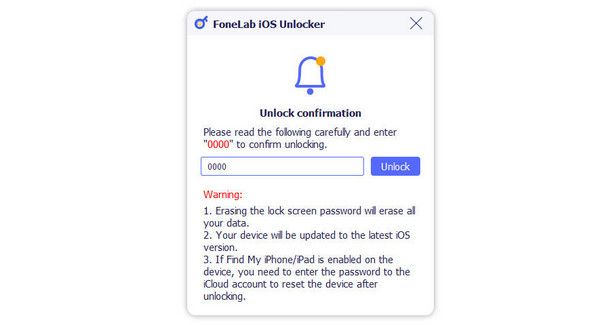
Part 5. FAQs about How to Enable A Disabled iPad
Can you reboot an iPad when it is disabled?
Rebooting the iPad is available when it is disabled. The reason is that this procedure only requires the physical buttons it contains. However, rebooting the iPad will not eliminate the iPad Disabled error message from the screen. Your iPad will still be locked after the reboot process you performed.
What to do if the iPad Pro won't turn on?
Another issue that your iPad might encounter is an unresponsive screen or the inability to turn on. The first troubleshooting method to try is charging the iPad, as it may have a dead battery. Additionally, you can use the restore technique with iTunes and Finder. If none of them fixed the issue, use FoneLab iOS System Recovery. This third-party tool can fix the issue with a few clicks.
In conclusion, you have witnessed how to enable a disabled iPad with 4 proper techniques in a few minutes. FoneLab iOS Unlocker is also here to help unlock the disabled iPad in just a few clicks. It can also bypass other security features on your iPhone, including Screen Time, iCloud Activation Lock, and more. Download it for more information.
