- Unlock Apple ID
- Bypass iCloud Activation Lock
- Doulci iCloud Unlocking Tool
- Factory Unlock iPhone
- Bypass iPhone Passcode
- Reset iPhone Passcode
- Unlock Apple ID
- Unlock iPhone 8/8Plus
- iCloud Lock Removal
- iCloud Unlock Deluxe
- iPhone Lock Screen
- Unlock iPad
- Unlock iPhone SE
- Unlock Tmobile iPhone
- Remove Apple ID Password
[Best Guide] How to Bypass Android Lock Screen Using Emergency Call
 Updated by Lisa Ou / March 26, 2025 16:30
Updated by Lisa Ou / March 26, 2025 16:30Hi, guys! I have a concern about my Android phone's lock screen. I accidentally forgot it because I was not using it for a long time. All I can access to the mentioned device is the Emergency Call button. Can I use it to unlock my Android phone? Please let me know if it is possible and how. Thank you!
Android phone's lock screen password secures your data, files, and information. Only you can unlock it or with your permission. Accidentally forgetting its lock screen password will also limit you from using it. On the other hand, the Emergency Call button is still accessible. Learn how to bypass Android lock screen using Emergency Call with this reliable post. The appropriate and informative details are included below.
![[Best Guide] How to Bypass Android Lock Screen Using Emergency Call](/images/android-unlocker/how-to-bypass-android-lock-screen-using-emergency-call/how-to-bypass-android-lock-screen-using-emergency-call.jpg)

Guide List
Part 1. Purpose of Emergency Call on Android Phone
Any Android phone cannot function if you cannot unlock it. Android phone manufacturers still care for your safety once it is inaccessible because you forgot its lock screen password. You can use the Emergency Call button at the bottom of the main interface. This feature does not require you to unlock the Android phone to operate it. Urgent scenarios when you need to contact someone can still be performed.
Here’s another interesting fact about the Emergency Call button. You can use it to unlock your Android phone without the correct lock screen password. The master or secret codes will be used for the, including *2767*3855# and *#*#7780#*#*.
FoneLab Helps you remove Android screen lock easily.
- Unlock PlN, pattern, password on Android.
- Android fingerprint & face recognition are available.
- Bypass Google FRP lock in seconds.
Part 2. *2767*3855# VS *#*#7780#*#*
Secret or master codes are combinations of numbers and special characters found on your Android phone's dial pad. *2767*3855# and *#*#7780#*#* are the master or secret codes that can unlock the Android phone lock screen using the Emergency Call button. You can perform it without the correct lock screen password.
*2767*3855# and *#*#7780#*#* will unlock the Android phone by deleting all the stored data and files. This procedure is called factory reset. However, the mentioned master codes contain distinct differences when it comes to their factory reset procedures. *#*#7780#*#* will perform a usual factory reset on your Android phone. On the other hand, *2767*3855# will perform a factory reset and restore the Android phone’s firmware package.
In addition, have you experienced operating an Android phone function and seeing the confirmation dialog box or notification? *2767*3855# does not contain it and immediately bypasses the Android phone lock screen password. In contrast, *#*#7780#*#* allows you to confirm the factory reset procedure.
FoneLab Helps you remove Android screen lock easily.
- Unlock PlN, pattern, password on Android.
- Android fingerprint & face recognition are available.
- Bypass Google FRP lock in seconds.
Part 3. How to Bypass Android Lock Screen Using Emergency Call
*2767*3855# and *#*#7780#*#* factory reset procedures are the same. These master or secret codes are also used to troubleshoot when the Android phone faces minor and major malfunctions, aside from unlocking the forgotten password. In addition, you can use them to fix software and firmware issues on your Android phone.
In addition, the files and data deletion procedure prevents you from recovering the Android phone’s data and files. They are unrecoverable even with the help of professional software or technicians. Backed-up data using cloud-based storage before you forget the Android phone lock screen password can still be restored. Please follow the steps below to learn how to bypass Android lock screen using Emergency Call button.
Open the Android phone using the Power button it contains. Then, you will see its lock screen wallpaper. Please swipe it up to see the lock screen password interface. Tap the Emergency Call button at the bottom. The dial pad will be shown. Please encode the *2767*3855# or *#*#7780#*#* using the dial pad. Then, tap the Call button. Follow the onscreen instructions to complete the bypassing Android phone lock screen.
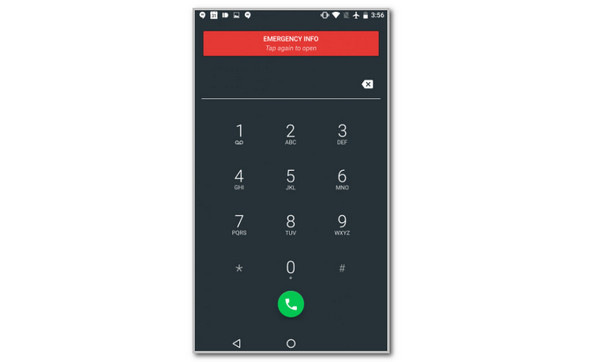
Part 4. Alternative Ways to Bypass Android Lock Screen
The bypass procedure for Android phones using master or secret codes is indeed convenient. They do not require professional skills to be executed. However, the success and accessibility rate of the mentioned bypass techniques are not 100%. Some issues can be encountered, including incompatibility or undesired results.
This post section will introduce the best alternatives for the master code bypass techniques for a forgotten Android phone lock screen password. Please discover them as you scroll below.
1. Use FoneLab Android Unlocker
FoneLab Android Unlocker is considered the best alternative to the secret or master codes because it is also recommended for beginners. This tool is user-friendly because it contains an organized interface that will benefit them. This software can remove the Android phone’s pattern, password, biometrics, and PIN lock types without the correct one. It also supports multiple Android phone models, including Xiaomi, Oppo, Samsung, Alcatel, Infinix, and more. Please learn how to use the tool by imitating the steps below.
FoneLab Helps you remove Android screen lock easily.
- Unlock PlN, pattern, password on Android.
- Android fingerprint & face recognition are available.
- Bypass Google FRP lock in seconds.
Step 1Click Free Download on the software’s official website. Then, set it up. Click Install to launch it.

Step 2Choose Remove Screen Password. The support models that Android phones contain will be listed. Choose yours afterward to proceed.
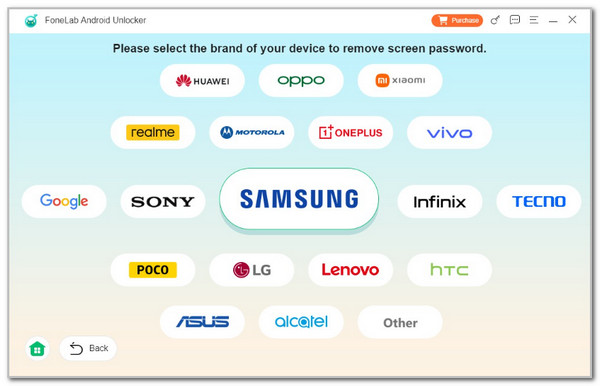
Step 3Plug your Android phone using a USB cable into your computer as the instructions on the screen indicate. Then, put the Android phone into recovery mode and follow the steps on the screen to delete the Android phone’s settings and caches. Please wait for the procedure to end to remove the Android phone’s lock screen password.
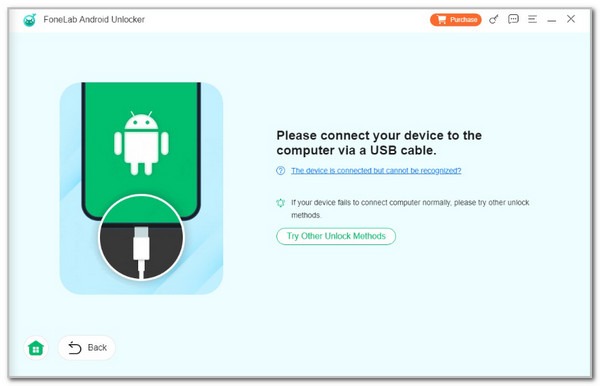
FoneLab Helps you remove Android screen lock easily.
- Unlock PlN, pattern, password on Android.
- Android fingerprint & face recognition are available.
- Bypass Google FRP lock in seconds.
2. Use Physical Buttons
The Android phone's physical buttons can bypass the lock screen password by entering recovery mode. The procedure is attainable because the factory reset is accessible. You only need to turn off the Android phone using the Power button. Then, choose the Wipe Data/Factory Reset button. Follow the on-screen instructions to complete the procedure.
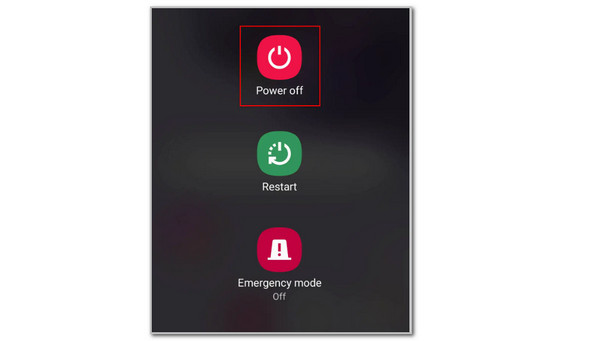
Part 5. FAQs about How to Bypass Android Lock Screen Using Emergency Call
FoneLab Helps you remove Android screen lock easily.
- Unlock PlN, pattern, password on Android.
- Android fingerprint & face recognition are available.
- Bypass Google FRP lock in seconds.
1. How do you remove the Emergency Call button on the Android lock screen?
Some individuals prefer not to see or access the Emergency Call button on their Android phones. To remove it, go to the Settings app and choose the Lock Screen button on the list. You will be directed to a new screen afterward. Tap the Shortcuts button and select the Emergency Call button's location. Toggle off the Slider button at the top right of the main interface afterward to remove the mentioned button from the Android phone's screen.
2. How do I temporarily disable the screen lock on Android?
You might be worried about accidentally forgetting the Android phone's lock screen. You can turn it off by opening the Android phone's Settings app. Then, select the Security button. A new screen will be shown on the screen. Please tap the Screen Lock option and choose the None button to remove the Android phone's lock screen password.
In conclusion, this post is about giving you the best guide on how to bypass Android lock screen using Emergency Call button. The leading alternatives are also offered for your future reference. It includes the FoneLab Android Unlocker. The software can remove the Android phone's PIN, password, pattern, and biometric lock types.
FoneLab Helps you remove Android screen lock easily.
- Unlock PlN, pattern, password on Android.
- Android fingerprint & face recognition are available.
- Bypass Google FRP lock in seconds.
