Notable Guide on How to Block A Phone Number on iPhone
 Updated by Lisa Ou / April 19, 2024 16:30
Updated by Lisa Ou / April 19, 2024 16:30How to block a text number on an iPhone? Someone constantly tries to call me, and he even sends text messages non-stop. I have no idea who is behind the phone number, but I can no longer handle it. It's scary, so I want to block him immediately. Would anyone please present some methods I can use to block a number? Your help would mean a lot. Thanks!
Blocking a number on your device, like an iPhone, is important in some situations. Perhaps you are being bombarded with text messages from someone you may or may not know. If so, such scenarios could escalate anytime and risk your safety and peace of mind. Thus, learning to block a certain contact or phone number will help with what you're going through.
If you haven't yet faced such a problem, learning the process for the first time now won't be that complicated. After all, the procedures you may need to block a phone number on your iPhone will be introduced in the next parts, along with their key information and guidelines. Additionally, you will come across a bonus program you can use when things go wrong.
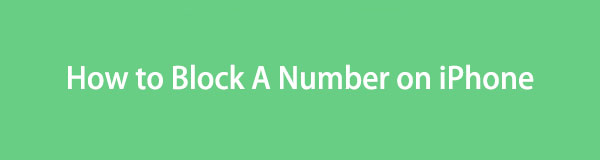

Guide List
Part 1. How to Block A Number on iPhone through Recent Calls
When an unknown number bombards you with calls, you will automatically see the call information in your Phone app’s Recents section. Thus, navigating its interface is among the default methods for blocking a phone number. Besides being hassle-free to navigate, this process allows you to find the number immediately since it automatically saves at the top of the Recents section right after the call, whether you have answered, rejected, or missed.
Act under the simple guidelines underneath to grasp how to block a number on iPhone when calling through Recents:
Step 1Launch the Phone icon at the bottom of your iPhone’s Home screen. Then, select the Recents tab in the lowermost section when the keypad screen is presented.
Step 2The phone numbers that recently called your iPhone number will then display. Thus, tap the item you intend to block and select the i icon next to it. Then, once you scroll down, hit the Block this Caller option to block your chosen number.
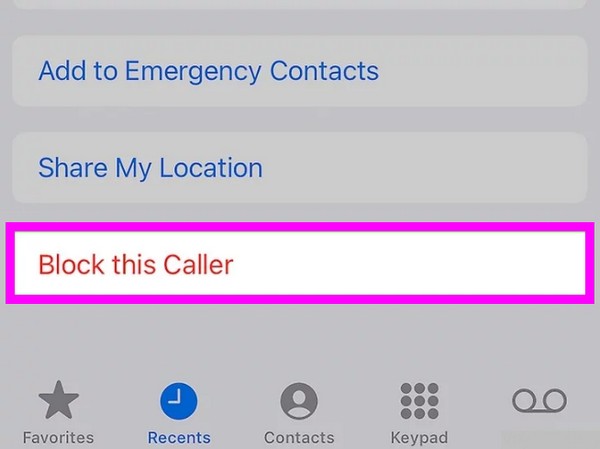
With FoneLab for iOS, you will recover the lost/deleted iPhone data including photos, contacts, videos, files, WhatsApp, Kik, Snapchat, WeChat and more data from your iCloud or iTunes backup or device.
- Recover photos, videos, contacts, WhatsApp, and more data with ease.
- Preview data before recovery.
- iPhone, iPad and iPod touch are available.
Part 2. How to Block A Number on iPhone via Messages
Another iPhone app you can navigate to block a number is Messages. If the person on the other line uses text messages to bug you, you can use its contact icon to block them directly from the Messages app. Like the previous method, it is convenient since it’s also an official procedure to block a phone number on an iPhone. Besides, the process itself is smooth and straightforward. Thus, you can expect to block the number within minutes without difficulty.
Note the untroubled procedure below to determine how to block a number on an iPhone from texting via the Messages app:
Step 1Choose the Messages app at the bottom section of your Home screen. When your messages list is exhibited, find and tap your conversation with the number you wish to block.
Step 2Next, select its contact icon at the top, then select Info on the following screen. Once you see the Block this Caller tab from the options, tap it to block the phone number.
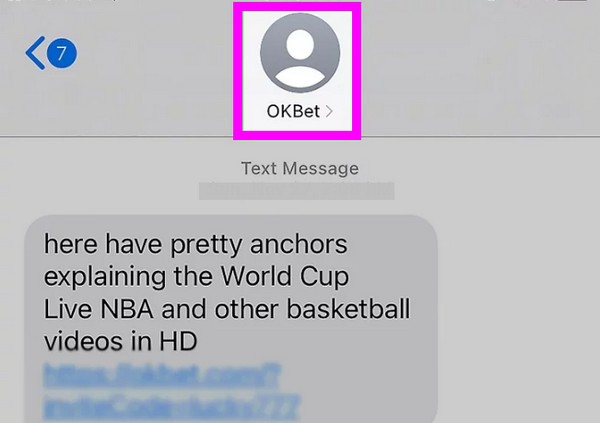
Part 3. How to Block A Number on iPhone on Settings
You must know that the Settings app contains almost all the options and adjustments on an iPhone, which is also the case on other devices, including different operating systems. In this instance, know that the iPhone Settings also lets you manage the Blocked Contacts on the device. You can access this section and add the number or contact you intend to block. However, this process only allows you to block the saved contacts compared to the prior methods. Hence, we suggest using the other ones if you plan to block an unknown number.
Obey the straightforward guide underneath to master how to block a number on your iPhone on Settings:
Step 1In this method, you must proceed to your iPhone’s Settings interface and immediately go to the Phone section. Then, scroll until the Blocked Contacts and tap it.
Step 2Next, hit the Add New option on the uppermost screen and choose the contact you plan to block from the appearing contacts. It will then be added to your block list.
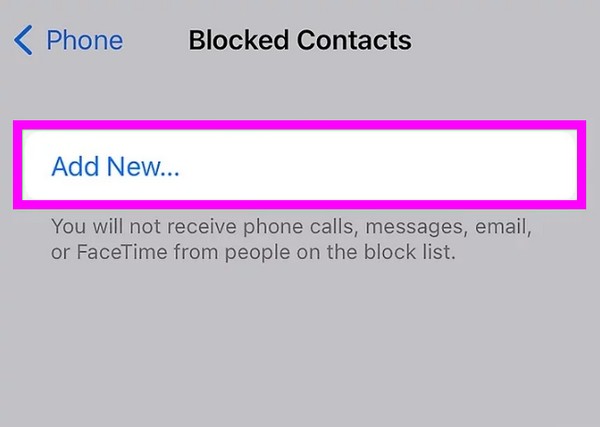
Part 4. Bonus Tip - Powerful iPhone Data Recovery Program
Blocking a phone number can be frustrating, so it’s understandable if you make a mistake, like unintentionally deleting one of your contacts, calls, messages, etc. Hence, we prepared FoneLab iPhone Data Recovery if you suddenly encounter such an unfortunate situation. This program is an expert in recovering lost or deleted data on an iPhone and other iOS devices. So, feel free to rely on it when needed, especially when accidentally deleting important data.
With FoneLab for iOS, you will recover the lost/deleted iPhone data including photos, contacts, videos, files, WhatsApp, Kik, Snapchat, WeChat and more data from your iCloud or iTunes backup or device.
- Recover photos, videos, contacts, WhatsApp, and more data with ease.
- Preview data before recovery.
- iPhone, iPad and iPod touch are available.
Besides, a phone contact isn’t the only data type FoneLab iPhone Data Recovery can restore. Other file types, including images, audio, videos, reminders, notes, and more, are also supported. Regardless of the cause of your data loss, this program will be effective. Whether it is due to an unwanted format, accidental deletion, a stuck device, or no backup file, you can trust this recovery program to return your lost files successfully afterward.
Accept the appropriate steps below as a model for recovering lost contacts on an iPhone with FoneLab iPhone Data Recovery:
Step 1Head to FoneLab iPhone Data Recovery’s official page, then tick Free Download immediately. When the tool installer is saved, access it in the Downloads section and open the file to begin installing. Less than a minute will pass before the installation finishes, so start the program once it is ready to launch on your desktop.
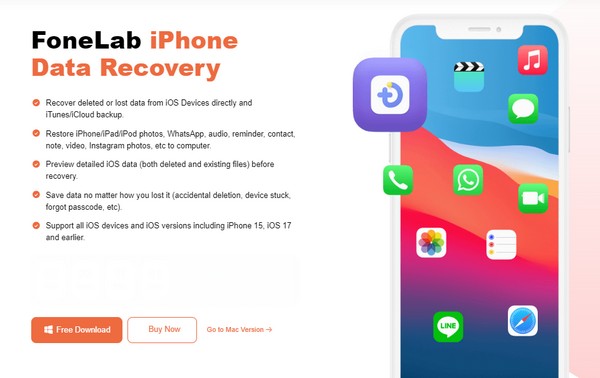
Step 2Utilize a lightning cable to link your iPhone to the program when the main interface is presented. Then, hit the Start Scan option in the lower section. The interface will then show the iPhone’s information while the scanning process is ongoing. When done, click the Contacts tab under Messages & Contacts on the left, or you may also view the other data.
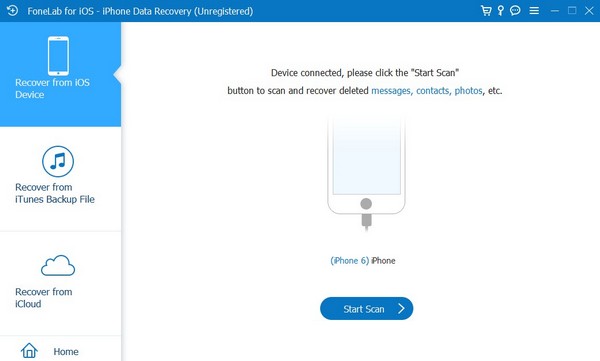
Step 3Check the items you hope to restore once your deleted iPhone content is presented on the right interface. Afterward, hit the Restore to Device or Recover option on the lowermost right of the screen to return the contacts or other data like photos, videos, call history, messages, and more to your device.
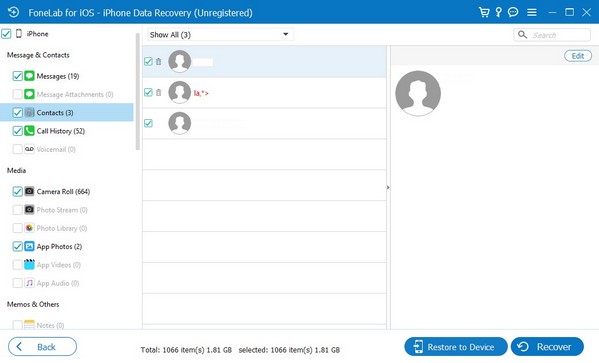
With FoneLab for iOS, you will recover the lost/deleted iPhone data including photos, contacts, videos, files, WhatsApp, Kik, Snapchat, WeChat and more data from your iCloud or iTunes backup or device.
- Recover photos, videos, contacts, WhatsApp, and more data with ease.
- Preview data before recovery.
- iPhone, iPad and iPod touch are available.
Part 5. FAQs about How to Block A Number on iPhone
Does blocking refrain the number from both calling and texting?
Yes, it does. When you block a number, it can no longer call and send you messages. Hence, you can guarantee the person behind the number will stop communicating using the blocked contact.
How can I block a number without adding it to my contacts?
Use this article's Part 1 or 2 methods. They don't require saving the number to your contacts before you can block them. Besides, both processes are quick and simple to navigate.
With FoneLab for iOS, you will recover the lost/deleted iPhone data including photos, contacts, videos, files, WhatsApp, Kik, Snapchat, WeChat and more data from your iCloud or iTunes backup or device.
- Recover photos, videos, contacts, WhatsApp, and more data with ease.
- Preview data before recovery.
- iPhone, iPad and iPod touch are available.
Block the unwanted contacts or unknown phone numbers on your iPhone using the notable methods above. We guarantee their reliability, so don't hesitate to maneuver them.
