Walk-through Guide on How to Hard Restart iPad Easily
 Updated by Lisa Ou / March 25, 2024 09:30
Updated by Lisa Ou / March 25, 2024 09:30How to do a hard restart on iPad? My screen has been frozen for a few minutes, so I can't restart it properly. My only choice is a hard restart, but I'm afraid I'll do it incorrectly and cause more malfunctions. Please show me the proper guidelines so I can do the hard restart immediately. The information and assistance you'll provide will be a great help. Thank you!
A hard restart is typically performed on an iPhone and other mobile device when its screen freezes. That's because this type of problem cannot be fixed with only a regular restart since the screen won't be able to respond to the options. Aside from that, other issues can also be resolved with a hard restart, and you will discover some of them in the following parts.
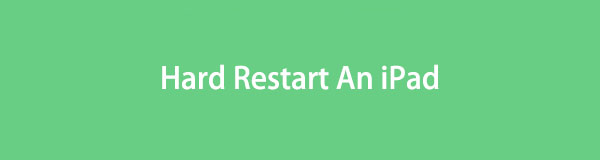
Once you scan the information below, the reasons for hard restarting an iPad will be shown, letting you know in which situations this process can help. After that, the step-by-step guide will follow and help you do the hard restart properly. A bonus tip will also be provided to give more advantages. That said, proceed now and enjoy the knowledge presented below.

Guide List
Part 1. Why Hard Restart An iPad
A hard restart on an iPad is mainly done when the device is unresponsive. That’s because it uses only the buttons to exit your device’s frozen screen. Thus, it is the best solution if your iPad screen remains unresponsive, no matter how many taps you try. Hard restarting forces the device to restart, refreshing its system and eliminating issues like bugs and glitches.
Other than that, people can also hard restart their iPads when encountering system issues. If you’re unaware, software problems affect the device’s performance and processes. Luckily, a hard restart is among the solutions to resolve such an issue. It clears the device from basic malfunctions and returns it to regular operation once rebooted.
These are only some of the appropriate situations for hard restarting an iPad. You can also use it when an app freezes, causing the device to work sluggishly. Moreover, it could help if your battery drains faster than usual. Performing a hard restart helps calibrate your iPad battery, improving its performance. Meanwhile, other reasons are also possible.
FoneLab enables you to fix iPhone/iPad/iPod from DFU mode, recovery mode, Apple logo, headphone mode, etc. to normal state without data loss.
- Fix disabled iOS system problems.
- Extract data from disabled iOS devices without data loss.
- It is safe and easy to use.
Part 2. Hard Restart iPad Using Its Buttons
As mentioned, the iPad’s buttons are the key to a hard restart. It doesn’t require navigation on the device screen, so it doesn’t matter if it’s unresponsive. What’s important is that the buttons function correctly. However, remember that not all iPad models have the same way for hard restarting. The instructions will be presented below, but you must choose which guidelines to follow, depending on your iPad model. Your device may be an iPad with or without a Home button, so ensure you abide by the appropriate instructions.
Act according to the problem-free steps underneath to grasp how to hard restart an iPad using its buttons:
Hard restart iPad without a Home button: Pin down on the nearest volume button to the top button, followed by the farthest one. Right after, hold the Top button down for seconds, then release it when the screen exhibits the Apple logo, indicating the restart.
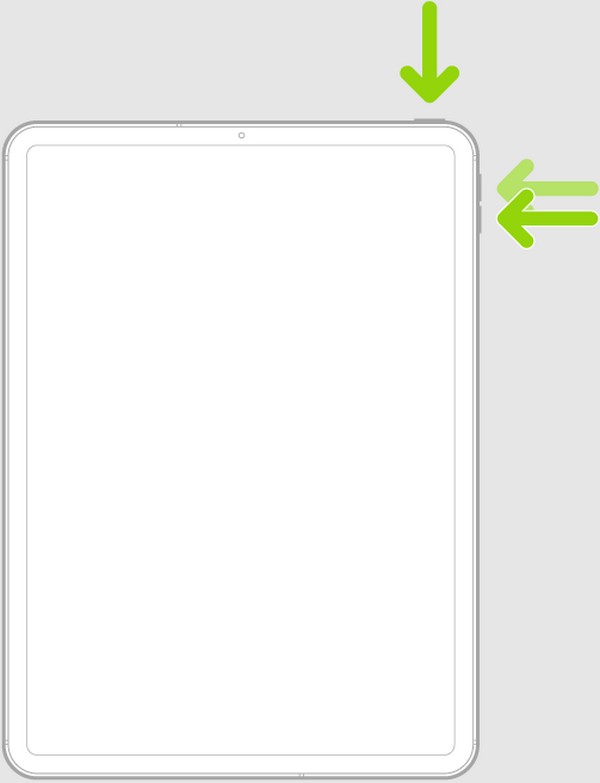
Hard restart iPad with a Home button: Hold the Top and Home buttons down, but don’t release them immediately. Wait until the iPad screen shows the Apple logo before you let go so the device can hard restart successfully.
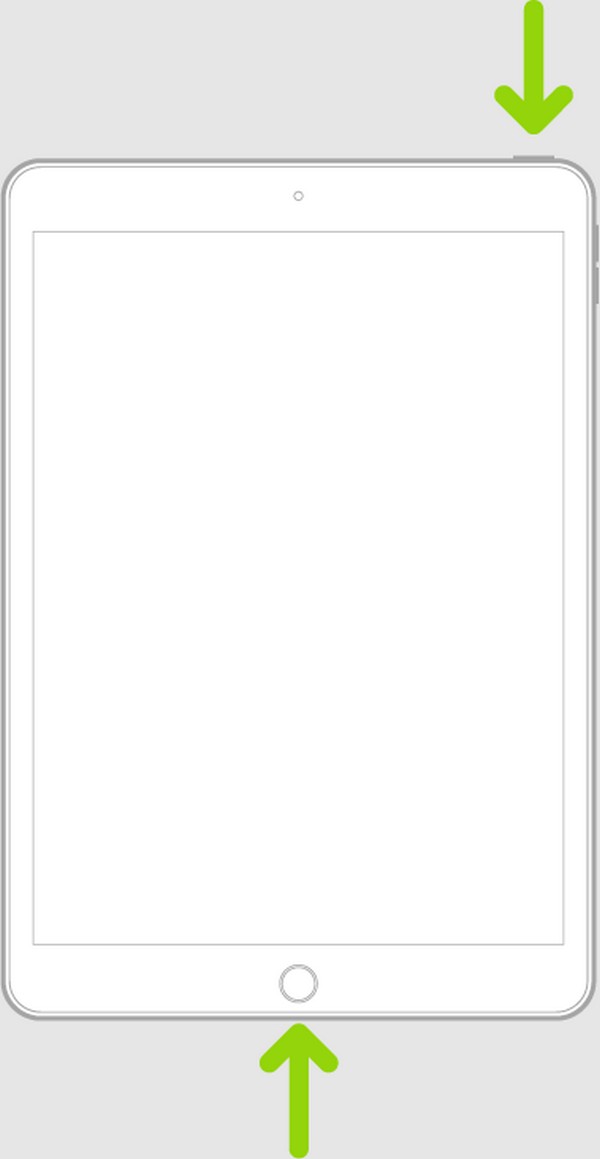
Please know that hard restarting your device doesn’t guarantee the repair of your iPad. Thus, if you tried this procedure for the repair but failed, try the bonus program in the following part. As mentioned, this process only works for simple problems, so let the next part handle the more complex issues.
Part 3. Bonus Tip - Leading Repair Tool for An iPad
The professional way to handle complicated device problems is using a program like FoneLab iOS System Recovery. It fixes abnormal systems, whether iOS or iPadOS, so feel free to rely on it when your iPad or other iOS devices experience complications. Whether the device faces battery issues, is stuck on a black or white screen, can’t turn on, charge, has no service, is disabled, and more. This tool is more than capable of repairing such problems.
FoneLab enables you to fix iPhone/iPad/iPod from DFU mode, recovery mode, Apple logo, headphone mode, etc. to normal state without data loss.
- Fix disabled iOS system problems.
- Extract data from disabled iOS devices without data loss.
- It is safe and easy to use.
Furthermore, FoneLab iOS System Recovery lays out the Advanced and Standard repair types. Unlike other programs that require data deletion, they let you choose whether to keep or delete your iPad content. Its interface is also straightforward, so there is no need to worry if it’s your first time using a repair tool. This program is user-friendly and quick to navigate, and the installation is free on your computer, regardless if it’s macOS or Windows.
Get the hang of the hassle-free procedure below as a model for fixing the issue if the hard restart on iPad didn’t work with FoneLab iOS System Recovery:
Step 1Stop by the official FoneLab iOS System Recovery website and pay attention to the page’s left section. You will notice the Free Download button in the lower area, so click it to save the installer to your computer. Afterward, use the file for the installation to begin and wait until the status bar at the bottom reaches a hundred percent. Then, launch the program.
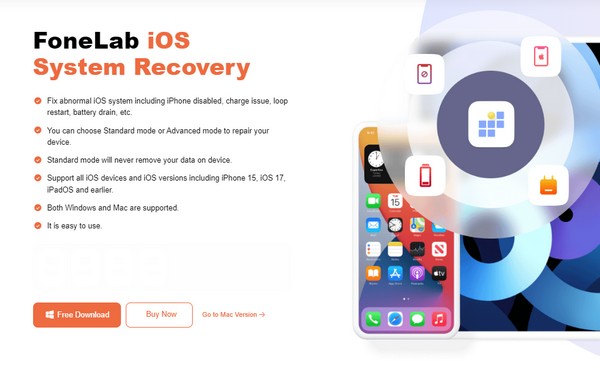
Step 2The iOS System Recovery box on the upper left is the needed feature for fixing iPad problems. So, select it and click Start when the following screen materializes. Once you see the repair types, pick your desired mode, but ensure you understand their functions before hitting Confirm. Also, the iPad must connect with a USB cable to let the tool detect it.
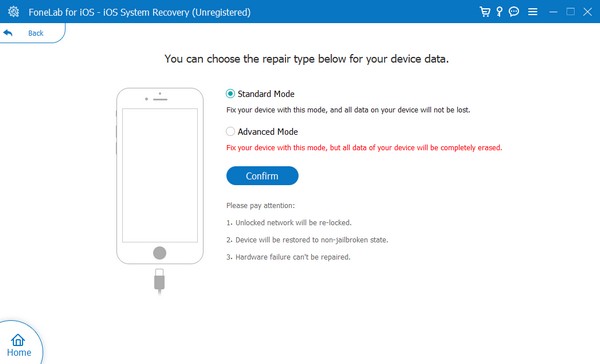
Step 3The next interface will show you the directions leading to iPad Recovery mode. To see the designated guidelines for your iPad, you must select its model first on the upper tabs. Later, the program will download the appropriate firmware package, which you will use to repair the problem on the device. Afterward, you can use your iPad properly again without difficulties.
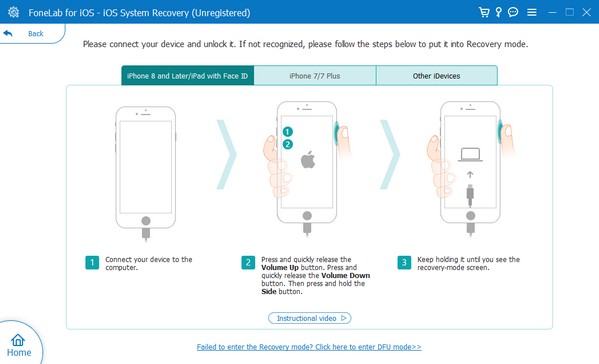
FoneLab enables you to fix iPhone/iPad/iPod from DFU mode, recovery mode, Apple logo, headphone mode, etc. to normal state without data loss.
- Fix disabled iOS system problems.
- Extract data from disabled iOS devices without data loss.
- It is safe and easy to use.
Part 4. FAQs about Hard Restart on An iPad
Does a hard restart erase data on an iPad?
No, it doesn't. As its name indicates, it only restarts the iPad forcibly. Thus, performing its process on your device won't put your data at risk. It will only end the apps and processes that are currently active when your iPad screen has been frozen, and you have decided to do a hard restart. Once your iPad restarts, all its content will remain, and you can still access, view, or use them normally.
Is the hard restart safe for an iPad?
Yes, it is. It is a troubleshooting method that helps your iPad with its issues. However, if you often rely on it because of frequent problems, it would be best to depend on a tool like FoneLab iOS System Recovery. This way, all your iPad issues will be resolved immediately, and you no longer have to restart the iPad forcibly whenever.
A hard restart is an effective repair strategy for simple device problems. But if you encounter other issues needing a more advanced fix, don't hesitate to depend on FoneLab iOS System Recovery, as it handles such unfortunate situations professionally.
FoneLab enables you to fix iPhone/iPad/iPod from DFU mode, recovery mode, Apple logo, headphone mode, etc. to normal state without data loss.
- Fix disabled iOS system problems.
- Extract data from disabled iOS devices without data loss.
- It is safe and easy to use.
