- Unlock Apple ID
- Bypass iCloud Activation Lock
- Doulci iCloud Unlocking Tool
- Factory Unlock iPhone
- Bypass iPhone Passcode
- Reset iPhone Passcode
- Unlock Apple ID
- Unlock iPhone 8/8Plus
- iCloud Lock Removal
- iCloud Unlock Deluxe
- iPhone Lock Screen
- Unlock iPad
- Unlock iPhone SE
- Unlock Tmobile iPhone
- Remove Apple ID Password
Learn Google Two-Step Verification with A Complete Guide
 Updated by Lisa Ou / May 06, 2025 16:30
Updated by Lisa Ou / May 06, 2025 16:30What is two-step verification on Google, and how should I use it? I sometimes log in to my Google account on different computers at work, but when a colleague noticed this, she advised me to turn on Google's two-step verification. She said it would secure my account better, so I plan to follow her. However, I'd like to know more about this feature first. Please help me out.
Have you ever heard about Google's 2-step verification? If so, but you're not yet knowledgeable enough, let this article walk you through the feature. As you may know, it is only one of Google's ways to keep your account secure, but how does this verification feature protect your account? To find the answer, kindly check the upcoming parts containing the information you need below.
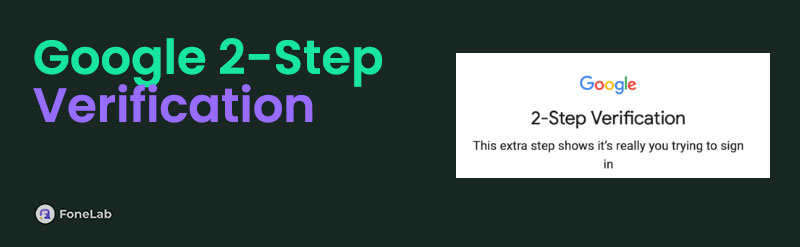
Whether you'd like to learn Google's 3-step verification capabilities or the process to activate it, the content in the following sections can help you. With each part's details, you can understand how the verification feature works and how it will protect your account. After that, you won't afford to miss the bonus tool we added, as it can also help with Google's lock problems later.

Guide List
Part 1. What is Google 2-Step Verification
As mentioned, the two-step verification on Google is only among Google's many security features. Its prime purpose is adding extra protection when signing into your account. So, if you activate it, besides your password, Google will also ask for a security key or any password type of your choice every time you log in. This way, intruders won’t easily access the account even if they discover your primary password. Simply put, you will have an additional authentication process to ensure your identity. Only then will Google let you sign in.
Meanwhile, different versions of verification steps are available, and it’s up to you to choose which passkey you feel more comfortable with. For instance, you may add a phone number so your Google account can send you a one-time passcode or OTP to authenticate your identity. On the other hand, Google allows you to use your fingerprint, Face ID, screen password, etc., if you’re logging in on your device. So, this not only makes signing in more convenient. It also becomes more secure since only your 2nd step of authentication can open your account.
FoneLab Helps you remove Android screen lock easily.
- Unlock PlN, pattern, password on Android.
- Android fingerprint & face recognition are available.
- Bypass Google FRP lock in seconds.
Part 2. How to Turn On/Off Google 2-Step Verification
After learning the capabilities of Google’s 2-step verification, this is the perfect time to determine how to turn the feature on. No worries about complex steps, though. You can easily activate it using your Gmail app without difficulty. This app’s straightforward interface is smooth, especially since you are not unfamiliar with its display. So, maneuvering it to choose the designated options will no longer be a problem. After all, you must only set up the 2-step verification in the Security section, which is not difficult to access. Meanwhile, the process won’t be that different if you turn it off later since the steps are almost identical. Only the option will be different later.
Abide by the detailed steps below to turn on or turn off Google 2-step verification:
Step 1Enter the Gmail app on your device, and select your profile icon on the uppermost right. The Manage your Google Account will appear under your email address, so select it to view your Google account’s management options. Afterward, head to the Security section.
Step 2Under the How you sign in to Google section, you will see the 2-Step Verification option. Hence, select it and use your password, fingerprint, etc., to verify your identity and proceed. Once ready, tap Turn on 2-Step Verification and set up your desired second step below. Meanwhile, tap Turn off 2-Step Verification if you want to deactivate it later.
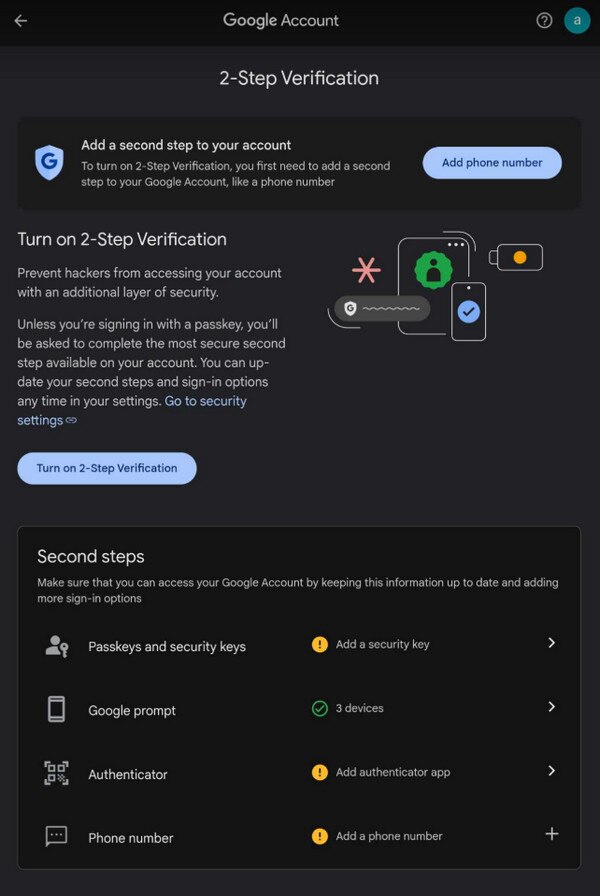
Besides the 2-step verification, Google provides a Factory Reset Protection service on Android devices. If it’s your first time hearing about it, it is the Google account verification screen during startup after factory resetting a device. However, some users struggle to recall their account credentials, locking themselves out of their devices. If you are also facing this, check Part 3.
Part 3. Bonus Tip - Bypass Google FRP Lock
FoneLab Android Unlocker efficiently handles the Factory Reset Protection lock on Android devices. Hence, we recommend installing and keeping it on your computer to be ready when you factory reset your phone later. With this program, you no longer have to be anxious if you suddenly forget your Google account credentials. Your device won’t be able to lock you out, as this tool bypasses the Factory Reset Protection, even without inputting your account details.
FoneLab Helps you remove Android screen lock easily.
- Unlock PlN, pattern, password on Android.
- Android fingerprint & face recognition are available.
- Bypass Google FRP lock in seconds.
Meanwhile, its clean and direct interface makes FoneLab Android Unlocker’s features more hassle-free to process, especially with the help of the on-screen descriptions. Thus, it doesn’t matter if you have no experience using such a professional tool because developers created it to be beginner-friendly. Besides, the FRP bypass feature isn’t the only function to help you. Its Remove Screen Password is also helpful for users who have forgotten their Android password.
Identify the simplified procedure underneath as a model for bypassing Google’s FRP lock using FoneLab Android Unlocker:
Step 1Launch your preferred browser for the FoneLab Android Unlocker website. When the Free Download selection emerges on the left portion, click it, and your computer will save the installer in the Downloads. Hence, launch the file from there and let the progress bar finish at the bottom section. Afterward, it won’t be long until you can select the Start button.
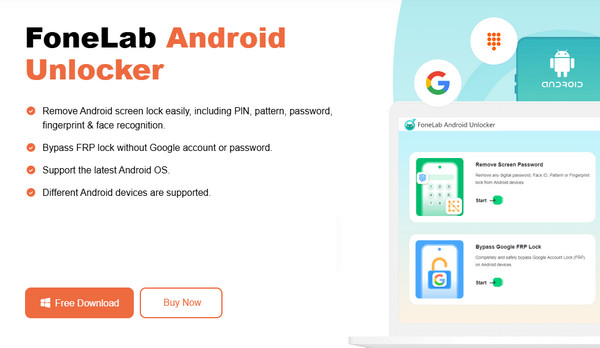
Step 2The Remove Screen Password and Bypass Google FRP Lock options are on the tool's main interface. They are both available, but select Bypass Google FRP Lock’s Start button for now. Then, choose your phone or tablet brand from the list to move forward. Once selected, let a USB cable help you link your device to the computer’s unlocker program.
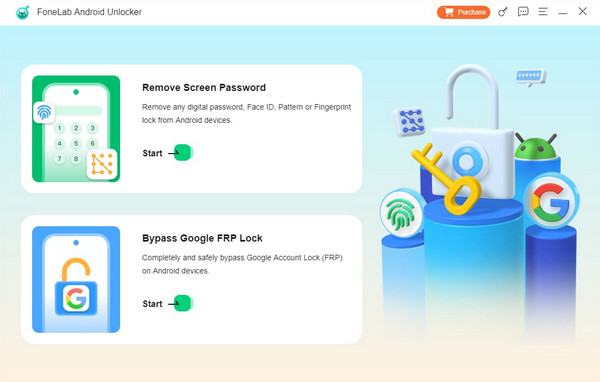
Step 3The upcoming screen will guide you through putting your device into Recovery Mode. Adhere to the instructions carefully, ensuring you press the accurate button combination. Once successfully entered, click Next and correctly follow the upcoming directions again. Performing each step will shortly lead the program to bypass your Google FRP lock on the Android device.
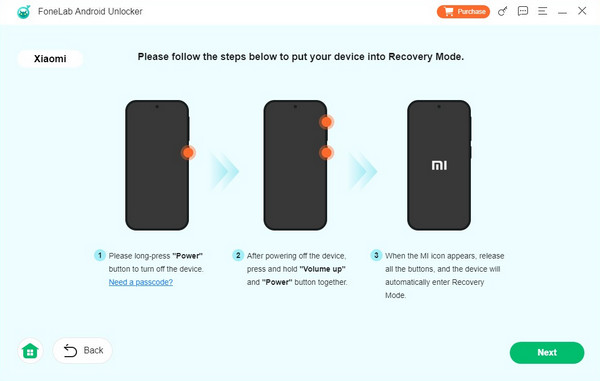
Part 4. FAQs about Google 2-Step Verification
FoneLab Helps you remove Android screen lock easily.
- Unlock PlN, pattern, password on Android.
- Android fingerprint & face recognition are available.
- Bypass Google FRP lock in seconds.
1. Why is my Google 2-step verification not working?
You may have entered the incorrect password, or your internet is unstable. Please remember that a good WiFi connection or mobile data is essential when logging into an account, whether or not you have a 2-step verification.
2. Is it unsafe to turn off the 2-step verification on my Google account?
No, it's not unsafe. Your account will still be secure, but Google only offers to turn it on for an extra layer of protection. This way, your account will be more protected.
Managing the 2-step verification on your Google account doesn't have many requirements, so it won't hurt to activate it using the guidelines above for better protection.
FoneLab Helps you remove Android screen lock easily.
- Unlock PlN, pattern, password on Android.
- Android fingerprint & face recognition are available.
- Bypass Google FRP lock in seconds.
