- Unlock Apple ID
- Bypass iCloud Activation Lock
- Doulci iCloud Unlocking Tool
- Factory Unlock iPhone
- Bypass iPhone Passcode
- Reset iPhone Passcode
- Unlock Apple ID
- Unlock iPhone 8/8Plus
- iCloud Lock Removal
- iCloud Unlock Deluxe
- iPhone Lock Screen
- Unlock iPad
- Unlock iPhone SE
- Unlock Tmobile iPhone
- Remove Apple ID Password
5 Efficient Solutions for Forgot Screen Time Passcode
 Posted by Lisa Ou / May 12, 2025 16:30
Posted by Lisa Ou / May 12, 2025 16:30Greetings! What to do if you forgot your Screen Time password? I have set restrictions on my iPhone using this feature to manage my device activities better. The problem is I have forgotten the password I have set, preventing me from controlling specific features and apps. Can anyone please provide an effective solution in such cases? I badly need help. Thank you in advance!
As you may know, Apple designed the Screen Time feature on iPhone, iPad, and other products to help users manage and monitor their usage. It lets you set limits, schedule downtime, and more to practice healthy device habits instead of letting yourself drown in technology without limitations. You can also restrict access to inappropriate content, not only on the device.
Screen Time also allows you to manage your children's devices. The problem is, what if you forget your Screen Time passcode? It would be challenging since you will no longer be able to control the management and settings you have set, preventing you from changing them if needed. In this case, kindly browse solutions for the forgotten passcode on Screen Time below.
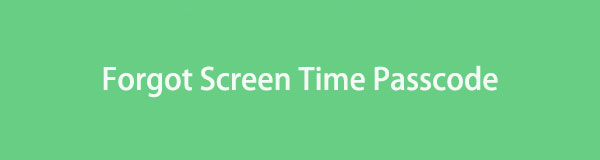

Guide List
Part 1. Resolve Forgot Screen Time Passcode on Your iPhone
The following options will help if you have forgotten your own iPhone or Apple device’s Screen Time passcode. Regardless of your iOS version, an appropriate method is accessible below, so choose which would work best for your iPhone. All the details and steps you need are available.
FoneLab Helps you unlock iPhone screen, Removes Apple ID or its password, Remove screen time or restriction passcode in seconds.
- Helps you unlock iPhone screen.
- Removes Apple ID or its password.
- Remove screen time or restriction passcode in seconds.
Option 1. Use Apple ID Credentials
Using your Apple ID credentials in the iPhone Settings is the official solution for the Screen Time passcode you have forgotten. If you notice, a Forgot Password option is available when you enter the designated section on Settings. If you select it, the screen will ask for your Apple ID and password instead. This way, the device can verify your identity and allow the reset of your Screen Time passcode. Meanwhile, since this is the primary method for resolving your forgotten passcode, you can expect it to have the most painless process. After all, the Settings app’s design is straightforward, and you must only enter the correct options to complete.
Accept the beginner-friendly operation below to resolve your forgot iPhone Screen Time passcode concern using Apple ID credentials:
Step 1Navigate to your Apple device’s Settings app, then select Screen Time when the initial interface displays it. Next, choose Change Screen Time Passcode and tap Change Screen Time Passcode again. Once the screen asks for the passcode, tap Forgot Passcode.
Step 2The following interface will prompt you to input your Apple ID credentials in their designated text fields. Enter them, and your device will allow you to reset the Screen Time passcode. Hence, input your new desired passcode afterward and ensure you will remember it.
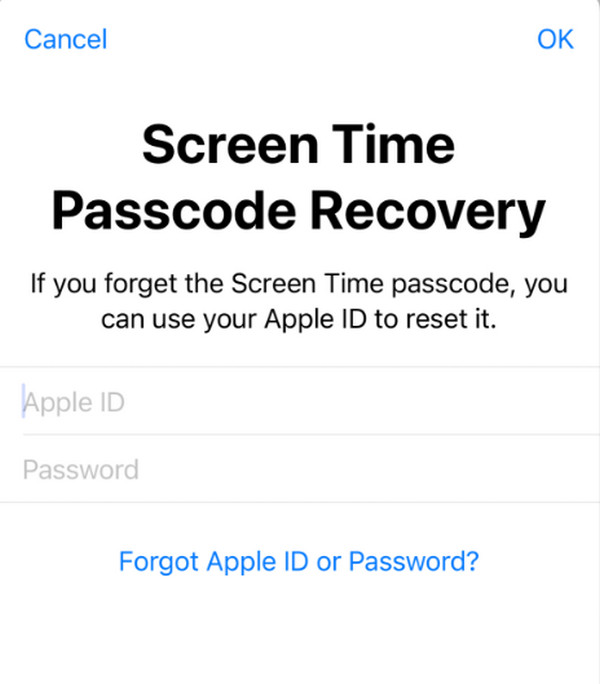
What if you have also forgotten your Apple ID credentials? Unfortunately, this method won’t work because the said details are the primary requirements to reset the password on Screen Time. In this case, we encourage you to use the succeeding program as a solution instead.
Option 2. Try FoneLab iOS Unlocker
Whether you’re struggling with your Screen Time passcode, MDM, Apple ID, and other iOS device locks, FoneLab iOS Unlocker won’t disappoint. Developers designed this unlocking tool to bypass or remove various locks, including Screen Time; thus, it is the perfect program you can rely on to resolve your concern regarding your forgotten passcode. After all, its intuitive interface ensures a seamless and stress-free experience, even for non-tech-savvy users.
On the other hand, FoneLab iOS Unlocker supports a wide range of iOS versions and iPhone models, making it an ideal solution, even for your other devices. Besides, you can trust it won’t remove your data after unlocking the Screen Time passcode. That’s not all. As mentioned, this tool can handle other iPhone locks and password concerns besides Screen Time. It also applies to forgotten screen passwords, Apple account credentials, iCloud activation locks, and more.
FoneLab Helps you unlock iPhone screen, Removes Apple ID or its password, Remove screen time or restriction passcode in seconds.
- Helps you unlock iPhone screen.
- Removes Apple ID or its password.
- Remove screen time or restriction passcode in seconds.
Discern the secure instructions underneath as a pattern to resolve forgotten Screen Time passcode with FoneLab iOS Unlocker:
Step 1Initialize FoneLab iOS Unlocker’s website using your trusted browser and acquire the installer through the Free Download tab. Once it saves and appears in the Downloads section, open the file, which will automatically run the installation. You must then set up the options accordingly and let the process finish. Afterward, use the Start button to open the unlocker.
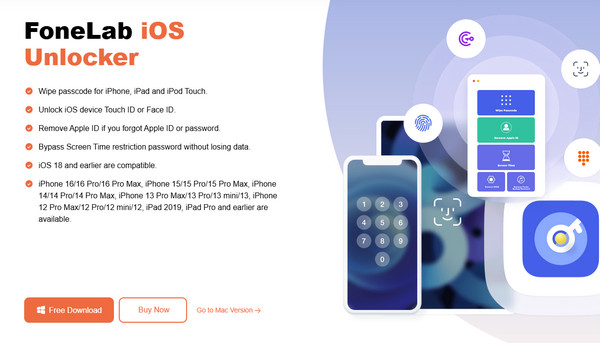
Step 2As you can see, the program offers multiple features that will all be on the primary interface. You may use the others later, but for now, focus on the lower half of the screen to see and click the Screen Time option. After that, the following display will require you to use a lightning cable to establish your Apple device and computer’s connection.
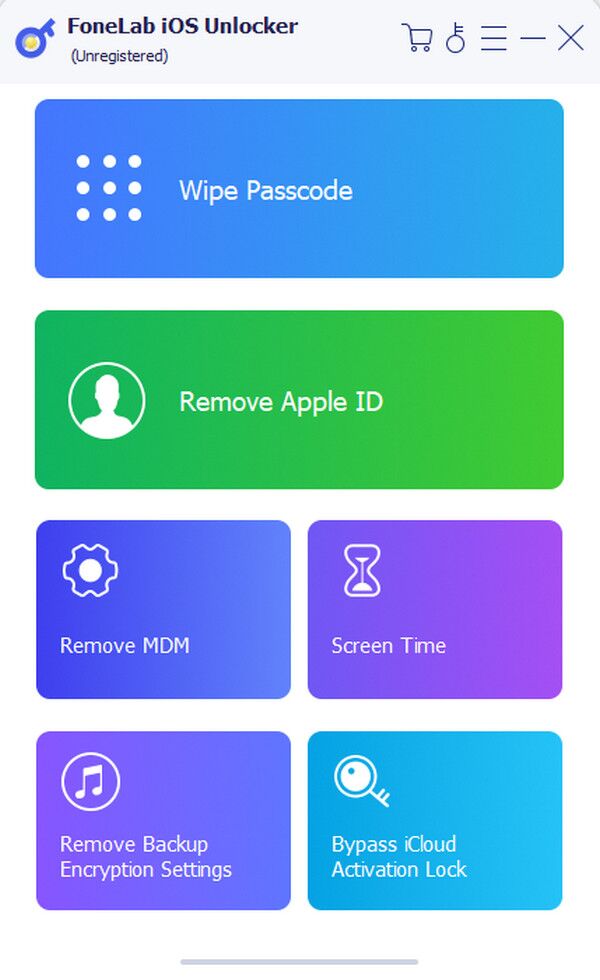
Step 3Once linked, select the appearing Start option and perform the on-screen directions when needed. You must also deactivate your device’s Find My if instructed, and afterward, the program will eliminate your problem regarding the Screen Time passcode you have forgotten.
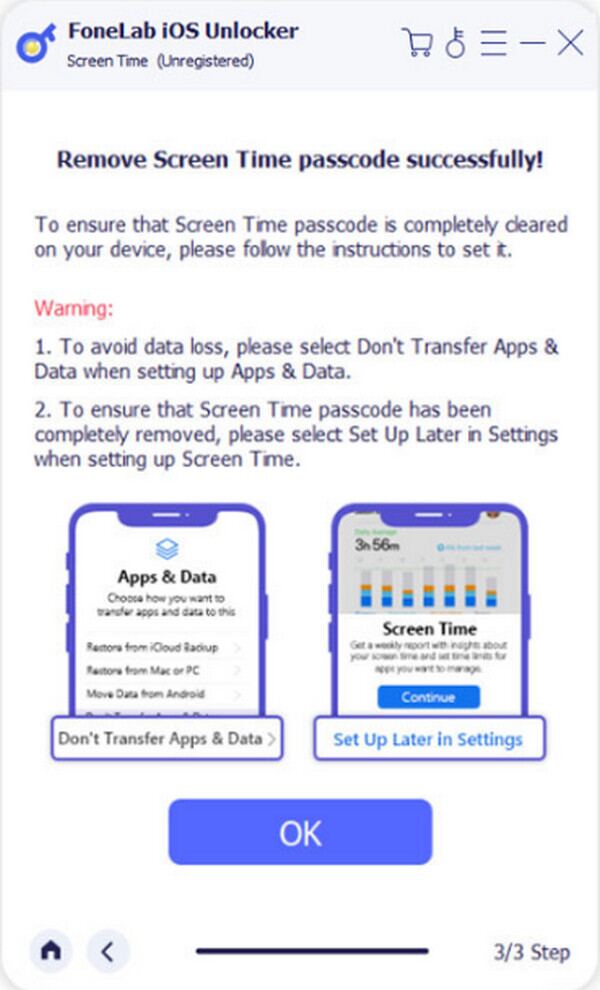
FoneLab Helps you unlock iPhone screen, Removes Apple ID or its password, Remove screen time or restriction passcode in seconds.
- Helps you unlock iPhone screen.
- Removes Apple ID or its password.
- Remove screen time or restriction passcode in seconds.
Option 3. On iTunes or Finder
Another effective solution if you’ve forgotten your Screen Time passcode and cannot reset it is iTunes or Finder. iTunes is accessible on Windows and older macOS, while you can quickly locate Finder on the latest macOS versions since it is built-in. However, please remember you won’t link your Apple device to the appropriate program with the usual procedure. You must enter it through recovery mode, as it is the official troubleshooting strategy for Apple devices. This way, the service can provide the designated Restore option, returning your iPhone to its defaults, which includes removing the Screen Time passcode you have forgotten.
Mimic the uncomplicated directions below to grasp how to change a Screen Time passcode when you forgot on iTunes or Finder:
Step 1First, launch your computer’s iTunes or Finder and link your Apple device to it. You must use a lightning cable to establish the connection before putting the iPhone in recovery mode.
Boot iPhone without a Home button to recovery mode: Press the iPhone’s Upper and Lower Volume keys quickly and successfully. Then, don’t waste a second before long-pressing the Power key. Once your screen displays the recovery mode, it’s time to release your hold.
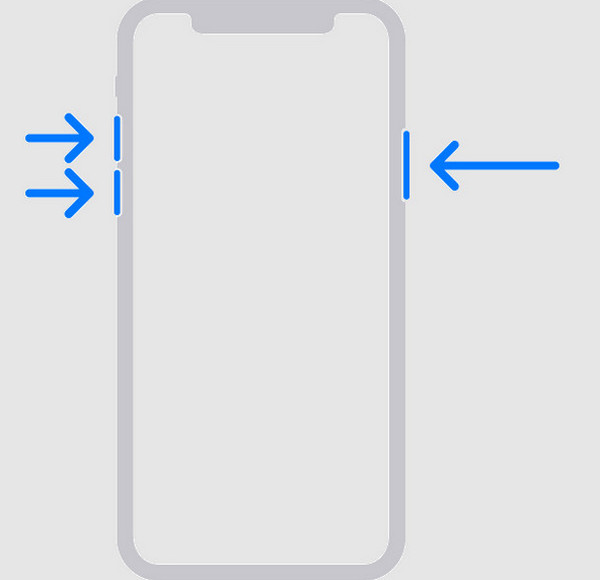
Boot iPhone with a Home button to recovery mode: Simultaneously press the iPhone’s Home and Power keys, but don’t release immediately. Wait until you see the recovery mode.
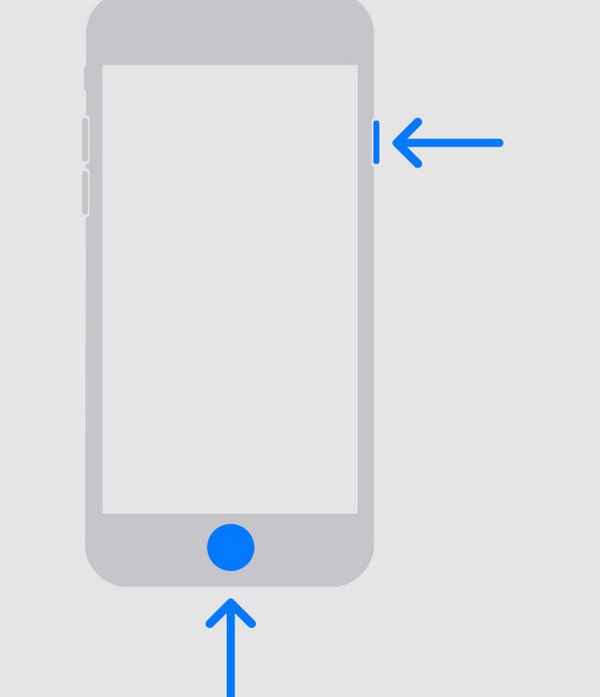
Step 2Once in recovery mode, your iTunes or Finder will show the Update and Restore options on the program interface. Thus, choose Restore to resolve your concern regarding the Screen Time passcode you have forgotten.
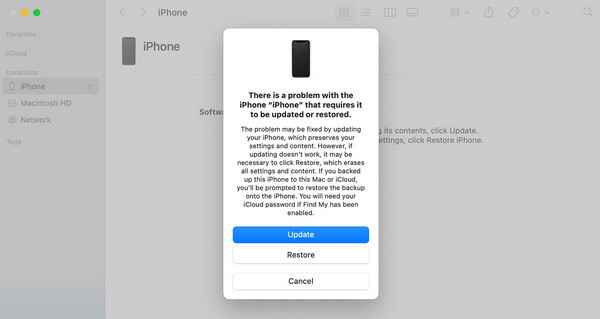
As mentioned, recovery mode is an official troubleshooting technique; thus, be careful when maneuvering its options. This way, you won’t alter vital options or settings that could cause further problems for you and your Apple device. If you’d like a safer solution, we recommend the previous program, FoneLab iOS Unlocker, since its effectiveness is already guaranteed.
FoneLab Helps you unlock iPhone screen, Removes Apple ID or its password, Remove screen time or restriction passcode in seconds.
- Helps you unlock iPhone screen.
- Removes Apple ID or its password.
- Remove screen time or restriction passcode in seconds.
Part 2. Resolve Forgot Screen Time Passcode on Your Mac
Aside from Apple’s mobile devices, its computer, which is macOS, also offers the Screen Time feature. Hence, it’s unsurprising if you also face concerns regarding its passcode, like the situation above. Fortunately, you can rely on Apple’s official solution for handling the forgotten passcode on your Mac’s Screen Time feature. Like the previous part’s first method, it only requires your Apple ID credentials for verification, and the computer will allow you to reset the Screen Time passcode. Meanwhile, the process will be on the Mac’s System Settings; thus, you may expect a painless procedure, especially with the section’s straightforward interface design.
Be guided by the simple operation below if you forgot an Apple Screen Time passcode on your Mac:
Step 1On your macOS desktop, select the Apple symbol at the upper left menu bar. When options materialize, tick System Settings, then hit Screen Time on the emerging interface.
Step 2Once the Screen Time options materialize, select the Change Passcode tab in the lower section. Since you have forgotten, click the Forgot Passcode option and provide your Apple ID details on the next screen when prompted. Finally, reset your Screen Time passcode.
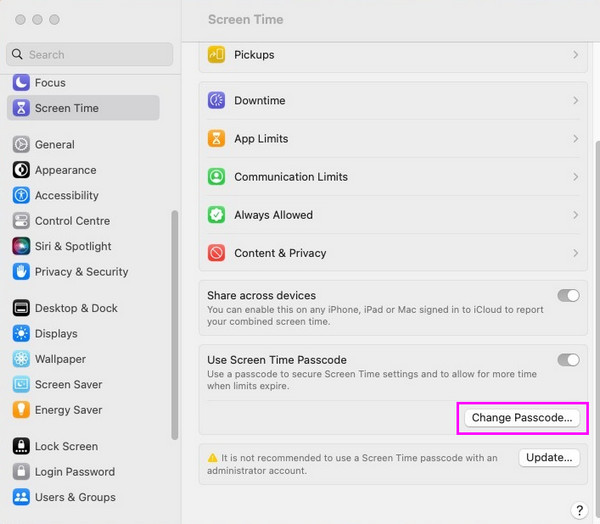
Unfortunately, this is the only official and reliable strategy when resolving or resetting your Mac Screen Time’s forgotten passcode, unlike the previous part, where you can choose from various solutions. Hence, ensure you navigate the procedure correctly to achieve success.
FoneLab Helps you unlock iPhone screen, Removes Apple ID or its password, Remove screen time or restriction passcode in seconds.
- Helps you unlock iPhone screen.
- Removes Apple ID or its password.
- Remove screen time or restriction passcode in seconds.
Part 3. Resolve Forgot Screen Time Passcode on Your Child's Device
Meanwhile, resetting the Screen Time passcode on your child’s device has a different process. In this method, you must use the family organizer’s device and manage the passcode reset procedure on its Settings app. Since you manage and control another or multiple Apple devices besides yours, you may change the passcode only on the device with the passcode you have forgotten. The device will then authenticate your identity through a passcode, Face ID, or Touch ID to allow you to reset your chosen iPhone, iPad, etc. Screen Time passcode. On the other hand, this action will sync on all the devices if the Share Across Devices option is activated.
Take to heart the effortless guide below to know what to do if you forgot a Screen Time passcode on your child’s device:
Step 1Ensure you are in the family organizer’s device and hit its Settings. Once the selections appear, pick the Screen Time tab and proceed to the Family section. Then, find and choose the child’s name and tap Change Screen Time Passcode on the following display.
Step 2Next, select Change Screen Time Passcode again, then let the device authenticate your identity through your Face ID, Touch ID, or password. Once done, it’s time to input your new desired Screen Time passcode for the child’s Apple device.
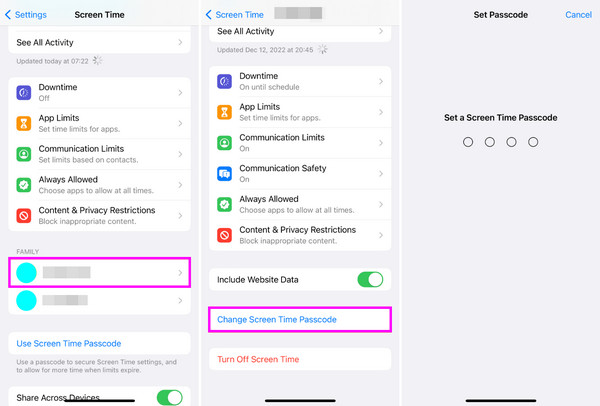
FoneLab Helps you unlock iPhone screen, Removes Apple ID or its password, Remove screen time or restriction passcode in seconds.
- Helps you unlock iPhone screen.
- Removes Apple ID or its password.
- Remove screen time or restriction passcode in seconds.
Part 4. FAQs about Forgot Screen Time Passcode
Can I reset my Screen Time passcode without the internet?
Unfortunately, you can't. Internet is necessary when having significant changes on your device, including resetting the Screen Time passcode. Therefore, ensure you link to a stable WiFi or mobile data network when performing the process.
Will a factory reset remove my Screen Time passcode?
Yes, it will. A factory reset will delete all your Apple device's content and settings. Thus, it will include your Screen Time passcode and all the changes you have made to it in the deletion.
That is everything you will need to handle your Apple device's forgotten Screen Time passcode safely. Use the information carefully, and see a successful process afterward.
FoneLab Helps you unlock iPhone screen, Removes Apple ID or its password, Remove screen time or restriction passcode in seconds.
- Helps you unlock iPhone screen.
- Removes Apple ID or its password.
- Remove screen time or restriction passcode in seconds.
