- Unlock Apple ID
- Bypass iCloud Activation Lock
- Doulci iCloud Unlocking Tool
- Factory Unlock iPhone
- Bypass iPhone Passcode
- Reset iPhone Passcode
- Unlock Apple ID
- Unlock iPhone 8/8Plus
- iCloud Lock Removal
- iCloud Unlock Deluxe
- iPhone Lock Screen
- Unlock iPad
- Unlock iPhone SE
- Unlock Tmobile iPhone
- Remove Apple ID Password
Learn Android Factory Reset Protection with An Easy Guide
 Updated by Bon Lewis / August 13, 2025 07:00
Updated by Bon Lewis / August 13, 2025 07:00Hi! Can someone explain how to turn off factory reset protection on Android? It would also be helpful if you could clarify what it's all about since it's my first time learning about this security feature. I plan to perform a factory reset, but a friend advised me to turn it off first to ensure I can still access my Android device afterwards. I would also appreciate a bypass solution. Thanks!
Have you ever encountered the protection feature for factory resetting your Android device? Learning this feature is necessary, whether or not you have heard about it, as it could lock you out of your phone someday. If you're unaware, Google developed it to protect the device after resetting it in an untrusted environment. Then, you can only reaccess the Android with your account details.
Yes, that's correct. If your Android's protection for factory reset is enabled, your Google account credentials are the key to using your device again. This way, unauthorized users won't be able to access it. However, what if you can't remember your account details? Don't worry, as bypass methods will be introduced below. Learn more about this feature in the succeeding sections.
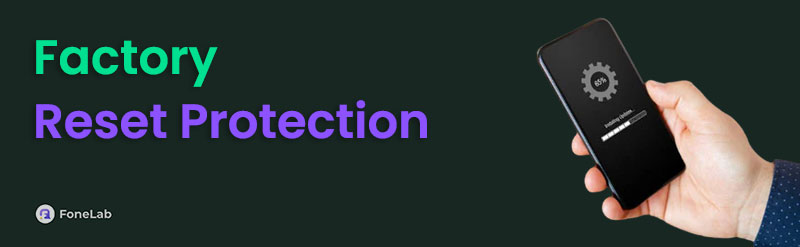

Guide List
Part 1. How to Enable or Disable Factory Reset Protection
Turning on or off your Android device's protection for factory reset is hassle-free and doesn't require much navigation. In fact, it automatically activates and deactivates once you register and remove your Google account from the device. So, the process revolves around logging into your account when turning on the feature and removing your account when turning it off. You can expect a trouble-free procedure, especially since the Settings app, where the procedure takes place, offers a straightforward interface. You can even take only a few minutes to complete it.
Mirror the stress-free operation below to enable or disable factory reset protection on your Android:
Enable FRP feature: First, enter your Android's Settings interface, then head to the Accounts and backup section. Next, tap Manage accounts, then Add account on the following screen. Once prompted, use your Google credentials to log in, automatically turning on the FRP feature.
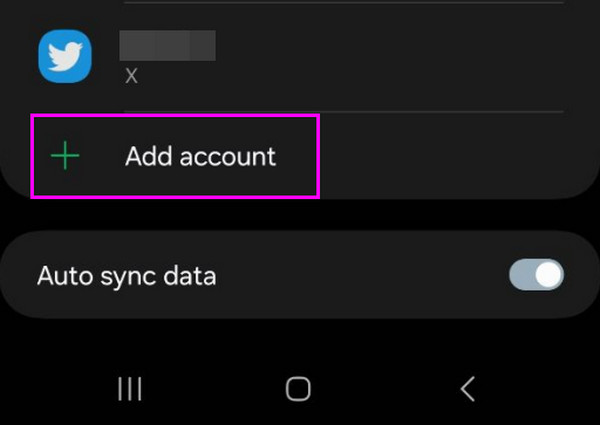
Disable FRP feature: Go to the Accounts and backup section in your Android device's Settings and choose Manage accounts. Once the registered accounts are shown, tap your Google account, then hit Remove account next to turn off your device's FRP.

What if you have already performed a factory reset on your Android but haven't yet turned off the protection feature when factory resetting? As mentioned, you will need your Google account credentials in this case. However, it's possible not to remember them, especially if you don't use your account often. Luckily, bypass solutions are available below to help you get through this.
Part 2. How to Bypass Factory Reset Protection
Below are 2 professional Google factory reset protection bypass procedures. Understand their functions, and you will easily get through the security feature on your Android after factory resetting. Like before, detailed guidelines are included for each option to assist you throughout.
Option 1. Try Google Account Recovery
The first and official solution for bypassing the factory reset security feature is Google Account Recovery's website. By providing the necessary information, the page will let you reset the account password and use the new one you created later to bypass the lock protection after a factory reset. Meanwhile, visiting the account recovery's primary website won't be difficult since it is accessible on almost, if not all, browsing programs or apps. Its page design is also user-friendly; you can understand it, even if it's your first time recovering an account. However, remember that a trusted device where your account is logged in is necessary for this method.
Be guided by the accurate guide below to bypass factory reset protection on Samsung or other Android devices with Google Account Recovery:
Step 1Make your way to Google Account Recovery's main site using your browser. Once asked on the initial page, enter your account email or phone number, whichever you remember.
Step 2After that, hit Next and choose Try another way when the following display asks for your password. A verification note will appear on your device, so select Yes, it's me to proceed. Finally, recover your account on the page and use it afterwards to bypass the FRP.
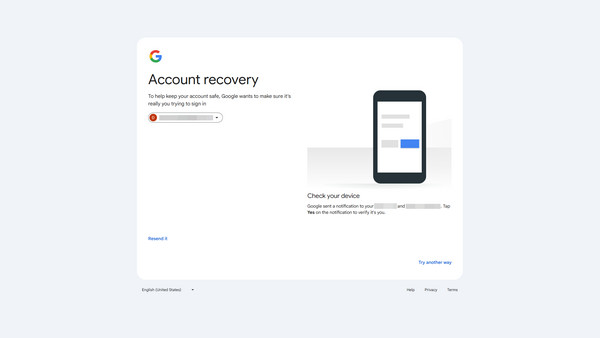
As you can see, the verification option will only appear if you have a trusted device containing your Google account. So, if unavailable, this procedure might not be the appropriate bypass solution for your Android device. Instead, check the following option, as it is more flexible.
Option 2. Use FoneLab Android Unlocker
FoneLab Android Unlocker offers a Bypass Google FRP Lock feature, which you can trust to bypass your Android's factory reset security feature. Unlike the previous solution, this program doesn't require much, such as your Google account email or a trusted device, to resolve your concern. Your Android device only needs to connect to the bypass program, and the FRP lock will be handled efficiently. After all, navigating the steps on the interface isn't difficult.
If it's your first time encountering FoneLab Android Unlocker, you will be delighted to know it is designed even for beginners. Thus, a user-friendly interface and uncomplicated functions are to be expected. Besides, it also doesn't matter whether or not you can recall your Google account credentials; this tool will resolve the issue regardless. Aside from that, another feature it offers is Remove Screen Password, which you can also use if you forget your device password later.
FoneLab Helps you remove Android screen lock easily.
- Unlock PlN, pattern, password on Android.
- Android fingerprint & face recognition are available.
- Bypass Google FRP lock in seconds.
Recognize the simplified task underneath as a sample to perform a factory reset protection bypass procedure using FoneLab Android Unlocker:
Step 1Go to FoneLab Android Unlocker's site, where you'll find the Free Download option on the left side. Click it to acquire the unlocker file; your browsing program will save it to your Downloads folder. Next, launch the installer to begin the setup process, adjusting any necessary permissions. Once installed, tick the pop-up Start tab, and the tool's interface will open.
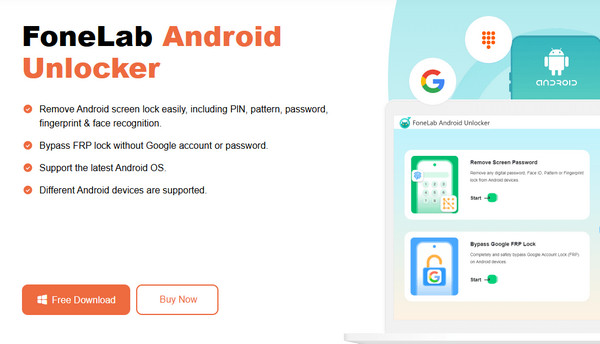
Step 2Next, go for the Bypass Google FRP Lock option on the main screen and see the list of supported device brands. Choose the suitable option for your Android, then attach it to your computer via USB when prompted. The program will then assist you through entering recovery mode; simply follow the on-screen steps to proceed.
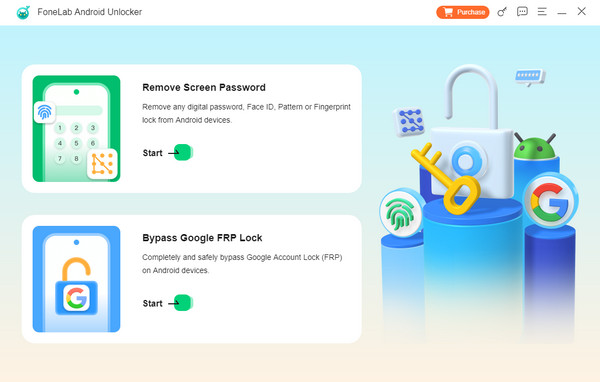
Step 3Following that, select Next to continue with the next set of instructions. Carefully follow each step to ensure the process proceeds smoothly. After a few moments, the unlocker will successfully bypass the FRP lock on your Android, making it ready to use.
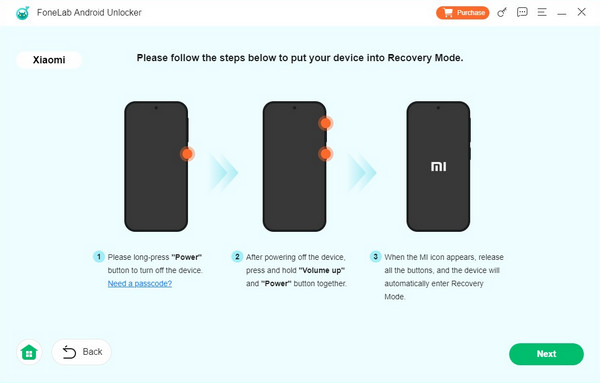
Part 3. FAQs about Factory Reset Protection
What is a good factory reset protection bypass tool?
Multiple bypass tools are available on various platforms, but FoneLab Android Unlocker stands out as the frontrunner in terms of effectiveness and overall performance. You may check it in Part 2, Option 2.
Can I bypass FRP without the previous owner's credentials?
The official method won't work, as it requires the original owner's Google account. However, if you use a program like FoneLab Android Unlocker, it would be possible to bypass it.
Use the information above regarding Google's FRP efficiently, and you will effortlessly re-access your Android device without any problems afterwards. After all, this post includes the professional FoneLab Android Unlocker to help.
