- Unlock Apple ID
- Bypass iCloud Activation Lock
- Doulci iCloud Unlocking Tool
- Factory Unlock iPhone
- Bypass iPhone Passcode
- Reset iPhone Passcode
- Unlock Apple ID
- Unlock iPhone 8/8Plus
- iCloud Lock Removal
- iCloud Unlock Deluxe
- iPhone Lock Screen
- Unlock iPad
- Unlock iPhone SE
- Unlock Tmobile iPhone
- Remove Apple ID Password
How to Factory Reset iPad without iCloud Password Correctly
 Updated by Lisa Ou / July 10, 2025 06:30
Updated by Lisa Ou / July 10, 2025 06:30How do I factory reset my iPad if I forgot the password on iCloud? It’s been a few months since I last used the device because I’ve been busy. Then, I thought about resetting it to use for work. The problem is that I can’t recall my iCloud password, so the iPad may not let me factory reset and clean everything. Is there any other way to do it without an iCloud password? Please help.
Would you like to factory reset your iPad but have forgotten the iCloud password? No worries since your iCloud password isn’t essential when resetting an Apple device, like an iPad, iPod Touch, iPhone, etc. Contrary to some users’ beliefs, it isn’t the primary means for Apple to verify your identity and allow you to perform a reset unless you do it through the iCloud site.
Yes, that’s right. Your iCloud password will only be needed if you plan to factory reset or erase the iPad on iCloud’s Find My page. If not, other efficient ways exist to reset your device to its factory defaults. To discover and learn them, kindly browse each portion below and understand every detail to pick your preferred solution. Then, utilize their directions to complete the process.
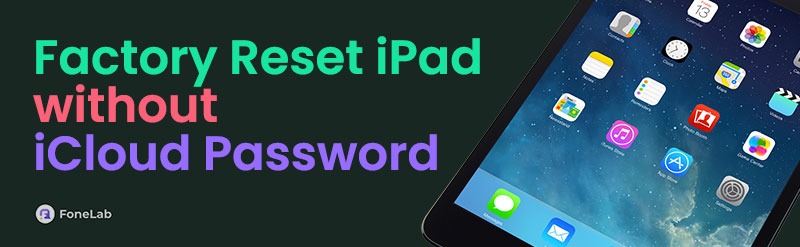

Guide List
Part 1. Factory Reset iPad without iCloud Password via Settings App
As mentioned, the official method for factory resetting an iPad doesn’t require your iCloud password. Instead, it will ask for your iPad screen passcode once you navigate the process in the Settings app. Yes, you read that right. It will be on Settings, so you won’t have to bother about any installation. The app’s design is also meant to be convenient for all users, especially beginners. So, expect not to face complex or technical steps since the required options are easily understood and can be navigated smoothly. But as mentioned, you must only provide your iPad’s screen passcode once prompted. It will be your key to confirm the factory reset.
Adhere to the appropriate instructions below to learn how to erase an iPad without iCloud password via the Settings app:
Step 1Start on the Settings initial interface to find and select the General tab. Once the succeeding screen shows more options, head below and hit Transfer or Reset iPad.
Step 2Afterward, tick Erase All Content and Settings. The screen will prompt you to type your iPad screen passcode, so enter it to confirm the action. Then, follow the on-screen prompts until your iPad is factory reset.
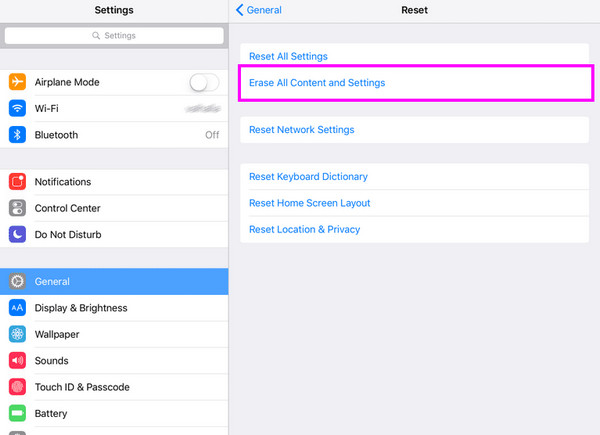
What if, besides the iCloud password, you also can’t remember your iPad screen passcode? If so, this process won’t be possible since Settings won’t allow you to perform a factory reset without it. In this case, the professional tool below can help you better.
Part 2. Factory Reset iPad without iCloud Password with FoneLab iOS Unlocker
Countless iOS and iPadOS programs are available, but FoneLab iOS Unlocker pushes itself to the top for its beneficial capabilities. You may not have heard about this before, but your iCloud password depends on your Apple ID password since your Apple account credentials are the key to accessing various services like iCloud. So, if you remove the Apple ID from your iPad, you no longer need to depend on the iCloud password to manage anything on the device, like a reset.
FoneLab Helps you unlock iPhone screen, Removes Apple ID or its password, Remove screen time or restriction passcode in seconds.
- Helps you unlock iPhone screen.
- Removes Apple ID or its password.
- Remove screen time or restriction passcode in seconds.
Meanwhile, FoneLab iOS Unlocker will factory reset your iPad automatically once it eliminates the Apple ID. So, you don’t have to do the reset process manually afterward since the program will also do that for you. Besides, this tool’s interface is suitable for beginners, allowing everyone to grasp the procedure, even at first use. Moreover, you shouldn’t miss its other functions, such as Wipe Passcode, Screen Time, etc., as they can significantly help you in different situations.
Recognize the untroubled directions underneath as an example of how to factory reset an iPad mini without iCloud password or other models with FoneLab iOS Unlocker:
Step 1Begin by heading to FoneLab iOS Unlocker’s page. You will instantly see the Free Download option on the left, so go ahead and save the installer to your Downloads folder. Once the file is ready, double-click it and set up the program options for the installation. After that, wait until the progress bar finishes, displaying the Start tab, which you must click.
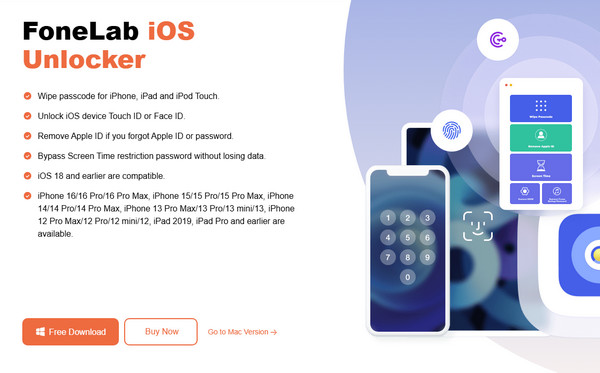
Step 2The prime interface will shortly be launched; thus, choose Remove Apple ID when it appears and attach your iPad through a lightning cable. You may have to tap Trust on the iPad screen before the connection is established successfully.
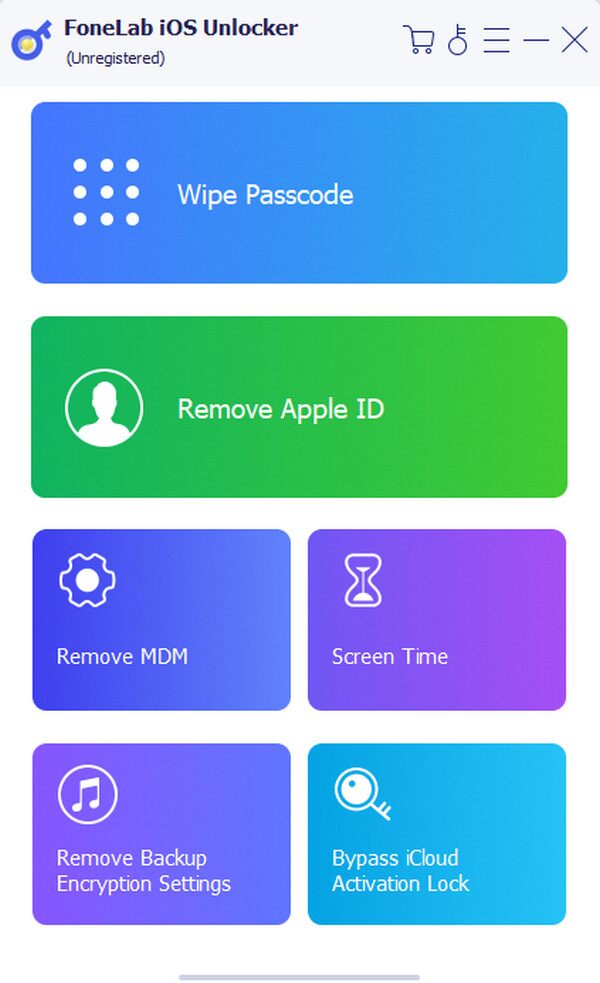
Step 3When ready, the interface will exhibit a Start button. Tick it to view the necessary instructions to proceed. Ensure you correctly follow and deactivate the Find My function if needed. Once you finish the steps, the tool will remove the Apple ID and factory reset the iPad.
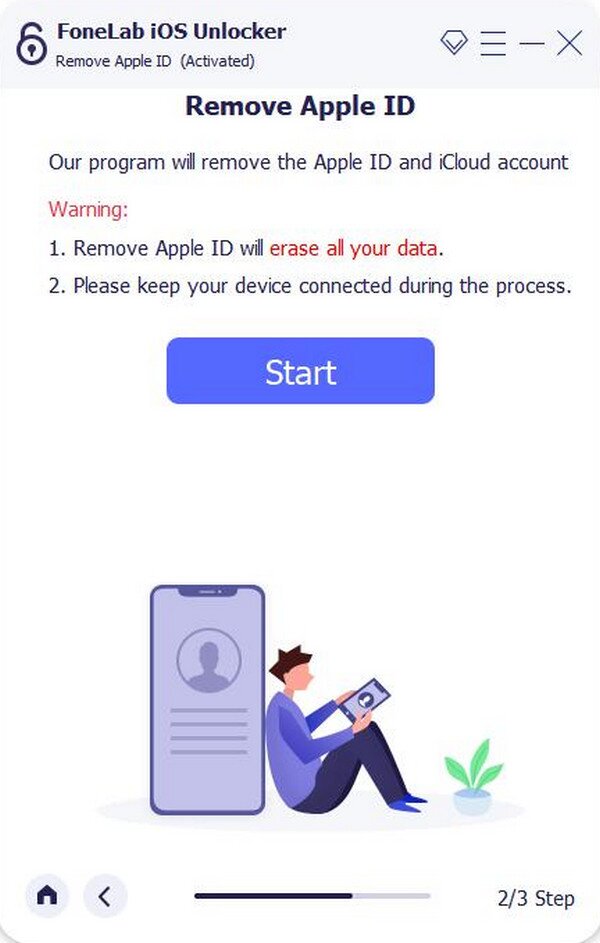
Part 3. Factory Reset iPad without iCloud Password Using iTunes or Finder
Another strategy to factory reset your iPad, even without an iCloud password, is to use the Finder or iTunes program. If you have linked the device to either before, doing the factory reset will be effortless. Both tools offer a Restore iPad option, allowing users to erase all their iPad data, settings, and all other content. So, you must only attach your device again and opt for this option to wipe the iPad and return it to its factory defaults. You may use Finder if you have a later macOS version, as it has already been built into the computer. Meanwhile, iTunes is more accessible to users with Windows computers or older macOS versions. Use what is available.
Mirror the step-by-step guides below to understand how to reset an iPad without iCloud password using iTunes or Finder:
Step 1First, initialize iTunes or Finder, whichever is available on your computer. Afterward, use your lightning cable to attach the iPad, and its symbol or name will appear on the tool interface.
Step 2Click the device symbol on iTunes or the name on Finder. The device management options will then be on the following interface. Thus, head for the General or Summary section accordingly. Finally, tick the Restore iPad option on the upper screen to factory reset the iPad.
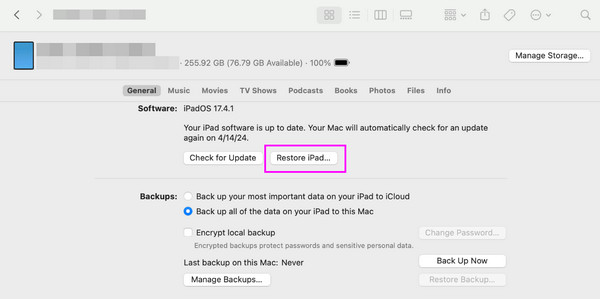
Did you attach your iPad to the Finder or iTunes program, but the designated options didn’t appear? It must mean your device doesn’t have a history of linking to either. Unfortunately, this method won’t be applicable then because, as mentioned, you should have already connected it beforehand. So, it might be best to use the prior tool, as it doesn’t have as strict requirements.
Part 4. FAQs about Factory Resetting iPad without iCloud Password
If I factory reset my phone will I have to reactivate it?
Yes, you will have to. When you factory reset your iPhone, iPad, or other devices, you must reactivate it by going through the setup process again during the device startup.
Does the iPad factory reset delete my iCloud backup?
No, it doesn’t. A factory reset will only delete all the iPad’s content. Thus, your backup will be safe since it is stored in your iCloud and not on the device.
FoneLab Helps you unlock iPhone screen, Removes Apple ID or its password, Remove screen time or restriction passcode in seconds.
- Helps you unlock iPhone screen.
- Removes Apple ID or its password.
- Remove screen time or restriction passcode in seconds.
It’s trouble-free to perform a factory reset if you follow the appropriate process. So, understand each strategy above to choose the correct method for your device.
