- Part 1. How to Factory Reset iPad Without Apple ID with FoneLab iOS Unlocker
- Part 2. How to Factory Reset iPad Without Apple ID with iCloud
- Part 3. How to Factory Reset iPad Without Apple ID with iTunes
- Part 4. How to Factory Reset iPad Without Apple ID with Finder
- Part 5. FAQs about How to Factory Reset iPad Without Apple ID
- Unlock Apple ID
- Bypass iCloud Activation Lock
- Doulci iCloud Unlocking Tool
- Factory Unlock iPhone
- Bypass iPhone Passcode
- Reset iPhone Passcode
- Unlock Apple ID
- Unlock iPhone 8/8Plus
- iCloud Lock Removal
- iCloud Unlock Deluxe
- iPhone Lock Screen
- Unlock iPad
- Unlock iPhone SE
- Unlock Tmobile iPhone
- Remove Apple ID Password
iPad Factory Reset Without Apple ID in 4 Notable Approaches
 Posted by Danica Carter / May 23, 2025 09:00
Posted by Danica Carter / May 23, 2025 09:00Apple has multiple devices it offers. In fact, it releases new versions or models of its devices every 1 or 2 years, including iPad. Some loyal Apple users buy each once they are released. They upgrade and sell their older versions to add to their budget. Do you also plan to sell your iPad? If so, a factory reset must be executed on your iPad first.
Besides the scenario mentioned above, the factory reset on the iPad is also used when it experiences significant issues with its system. It includes an unresponsive screen, unknown lagging issues, and more. However, the process needs your Apple ID to be completed.
Unfortunately, some individuals do not know the Apple ID password to factory reset iPad. If you are one of them, this post is for you! It will instruct you how to factory reset iPad without Apple ID using its 4 trusted practices.
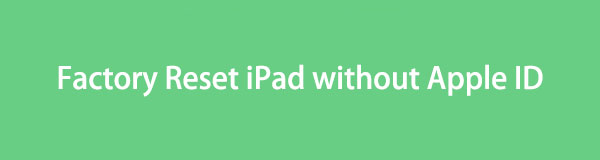

Guide List
- Part 1. How to Factory Reset iPad Without Apple ID with FoneLab iOS Unlocker
- Part 2. How to Factory Reset iPad Without Apple ID with iCloud
- Part 3. How to Factory Reset iPad Without Apple ID with iTunes
- Part 4. How to Factory Reset iPad Without Apple ID with Finder
- Part 5. FAQs about How to Factory Reset iPad Without Apple ID
Part 1. How to Factory Reset iPad Without Apple ID with FoneLab iOS Unlocker
This post claims that the best way to reset iPad to factory settings without Apple ID is with FoneLab iOS Unlocker. It is a third-party tool that removes the mentioned Apple account by factory resetting it. The best thing is that it does not compromise your iPad security feature after the process. This tool does not support unactivated iOS. The tool is compatible with the latest and earlier versions of the iPad. In addition, this tool has the Wipe Passcode, Remove Screen Time, Remove MDM, Remove iTunes Backup Password, and Bypass iCloud Activation Lock features. These features can all be used once the software is downloaded on the Windows or Mac. See how to reset iPad to factory settings without Apple ID with this tool below.
FoneLab Helps you unlock iPhone screen, Removes Apple ID or its password, Remove screen time or restriction passcode in seconds.
- Helps you unlock iPhone screen.
- Removes Apple ID or its password.
- Remove screen time or restriction passcode in seconds.
Step 1Pay a visit to the official website of the mentioned software. After that, get it by choosing the Free Download option. Then, set up and install it afterward.

Step 2The tool will be launched automatically after a few seconds. Once the first interface is seen, choose the Remove Apple ID button.
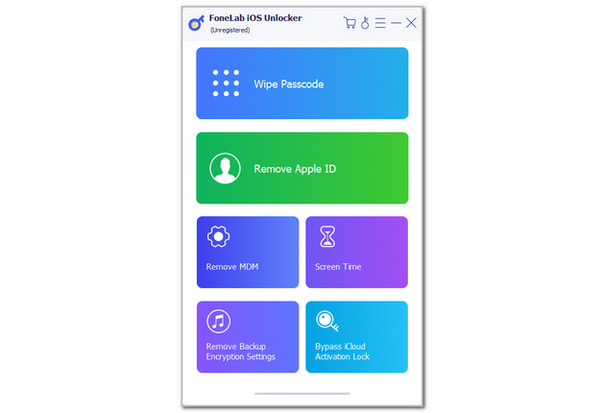
Step 3The tool will show a moving demonstration of how you can plug the iPad into the computer. Get a USB wire and perform it correctly. Then, click the Start option at the bottom center. The removal of the Apple ID will start immediately afterward. Once the procedure is completed, please unplug the iPad into the computer.
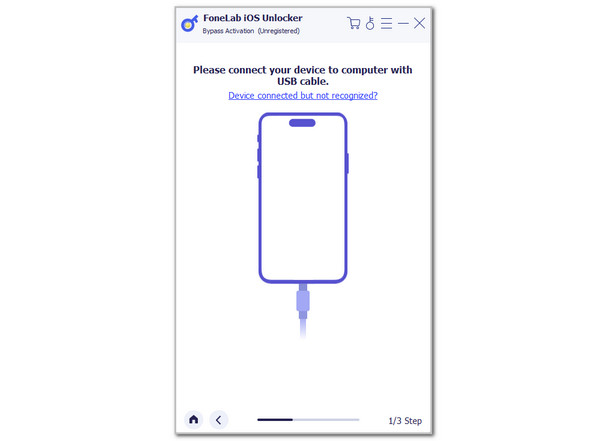
FoneLab Helps you unlock iPhone screen, Removes Apple ID or its password, Remove screen time or restriction passcode in seconds.
- Helps you unlock iPhone screen.
- Removes Apple ID or its password.
- Remove screen time or restriction passcode in seconds.
Part 2. How to Factory Reset iPad Without Apple ID with iCloud
Visiting the iCloud website will also be helpful in factory resetting the iPad without an Apple ID. The Find My feature will be responsible for doing that. However, ensure that the Apple ID credentials are saved from the device you will use for the process. If not, you still need to sign in first. In this case, factory resetting the iPad without an Apple ID will be impossible.
You can use this technique to factory reset iPad without Apple ID or computer. Since it is a website process, you can use other devices besides Apple’s. They must only contain web browsers. Please complete the step-by-step guide below to learn how to factory reset your iPad from the iCloud website.
Step 1Go to the iCloud Find My website using the web browser of the device you use for the procedure. Then, you must see the map interface immediately since the Apple ID must be remembered with the website. Later, go to the All Devices section at the top left corner. Select the iPad name from the list afterward to continue.
Step 2More options will appear on the screen, which can be applied to your iPad. Please choose the Erase iPad button at the center. A confirmation dialog will appear. Choose the Erase button afterward to confirm the action. The iPad must restart afterward.

FoneLab Helps you unlock iPhone screen, Removes Apple ID or its password, Remove screen time or restriction passcode in seconds.
- Helps you unlock iPhone screen.
- Removes Apple ID or its password.
- Remove screen time or restriction passcode in seconds.
Part 3. How to Factory Reset iPad Without Apple ID with iTunes
Various programs are helpful for our computers when it comes to media files. iTunes is an example. It can manage your digital or media files and sync them between devices. The best thing about it is that it can restore your iPad. You can enjoy its full features on Windows and earlier versions of macOS.
However, some individuals do not prefer using iTunes because it is a heavy resource-hungry tool. It becomes laggy on computers that do not have enough storage space and RAM to handle its operations. You will also experience the mentioned issue if the program is outdated. See below for instructions on how to factory reset your iPad.
Step 1Open your computer and access the iTunes program as the first step of the process. Then, plug the iPad into the computer using a USB wire for a faster procedure. Later, click the iPad button at the top to see more information about the mentioned device. Later, choose the Summary button on the left side of the screen.
Step 2More information will be posted on the right side of the software screen. Please choose the Restore iPad button. Select the Restore button on the small window to confirm the procedure.
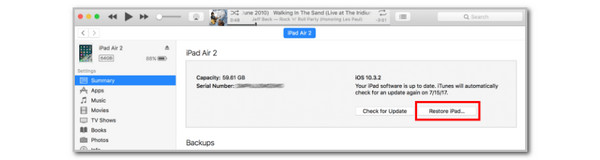
FoneLab Helps you unlock iPhone screen, Removes Apple ID or its password, Remove screen time or restriction passcode in seconds.
- Helps you unlock iPhone screen.
- Removes Apple ID or its password.
- Remove screen time or restriction passcode in seconds.
Part 4. How to Factory Reset iPad Without Apple ID with Finder
Finder is the replacement for iTunes. Other users preferred using Finder because it has a simpler interface than iTunes. They do not experience confusion during any of the operations Finder performs. In addition, Finder does not experience any slow and bloated performance. It is way faster and more streamlined.
In addition, Finder has slower backups than iTunes. It takes longer to back up the iPad data, especially if it is massive. In addition, you can only restore the entire backup, limiting you to restoring specific data. See below for instructions on using this tool to factory reset an iPad without an Apple ID.
Step 1Grab your Mac and open the Finder program by clicking its button from the Dock section. After that, get a USB wire and plug the iPad into the computer carefully to allow the contents and settings to be scanned by Finder. After that, click the iPad name at the top left of the screen. The information on the iPad will be revealed on the right.
Step 2Click the General tab on the right. This action will show you the features and operations you can apply to your iPad. Select the Restore iPad button on the right. A small window will be prompted on the main interface. Please click the Restore button to confirm the restore procedure. Wait for the process to be completed before you unplug the iPad from the computer.
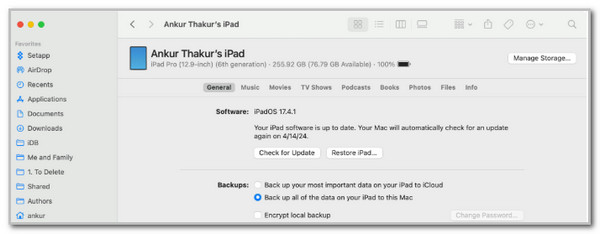
FoneLab Helps you unlock iPhone screen, Removes Apple ID or its password, Remove screen time or restriction passcode in seconds.
- Helps you unlock iPhone screen.
- Removes Apple ID or its password.
- Remove screen time or restriction passcode in seconds.
Part 5. FAQs about How to Factory Reset iPad Without Apple ID
Can a stolen iPad be tracked after a factory reset?
Sadly, no. The stolen iPad cannot be tracked after the factory reset is performed. Don't worry. Your data might still be secured due to security features being enabled after the factory reset. iCloud Activation Lock is one of them. This feature requires the Apple ID credentials to be signed in to access the iPad. In some rare cases, the iPad can still be tracked after the factory reset if the Lost Mode & Tracking feature is enabled.
Does a factory reset delete everything on an iPad?
Yes. A factory reset will delete everything on an iPad, including settings, data, and locked or hidden files. The iPad will be in the default state. This means no modification will be made to the Apple device mentioned. It can only have data and information if you restore the backups made from its files.
How to remove Apple ID from iPad?
If you consider removing the Apple ID from the iPad before the factory reset, you also disable the security features Apple offers, including Activation Lock. Open the Settings application on the iPad. Then, choose the Apple ID account name at the top of the screen. Later, swipe down on the main interface until the bottom screen is reached. Please tap the Sign Out button afterward to log out the Apple ID from the iPad.
In conclusion, an accidentally forgotten Apple ID password does not hinder factory resetting the iPad. This post has proven that because it contains the 4 most trusted approaches how to factory reset an iPad without Apple ID. The best third-party tool to remove Apple ID by factory resetting the iPad is included, which is the FoneLab iOS Unlocker. Leave your comments at the end of this post if you have more questions. Thank you!
FoneLab Helps you unlock iPhone screen, Removes Apple ID or its password, Remove screen time or restriction passcode in seconds.
- Helps you unlock iPhone screen.
- Removes Apple ID or its password.
- Remove screen time or restriction passcode in seconds.
