- Part 1. Why is FaceTime Not Working on My iPhone
- Part 2. How to Fix FaceTime Not Working on iPhone through Restarting
- Part 3. How to Fix FaceTime Not Working on iPhone by Turning It Off and On
- Part 4. How to Fix FaceTime Not Working on iPhone with FoneLab iOS System Recovery
- Part 5. How to Fix FaceTime Not Working on iPhone via A Network Settings Reset
- Part 6. FAQs about FaceTime Not Working on iPhone
3 Notable Solutions for iPhone FaceTime Not Working
 Posted by Lisa Ou / Feb 09, 2024 09:00
Posted by Lisa Ou / Feb 09, 2024 09:00 Good day! FaceTime is not working on my iPhone, making it difficult to communicate with my friends via video chat. I'm unsure what's wrong, but I need it to work later, as we will discuss something important. Could someone suggest an effective procedure to fix the issue with my iPhone's FaceTime? I'm looking forward to your response. Thanks in advance!
FaceTime is Apple's audio and video calling service developed primarily for iOS, iPadOS, and macOS devices. Unlike regular text and calls, this app allows users to communicate online. Thus, it doesn't matter if you don't have load credits since you only have to link your device to WiFi to use it. Moreover, it is pre-installed on iPhone, so installation won't be necessary, making it easier to use. However, some users complain it doesn't work on their devices. If you are among them, sit back and let this article handle your problem by introducing the noteworthy solutions for your FaceTime that's not working on the iPhone.
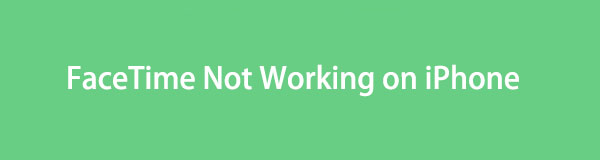

Guide List
- Part 1. Why is FaceTime Not Working on My iPhone
- Part 2. How to Fix FaceTime Not Working on iPhone through Restarting
- Part 3. How to Fix FaceTime Not Working on iPhone by Turning It Off and On
- Part 4. How to Fix FaceTime Not Working on iPhone with FoneLab iOS System Recovery
- Part 5. How to Fix FaceTime Not Working on iPhone via A Network Settings Reset
- Part 6. FAQs about FaceTime Not Working on iPhone
FoneLab enables you to fix iPhone/iPad/iPod from DFU mode, recovery mode, Apple logo, headphone mode, etc. to normal state without data loss.
- Fix disabled iOS system problems.
- Extract data from disabled iOS devices without data loss.
- It is safe and easy to use.
Part 1. Why is FaceTime Not Working on My iPhone
Various factors may have affected your iPhone performance, causing the FaceTime app to malfunction. But don’t fret; we will help you uncover the possible causes of why the app doesn’t work properly. This way, it will be quicker for you to figure out the solutions afterward.
Poor Internet Connection: FaceTime runs only through an internet connection. Thus, it is the first possible cause to check why the service doesn’t work. Perhaps the WiFi network you are connected to is unstable, making the FaceTime lag or malfunction.
FaceTime is Down: It is also possible that FaceTime is down. Sometimes, Apple services encounter technical issues, preventing people from using the app. In this case, you cannot do anything but wait for Apple to solve the problem.
Not Supported in Some Countries: Like other apps, features, and services, FaceTime may also not be available in some countries. Hence, if your country is among them, that must be why it’s not pre-installed or available to install on your iPhone.
Incorrect Contact Details: Your enabled settings and contact details may be inaccurate if the app works but can’t make or receive calls. Thus, you must ensure they are correct on the Settings app, FaceTime section.
FoneLab enables you to fix iPhone/iPad/iPod from DFU mode, recovery mode, Apple logo, headphone mode, etc. to normal state without data loss.
- Fix disabled iOS system problems.
- Extract data from disabled iOS devices without data loss.
- It is safe and easy to use.
Part 2. How to Fix FaceTime Not Working on iPhone through Restarting
Restarting the iPhone will also help, as it freshens up the device system.
Restart iPhone without a Home button: Long-press one of the device’s Volume buttons and the Sleep/Wake button simultaneously. Then, drag the appearing slider once it shows up on the screen.
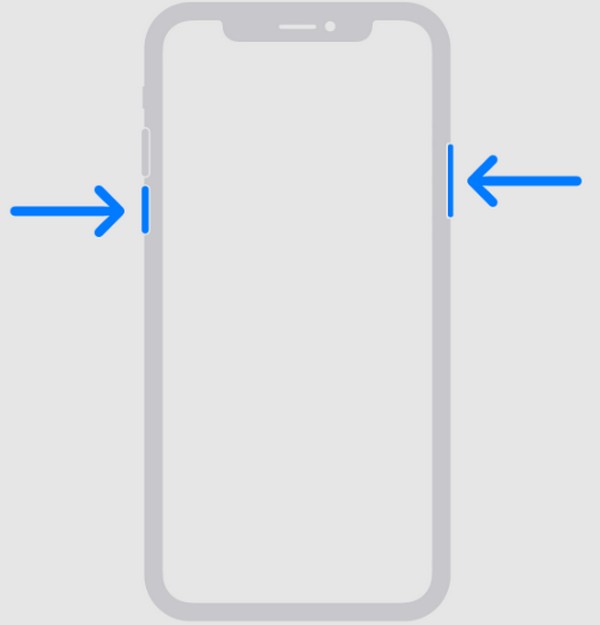
Restart iPhone with a Home button: Long-press the device’s Sleep/Wake button, and when the Power slider is shown, drag it to restart the iPhone.
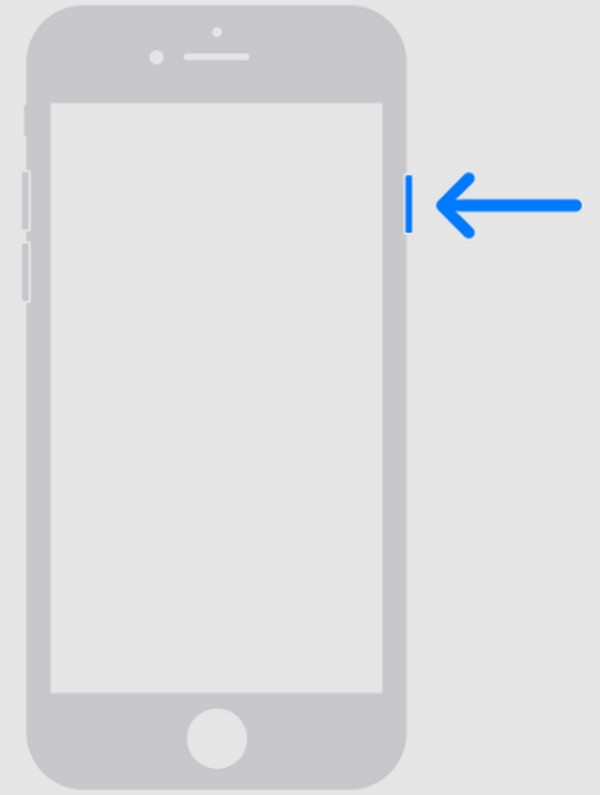
FoneLab enables you to fix iPhone/iPad/iPod from DFU mode, recovery mode, Apple logo, headphone mode, etc. to normal state without data loss.
- Fix disabled iOS system problems.
- Extract data from disabled iOS devices without data loss.
- It is safe and easy to use.
Part 3. How to Fix FaceTime Not Working on iPhone by Turning It Off and On
As mentioned, FaceTime is already built into the iPhone. So, if you want to use it, you only have to enable the service in the Settings app. But since it’s already activated and the issue has occurred, turning it off and on might help. Doing this restarts FaceTime; thus, the service refreshes, and the possible glitches, bugs, and other basic issues it may have encountered will be removed. Besides, it is a simple fix that doesn’t affect the iPhone activities much.
Note the easy procedure below if FaceTime is not working on my iPhone by turning it off and on:
Step 1Exhibit the Settings interface on your iPhone screen, then scroll down to view the apps and services in the lower area. Once FaceTime is shown, tap it to see its options.
Step 2The FaceTime slider will be presented in the upper section of the following screen. Tick it to turn off the service, but after a few moments, turn it on again.

Part 4. How to Fix FaceTime Not Working on iPhone with FoneLab iOS System Recovery
Meanwhile, FoneLab iOS System Recovery is the perfect solution for system problems. If FaceTime isn’t working on your iPhone due to system damage or abnormality, simply install this program. It differs from other tools requiring a data reset for the repair process. It will be your decision whether to erase your iPhone data or not. That is also why many trust their iPhones with it, besides having a high success rate. You can rely on it to protect your data.
FoneLab enables you to fix iPhone/iPad/iPod from DFU mode, recovery mode, Apple logo, headphone mode, etc. to normal state without data loss.
- Fix disabled iOS system problems.
- Extract data from disabled iOS devices without data loss.
- It is safe and easy to use.
FoneLab iOS System Recovery also offers a user-oriented interface. Even if the repair is technical, you will not feel the complexity since its features and procedures are easy to understand. You can use it not only on your iPhone with FaceTime that can’t work. It can also repair and benefit your devices that experience other system problems later.
Understand the simple process underneath as a model for repairing FaceTime not working on iPhone with FoneLab iOS System Recovery:
Step 1FoneLab iOS System Recovery’s installer file can be downloaded if you visit its main site and tick the Free Download button. When the file is stored on your computer, open it, and the installation will begin. The process will be quick, so you can expect the program to be installed immediately, allowing you to launch it right after.
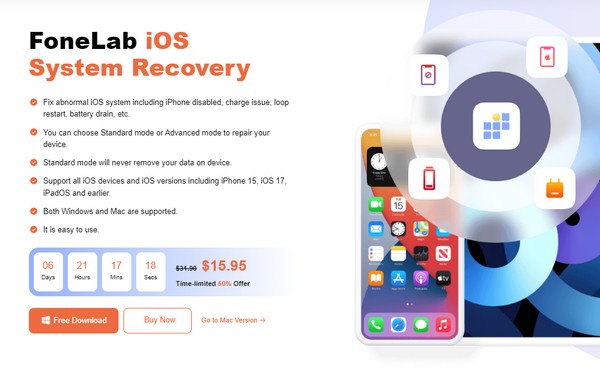
Step 2The iOS System Recovery feature is on the top right of the prime interface. Click it, then the Start button on the following screen for the repair modes to be displayed. Select Advanced or Standard mode accordingly, then tick the Confirm option below them. Also, your iPhone must be connected via a lightning cable to let the tool recognize it.
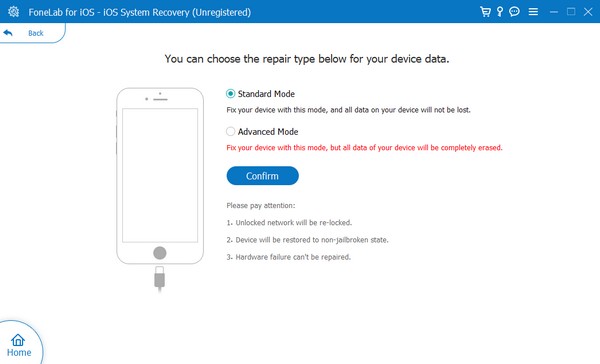
Step 3The instructions leading to Recovery mode will be next. Ensure you follow the appropriate guidelines by choosing your iPhone model from the tabs on the upper area. Later, a firmware package will be downloaded to repair your device from the issue that causes your FaceTime not to work.
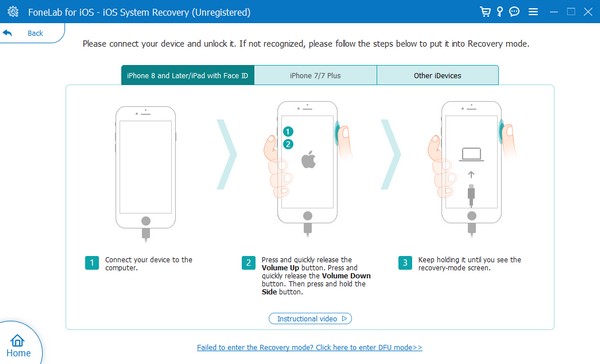
Part 5. How to Fix FaceTime Not Working on iPhone via A Network Settings Reset
It was mentioned that poor or unstable internet is among the primary issues your FaceTime may face. If so, you can try to turn off your WiFi or cellular data and then turn it on again later. If it is not working, resetting the network settings will help, as it freshens up your connection to the WiFi network or cellular data that makes the FaceTime function.
Act under the step-by-step instructions below to fix your FaceTime not connecting on iPhone via a Network Settings Reset:
Step 1Navigate to your Settings app screen and head to the General section. Once you scroll until the lowest section, the Transfer or Reset iPhone option will materialize.
Step 2Tap it, then select Reset on the following screen. Lastly, hit Reset Network Settings when the options are presented to see if it fixes your internet and makes FaceTime work.
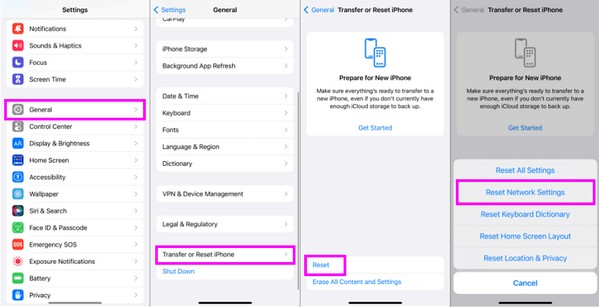
Part 6. FAQs about FaceTime Not Working on iPhone
Why is the FaceTime video not working on iPhone?
You may not have permitted the Camera option to access the FaceTime app. When you launch an app or service on an iPhone, the device automatically asks permission to access the other features and apps. Hence, if you didn't allow the Camera requirement, it must be why the FaceTime video doesn't work on your iPhone.
Why can't I call one person on FaceTime?
The call receiver may be in Do Not Disturb mode or is on another call. Thus, you can only wait until the other person is finally available and receive your call.
You may find many solutions for the FaceTime app that don't work on your iPhone, but we guarantee the above procedures are the most convenient and effective.
FoneLab enables you to fix iPhone/iPad/iPod from DFU mode, recovery mode, Apple logo, headphone mode, etc. to normal state without data loss.
- Fix disabled iOS system problems.
- Extract data from disabled iOS devices without data loss.
- It is safe and easy to use.
