Facebook Tips – How to Use Facebook
 Updated by Lisa Ou / April 02, 2021 09:40
Updated by Lisa Ou / April 02, 2021 09:40Facebookis one of the most popular social media app around the world, which you can use to contact users no matter how far the distance between you two.
You might know that it can be used to send messages, videos, photos, and more data through it, and you can post interesting contents you like on your page and share them with your friends.
It also has another feature for the businessmen to get contact with the potential clients or do some promotion with this wide-contributed tool.
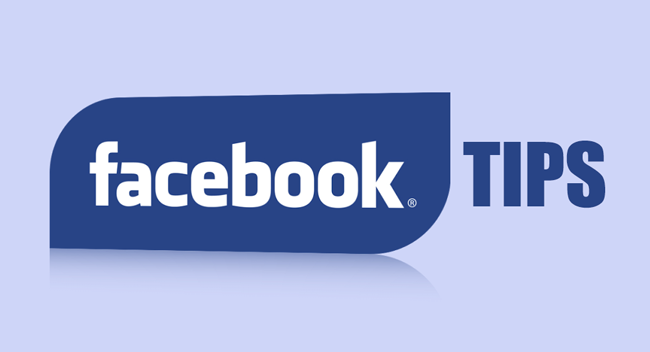
As a functional instant-chatting tool for all-aged users, there is something useful you should pay attention to.

Guide List
1. Facebook Account
Just like your ID, Facebook account is a unique verification for you to access all features on it. It prevents most of the crimes effectively.
It is easy to register a Facebook account if you have a mobile phone number and complete the verification procedure.
Below is how to sign up Facebook.
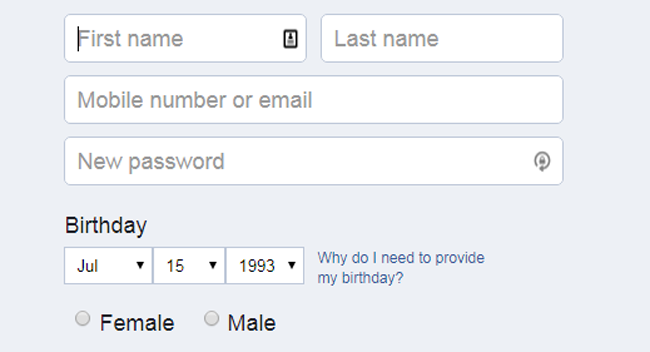
Step 1Visit Facebook account page or open Facebook app on your mobile phone.
Step 2Click or tap Sign Up Account.
Step 3Follow the on-screen instruction to fill in the information.
Step 4Log in your account after the procedure complete.
Step 5Complete your personal information by editing profile to help friends to recognize who you are.
1. Facebook Disabled
You might encounter that Facebook says your account is disabled, which can destroy your happy day if you don’t know how to deal with it.
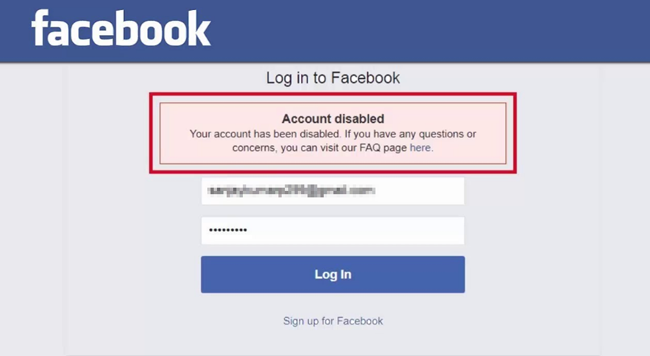
Actually, you can simply follow its instruction in the pop-up window to provide the verification it required and then everything will be OK after that.
2. Facebook Deletion
Some users are tired of using Facebook or something annoying on it, so they will want to delete an account.
To prevent regretting to doing so, it has a feature, which allows user to download Facebook data, and then you can restore Facebook data when you want to restore them.
Download Facebook Data
Step 1Go to Facebook Information Page.
Step 2Click Download Your Information.
Step 3Choose what you want to download from the lift, and tick the boxes.
Step 4Click Create File button in the top right corner and wait for a while.
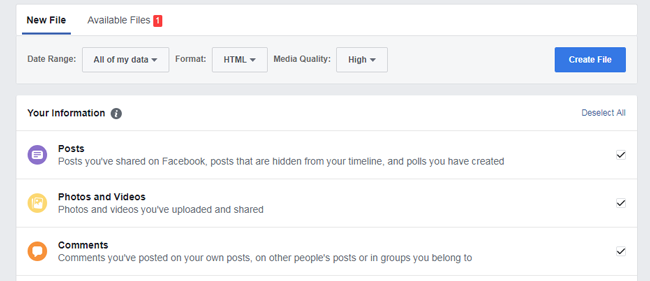
Before diving into Facebook Deletion, we should talk about the difference between deactivation and deletion of Facebook account.
Deactivate account means you can reactivate your account whenever you want, and some information might remain visible for others.
While,
If you delete your account, you can’t regain it after that, but the deletion request is canceled if you log back into your Facebook account during the time.
Below is the demonstration to deactivate or delete Facebook account.
Deactivate Facebook Account
Step 1Access Settings page.
Step 2Click General > Manage your account > Deactivate your account.
Step 3Follow the instructions to confirm.
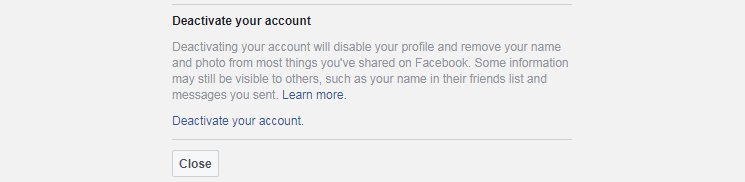
Delete Facebook Account
Step 1Download a copy of your information.
Step 2Go to Delete Account Page and click Delete My Account.
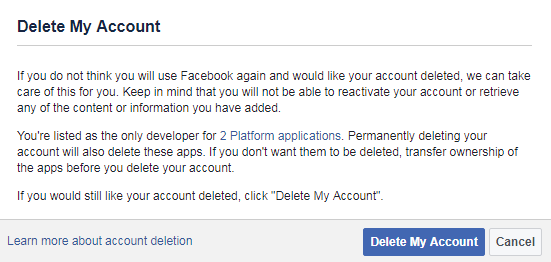
The delete process begins 14 days after you submit your request, and it may take up 90 days to finish.
3. Facebook Recovery
Regretting doing something is the common task in daily life as no one can live without accidents at all.
It is a pity that Facebook doesn’t provide a method to restore Facebook even you have downloaded the data before. You can only view your information from the downloaded file.
Well,
You will need a custom data recovery to help you get what you want back and better with a simple operation procedure.
It is lucky there is a workable solution you can use to recover Facebook photos on iPhone or Android.
iPhone user:
Step 1Download and install FoneLab iPhone Data Recovery, and then launch it.
With FoneLab for iOS, you will recover the lost/deleted iPhone data including photos, contacts, videos, files, WhatsApp, Kik, Snapchat, WeChat and more data from your iCloud or iTunes backup or device.
- Recover photos, videos, contacts, WhatsApp, and more data with ease.
- Preview data before recovery.
- iPhone, iPad and iPod touch are available.
Step 2Connect your iPhone to the computer with USB cable, tap Trust on your iPhone screen when it pops up. Then click Start after successful connection.

Step 3Choose App Data you want to scan and recover, click Scan.
Step 4Choose items you want to get backup and click Recover.
It can also help you recover iPhone data including contacts, call logs, videos and more.
Android user:Step 1Download and install FoneLab Android Data Recovery on your computer, and then it will launch automatically.
With FoneLab for Android, you will recover the lost/deleted iPhone data including photos, contacts, videos, files, call log and more data from your SD card or device.
- Recover photos, videos, contacts, WhatsApp, and more data with ease.
- Preview data before recovery.
- Android phone and SD card data are available.
Step 2Enable connection on the pop-up window on your Android phone screen, and then enable USB debugging by following the on-screen instruction.

Step 3Choose Image to scan, and then choose items to recover after scanning.

Step 4Click Recover.
2. Facebook Log In
Log in a Facebook account is not difficult as you can easily enter account number and password, and then click Log in to enter your account.
It is better that you should use a complex password for Facebook to prevent data disclosure.
1. Change Facebook Password
Step 1Go to Settings page.
Step 2Select Security and Login.
Step 3Go to Edit next to Change Password.
Step 4Click Save Changes.
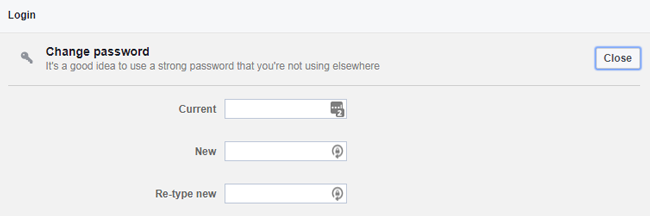
If you are not logged into your account, you can also reset your password.
Step 1Go to the Find Your Account Page.
Step 2Type your email, mobile phone number, username and more associated with your account, click Search.
Step 3Follow the on-screen instruction to finish.
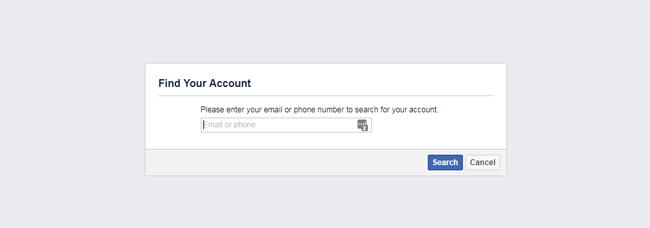
There are some tips for account log in, which you can use to protect your account.
2. Login Attempt Facebook
There is a feature you can enable to get notifications from new devices.
Step 1Go to Account Settings page.
Step 2Click Security and Login on the left panel.
Step 3Click Get alerts about unrecognized logins under Setting Up Extra Security.
Step 4Tick the box next to Get notifications under Notifications.
Step 5Click Save Changes.
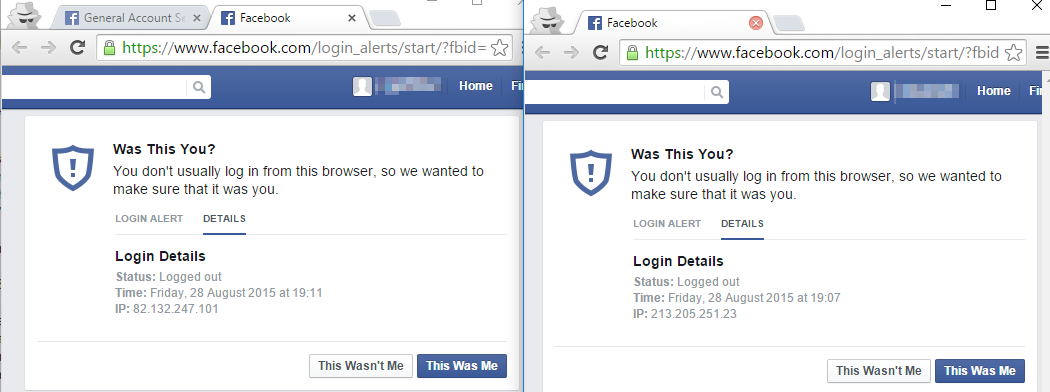
3. Remotely Log Out of Facebook
You can easily check where you’re logged in from the setting page, it also allows you to log them out of Facebook with simple clicks.
Step 1Visit Account Settings page, click Where You’re Logged In.
Step 2Check the list, and click the three-dot icon behind the device you want to log out.
Step 3Select Log Out.
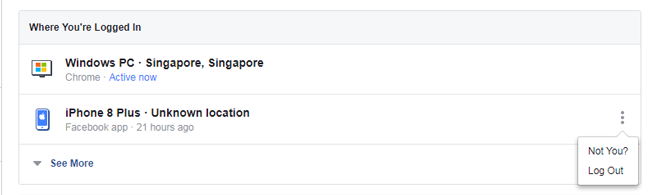
4. Two-factor Authentication
You might not be strange for two-factor authentication, as it has been used a lot for security prevention.
You can also enable two-factor authentication for Facebook.
Step 1Go to Account Settings page > Two-Factor Authentication > Use Two-Factor Authentication.
Step 2Click Get Start, choose a security method and click Next.
Step 3Enter the verification number and click Finish.
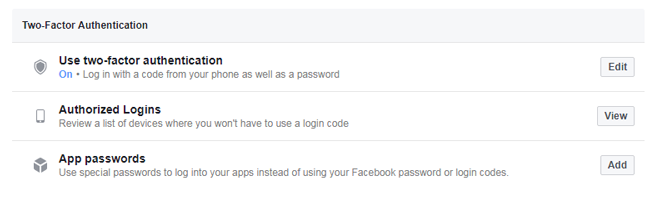
3. Facebook Messenger
Facebook allows you to send text, photo, video or other media files through it. If you like chatting with Facebook friends, you should have using Messenger for a long time.
Below is how to send Facebook messages without or with messenger.
1. Send Facebook Messages without Messenger
Step 1Visit Facebook page, log in your Facebook account.
Step 2Select the contact you want to send a message, and click on it.
Step 3Type the messages on the box, and then click Send button.
2. Send Facebook Messages with Messenger
Step 1Open Messenger app on mobile phone.
Step 2Tap the contact you want to chat with.
Step 3Send what you want and tap Send button.
3. Disable Facebook Games Invitation
Do you keep receiving game invitation all the time? Do you want to stop this?
Here we will tell you who to disable Facebook Game invitation here.
Step 1Visit Account Settings page.
Step 2Choose Notifications > On Facebook > App Requests and activity.
Step 3Turn off the button next to the app or game.
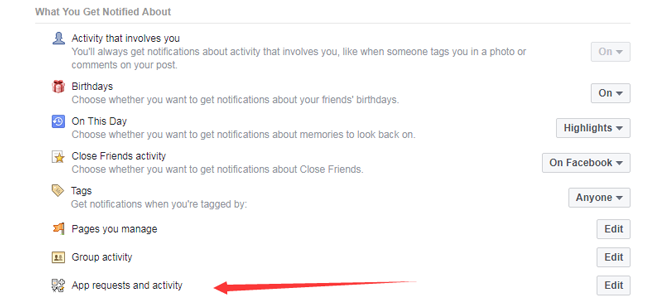
4. Deactivate Facebook Messenger
After deactivating Facebook account, if you don’t want to use messenger anymore, you can follow below instruction to deactivate it.
Step 1Open Messenger.
Step 2Tap your profile picture in the top left corner > Privacy & Terms > Deactivate Messenger.
Step 3Enter your password and tap Continue.
Step 4Tap Deactivate.
4. Facebook Friends & Followers
1. Following Someone on Facebook
If you want to know the shared post about funny photos, videos or daily life with your friends, you can follow him or her, and then it will show you what’s new on the main page.
Step 1Visit the Facebook contact profile page on computer browser or mobile phone Facebook app.
Step 2Click or tap Follow button.
2. Friending Someone on Facebook
If your friends have followed you already, you can simply follow him/her back to become Facebook friends.
3. Hide Friend List on Facebook
Some Facebook users might think the friend list is the privacy so they want to hide them.
Step 1Go to your profile.
Step 2Click Friends > Edit icon > Edit Privacy.
Step 3Select who you share your friend list with on your profile.
Step 4Click Done.
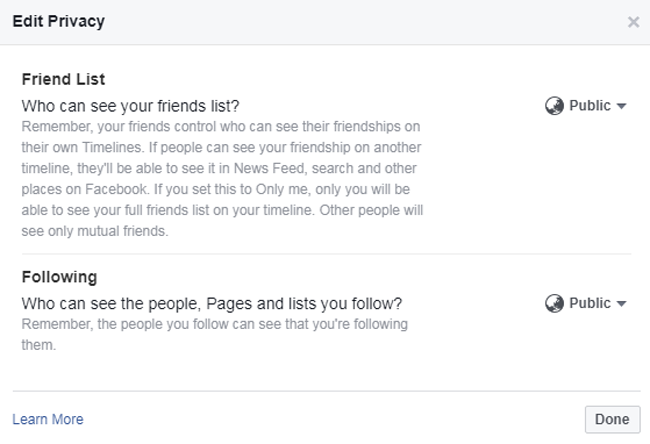
4. Block People on Facebook
As people can access internet easily, you will receive different promotion messages from others or unwanted messages from someone you don’t like at all.
How to do if you don’t want to receive them repeatedly?
Below is the best answer for you.
Step 1Visit Blocking page.
Step 2Go to Blocking on the left panel.
Step 3Below Block users, type the name or email you want to block, and then click Block.
Step 4Choose one from the list and click Block > Block [name].
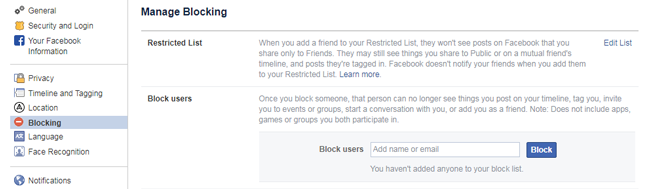
5. Facebook Notifications
1. Disable Facebook Birthday Notification
Another notification that users don’t like most is birthday. It notifies frequently but most of the users don’t like it at all.
It is lucky that you can disable others’ birthday notifications.
Step 1Visit Notifications page.
Step 2Click On Facebook > Birthdays.
Step 3Turn it off.
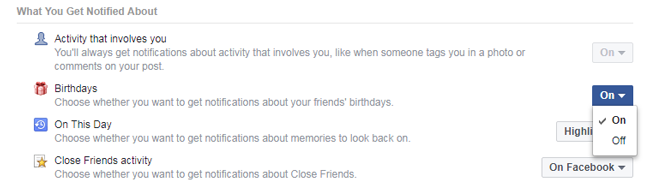
Well,
You can also choose audience for your own birthday notification.
Step 1Go to your profile > About > Contact and Basic Info.
Step 2Find BASIC INFORMATION tab, hover the Birth Date or Birth Year, click the pop-up Edit icon.
Step 3Choose audience from the right options, click Save Changes.
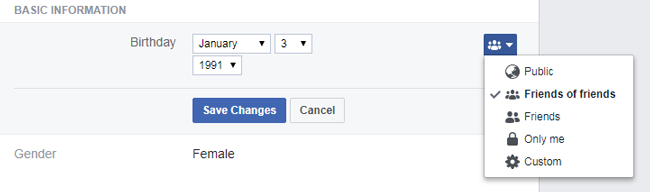
2. Be notified every time a specific person posts something
People would like to see what they want to see, Facebook enables you to get a notification when a specific contact posts something.
Step 1Go to Notifications page https://www.Facebook.com/settings?tab=notifications > On Facebook > Close Friends activity.
Step 2Go to your profile > Friends.
Step 3Hover the Friends button next to your friend’s name, choose Close Friends.
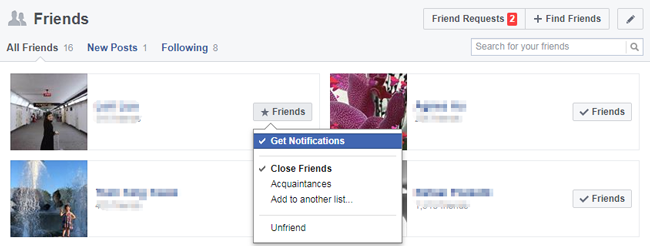
6. Facebook Post
One of main feature of Facebook is sending post. You can share what you can want with friends or public.
1. How to Post on Facebook
You have different method to send the post on Facebook.
Computer:
Step 1Visit your profile on computer browser.
Step 2Click the box under your profile, and then type some contents, or insert media files you want.
Step 3Click Post.
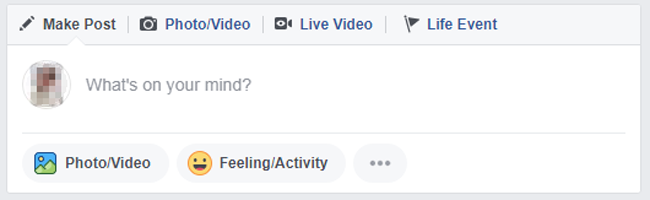
Mobile phone:
Step 1Open Facebook on your mobile phone.
Step 2Click What’s on your mind box at the top of the window.
Step 3Type what you want and then tap Share.
2. How to Tag Someone on a Facebook Post
During the procedure of creating a Facebook post, you easily choose Tap Friends and select someone to tag.
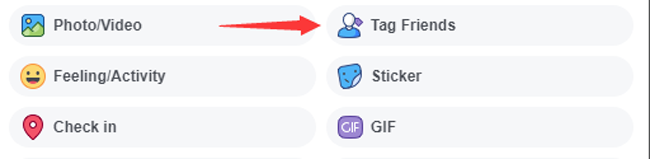
3. Hide Post from Specific People
Step 1Go to Facebook Privacy Page.
Step 2Get Your Activity, click Edit next to Who can see your future posts.
Step 3Choose the audience.
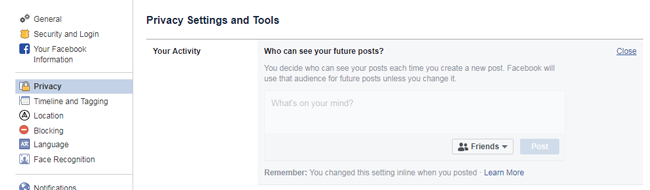
Do you have something to say under a Facebook post?
Below is how to post a comment.
4. How to Post a Comment on Facebook
Step 1Click Comment under the post.
Step 2Type your comment.
Step 3Press Enter button.
5. How to Delete a Comment on Facebook
Step 1Hover the comment and click … .
Step 2Select Delete.
Step 3Click Delete.
6. Delete Facebook Post
If you don’t want a Facebook post anymore, you can delete it from your timeline.
Step 1Go to your page’s timeline.
Step 2Click the drop-down icon.
Step 3Choose Delete from Page.
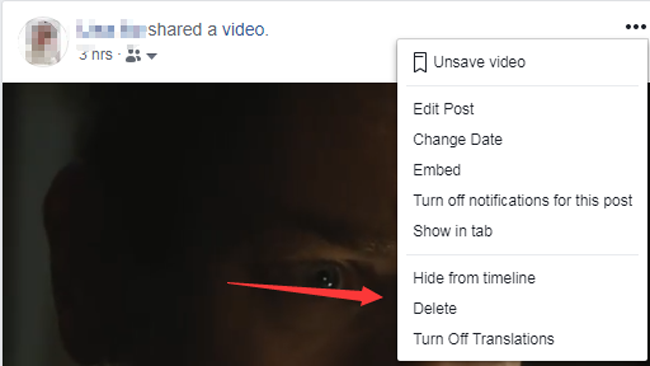
7. Turn Off Auto-play Video on Facebook
Facebook will auto play the video on Facebook, some users don’t like this happens as their privacy or cellular charge, it can be disabled through Settings.
Step 1Go to Facebook Video Settings Page.
Step 2Click the button next to Auto-Play Videos.
Step 3Choose Off.
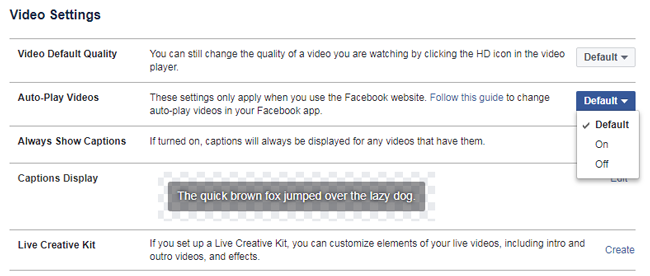
7. Facebook Page
Facebook page is where you can create a page and share what you want without limits.
1. How to Create a Facebook Page
Let’s talk about how to create a Facebook page.
Step 1Sign in your Facebook account, visit this page.
Step 2Choose a page category according to your request, click Get Start.
Step 3Follow the instruction to complete the information of the page. choose-page-type.png
2. How to Add Facebook Page Roles
Unlike an account, you can custom the managers who can edit and modify the contents of the page.
Step 1Go to your page > Settings on the top > Page Roles.
Step 2Go to the section Assign a New Page Role, and then enter the name or email.
Step 3Tap Add.
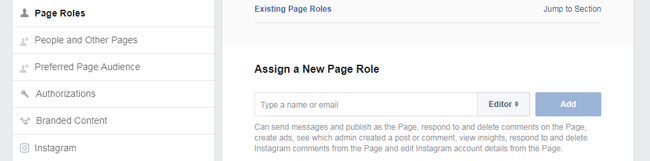
3. How to Delete Facebook Page
Step 1Click Settings at the top of your page.
Step 2Scroll down to find Remove Page.
Step 3Click Delete [Page Name].
Step 4Click Delete Page and then click OK.
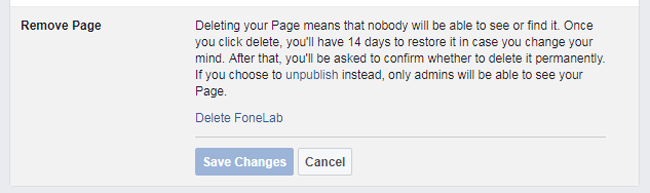
4. How to Cancel Facebook Page Deletion
Your page will be deleted after 14 days. Therefore, you can cancel the deletion before that.
Step 1Go to your Page within 14 days of scheduling to delete your Page.
Step 2Click Cancel Deletion.
Step 3Click Confirm > OK.
5. Unpublish Facebook Page
It has another option allows you to unpublish your page at any time.
Step 1Click Settings at the top of your page.
Step 2Click General > Page Visibility > Page unpublished.
Step 3Click Save Changes.

That’s all.
Hope this post is helpful for you. Please comment here if you have more questions.
With FoneLab for iOS, you will recover the lost/deleted iPhone data including photos, contacts, videos, files, WhatsApp, Kik, Snapchat, WeChat and more data from your iCloud or iTunes backup or device.
- Recover photos, videos, contacts, WhatsApp, and more data with ease.
- Preview data before recovery.
- iPhone, iPad and iPod touch are available.
