2 Simple Ways to Transfer Samsung Notes [Solved]
 Posted by szeki / Dec 17, 2020 12:00
Posted by szeki / Dec 17, 2020 12:00Samsung Notes provides a convenient way to make notes with texts, images, voice recordings, and music. It may have stored many valuable information and data. The truth is, Samsung has been offering a Notes app right from its first Android phone. There are various brush types and color mixers offered in Samsung Notes app. You are allowed to draw your own paintings.
Samsung Notes is one kind of hub for all your hand-written notes, sketches and drawings. But do you know how to export Samsung notes?

In fact, it's quite simple to share Samsung notes, no matter where you want to export these Samsung notes to, a portable device or a computer. This post will show you 2 detailed solutions to help you transfer notes on your Samsung phone.
1. Regular Way to Export Samsung Notes through Share
Step 1Open the Notes app on your Samsung phone.
Step 2To select one or more notes you want to export, you can long tap on one note. Then you can continue to choose all Samsung notes you intend to export.
Step 3After selecting all the notes, you can tap the Share icon on the top-right. During this step, you can choose to export Samsung notes as PDF. You can also share notes as an SDOC if you are going to export Samsung notes to another Samsung Galaxy device.
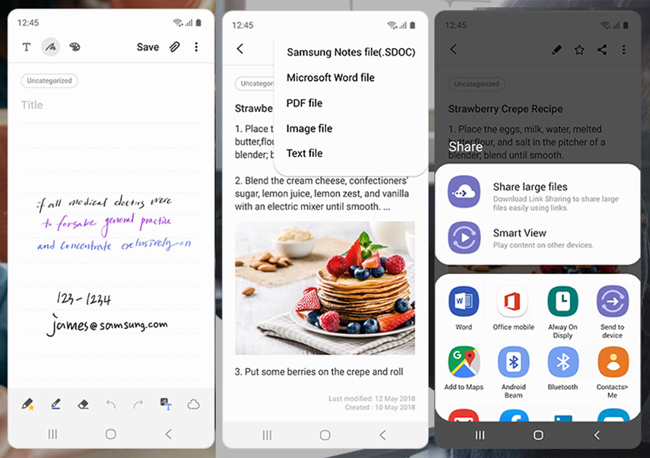
Step 4 Now you can decide where you want to export these notes to. There are many basic options offered. You can export Samsung notes to Cloud Drive. Or you can share these notes through email or some third-party apps based on your needs. After that, you can follow the prompts on the screen to export your Samsung notes with ease.
2. Professional Way to Export Samsung Data to Computer
With the method above, you can handily share all your notes on Samsung device. What if you want to export Samsung data to computer for backup? This part will show you an effective method to transfer Samsung data to Windows PC or Mac. Here we strongly recommend a great Samsung files transfer to help you get the job done.
Android Data Backup & Restore can work as an easy-to-use Samsung data transfer and backup tool. It has the capability to export all types of data on your Samsung phone to computer for backup. Moreover, it enables you to restore these files to Samsung device in case the data loss. It allows you to back up Android data like photos, contacts, messages, call logs, and more. Now you can take the following guide to export Samsung data.
With FoneLab for Android, you are enabled to backup and restore Android data to your computer easily.
- Backup and restore Android data to your computer easily.
- Preview data in detail before you restore data from backups.
- Backup and restore Android phone and SD card data Selectively.
Step 1First, you need to install this powerful Samsung notes transfer software on your computer by just clicking the download button above. It offers two versions to ensure you can easily transfer notes from your Samsung Galaxy phone either on Windows PC or Mac.
After downloading, run it and connect your Samsung to computer with a USB cable. It will automatically detect this Android device. For the first connection, you need to tap "Trust this computer" on the screen.

Step 2As you enter the main interface, you can see 4 options right on the left panel, which are Android Data Recovery, Broken Android Data Extraction, Android Data Backup & Restore, and More Tools. Here you need to choose and click the Android Data Backup & Restore option.

Step 3On the right window, you can use the key functions, Device Data Backup and Device Data Restore. Here you need to choose the "Device Data Backup" feature.
Step 4Under the "Device Data Backup" feature, you can see the One-Click Backup button, click on it to start backup all notes on your Samsung device. As mentioned above, it also can help you backup other data like contacts, messages, pictures and more.

After backing up, you will see a backup file listed in the interface. If you need to check these Samsung notes or restore Samsung data, you can back to this software to do that with ease.
After reading this article, you can get simple way to export Samsung notes and backup Android data. Whether you want to transfer Samsung data to another Samsung device, or copy these Samsung notes to computer for a backup, you can get a suitable tool here. Leave us a message if you still have any questions.
