- Unlock Apple ID
- Bypass iCloud Activation Lock
- Doulci iCloud Unlocking Tool
- Factory Unlock iPhone
- Bypass iPhone Passcode
- Reset iPhone Passcode
- Unlock Apple ID
- Unlock iPhone 8/8Plus
- iCloud Lock Removal
- iCloud Unlock Deluxe
- iPhone Lock Screen
- Unlock iPad
- Unlock iPhone SE
- Unlock Tmobile iPhone
- Remove Apple ID Password
How to Use Exodus Super Unlock Conveniently and Safely
 Updated by Lisa Ou / April 18, 2025 09:00
Updated by Lisa Ou / April 18, 2025 09:00Hi! My friend was here in our house a while ago. I told her to come because the Activation Lock on my iPhone is enabled, and I do not know the correct credentials. She suggested Exodus Super Unlock. However, she had an emergency and needed to come home earlier. Can you help me know what the software can do? Thanks!
Activation Lock is a security feature that cannot be bypassed quickly. You need a strong third-party tool like Exodus Super Unlock to complete the process. This article acts as an in-depth review of the mentioned software. Its pros, cons, procedure, and best alternative are included. See the details as you scroll.
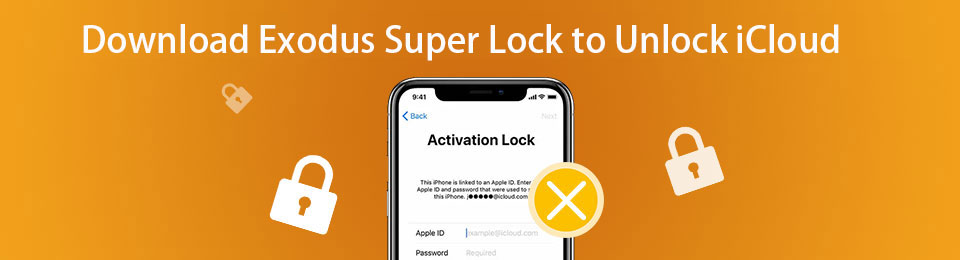

Guide List
Part 1. What is Exodus Super Unlock
Exodus Super Unlock is a third-party tool designed to bypass multiple security features for your iOS devices. The iCloud Activation Lock removal is one of the software's most used features. The tool has 4 actions or features that can be used. Cellular Settings, Browse Filesystem, Inject .IPA, and Cloud Preferences are included. In addition, this software is commonly operated for second-hand iPhones whose Apple devices are unknown.
FoneLab Helps you unlock iPhone screen, Removes Apple ID or its password, Remove screen time or restriction passcode in seconds.
- Helps you unlock iPhone screen.
- Removes Apple ID or its password.
- Remove screen time or restriction passcode in seconds.
Please note that this tool must be used in legal operations; for example, the iPhone must be yours. If not, you will face legal action since it will be considered theft. It is recommended that these circumstances be avoided to prevent future issues.
Pros
- The tool has an intuitive interface that is convenient for beginners.
- The software is designed to remove the iOS security features on older and latest models.
- The tool unlocks the iOS Activation Lock for a few clicks only.
Cons
- The success rate of this tool to remove the iCloud Activation Lock is low.
- The result of the iCloud Activation Lock removal is not permanent. The lock feature can be returned when the iPhone restarts or a factory reset.
- The tool risks the iPhone's security features.
Part 2. Is It Safe to Download Exodus Super Unlock
By default, the Exodus Super Unlock 2.5 download or other versions are unsafe to execute. The primary reason is that the mentioned software does not have an official website where you can download it. This action will be risky for your computer, where you must download it. You have to sacrifice the computer’s safety if that’s the case.
Various websites offer download procedures for Exodus Super Unlock. There are safe websites you can choose from. However, they provide earlier versions of the mentioned tool, and the latest versions are unavailable. The good thing is that the Exodus Super Unlock 2.7 download and other versions are free from different websites.
FoneLab Helps you unlock iPhone screen, Removes Apple ID or its password, Remove screen time or restriction passcode in seconds.
- Helps you unlock iPhone screen.
- Removes Apple ID or its password.
- Remove screen time or restriction passcode in seconds.
Part 3. How to Use Exodus Super Unlock
Now that you all know the basics about the Exodus Super Unlock, it is recommended that you understand how it functions on your computer to bypass the iPhone iCloud Activation Lock. Please note that the software procedure experiences bugs and glitches, especially if the version is earlier. Please follow the steps displayed below to learn how to use the tool.
Step 1Go to the website where you want to download the tool on your computer. You can visit the official link. After that, choose the version you prefer. Wait for the downloading procedure to end and click the downloaded file. Set it up afterward based on the computer's preference. It will be launched afterward.
Step 2Plug the iOS on your computer using a USB cable. The reason is that the software does not support a wireless connection. After that, choose the Cloud Preferences button on the right of the interface. Drop-down options will be shown. Please select the Delete iCloud Metadata and choose the Continue button at the bottom right to proceed.
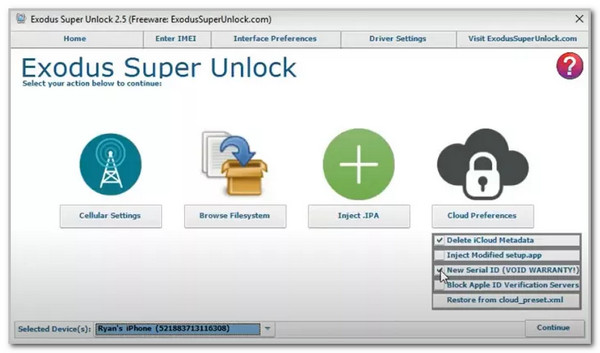
Step 3Select the Reboot iPhone to DFU Mode button on the next screen. Then, the iCloud Activation Lock will start immediately, and you only need to wait a few minutes. Please note that the minimum time interval of the procedure is 10 minutes.
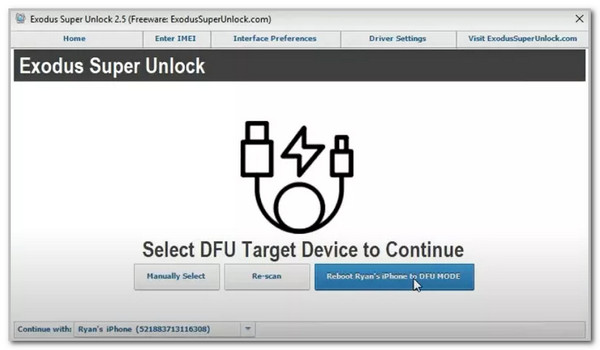
Part 4. Leading Alternative to Exodus Super Unlock
The drawbacks of the Exodus Super Unlock download and other software operations are listed in the previous section. You should try the software’s best alternative, FoneLab iOS Unlocker. This tool can bypass your iPhone iCloud Activation lock without risking its security features. Another good thing about it is that it also supports iPad. This tool has a safe download procedure because it has a main website where you can have it on your Windows and Mac.
FoneLab Helps you unlock iPhone screen, Removes Apple ID or its password, Remove screen time or restriction passcode in seconds.
- Helps you unlock iPhone screen.
- Removes Apple ID or its password.
- Remove screen time or restriction passcode in seconds.
Another good thing about this software is that it has an additional 5 features that can be used for your iPhone and iPad. It includes Screen Time, Remove Apple ID, Remove MDM, Wipe Passcode, and Remove Backup Encryption Settings. Let’s discover more about FoneLab iOS Unlocker’s functions using the detailed steps below.
Step 1Go to the software’s primary website. Then, click the Free Download button. This action will let you see the downloading procedure at the top right of the screen. Later, set up the downloaded file and launch it afterward on your computer.

Step 2Choose the Bypass iCloud Activation Lock button at the right. This process will show you another interface, which is the plugging screen.
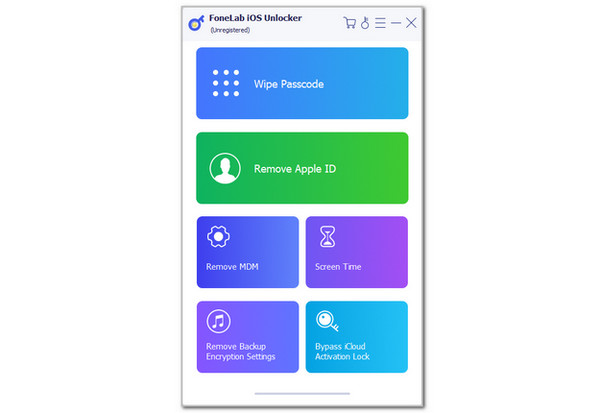
Step 3Get a USB cable and plug the iPhone into the computer. Later, the screen will be replaced. Click the Start button at the center, and the iCloud Activation Lock process will begin. Wait for a few seconds or minutes for the procedure to end.
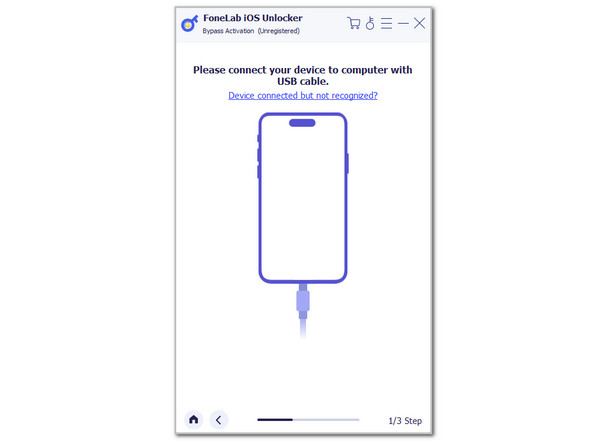
Part 5. FAQs about Exodus Super Unlock
What is the free tool to unlock iPhone carriers?
The locked iPhone from their carriers is another security feature that can be used. The iPhone will be locked when the carrier locks the mentioned Apple device network to theirs. Unfortunately, no free tool can unlock the iPhone from its carriers. You need to pay for their services after downloading them to your computer. You can also contact your iPhone carrier to unlock the iPhone. However, ensure that you have the needed information for the procedure.
What is the app that unlocks iPhone with a passcode?
Besides the iPhone iCloud Activation Lock, the device passcode can be accidentally forgotten. In this case, you will face the same experience where you cannot access the iPhone features, apps, and other content. The good thing is that the introduced software in this post, FoneLab iOS Unlocker, can remove the iPhone passcode in a few clicks. You can use its Wipe Password feature. Also, the tool is designed for beginners.
This post contains an in-depth review of Exodus Super Unlock free. The software's functions, pros, cons, and the best alternative are included. FoneLab iOS Unlocker is that tool! It has 5 more features to be discovered besides the Bypass iCloud Activation Lock feature. Please let us know in the comments if you have more questions about the topic. Thank you!
FoneLab Helps you unlock iPhone screen, Removes Apple ID or its password, Remove screen time or restriction passcode in seconds.
- Helps you unlock iPhone screen.
- Removes Apple ID or its password.
- Remove screen time or restriction passcode in seconds.
