- Unlock Apple ID
- Bypass iCloud Activation Lock
- Doulci iCloud Unlocking Tool
- Factory Unlock iPhone
- Bypass iPhone Passcode
- Reset iPhone Passcode
- Unlock Apple ID
- Unlock iPhone 8/8Plus
- iCloud Lock Removal
- iCloud Unlock Deluxe
- iPhone Lock Screen
- Unlock iPad
- Unlock iPhone SE
- Unlock Tmobile iPhone
- Remove Apple ID Password
Top 3 Fixes for This Apple ID Has Been Locked for Security Reasons
 Posted by Kristine Dawson / May 15, 2025 16:30
Posted by Kristine Dawson / May 15, 2025 16:30Hello! What should you do if your Apple ID has been locked for security reasons? I forgot my account password but still attempted to enter it multiple times. After a few moments, my screen displayed this lock message, and now I can't even try logging in. Does somebody know a way to resolve this? It limits me in using multiple features and services, so please help. Thank you!
If your Apple device screen displayed a message saying it has been locked for security reasons, there are multiple possibilities you can look at. First, someone may have tried logging into your Apple account many times but failed. Second, you may have forgotten your account credentials and incorrectly answered the security questions. Or you may have faced the same case above.
Regardless, all these reasons could have caused your Apple ID to be locked as the device tries to protect your information. Fortunately, official and effective solutions are available to help you overcome this concern. We have already gathered the most established ones, so browse them below to unlock your Apple ID. Instructions are also accessible, so feel free to use them.
![Top 3 Fixes for This Apple ID Has Been Locked for Security Reasons [Simple Guide]](/images/ios-unlocker/apple-id-locked-for-security-reasons.jpg)

Guide List
Part 1. Resolve Apple ID Locked for Security Reasons by Changing The Password
Changing your password would be the best initial solution if someone attempted and failed to log into your account, causing it to lock. Besides being an official method, it is also hassle-free if you can provide the account requirements. Yes, you read that right. Your Apple device will only allow you to change the Apple ID password if you provide your current one. If not, this solution won’t work because Apple won’t be able to verify your identity, keeping the account locked for security purposes. Meanwhile, this process will be on your iOS device’s Settings app; thus, we assure you it will be safe and convenient, especially since Apple created the app for beginners.
Heed to the simplified operation below to resolve the Apple account locked for security reasons by changing your password:
Step 1Enter your iOS or iPadOS device’s Settings and tap your Apple account name or profile when you see it at the top. On the following interface, choose the Sign-In & Security option.
Step 2Next, select Change Password, then provide your current password when asked. Once the screen prompts you to enter and confirm your new desired password, please do so to change it and unlock your Apple ID or account successfully.
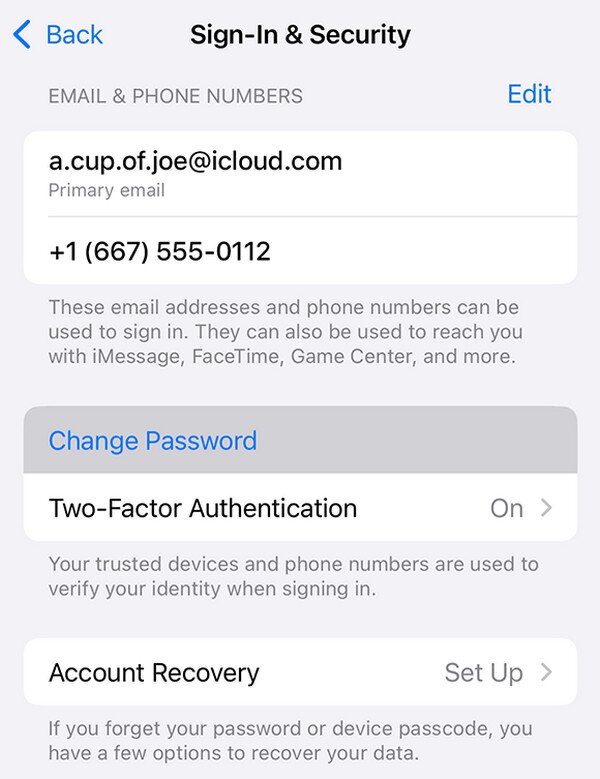
As mentioned, this solution can only help if someone else causes your Apple ID to lock, and you can still remember your account credentials. If not, relying on the following technique would be better since it can help you with forgotten Apple ID or account credentials.
FoneLab Helps you unlock iPhone screen, Removes Apple ID or its password, Remove screen time or restriction passcode in seconds.
- Helps you unlock iPhone screen.
- Removes Apple ID or its password.
- Remove screen time or restriction passcode in seconds.
Part 2. Resolve Apple ID Locked for Security Reasons through Apple iForgot
As its name suggests, Apple iForgot is the official platform Apple developed to help users handle their accounts with forgotten credentials. The website service will allow you to reset your password without a problem by filling in the required information about your account. Once you successfully change it, you can finally provide the correct information regarding your Apple ID when the device asks for it, unlocking the account. Then, you will no longer face limitations on your iPhone, iPad, etc. On the other hand, unlike the prior solution, this procedure will be on a browser. The designated page is accessible; thus, you may expect a smooth unlocking process.
Accept the correct navigation below to resolve the “This Apple ID has been locked for security reasons.” message through Apple iForgot:
Step 1Use a trusted browser to enter Apple iForgot’s official web page. The initial display will have the Reset Password tab, so tick it to see the text fields on the following page.
Step 2Fill them up accordingly. Ensure you provide your email or phone number correctly, then enter the characters in the image beside the text field. Once ready, click Continue, and a note will appear asking if you “Allow” this to be on your device. Allow it to fix your locked Apple ID.
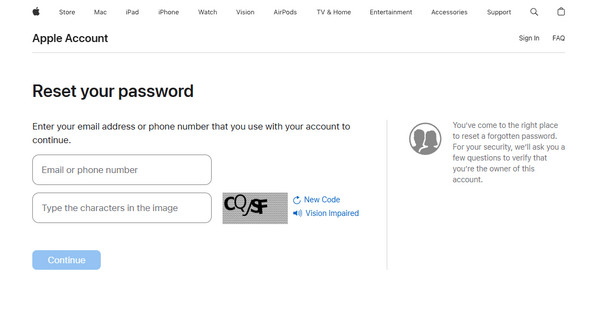
Although this method doesn’t require any password, your other account information, such as Apple ID, is still essential to unlock the account. Unfortunately, some users also fail to provide it, preventing them from overcoming the locked Apple ID. So, if the account no longer works, it may be time to remove it from your device to avoid further problems.
Part 3. Remove Apple ID Locked for Security Reasons with FoneLab iOS Unlocker
Remove the locked Apple ID on your iOS or iPadOS device using the FoneLab iOS Unlocker. Many have already heard about this program and guaranteed its features’ effectiveness. Hence, its Remove Apple ID function will be the perfect feature to eliminate your lock problem. As its name suggests, it will eliminate the locked Apple ID from your device, freeing it from restrictions or limitations to various Apple features and services.
FoneLab Helps you unlock iPhone screen, Removes Apple ID or its password, Remove screen time or restriction passcode in seconds.
- Helps you unlock iPhone screen.
- Removes Apple ID or its password.
- Remove screen time or restriction passcode in seconds.
You can trust FoneLab iOS Unlocker to provide a professional yet hassle-free service, so no worries if you have no technical knowledge. Besides the step-by-step process later, this tool’s interface will also help, guiding you with on-screen descriptions, labels, instructions, and more. Also, you must explore the other features, as they cater to various iOS and iPadOS lock and password-related issues. The tool can help wipe passcodes, remove MDM, Screen Time, etc.
Recognize the proper directions underneath as a pattern for removing your Apple ID locked for security reasons with FoneLab iOS Unlocker:
Step 1Head to the FoneLab iOS Unlocker web page and choose Free Download on the initial display. This way, your browser will save the file and proceed quickly to your Downloads. Open it from there to maneuver the installation. Once the status bar underneath finishes, expect the Start button to emerge. Then, click it to initialize the unlocker program.

Step 2After that, pick the main interface’s Remove Apple ID feature in the upper section. Once the program instructs you to connect, use a lightning cable to attach your iOS or iPadOS device. Then opt for the Start tab on the following display.
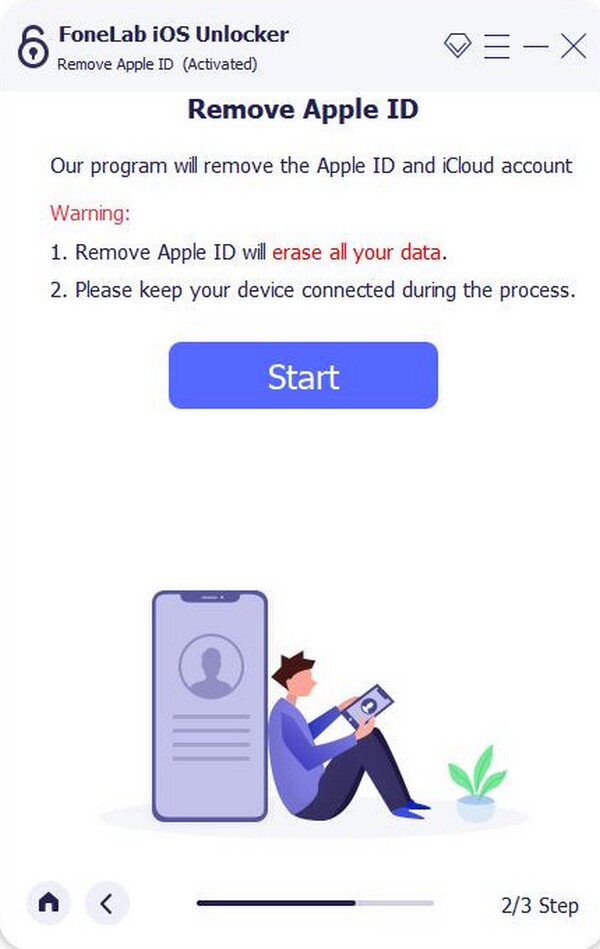
Step 3When the following interface shows on-screen directions, use them correctly. The program will then move forward and remove the concern regarding your Apple ID shortly.
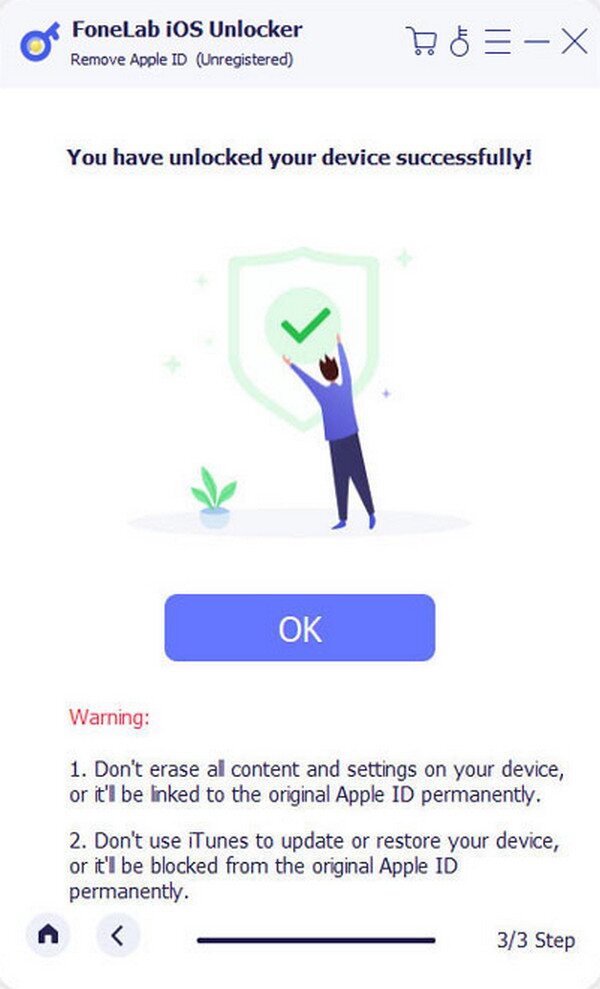
FoneLab Helps you unlock iPhone screen, Removes Apple ID or its password, Remove screen time or restriction passcode in seconds.
- Helps you unlock iPhone screen.
- Removes Apple ID or its password.
- Remove screen time or restriction passcode in seconds.
Part 4. FAQs about Apple ID Locked for Security Reasons
1. What is Apple ID locked for security reasons on email?
If you receive an email saying your Apple ID is locked for security reasons, do not respond. It is likely a scam, especially if they ask for your account information.
2. Can others unlock my Apple ID?
No, they can't. Only you can unlock your account using the appropriate methods, such as the techniques above, once Apple locks it unless they are expert enough.
Resolve your locked Apple ID problem efficiently with the strategies above. Many users can guarantee their functionalities, so don't be reluctant to trust.
FoneLab Helps you unlock iPhone screen, Removes Apple ID or its password, Remove screen time or restriction passcode in seconds.
- Helps you unlock iPhone screen.
- Removes Apple ID or its password.
- Remove screen time or restriction passcode in seconds.
