- Unlock Apple ID
- Bypass iCloud Activation Lock
- Doulci iCloud Unlocking Tool
- Factory Unlock iPhone
- Bypass iPhone Passcode
- Reset iPhone Passcode
- Unlock Apple ID
- Unlock iPhone 8/8Plus
- iCloud Lock Removal
- iCloud Unlock Deluxe
- iPhone Lock Screen
- Unlock iPad
- Unlock iPhone SE
- Unlock Tmobile iPhone
- Remove Apple ID Password
How to Unlock Your iCloud Account: Best Practices You Can Use
 Updated by Lisa Ou / April 03, 2025 09:00
Updated by Lisa Ou / April 03, 2025 09:00Hi! How do I unlock my iCloud account? I cannot use my iPhone and iPad because of it. The Activation Lock is encountered on its screen and needs the associated Apple ID account to be signed in. The bad news is that I forgot the account credentials because I do not use it that much. Can you help me with this Activation Lock feature to be eliminated? Thank you in advance!
The iCloud account must be logged in when the Activation Lock is seen on your iPad or iPhone screen. This article provides methods to unlock your iCloud account or the Activation Lock feature with or without the previous owner. It also consists of other information related to the topic.
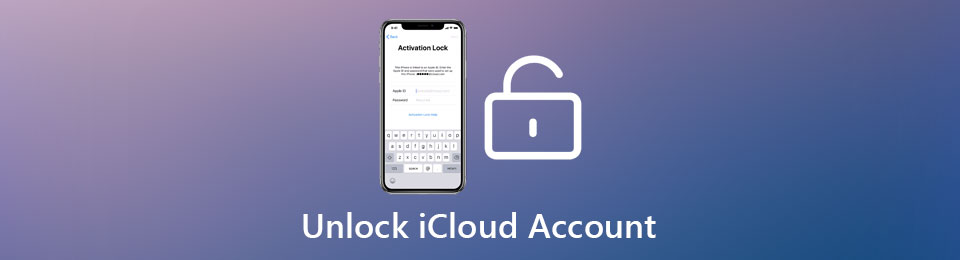

Guide List
Part 1. What is iCloud Account
The iCloud account is the most important account your Apple devices have. This account lets you experience the best Apple services for your iPhone, iPad, and other devices. Below are some features that iCloud can bring to your Apple devices.
Find My
Find My functions when an iCloud account is logged on your Apple devices. This feature provides services to help you find your lost, misplaced, and stolen Apple devices. It uses the device's GPS location for finding them. It contains the
FoneLab Helps you unlock iPhone screen, Removes Apple ID or its password, Remove screen time or restriction passcode in seconds.
- Helps you unlock iPhone screen.
- Removes Apple ID or its password.
- Remove screen time or restriction passcode in seconds.
Cloud Storage
The Cloud Storage lets you store your files, including photos and videos, on your iCloud account instead of your Apple device's internal storage. In this case, your Apple device will lessen the storage consumption.
Backup and Sync
The iCloud account can back up your Apple device's files and data. In this case, your data and files will be saved if unwanted issues occur on your Apple devices, including the Apple device's data and file deletion. The good thing is that the iCloud account also lets you sync the backup files to your Apple devices to get them back.
Part 2. How to Unlock iCloud Account with The Previous Owner
The iCloud account can be unlocked on the Activation Lock screen with the correct account credentials. It is the quickest way to unlock the iCloud account on the mentioned screen. Please be guided to the 2 ways to unlock your iCloud account on the Activation Lock screen below.
Activation Lock Screen
The Activation lock screen will be shown when the iCloud account is locked. The screen will ask for the iCloud account credentials associated with your Apple device. You only need to enter the account credentials to remove the Activation Lock screen. Please fill out the Apple ID and Password section on the screen. Follow the screen instructions afterward to complete the procedure.
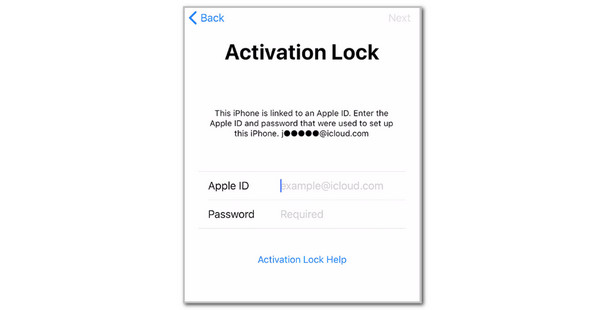
FoneLab Helps you unlock iPhone screen, Removes Apple ID or its password, Remove screen time or restriction passcode in seconds.
- Helps you unlock iPhone screen.
- Removes Apple ID or its password.
- Remove screen time or restriction passcode in seconds.
Remotely with iCloud Website
If you purchase a second-hand Apple device and do not have the owner’s Apple ID credentials, you can ask them to eliminate the iCloud Activation Lock remotely. They only need to manage the Apple ID account using the iCloud website. The owner can use the Find My feature to unlock the Activation Lock screen on the Apple device. See how below.
Step 1Go to the iCloud website. Then, enter the Apple ID account credentials to log in. Then, choose the Find My button on the screen. Later, go to the All Devices section, and a list of devices will be shown at the bottom of the main interface.
Step 2Please select the Apple device you prefer to remove the Activation Lock screen. Then, the list of features you can perform for the Apple device will be shown on the screen. Select the Remove This Device button at the bottom. Confirm the action by ticking the Remove button. Enter the Apple ID credentials afterward to finish the procedure.
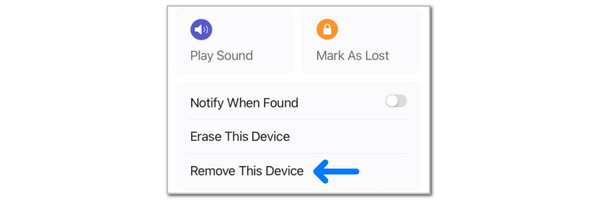
Part 3. How to Unlock iCloud Account Without Previous Owner
Unfortunately, some of you do not know the Apple ID credentials for the Apple device Activation Lock. This section is about bypassing the mentioned feature without the iCloud account credentials. Below are the 2 ways to do it.
FoneLab iOS Unlocker
FoneLab iOS Unlocker is a third-party tool that can bypass the iPad and iPhone iCloud Activation Lock. The tool supports the earlier and latest iOS and iPadOS versions, including iOS 26. It is also compatible with the latest models of iPad and iPhone. This tool can also wipe the iPhone or iPad passcode, remove the Apple ID, eliminate MDM, bypass Screen Time restrictions, and eliminate backup encryption settings. See how to use the tool below.
FoneLab Helps you unlock iPhone screen, Removes Apple ID or its password, Remove screen time or restriction passcode in seconds.
- Helps you unlock iPhone screen.
- Removes Apple ID or its password.
- Remove screen time or restriction passcode in seconds.
Step 1Visit the official website for the software mentioned above. Then, click Free Download on the screen to start the downloading procedure. Set up the downloaded file and click Install on the newly popped-up screen. Finally, the software will be launched afterward.

Step 2Please choose the Bypass iCloud Activation Lock option at the bottom right of the software screen. After that, you will be directed to a new interface.
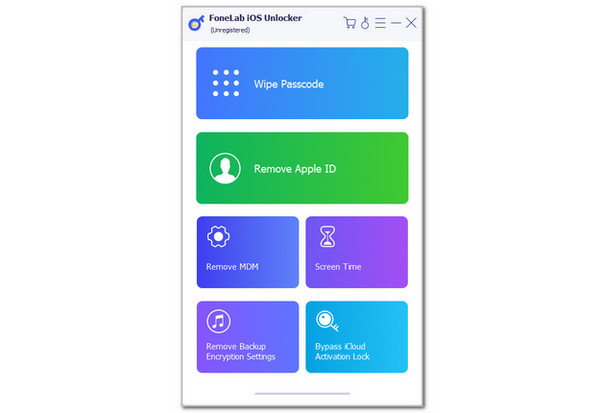
Step 3Get the USB wire and use it to plug the iPhone or iPad into the computer, as the software screen shows. Follow the on-screen instructions and click Start. The bypass procedure will begin afterward.
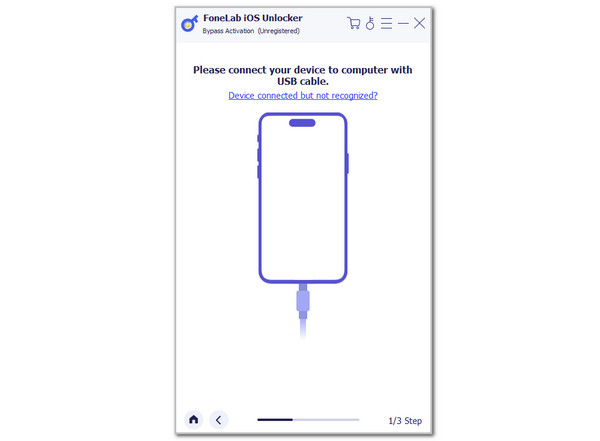
Contact Apple Support Team
Alternatively, you can ask the Apple support team to bypass the iCloud Activation Lock. You may visit their official website to make an appointment. Also, you can contact their landline. Please ensure that you have the proof of purchase during the bypass procedure as the verification procedure for your iPhone or iPad Activation Lock.
FoneLab Helps you unlock iPhone screen, Removes Apple ID or its password, Remove screen time or restriction passcode in seconds.
- Helps you unlock iPhone screen.
- Removes Apple ID or its password.
- Remove screen time or restriction passcode in seconds.
Part 4. FAQs about How to Unlock iCloud Account
What does The Supplied iCloud Account was Unable To Unlock This Volume error message mean?
The Supplied iCloud Account was Unable To Unlock This Volume error message is commonly found on Mac devices or their external drives. It happens when you try to access the encrypted volume or disk linked to your iCloud account for verification. In addition, it can occur when there are network issues in the procedure, corrupted volume or metadata, and the iCloud keychain is disabled.
How to recover an iCloud password?
Suppose you forgot the iCloud account password that is logged in on your iPhone or iPad. Apple allows its users to recover the password using its associated information. You can perform it on the Settings app of your iPhone or iPad. Then, tap the Apple Account button and choose Sign In Manually. Later, please select the Forgot Password? option and imitate the on-screen instructions to recover the Apple ID password or account.
FoneLab Helps you unlock iPhone screen, Removes Apple ID or its password, Remove screen time or restriction passcode in seconds.
- Helps you unlock iPhone screen.
- Removes Apple ID or its password.
- Remove screen time or restriction passcode in seconds.
The "How to unlock my iCloud account?" is your primary question with this post. We hope this post's procedures have helped you with your iCloud account or Activation Lock issue. It consists of methods to unlock the iCloud account with or without the previous owner. FoneLab iOS Unlocker has also been introduced to help you bypass your iCloud Activation Lock on the iPhone and iPad. Leave your comments at the end of this post if you have more questions about the topic. Thank you!
