- Unlock Apple ID
- Bypass iCloud Activation Lock
- Doulci iCloud Unlocking Tool
- Factory Unlock iPhone
- Bypass iPhone Passcode
- Reset iPhone Passcode
- Unlock Apple ID
- Unlock iPhone 8/8Plus
- iCloud Lock Removal
- iCloud Unlock Deluxe
- iPhone Lock Screen
- Unlock iPad
- Unlock iPhone SE
- Unlock Tmobile iPhone
- Remove Apple ID Password
[Latest Guide] How to Turn Off Google Password Manager
 Updated by Danica Carter / April 27, 2025 16:30
Updated by Danica Carter / April 27, 2025 16:30We were on a one-month vacation with my relatives. My closest cousin and I shared a room in a hotel, and she kept borrowing my Android phone. I'm afraid she will access my saved accounts and know my other travel plans. How do I turn off Google Password Manager? Any recommendations will be appreciated. Thank you!
Accounts must be private because they contain sensitive information about your daily life. Keep the Google Password Manager turned off to avoid the account credentials popping up on the screen while signing in on your Android phone websites or applications. Discover how to turn off the Google Password Manager in this reliable post.
![[Latest Guide] How to Turn Off Google Password Manager](/images/android-unlocker/turn-off-google-password-manager/turn-off-google-password-manager.jpg)

Guide List
Part 1. How to Turn Off Google Password Manager
Countless new streaming services, online platforms, and social media apps can be accessed on our Android phones nowadays. Most require us to sign up and create an account with a password to save our browsing experience and data. Multiple accounts can lead to accidental forgotten passwords. With just one click, Google Password Manager helps you save account credentials and log in to different websites or applications.
Nonetheless, your saved passwords are vulnerable to unauthorized access when someone uses your Android phone with or without your consent. Turning off the Google Password Manager prevents the scenario from happening. Turn off Google Password Manager using the detailed steps below.
Step 1Open one of the applications Google offers for your Android phone. Then, select the account's profile at the top right of the main interface. The action will show you the logged-in Google accounts on your Android phone. Please select the Google Account button. The screen and app will be changed. Please tap the Security button and go to the Password Manager section.
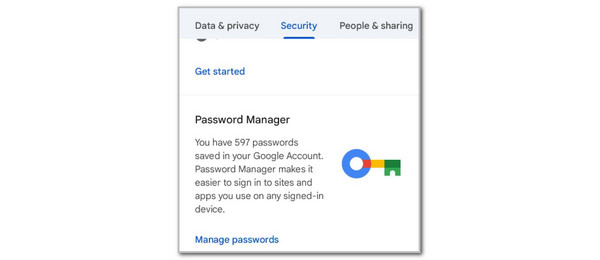
Step 2Tap Settings at the bottom right. A new set of options will be shown. Toggle off the Offer to Save Passwords, Auto Sign-in, and Password Alerts slider to turn off Google Password Manager functionalities.
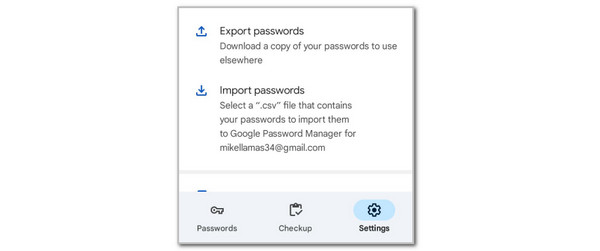
FoneLab Helps you remove Android screen lock easily.
- Unlock PlN, pattern, password on Android.
- Android fingerprint & face recognition are available.
- Bypass Google FRP lock in seconds.
Part 2. How to Delete Passwords on Google Password Manager
Some people do not want to delete all the saved passwords or account credentials from the Google Password Manager. They only need to delete some account credentials from the feature to secure the account data or files. The good thing about deleting the Google Password Manager account credentials is that it frees up your Android phone storage space. In addition, the Google Password Manager feature will ask you again if you want to save the account credentials when you try to sign in. Below are the steps to delete passwords on Google Password Manager.
Step 1Open the Google application on the Home Screen section by tapping it. After that, please select the Profile button at the top right of the screen. You will be directed to a small screen dialog box. Choose the Google Account button under the account name information. The screen will load for a few seconds, and you need to wait a few seconds for the procedure to be finished.
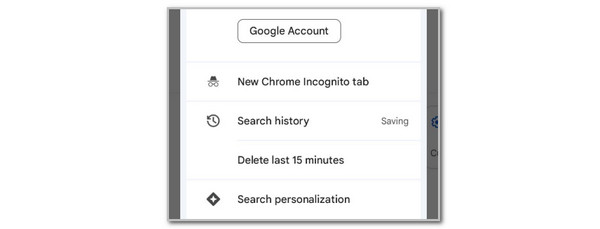
Step 2The account information will be listed on the Google application interface. Please select the Security button at the top of the main interface list. Drop-down selections will be shown on the screen. Go to the Password Manager section and choose the Manage Passwords option. Enter the Android phone lock screen. The account credentials will be on the screen. Choose the account you must delete and select Delete at the bottom right.
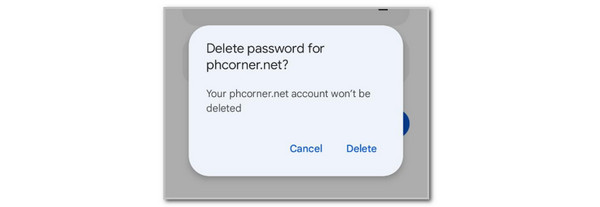
FoneLab Helps you remove Android screen lock easily.
- Unlock PlN, pattern, password on Android.
- Android fingerprint & face recognition are available.
- Bypass Google FRP lock in seconds.
Part 3. How to Edit Passwords on Google Password Manager
How about only the wrong credentials on the saved passwords on the Google Password Manager feature? You do not need to delete the saved account credentials in this situation. Google Password Manager allows you to edit the saved accounts to all the website and app accounts. Below are the complete steps on how to do it.
Step 1Open the Google app you prefer to use for the procedure. Then, select your account profile at the top right. Then, select the Google Account button on the newly popped-up dialog box on the Android phone screen. After that, tap the Security button at the top.
Step 2Multiple options will be shown on the screen. Please go to the Password Manager section and tap the Manage Passwords option. Enter the Android phone lock screen password and choose the account you need to edit. Later, tap the Edit button on the screen and change the account credentials based on your preference. Finally, tap the Save button at the top right to keep the changes.
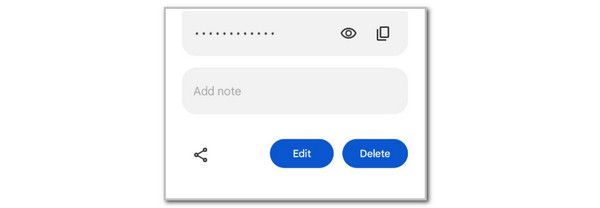
Part 4. Tips: How to Remove Android Phone Lock Screen Password
Besides the website and application account passwords, adding a lock screen password can also add security to your Android phone. A forgotten one will limit you from accessing the Android phone functionalities. Use FoneLab Android Unlocker to remove it without the correct lock screen password. The supported lock types are fingerprints, alphanumeric, face recognition, numeric, PIN, and pattern. The good thing about this procedure is that you can perform it on your broken Android phone screen. See the steps below and execute them properly to eliminate the lock screen password on your Android phone.
FoneLab Helps you remove Android screen lock easily.
- Unlock PlN, pattern, password on Android.
- Android fingerprint & face recognition are available.
- Bypass Google FRP lock in seconds.
Step 1Get the tool on your preferred computer. Then, choose Free Download. Set up the tool and launch it afterward.

Step 2Select Remove Screen Password on the left. Also, you can click Start under it. Later, select your Android phone model.
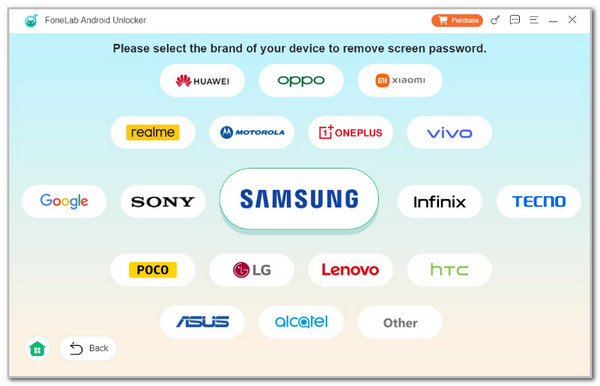
Step 3Get a working USB wire. Then, use it to plug the Android phone into the computer where you downloaded the tool. Follow the software’s on-screen instructions to begin the lock screen password removal.
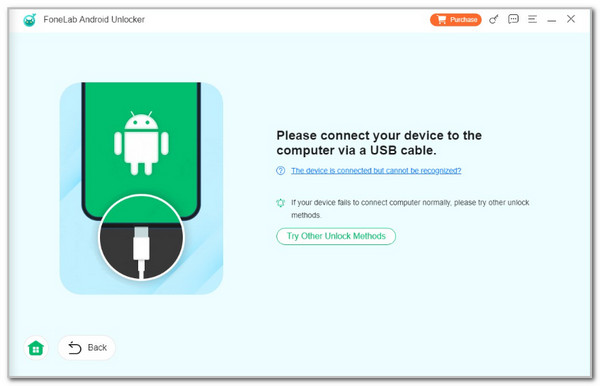
Part 5. FAQs about How to Turn Off Google Password Manager
FoneLab Helps you remove Android screen lock easily.
- Unlock PlN, pattern, password on Android.
- Android fingerprint & face recognition are available.
- Bypass Google FRP lock in seconds.
1. Can I permanently remove Google Password Manager from my account?
The Password Manager feature on your Google account is permanent and belongs to the built-in features the service contains or offers. There are no ways to delete the Google Password Manager from your Google account permanently. If you do not want to experience it, it is recommended that you permanently disable it on your account. You can follow the Google Password Manager turning-off procedure in this reliable post.
2. Why is Google Password Manager bad?
The Google Password Manager is not bad when you secure your Android phone. However, there are instances wherein other people still experience inconvenience to their saved passwords on the feature. Professional hackers can still access your account credentials on the Google Password Manager because it does not support zero-knowledge encryption, unlike other password manager apps.
All in all, you can turn off Google Password Manager using all the Google applications associated with the Google account. Other information about the feature is also listed, including how to edit and delete saved account credentials. In addition, FoneLab Android Unlocker is also seen to help you remove a lock screen password on your Android phone without the correct passcode. Leave your questions in the comment box at the end of this post if there's any. Thank you!
FoneLab Helps you remove Android screen lock easily.
- Unlock PlN, pattern, password on Android.
- Android fingerprint & face recognition are available.
- Bypass Google FRP lock in seconds.
