Transfer Data From iPhone, Android, iOS, Computer to Anywhere without Any Loss.
- Transfer Data from One Micro SD Card to Another Android
- How to Transfer Pictures from One Phone to Another
- How to Transfer Photos from Old LG Phone to Computer
- How to Transfer Photos from an Old Samsung to Another Samsung
- Transfer Contacts from Samsung to iPhone
- Transfer Data from LG to Samsung
- Transfer Data from Old Tablet to New
- Transfer Files from Android to Android
- Transfer iCloud Photos to Android
- Transfer iPhone Notes to Android
- Transfer iTunes Music to Android
Efficient Guide to Transfer Files from Phone to Tablet
 Posted by szeki / March 16, 2023 09:00
Posted by szeki / March 16, 2023 09:00 When asked why you would want to transfer files from phone to tablet, several reasons can come up. It may have something to do with poor storage, file accessibility, backup, or more. For instance, your phone is running out of space, and transferring some files to your tablet then delete them from phone can help ease its storage. This way, it will efficiently improve the performance of your phone. Or perhaps, you want to save the files from your phone to the tablet, so you can have a backup in case you experience data loss. Problems like accidental deletion, format, and system issues can suddenly occur. Hence, it's much safer if your files are backed up on other devices.

Therefore, it is indeed a huge advantage if you transfer files to your tablet. Aside from letting you access them on many devices, it also helps protect your data to prevent data loss. With this in mind, we explored several websites on the internet to search for the safest ways to transfer files. And the good news is third-party tools, services, and methods exist to solve this matter. All you need is to choose the most convenient for you, and then you can finally transfer successfully. Begin experiencing the advantages of knowing how to transfer data by checking out the following parts below.

Guide List
Part 1. Transfer Files from Phone to Tablet with FoneLab HyperTrans
FoneLab HyperTrans is an ultimate tool for transferring files across various devices. It lets you move data among Android phone, tablet, iPhone, iPad, and computer. Thus, it can easily transfer almost all popular data types from your phone to a tablet or vice versa. Also, you won’t have difficulty using this tool because of its user-friendly interface. It’s almost self-explanatory, so you can comprehend how it works even at your first use. Moreover, FoneLab HyperTrans has bonus features you can use, like the image format converter. This program lets you convert HEIC image formats to JPG or PNG. Once you install the tool on your computer, you will discover its other bonus features.
Transfer Data From iPhone, Android, iOS, Computer to Anywhere without Any Loss.
- Move Files between iPhone, iPad, iPod touch and Android.
- Import Files from iOS to iOS or from Android to Android.
- Move Files from iPhone/iPad/iPod/Android to Computer.
- Save Files from Computer to iPhone/iPad/iPod/Android.
Bear in mind the painless instructions below to transfer files from phone to tablet with FoneLab HyperTrans:
Step 1Enter the official site of FoneLab HyperTrans and save a copy of its installer files by hitting the Free Download button. Once you open the file, the installation process will begin. It will last more or less than a minute before the Start Now button appears. Click it afterward to start running the transfer tool on your computer.
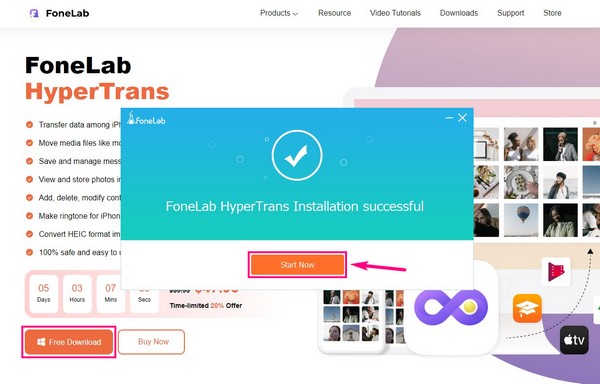
Step 2Link your phone and tablet to the computer when the main interface launches. Depending on your preference, you can use a USB cable or Wi-Fi network. Once your devices are connected successfully, click the drop-down bar at the top. When your devices appear, choose your phone to see its content.
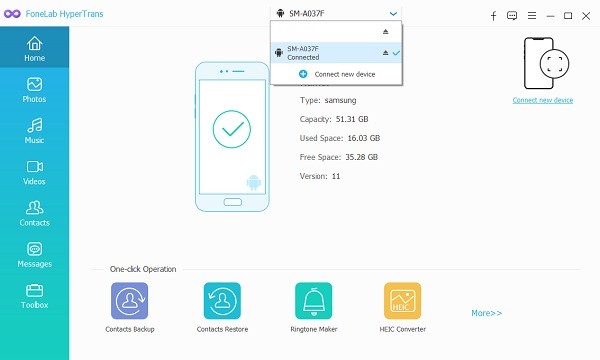
Step 3If you click the file types on the left list, the folders on the phone containing your files will appear. Choose the folder where the files you want to transfer are to display them on the right portion of the interface. Then select them all or individually to ready for transfer.
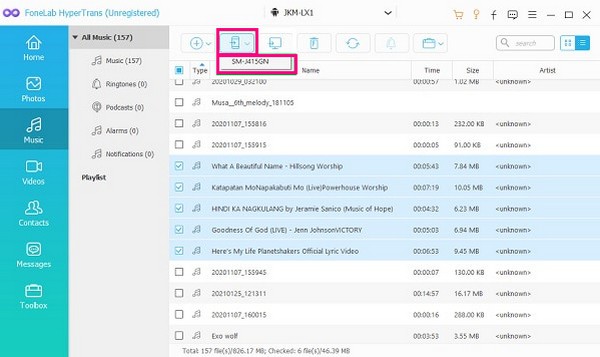
Step 4Select the button with the phone icon to see the connected devices. Click your tablet from the list to start transferring the files you selected to it. The process will last depending on how large and many your files are. Afterward, you can finally enjoy them on your tablet.
Transfer Data From iPhone, Android, iOS, Computer to Anywhere without Any Loss.
- Move Files between iPhone, iPad, iPod touch and Android.
- Import Files from iOS to iOS or from Android to Android.
- Move Files from iPhone/iPad/iPod/Android to Computer.
- Save Files from Computer to iPhone/iPad/iPod/Android.
Part 2. Transfer Files from Phone to Tablet with USB Cable
If you don’t want to use a third-party tool, you can use a USB cable to move the files from your phone to the tablet. Note that you still need a computer to operate this method. It is easy, especially if you have two USB cables. But if you only have one, you must move your files to the computer before transferring them to the tablet. Hence, it demands more time and effort. In addition, some specific data types are not allowed to be transferred by USB cable, such as contacts, messages, etc.
Bear in mind the painless instructions below to transfer files from phone to tablet using USB:
Step 1Attach your phone using the USB cable to the computer. Allow all permissions to access and view your device files on your computer. Do the same for the tablet.
Step 2Once you have connected both devices successfully, view your phone’s content on the computer and select all the files you want to transfer. Afterward, right-click, then choose Copy or Cut from the popup options.
Step 3Next, access your tablet files on the computer and choose or create a folder where you wish to store the files. After that, right-click anywhere inside the folder and click Paste to transfer your device files to the tablet.
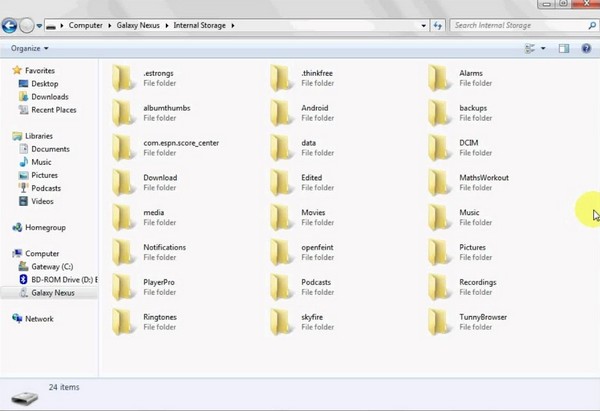
Part 3. Transfer Files from Phone to Tablet with Google Drive
You can also use Google Drive to move the files from your phone to a tablet without physical connections. You only need to log in and upload your files into the app. Then you will be able to access them on your other devices by opening the Google Drive app or web page. However, this method needs internet, so you must ensure your connection is stable for the transfer process to be successful.
Bear in mind the painless instructions below to transfer files from phone to tablet with Google Drive:
Step 1Most Android phones already have an installed Google Drive app. Open it and tap the plus symbol button on the lower-right portion of the screen.
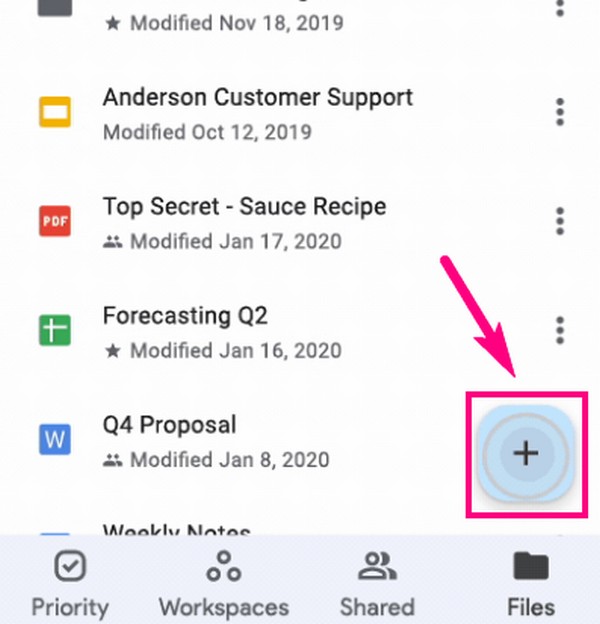
Step 2Tap the upload button from the options. Select the files you need to transfer, then tap the OPEN tab to upload the files to Google Drive.
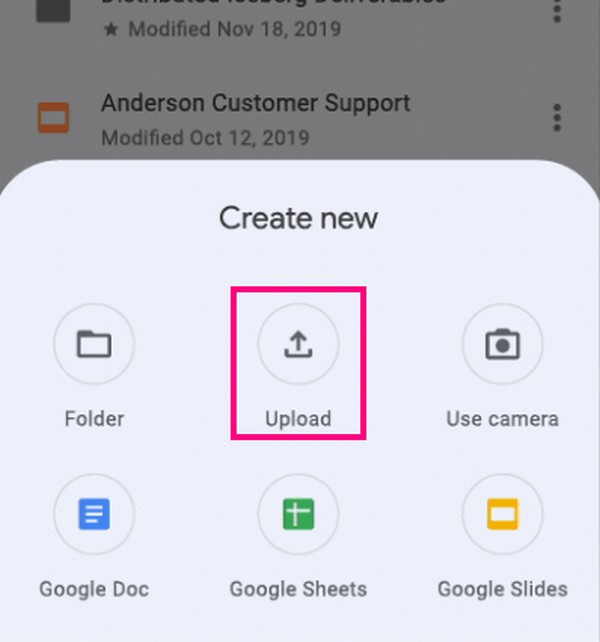
Step 3Once the files are uploaded, open the Google Drive app on your tablet. Log in to the account you used on your phone. You will then see the files on your tablet’s Google Drive.
Transfer Data From iPhone, Android, iOS, Computer to Anywhere without Any Loss.
- Move Files between iPhone, iPad, iPod touch and Android.
- Import Files from iOS to iOS or from Android to Android.
- Move Files from iPhone/iPad/iPod/Android to Computer.
- Save Files from Computer to iPhone/iPad/iPod/Android.
Part 4. FAQs about Transferring Files from Phone to Tablet
1. Is it possible to transfer files from an iPhone to an Android tablet?
It depends on the method you will use. Unfortunately, there is no official way to transfer files from an iPhone to an Android tablet. But if you install the FoneLab HyperTrans on your computer, it will help you do so. Because this program doesn't only transfer files among Android devices. It moves files across iPhones and Androids as well.
2. Can you transfer files from phone to tablet using Bluetooth?
Yes, you can. If your phone is compatible with your tablet, you can easily transfer files with Bluetooth. However, this method could take a while since it is slower than most transfer methods today.
3. Can FoneLab HyperTrans transfer contacts?
Yes, it can. FoneLab HyperTrans can quickly move your contacts from your phone to a tablet, as it supports various data types. Aside from contacts, it can also transfer messages, photos, videos, and music. In addition, several formats of each file type are supported. For instance, the image formats JPG, PNG, HEIC, and more.
Transfer Data From iPhone, Android, iOS, Computer to Anywhere without Any Loss.
- Move Files between iPhone, iPad, iPod touch and Android.
- Import Files from iOS to iOS or from Android to Android.
- Move Files from iPhone/iPad/iPod/Android to Computer.
- Save Files from Computer to iPhone/iPad/iPod/Android.
You have reached the end of the discussion. Thank you for the effort you have given in reading this article. You may share your thoughts in the box below regarding this matter.
