- Part 1. How to Transfer Data from Android to iPhone Using Move to iOS
- Part 2. Transfer Data from Android to iPhone with FoneLab HyperTrans
- Part 3. Transfer from Android to iPhone via iTunes/Finder
- Part 4. Android to iPhone Transfer via Google Drive
- Part 5. Transfer Android to iPhone through Email
- Part 6. How to Transfer Android to iPhone by USB Cables
- Part 7. FAQs about How to Transfer Data from Android to iPhone
Transfer Data From iPhone, Android, iOS, Computer to Anywhere without Any Loss.
- Transfer Data from One Micro SD Card to Another Android
- How to Transfer Pictures from One Phone to Another
- How to Transfer Photos from Old LG Phone to Computer
- How to Transfer Photos from an Old Samsung to Another Samsung
- Transfer Contacts from Samsung to iPhone
- Transfer Data from LG to Samsung
- Transfer Data from Old Tablet to New
- Transfer Files from Android to Android
- Transfer iCloud Photos to Android
- Transfer iPhone Notes to Android
- Transfer iTunes Music to Android
Best Strategies to Transfer Data from Android to iPhone
 Updated by Lisa Ou / December 05, 2025 08:30
Updated by Lisa Ou / December 05, 2025 08:30Can I transfer Android to iPhone for my data? I've been an Android user for years, but I've just bought my first iPhone. I’m excited to learn its features, but I need to transfer my files first. My concern is that I’m still unfamiliar with the effective transfer methods, especially with the Apple ecosystem’s limitations. Hence, can anyone suggest something to help me?
Many users are drawn to the Apple ecosystem because of the promising features and advantages it can offer. Thus, it’s no longer a surprise when an Android user suddenly decides to switch to an iPhone or at least make it their second device. However, those who do are often met with the challenge of transferring their data, whether for migration or simply for moving specific files, all because iOS devices don’t offer a specialized feature for transferring data with Android devices. Lucky for you, we have already compiled the best techniques below to help you transfer seamlessly.
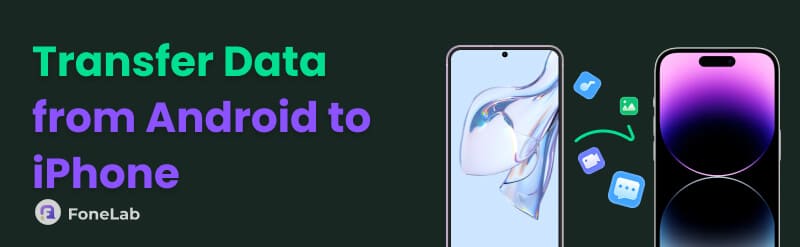

Guide List
- Part 1. How to Transfer Data from Android to iPhone Using Move to iOS
- Part 2. Transfer Data from Android to iPhone with FoneLab HyperTrans
- Part 3. Transfer from Android to iPhone via iTunes/Finder
- Part 4. Android to iPhone Transfer via Google Drive
- Part 5. Transfer Android to iPhone through Email
- Part 6. How to Transfer Android to iPhone by USB Cables
- Part 7. FAQs about How to Transfer Data from Android to iPhone
Part 1. How to Transfer Data from Android to iPhone Using Move to iOS
The initial and most integrated technique to transfer your data from an Android to an iPhone is by using Apple's official Move to iOS app. Apple specifically designs this tool to make the switching process easier. It supports various data types to transfer, including Messages, Contacts, Google Account, Camera Roll, Calendar, and more. It may be the most convenient method available, but it comes with a condition. This process can only work on new or newly reset iPhones.
Observe the unchallenging guide below to perform an Android to iPhone transfer using Move to iOS:
Step 1Start on your new iPhone by powering it on. Once started, manage the startup and tap Set Up Without Another Device when the Quick Start screen appears. After that, choose From Android in the Transfer Your Apps & Data section.
Step 2Meanwhile, get Move to iOS from the Android Play Store, then start and set it up. Once ready, enter the code that appeared on the iPhone and follow the prompts to transfer your data.
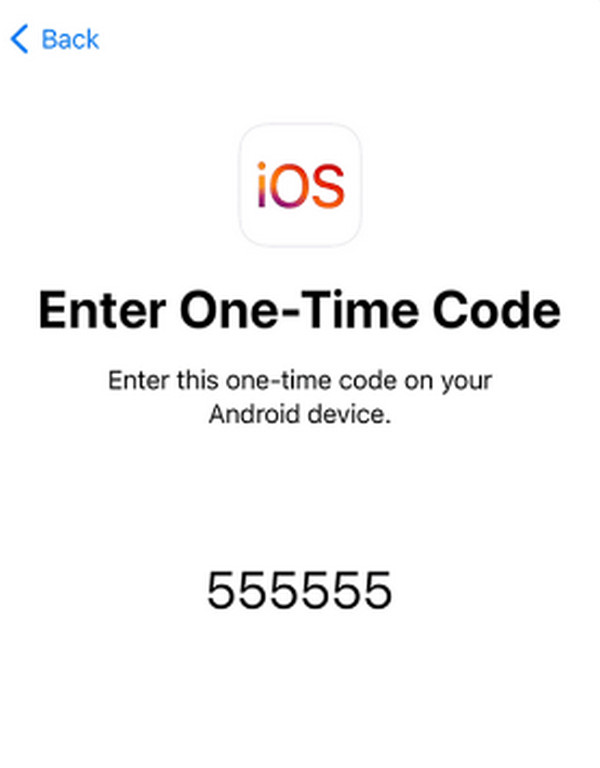
Part 2. Transfer Data from Android to iPhone with FoneLab HyperTrans
Another highly effective solution is the competent tool, FoneLab HyperTrans. This program excels at bridging the gap between Android and iOS, allowing you to move a wide array of data between the devices and even the computer. The data types you can transfer include photos, music files, videos, contacts, messages, etc. Besides, although it delivers professional performance, you can expect it to simplify your transfer process with the help of its user-friendly features and interface.
Transfer Data From iPhone, Android, iOS, Computer to Anywhere without Any Loss.
- Move Files between iPhone, iPad, iPod touch and Android.
- Import Files from iOS to iOS or from Android to Android.
- Move Files from iPhone/iPad/iPod/Android to Computer.
- Save Files from Computer to iPhone/iPad/iPod/Android.
Perceive the painless instructions below as a pattern of how to transfer Android to iPhone with FoneLab HyperTrans:
Step 1On the FoneLab HyperTrans site, click Free Download, and use the downloaded file to install the program. Afterward, set it up and hit Start when it appears. You can then attach the Android and iPhone using USB cables before choosing your Android from the upper tab once detected.
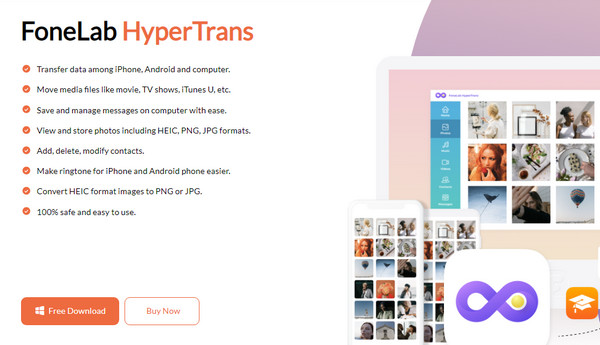
Step 2Next, select a data type, like Photos, Music, Contacts, Videos, etc., in the left column and mark the items you plan to transfer. Finally, pick the Device symbol on the upper interface and select your iPhone’s name to transfer it seamlessly.
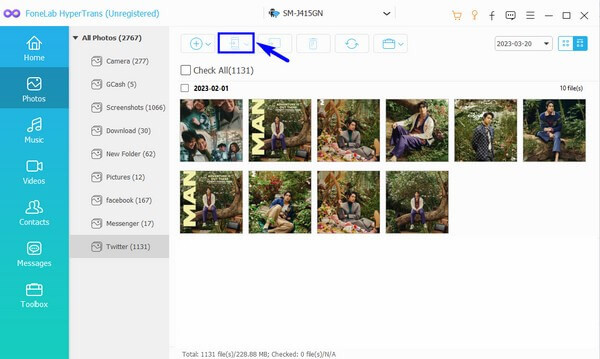
Part 3. Transfer from Android to iPhone via iTunes/Finder
Meanwhile, iTunes or Finder can also help you with the transfer process using the syncing feature. You may wonder, isn’t this feature exclusive only to Apple devices? Well, that is correct, but the good news is that it is still possible to use it to get the data from your Android to your iPhone. You must only transfer the Android device’s data manually to your computer containing the program first, then sync your chosen data accordingly. However, as you may notice, it is procedural compared to the other strategies; thus, feel free to use them if you prefer a more convenient transfer.
Take to heart the proper directions below to determine how to transfer from Android to iPhone via iTunes/Finder:
Step 1First, link your Android to the computer with a USB cable. Once read, access your device data and select the items you wish to transfer. Then, copy them by right-clicking and paste them into the computer’s iTunes folder.
Step 2After transferring, launch iTunes or Finder and associate the iPhone with a Lightning cable. Next, click the device’s symbol or name for more options. Data type options, such as Music, Movies, Photos, etc., will be available. Click the ones you intend to transfer, then enable the sync option to finish.
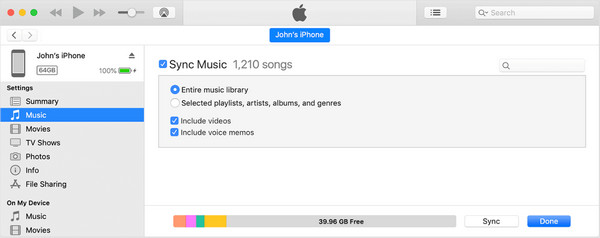
Part 4. Android to iPhone Transfer via Google Drive
Do you have a Google account? If so, optimize its Google Drive service, as it can also give you a way to transfer your Android data to your iPhone. As you may know, it is a storage feature that lets you save 5 GB of data for free. So, if you upload the photos, contacts, videos, etc. to the platform, you can use the same account to sign in on iPhone, allowing you to access the uploaded files there.
Emulate the correct procedure below to move data from Android to iPhone via Google Drive:
Step 1On your Android, open the pre-installed Google Drive app and choose the Upload button to view your folder. After that, select and import your desired items to store them on the platform.
Step 2Once uploaded, acquire and launch the same app on your iPhone. Use the same Google account to view the files you uploaded. You can then select the data you want to transfer and hit the Download option to transfer and store it on the device.
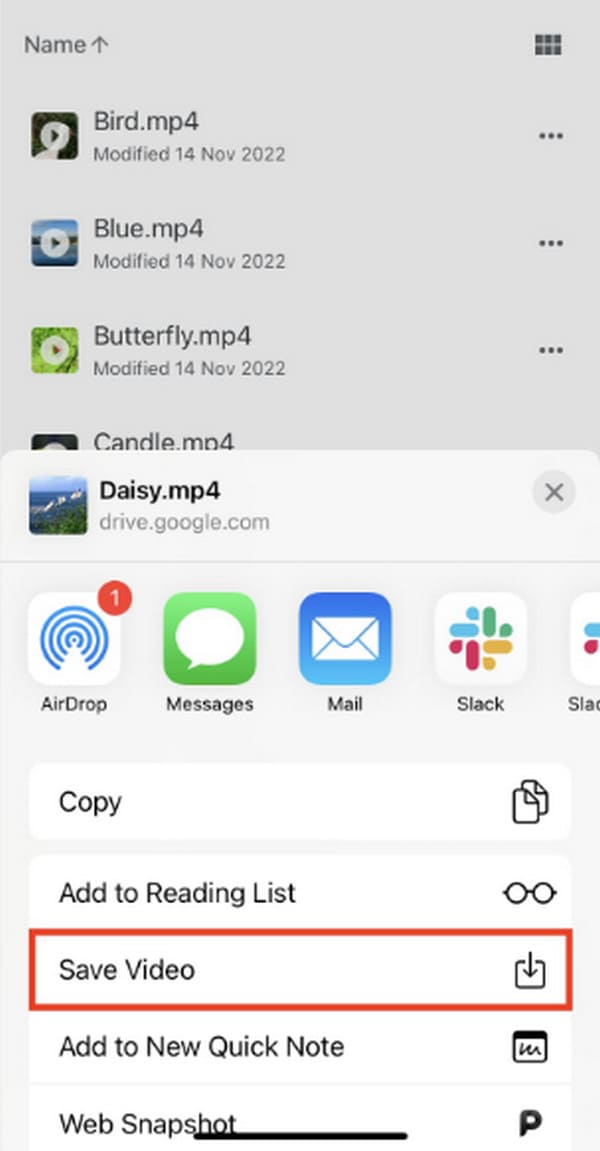
Part 5. Transfer Android to iPhone through Email
For smaller and selective transfers, you can take advantage of email’s direct approach. This method is ideal for transferring a few crucial files, such as important documents, treasured photos, and more. Since email apps are communication tools, the process will be just like sending a regular message. The only difference is that you will attach the files this time to the email to send them to the account that’s logged into your iPhone. You can then view the data anytime through your Mail app, or you can also download it to the device to store it in the Files app.
Obey the comfortable task below to grasp how to move data from Android to iPhone via Email:
Step 1Open the email app on your Android and compose a new email. In the recipient section, enter the account you use on the iPhone, then hit the Attachment option on the screen. From the pop-up folder, choose the data you plan to transfer and tap Send.
Step 2On the iPhone, enter the Mail app to view your inbox containing the email you just sent. Open it, and the data will be presented. Finally, download it to save on your iPhone.
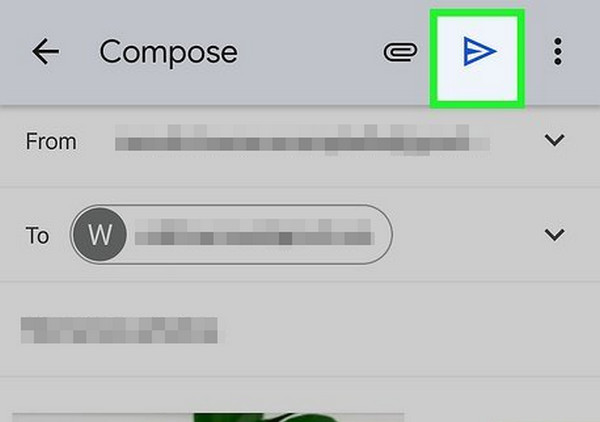
Part 6. How to Transfer Android to iPhone by USB Cables
A USB cable can also help transfer your Android data to the iPhone if you are okay with a manual transfer. Since a computer supports and can read both devices, transferring your data by connecting through USB cables won’t be a problem. If you already have experience managing or moving your files to different folders before, this process will no longer be confusing. You must only copy and paste the data you wish to transfer to your desired locations once you access the iPhone and Android on your desktop. Meanwhile, it can also work if you want to transfer files from Android to PC.
Stick to the worry-free operation below to understand how to transfer files from Android to iPhone by USB cables:
Step 1Using USB cables, attach your Android and iPhone to the computer. Once detected, get to your Android storage first to view its data. Then, mark the ones you wish to transfer before right-clicking and selecting Copy.
Step 2View your iPhone storage next on the computer. You can create or choose your preferred folder as the destination. Finally, right-click and hit Paste to transfer the files.
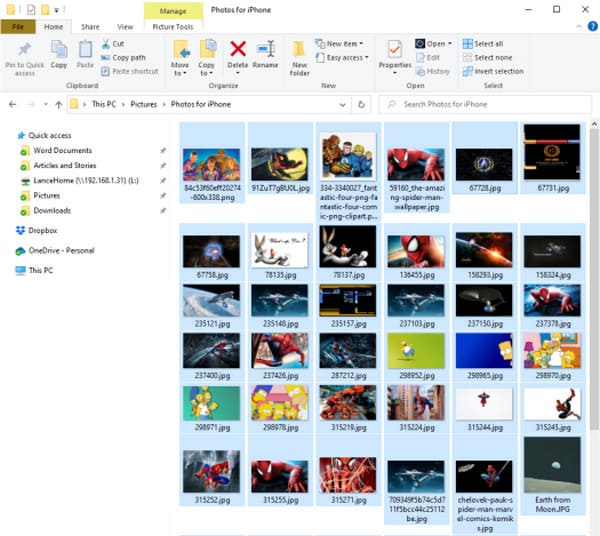
Part 7. FAQs about How to Transfer Data from Android to iPhone
How to transfer videos from Android to iPhone without losing quality?
You can use almost any transfer method from the recommendations above. They don’t reduce data quality, even after transferring, especially FoneLab HyperTrans.
Can I transfer messages from my Android to my iPhone?
Yes, you can. Although most transfer techniques don’t usually support it, professional tools, like FoneLab HyperTrans, can help you without a problem.
After discovering the methods above, transferring data between your Android and iPhone will be painless. Hence, don’t miss out and install FoneLab HyperTrans today!
