Prominent Guide on How to Get Files from iPhone to Computer
 Updated by Disa Rivera / September 11, 2025 06:00
Updated by Disa Rivera / September 11, 2025 06:00Can anybody explain how to move files from an iPhone to computer? I have device photos and videos I'd like to edit on the computer, but I'm not sure which transfer method is the easiest and most efficient. Some options seem complicated, while others may not support all file types or formats. Thus, if anyone has experience with this, I'd appreciate some guidance. Thank you!
Is your iPhone running out of storage? Do you want to back up your device's essential files? Or, as in the scenario above, would you like to edit media or modify documents on your computer using content from your iPhone? If so, you must use an effective transfer method to get your chosen files from the device to your computer. After all, several strategies are available.
The only problem is that with multiple options, choosing the best method can be a confusing task, especially if you're unfamiliar with the different tools and their settings. Fortunately, this article offers prominent techniques for transferring files from an iPhone to a computer. So, whether you prefer wired connections or wireless transfers, please browse the parts below.
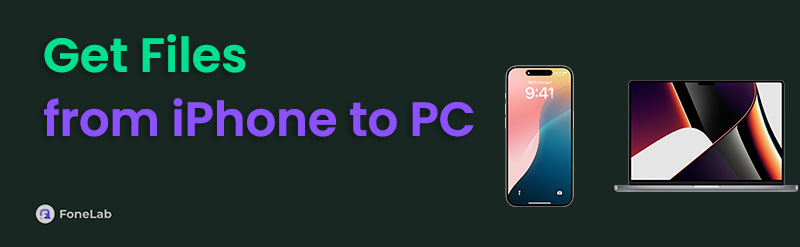

Guide List
Part 1. How to Get Files from iPhone to Computer
Below, we'll explore the prominent transfer methods, guiding you step-by-step so you can move your photos, videos, documents, and other data to your computer seamlessly. Each option has its unique benefits, so feel free to choose the one that best suits your needs and preferences for transferring your desired files from your iPhone to the computer.
Option 1. Get Files from iPhone to Computer Using AirDrop
For a wireless and effortless transfer, AirDrop stands out as one of the most efficient methods to move files from an iPhone to a Mac. Designed exclusively for Apple devices, this feature ensures fast, secure, and cable-free sharing of photos, videos, documents, and more. Unlike other solutions, AirDrop works offline, delivering a fast transfer process without issues related to slow internet connections. Thus, it is ideal for those who prioritize speed and simplicity. Aside from that, it requires minimal setup, as it only needs you to enable AirDrop, WiFi, and Bluetooth on your iPhone and computer. All these are already on your devices, saving you from hassle.
Take to heart the safe procedure below to determine how to transfer files from an iPhone to computer using AirDrop:
Step 1On your iPhone, open Control Center, then activate the AirDrop, Bluetooth, and WiFi features. Meanwhile, on your Mac, open Finder and click AirDrop in the sidebar to activate it.
Step 2Once the feature is set, select the files you intend to transfer from your iPhone's Photos or Files app. Next, tap Share and choose your Mac's AirDrop icon on the following screen. Finally, accept the transfer on your Mac when prompted to move the files without a problem.
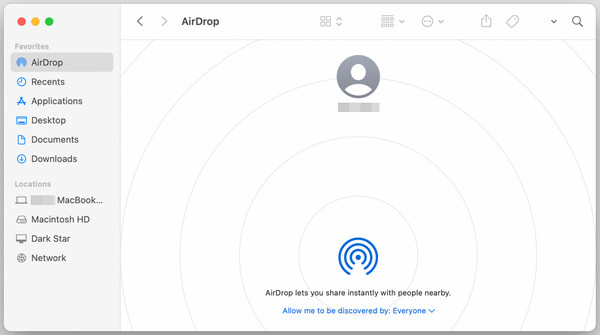
This procedure's efficiency and convenience indeed make the file transfer smooth from your iPhone to the computer. Unfortunately, you can only enjoy it if your computer runs macOS. Yes, that's right. That's because AirDrop is a feature exclusive only to Apple users. Besides, limited file types are supported. Therefore, if you use Windows or other operating systems, this method may not be suitable for you.
Option 2. Get Files from iPhone to Computer with FoneTrans for iOS
FoneTrans for iOS emerges as a powerful solution for those seeking a professional tool that excels in file transfer performance. Developers especially designed it to make moving data from an iOS device to a computer convenient. Hence, you can effortlessly transfer photos, videos, music, contacts, and more between your iOS device and computer. Additionally, like the last option, it functions even without a network, allowing you to enjoy a fast and easy process.
Meanwhile, one of the standout advantages of FoneTrans for iOS is its intuitive interface. With the program's user-friendly design, you can ensure a smooth file transfer process, even if you're unfamiliar with transfer tools. Aside from that, you can expect to have no compatibility issues regarding your computer OS, data type, or file format. It is flexible in almost all aspects and preserves the original file quality, regardless of the situation, making the tool a worthy choice.
With FoneTrans for iOS, you will enjoy freedom to transfer your data from iPhone to computer. You can not only transfer iPhone text messages to computer, but also photos, videos and contacts can be moved to PC easily.
- Transfer photos, videos, contacts, WhatsApp, and more data with ease.
- Preview data before transferring.
- iPhone, iPad and iPod touch are available.
Understand the unchallenging directions below as a model of how to get files from an iPhone to computer with FoneTrans for iOS:
Step 1Begin by navigating to the official FoneTrans website and locating the Free Download button. Upon clicking, the installer will automatically save to your computer's default Downloads folder. Thus, when it completes, launch the file and proceed through the installation. Soon, you will be ready to begin transferring by selecting the Start option.
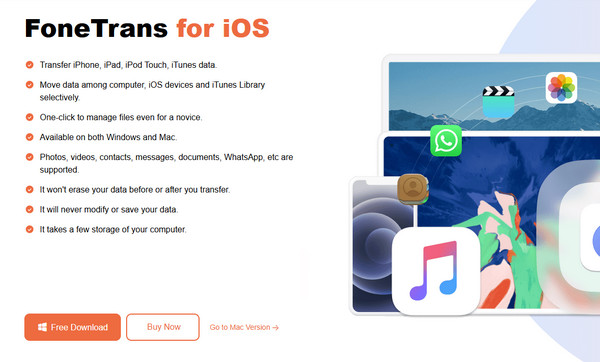
Step 2Once the program runs, link your iPhone to the computer using an Apple-certified USB cable. The tool will instantly recognize your device and display its information. First, click the tab above and select your iPhone's name. Then, simply direct your attention to the left column and click the data type of the file you wish to transfer.
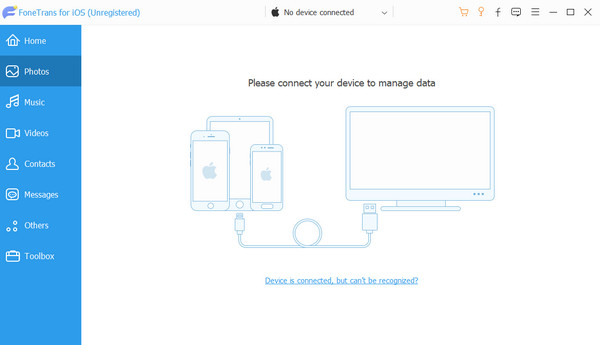
Step 3Once the iPhone's data appears on the interface, select the ones you would like to transfer to your computer. Then, initiate the transfer by clicking the computer icon in the upper toolbar. It won't be long until the files are on the computer.
Option 3. Get Files from iPhone to Computer through Email
On the other hand, email remains one of the most straightforward methods available for quickly transferring a few important files. This approach is particularly beneficial for sending documents, photos, or other smaller files that don't exceed typical email attachment limits. While it may not be ideal for large data sizes, such as high-quality videos or multiple files at once, it still provides a convenient way to send small files between your iPhone and computer. Once you receive your chosen file, you can download the attachments directly to your preferred folder. Additionally, you can easily access the email on almost any browser without any issues.
Imitate the effortless guide below to grasp how to send files from an iPhone to computer through email:
Step 1On your iPhone's Mail app interface, choose the Compose option. After that, tap the attachment icon to select your desired files from Photos or Files, then send them to the email account that's logged into your computer.
Step 2Next, open your email account on your computer's trusted browser. You will then see the newly received email containing your files. Thus, click it to download them to your computer.
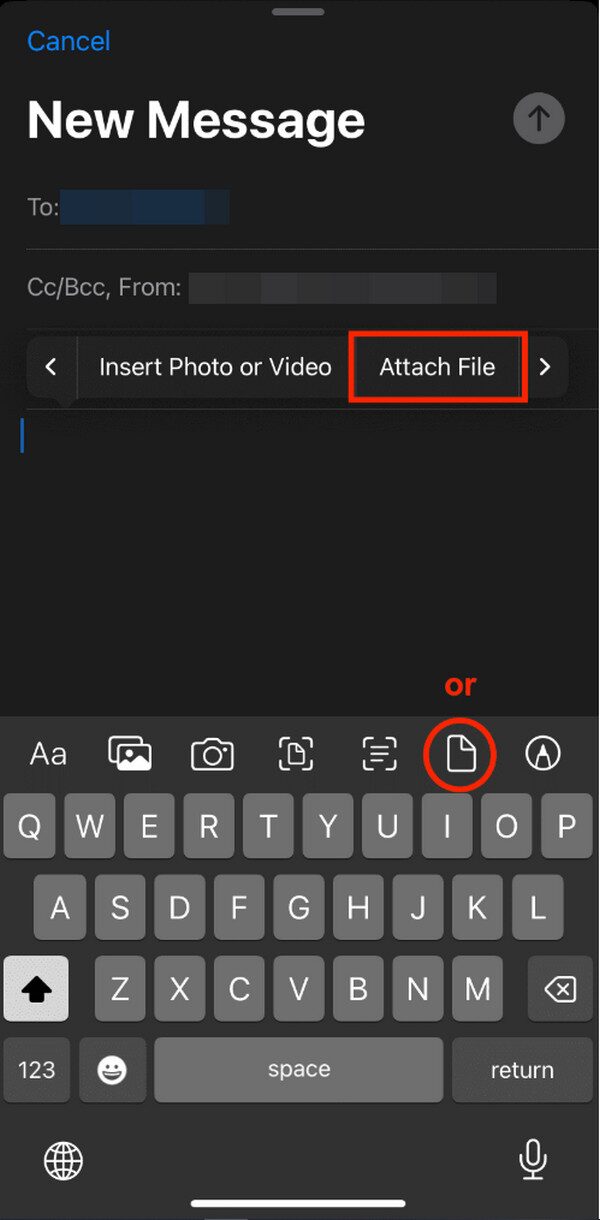
As mentioned, this procedure can't work for extensive data. Emails have size limitations, typically 20-25 MB; therefore, if you have a large number of data files to transfer, the previous methods may be more suitable. After all, every transfer procedure we have recommended is user-friendly, and you can grasp their steps, even at first use, especially with the guidelines.
Part 2. FAQs about How to Get Files from iPhone to Computer
Do all transfer methods have a size limit?
No, not all. Emails may have a size limit when sending files, but others, especially FoneTrans for iOS, don't. Use it to transfer your desired data smoothly.
Do all transfer methods have a size limit?
If both your devices are Apple products, such as an iPhone and a Mac, using AirDrop is a fast and hassle-free option. However, it has limitations, so FoneTrans for iOS is best in other circumstances.
Use every transfer method recommended in this post to achieve the best results when transferring files from your iPhone to your computer. After all, these techniques, especially FoneTrans for iOS, are proven and reliable.
