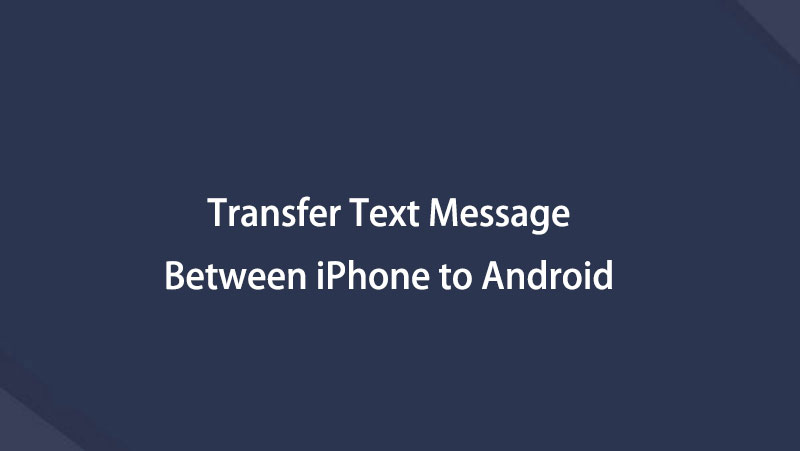Transfer Data From iPhone, Android, iOS, Computer to Anywhere without Any Loss.
- Transfer Data from One Micro SD Card to Another Android
- How to Transfer Pictures from One Phone to Another
- How to Transfer Photos from Old LG Phone to Computer
- How to Transfer Photos from an Old Samsung to Another Samsung
- Transfer Contacts from Samsung to iPhone
- Transfer Data from LG to Samsung
- Transfer Data from Old Tablet to New
- Transfer Files from Android to Android
- Transfer iCloud Photos to Android
- Transfer iPhone Notes to Android
- Transfer iTunes Music to Android
3 Best Methods to Transfer SMS/iMessages between iPhone and Android
 Posted by Lisa Ou / March 11, 2021 09:00
Posted by Lisa Ou / March 11, 2021 09:00 When you need to transfer some important messages from an old iPhone to Android phone, or vice verse, what should be the best methods? Because of the two different operating systems, it is difficult to transfer text messages between iPhone and Android.
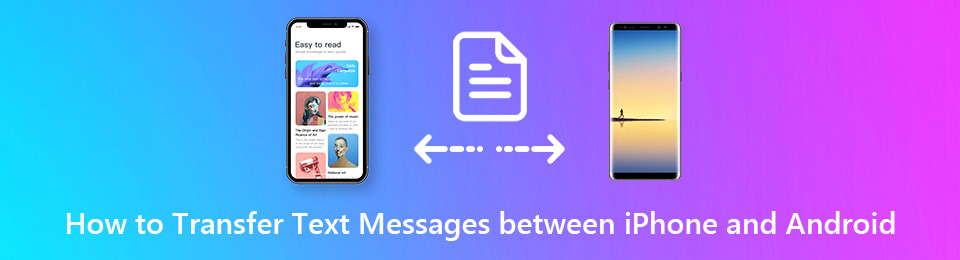
Besides the default solutions to transfer SMS/text messages between iPhone and Android phone via Email, Instant messaging, and other applications. You can also find some excellent methods to transfer the files with ease. Just learn more details about the processes from the article now.
Tips: You can also learn how to sync messages from iPhone to iPad.

Guide List
Transfer Data From iPhone, Android, iOS, Computer to Anywhere without Any Loss.
- Move Files between iPhone, iPad, iPod touch and Android.
- Import Files from iOS to iOS or from Android to Android.
- Move Files from iPhone/iPad/iPod/Android to Computer.
- Save Files from Computer to iPhone/iPad/iPod/Android.
Part 1: How to Transfer SMS/iMessages from iPhone to Android
Because of the different operating systems, even if you transfer SMS or iMessages from iPhone to Android, you cannot view them on Android. iSMS2droid and SMS Backup & Restore are the apps to extract the text messages from iPhone to Android.
Step 1Connect iPhone to your computer via the original USB cable. Once you launch the iTunes, go to File > Devices > Back Up to save a backup of text messages of iPhone to your computer.
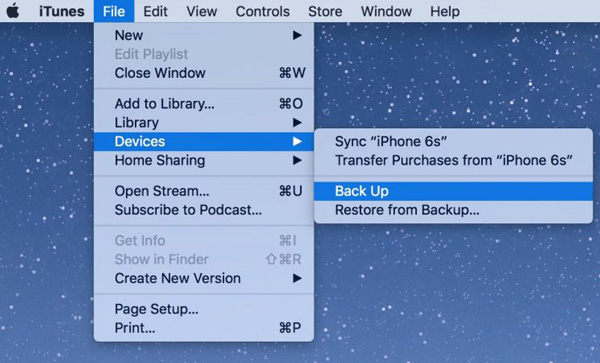
Step 2Locate the text message backup on your computer. iTunes saves the latest backup as 3d0d7e5fb2ce288813306e4d4636395e047a3d28, which you can find the file with the following paths.
Windows: C://[Users]/[Username]/AppData/Roaming/Apple Computer/Mobile Sync
Mac: /Users/[Username]/Library/Application Support/MobileSync/Backup
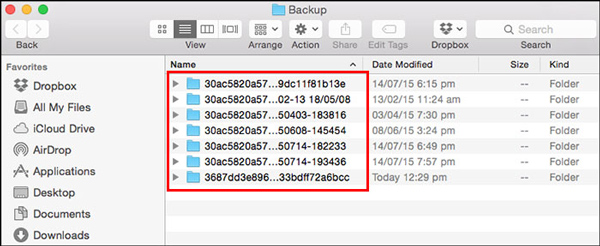
Step 3After that you can transfer text messages from iPhone to either the Android internal memory or SD card. But the Android phone cannot view the text messages from iPhone directly.
Step 4Launch the iSMS2droid app and tap on the Select iPhone SMS Database option. Choose the iPhone text message folder on Android phone, click the All button to load and convert iPhone SMS to Android one.
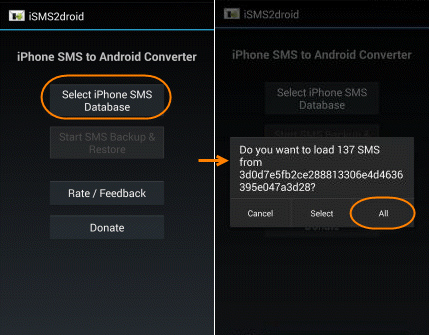
Step 5Then run the SMS Backup & Restore app and tap the Restore to choose the XML files converted by iSMS2droid. Choose to restore and transfer all text messages from iPhone to Android.
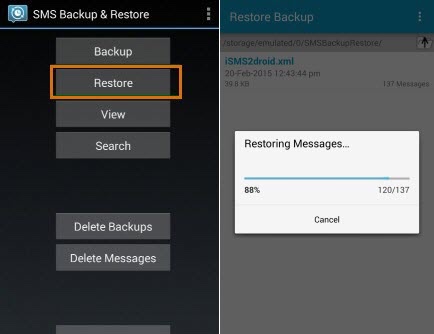
Part 2. How to Transfer Text Messages from Android to iPhone
In order to transfer text messages from an Android to your iPhone, Move to iOS of Apple is a recommended app to transfer the desired text message during the new iPhone setup. It will restore all the files from Android phone to iPhone, which will replace the original file data on the iPhone.
Step 1Just start the setup process on the iPhone, when you go to the Apps & Data screen, you can select the Move Data from Android option, which provides a 10-digit code on the screen.

Step 2Connect iPhone and Android phone to the same Wi-Fi network. Install and launch the Move to iOS app, tap the Agree option for the terms and conditions. After that, tap the Next in the upper right corner to continue.
Step 3Enter the code from your iPhone to the Enter Code screen of Android. The iPhone and Android phone will be connected to a Wi-Fi direct connection. Select the Messages option to transfer the files.
Step 4It takes a period of time to transfer messages from Android to iPhone. Once the whole process completed, you can tap the Done option on Android. Now you can continue the setup process for the iPhone.

Part 3. Easy Method to Transfer Text Messages between iPhone and Android
Whether you use the iSMS2droid or Move to iOS, there are lots of restrictions, you cannot preview the files, or select the desired ones only. What is worse, Move to iOS only transfer text messages from Android to iPhone with fresh startup. FoneLab HyperTrans is the ultimate and easy method to transfer text messages between Android and iPhone.
- Backup SMS/text messages from Android and iPhone to Windows and Mac.
- Preview and select the text messages you want to transfer from the device.
- Support photos, videos, messages, contacts, music files and more.
- Add, delete, edit and manage the text messages with ease.
Transfer Data From iPhone, Android, iOS, Computer to Anywhere without Any Loss.
- Move Files between iPhone, iPad, iPod touch and Android.
- Import Files from iOS to iOS or from Android to Android.
- Move Files from iPhone/iPad/iPod/Android to Computer.
- Save Files from Computer to iPhone/iPad/iPod/Android.
Step 1Download and install FoneLab HyperTrans
Once you have installed the program, you can connect both iPhone and Android phone to the computer via the original USB cables. The program is able to detect the devices on your computer automatically.

Step 2Backup text messages from Android to computer
Go to the Messages option in the left menu, check and choose the text messages you want to transfer. Click the Export to PC and choose the TXT File option to save the messages as TXT files.
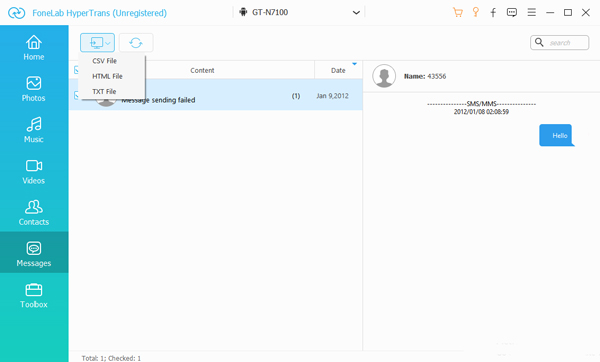
Step 3Save SMS/iMessages of iPhone to computer
Just follow the similar process to open Messages option, choose the SMS or MMS from iPhone. Click the Export to PC option, which you can save the text messages on iPhone as HTML File or CSV File.

Step 4Transfer text messages between iPhone and Android
When you need to transfer text messages between iPhone and Android, you can simply transfer the files from computer to iPhone or Android directly. For all the file formats, you can open them directly within the default app with ease.
Conclusion
For the different operation systems, transfer text messages between iPhone and Android phone is not an easy process. When you transfer SMS or iMessages from iPhone to Android phone, you have to pay attention to the incompatible formats. iSMS2droid is the desired program to extract the text messages of iPhone for Android phone.
The Move to iOS app of Apple is the app to transfer text messages from Android phone to iOS for fresh setup. FoneLab HyperTrans is the desired program that you can move the text messages between Android and iOS devices with ease.
Transfer Data From iPhone, Android, iOS, Computer to Anywhere without Any Loss.
- Move Files between iPhone, iPad, iPod touch and Android.
- Import Files from iOS to iOS or from Android to Android.
- Move Files from iPhone/iPad/iPod/Android to Computer.
- Save Files from Computer to iPhone/iPad/iPod/Android.
Below is a video tutorial for reference.