- Unlock Apple ID
- Bypass iCloud Activation Lock
- Doulci iCloud Unlocking Tool
- Factory Unlock iPhone
- Bypass iPhone Passcode
- Reset iPhone Passcode
- Unlock Apple ID
- Unlock iPhone 8/8Plus
- iCloud Lock Removal
- iCloud Unlock Deluxe
- iPhone Lock Screen
- Unlock iPad
- Unlock iPhone SE
- Unlock Tmobile iPhone
- Remove Apple ID Password
Detailed Guide on How to Soft Reset Android Correctly
 Updated by Lisa Ou / March 06, 2025 16:30
Updated by Lisa Ou / March 06, 2025 16:30Hello! I need to know how to do a soft reset on Android, so please help. I've been attempting to open one of my apps, but it keeps crashing since it froze earlier. So, I'd like to take my chances and perform a soft reset to see if it will finally work well afterward. The problem is that I'm not very informed about how a soft reset works. Can anyone let me know the correct process?
Would you like to learn how a soft reset works on an Android device? If so, this article is your perfect opportunity. We will discuss all the necessary details in the following parts. People use this method for various reasons, so it's understandable if you also want to do it for specific concerns. For example, in the case above, you may need to soft reset because of app crashes.
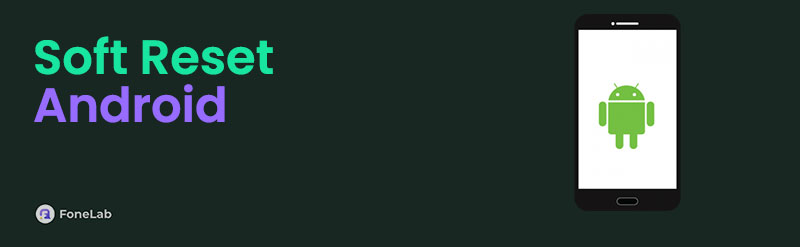
On the other hand, a specific aspect of your Android may be experiencing slow performance or lagging. Regardless, you need not worry, as the next sections of this post deliver essential details about soft resets and how they differ from hard resets. The following section will present the in-demand procedure for soft resetting your Android. See them accordingly.

Guide List
Part 1. Soft Reset vs. Hard Reset
Judging by the names, it’s obvious that a soft reset on Android is different from a hard reset. They accomplish almost the same thing, but people use them depending on the situation. So, to put it simply, soft and hard reset restart an Android, but they have distinct processes, which you must perform depending on the circumstances. The question is, how are these reset options different, and when is the appropriate time to use them respectively on a device?
Starting with the soft reset. People usually perform the process for the simplest device issues, such as bugs, crashes, or poor performance. The soft reset restarts the Android device with the regular procedure, closing all the apps and activities that are currently active. Hence, it simply refreshes everything on the phone or tablet, improving the device system afterward.
Meanwhile, users typically perform a hard reset when the Android device lags. As you know, lagging freezes the screen, preventing you from navigating any app, feature, or activity on any interface. It reboots the device using only the buttons, so it doesn’t matter if you can’t maneuver the phone or tablet screen. So, users perform it whenever such tougher issues happen.
FoneLab Helps you remove Android screen lock easily.
- Unlock PlN, pattern, password on Android.
- Android fingerprint & face recognition are available.
- Bypass Google FRP lock in seconds.
Part 2. How to Soft Reset Android
Now that you are informed about the difference between a soft and hard reset, it’s time to perform its process correctly with the help of the step-by-step directions below. Don’t worry, though. Soft resetting an Android doesn’t require too many options. Instead, you can enjoy a trouble-free procedure since it only takes the correct screen navigations to reach your soft reset goal. Once you complete it, you can guarantee the improvement of your Android phone or tablet’s performance, removing basic issues, such as bugs, on the Android device.
Be guided by the straightforward operation below to determine how to soft reset Android:
Step 1First, ensure you unlock the Android phone or tablet to display the Home screen. After that, slide your finger from the uppermost screen, and don’t forget to do it two times.
Step 2Once the Power button materializes at the top, select it. Various options will appear, so choose the Restart symbol to perform a soft reset on your Android device.
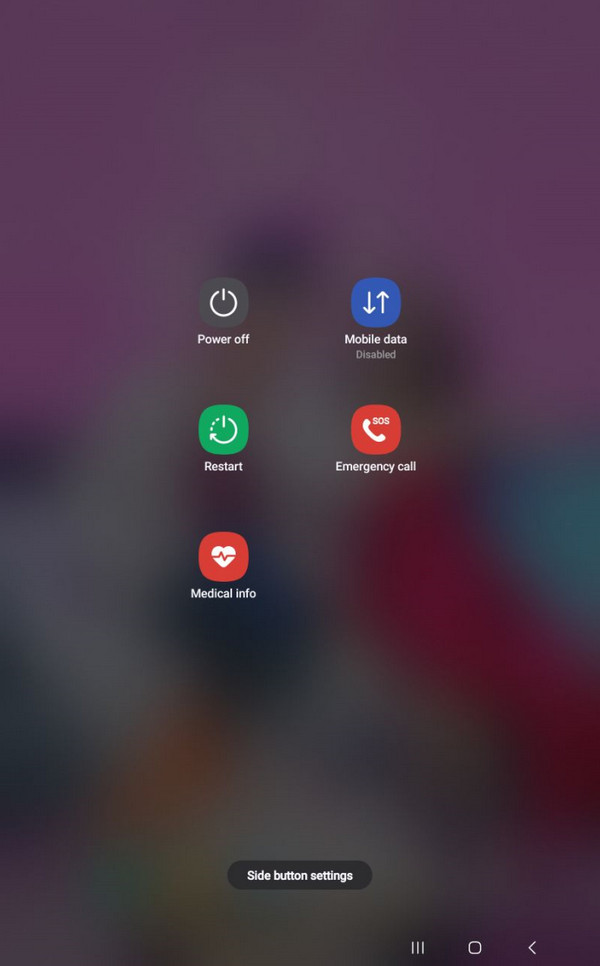
What if you can’t soft reset your Android because it is locked and you have forgotten the password? It seems impossible for now since you probably trust yourself to recall it whenever. Unfortunately, it’s not the same for everyone because some users experience this. Hence, we recommend checking the next program in advance. This way, you’ll be ready just in case.
Part 3. Bonus Tip - Renowned Password Remover on Android
Many know FoneLab Android Unlocker as the tool offering one of the most efficient features for handling Android locks, which is Remove Screen Password. Hence, don’t be reluctant to rely on this program once you face a locked Android device with a forgotten password. It doesn’t matter if your phone or tablet has a regular password, fingerprint, PIN, Face ID, etc. This unlocker’s capability is enough to free you from the issue, regardless of whether or not you are a beginner.
FoneLab Helps you remove Android screen lock easily.
- Unlock PlN, pattern, password on Android.
- Android fingerprint & face recognition are available.
- Bypass Google FRP lock in seconds.
You read that right! Developers created FoneLab Android Unlocker for all users, so you can expect a user-oriented interface design that will help you understand and manage the features more effortlessly. These simplified displays, such as labels and descriptions don’t only apply to the password remover. Handling the Google verification lock after a reset is also hassle-free when you use the Bypass Google FRP Lock feature. So, install it in advance for later concerns.
Understand the convenient guides underneath as a pattern to remove Android devices’ screen passwords with FoneLab Android Unlocker:
Step 1Pick the Free Download tab on FoneLab Android Unlocker’s website, and your computer will save the installer, heading to your Downloads. You must access and open the file from there to maneuver the installation. It usually doesn’t take too much time, so it will be fine to wait until the status bar on the lowermost portion completes. Then, click the emerging Start tab.
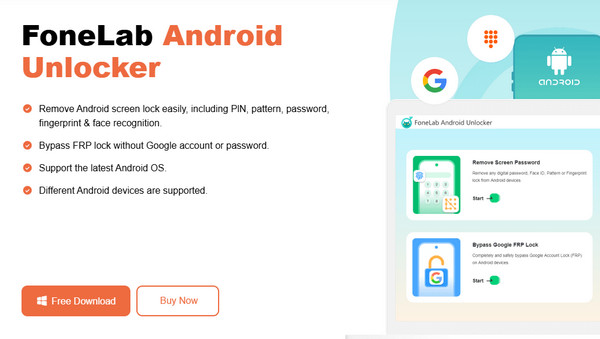
Step 2The upper half of the program’s key interface will quickly show your needed Remove Screen Password feature. Thus, choose it to display the following screen’s device brands. From there, select the suitable option, and the guidelines to proceed to recovery mode will appear afterward. As the instructions suggest, you must follow the steps accurately.
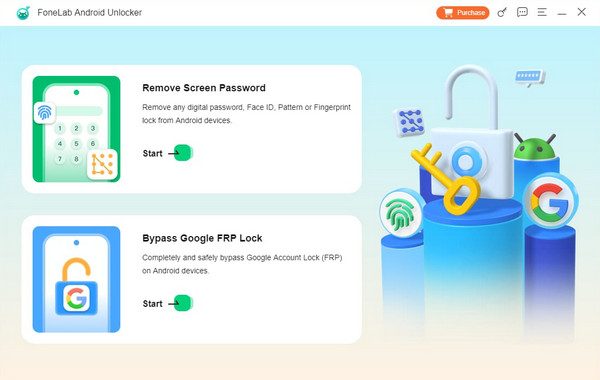
Step 3Once your Android phone or tablet reaches the recovery mode, it’s time to select Next on the lower portion of the interface. This way, further directions will emerge, prompting you to follow them again. Kindly do so, and your Android password will disappear shortly.
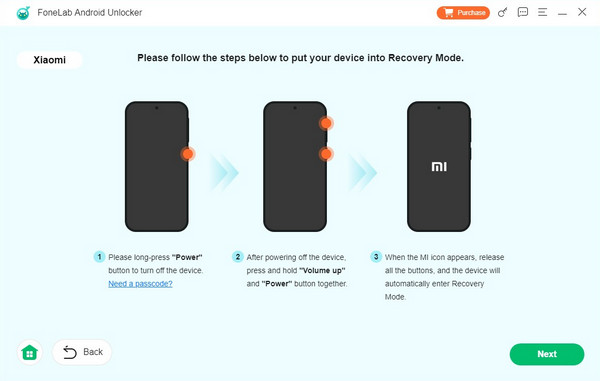
Part 4. FAQs about Soft Reset on Android
FoneLab Helps you remove Android screen lock easily.
- Unlock PlN, pattern, password on Android.
- Android fingerprint & face recognition are available.
- Bypass Google FRP lock in seconds.
1. How do I soft reset on Android Samsung?
Use the information in this post's Part 2. Its process caters to multiple Android devices, especially Samsung. So, following the steps in Part 2 will surely soft reset your Samsung phone or tablet. It's also not a problem if your Android brand is different since the procedure works on many devices, regardless of the brand.
2. Can a soft reset delete data?
No, it can't. We understand if you have mistaken the soft reset to erase your Android data because reset options normally do that. However, you don't have to worry about losing your files in this case because soft reset is different. It only restarts Android devices to refresh the system and resolve specific problems.
Trust this article's information in every part, and we guarantee that you won't ever have to face confusion about the soft reset again. Also, you shouldn't miss the bonus tool to help you later.
FoneLab Helps you remove Android screen lock easily.
- Unlock PlN, pattern, password on Android.
- Android fingerprint & face recognition are available.
- Bypass Google FRP lock in seconds.
