- Part 1. How to Fix iPhone Screen Mirroring Not Working by Connecting to Same Network
- Part 2. How to Fix iPhone Screen Mirroring Not Working by Updating iOS Version
- Part 3. How to Fix iPhone Screen Mirroring Not Working by Resetting Network Settings
- Part 4. How to Screen Mirror on iPhone with FoneLab Phone Mirror
- Part 5. FAQs about How to Fix iPhone Screen Mirroring Not Working
Fix Screen Mirroring Not Working on iPhone in 3 Reliable Approaches
 Updated by Lisa Ou / July 31, 2025 07:30
Updated by Lisa Ou / July 31, 2025 07:30Some individuals are unsatisfied with watching movies from the iPhone screen due to its small size. Screen mirroring is the prior solution to this scenario. This technique lets you see the iPhone screen on a bigger screen, such as the computer or a TV.
However, some individuals experience the screen mirroring iPhone to TV not working or with other devices. Troubleshooting the iPhone is the most recommended approach to this issue. This post introduces the 3 leading processes to fix the problem right away. Keep scrolling to determine them.
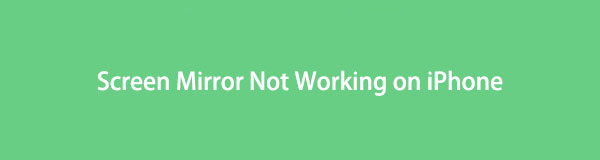

Guide List
- Part 1. How to Fix iPhone Screen Mirroring Not Working by Connecting to Same Network
- Part 2. How to Fix iPhone Screen Mirroring Not Working by Updating iOS Version
- Part 3. How to Fix iPhone Screen Mirroring Not Working by Resetting Network Settings
- Part 4. How to Screen Mirror on iPhone with FoneLab Phone Mirror
- Part 5. FAQs about How to Fix iPhone Screen Mirroring Not Working
Part 1. How to Fix iPhone Screen Mirroring Not Working by Connecting to Same Network
AirPlay is the iPhone's primary feature for screen mirroring. This wireless streaming technology allows you to share your screen or media files only with AirPlay-compatible devices. Assuming that the other device where you will screen mirror your iPhone does not have AirPlay, screen mirroring will be impossible.
In addition, AirPlay permits you to screen mirror your iPhone to other AirPlay-compatible devices if they are connected to the same Wi-Fi network. If not, the screen mirroring iPhone not working issue will be encountered. It is time to check if the iPhone has the same network as the other device. Follow the corresponding instructions below.
Open the iPhone Settings application, which can be found on the Home Screen after unlocking the screen. After that, select the Wi-Fi button at the top of the main interface. This action will reveal the current Wi-Fi network to which the iPhone is connected. Check if it is the same as the other AirPlay-compatible device.
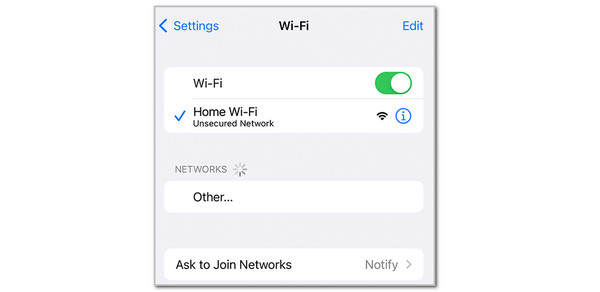
Part 2. How to Fix iPhone Screen Mirroring Not Working by Updating iOS Version
Apple releases a new iOS version for the iPhone once in a while. These updates enhance the features and functionalities you may experience on your iPhone. In rare cases, not getting the latest version of your iPhone can lead to system problems, like bugs and glitches, including the screen mirroring not working on iPhone.
Getting the latest or new iOS version is one of the best ways to fix the issue. Please note that not all iOS versions are compatible with your iPhone. They have limited support for iOS versions based on their model. You can check and update the available iOS version using the steps provided below.
Step 1Go to the iPhone's Settings application to see the available options. Then, tap the General button at the top to see the features that can help you with the procedure. After that, select the Software Update button from the options list to proceed with the next interface.
Step 2The iPhone will scan if an iOS version is available for its system. If there's any, the version will appear on the main interface. Please tap the Update Now button at the bottom. You may also tap the Update Tonight button to schedule the process. Tap the Install Now button and enter your iPhone passcode to start the update procedure for your iOS device version.
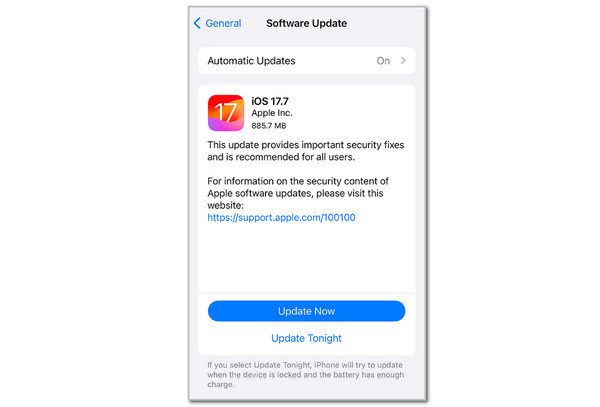
Part 3. How to Fix iPhone Screen Mirroring Not Working by Resetting Network Settings
Have you experienced when the iPhone is connected to a network or Bluetooth but does not function as expected? Something must be wrong with the iPhone network settings. It can be the factor causing the screen mirroring iPhone to Samsung TV not working or to other devices. This issue is commonly caused by iOS update bugs, incorrect configuration, conflicting VPNs, etc.
One thing is for sure: Resetting the iPhone network settings will fix all the faulty settings related to its Wi-Fi and Bluetooth, such as AirPlay. Use the step-by-step guide below to reset the iPhone network settings to fix the AirPlay screen mirroring issues.
Step 1Access the Settings application on the iPhone. After that, select the General button from the first interface. Multiple options will appear on the screen. Tap the Transfer or Reset iPhone button on the next interface. Then, tap the Reset button to see more, and a new dialogue box will appear.
Step 2Tap the Reset Network Settings button from the list. Enter the iPhone lock screen passcode to authenticate the procedure. Then, tap the Reset Network Settings button again to complete the reset network settings procedure.
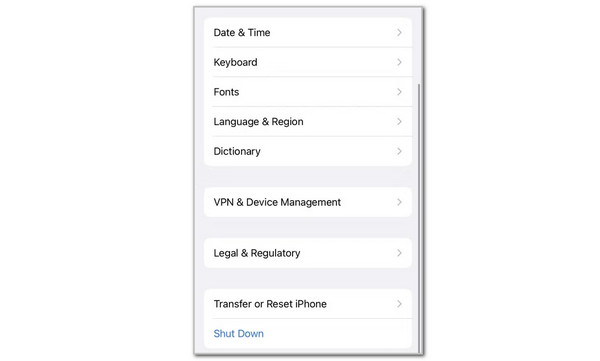
Part 4. How to Screen Mirror on iPhone with FoneLab Phone Mirror
Suppose that the iPhone not screen mirroring keeps occurring due to network issues or incompatibility. FoneLab Phone Mirror can be the solution for screen mirroring because it permits you to perform the process through a USB cable. Besides iPhone, it supports various devices, including iPad, Samsung, Huawei, OnePlus, and more.
In addition, it considers multiple applicable situations for your comfort. Playing music, watching movies, checking PPTs, and playing games are suitable. Also, this software can take screenshots and recordings during the screen mirroring for documentation or other purposes. Do you plan to consider this software to screen mirror an iPhone on your computer? The steps below will guide you on how to use it correctly.

With FoneLab Phone Mirror, you will mirror iPhone or Android to computer efficiently.
- Allows you to mirror iPhone or Android screen to a PC.
- Connect your devices through Wi-Fi, QR code, PIN code or USB cable connection.
- Take screenshots and record screen activities with ease.
Step 1Go to the software's website and click Free Download. Wait for the downloading procedure to end and set it up afterwards. Install and launch it to start the process.
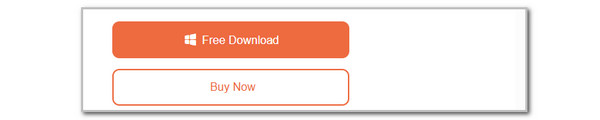
Step 2The software's 2 main functions will appear on the screen. Please select the USB Mirror button on the right under the iOS Mirror & Control section.
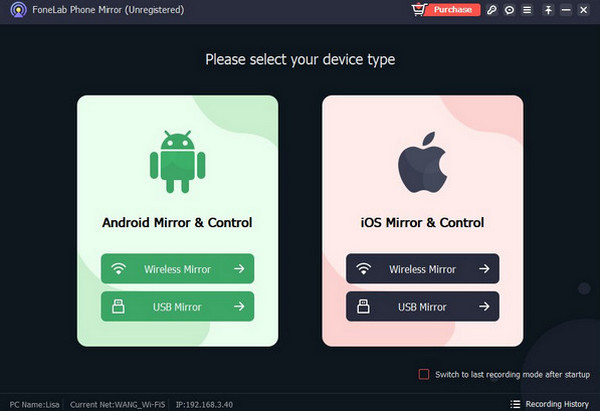
Step 3The tool will instruct you how to plug the iPhone into the computer. Click USB. Get a USB cable to perform this step to start mirroring the iPhone screen to your computer.
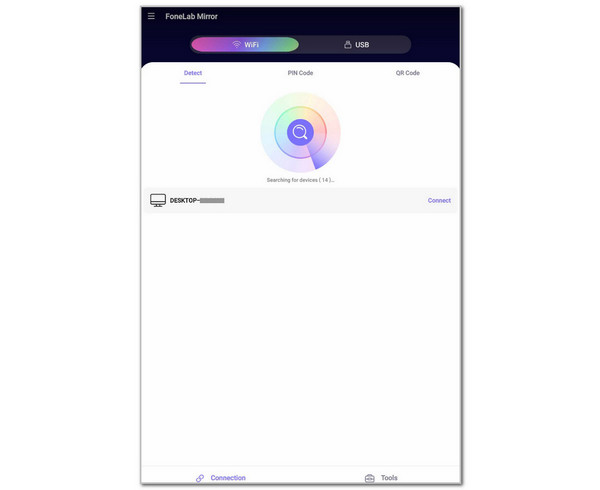
Part 5. FAQs about How to Fix iPhone Screen Mirroring Not Working
Why does my iPhone stop screen mirroring?
The iPhone uses Bluetooth or Wi-Fi to mirror the screen to other devices through AirPlay. The mentioned features might be turned off. In addition, some procedures use a USB connection. You must check for a physical issue with the USB cable or port. Replace them instantly when you find a problem or get them fixed.
What iPhone models do not have screen mirroring?
Not all iPhone models and versions support screen mirroring even though they support AirPlay. This includes the iPhone 4S or earlier. They are only limited to media streaming and restricted to full-screen mirroring. This is due to a lack of features that can only be seen on the latest iOS versions.
In conclusion, the screen mirroring not working iPhone to Samsung TV or other devices can be caused by an outdated iOS version, faulty network settings, or devices not connected to the same network. FoneLab Phone Mirror is also seen in this post to help you mirror the iPhone into a computer through USB cable.
