- How to Mirror iPhone to PC
- Cast Android to Windows
- Mirror iPhone to Windows
- Samsung Screen Mirror Not Working
- Mirror App for iPhone
- Mirror App for Android
- Use AirServer
- Mirror iPhone to Computer
- Cast from Phone to Computer
- iPhone Screen Mirror Not Working
- Mirror iPad to PC
- Mirror iPhone to Laptop
- Set Up Screen Mirror on iPhone
- Mirror iPhone
- Android Mirror to Mac
Thorough Guide on The Best Free Screen Mirroring Apps
 Updated by Lisa Ou / March 29, 2024 09:15
Updated by Lisa Ou / March 29, 2024 09:15Does anyone know a reliable free screen mirroring app for Android and iPhone? My friends and I struggle to watch movies on my mobile phone because of its small screen. Thus, I'm looking for an effective mirroring app to let us view what we're watching on a larger screen. Would someone please help us? Your suggestions will mean a lot. Thank you so much in advance!
Having a movie marathon has been a popular hangout since then. The only difference now is that the improvement of technology has allowed people more freedom in choosing what to watch since the internet is now available. However, viewing them only on a mobile phone may not be enough, as its small screen lessens the enjoyment, especially with friends.
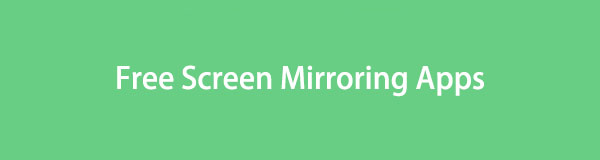
Thus, screen mirroring will be a helpful strategy for a better viewing experience. Besides, it doesn't only work for watching movies, series, or shows. It also helps in other situations, such as viewing presentations, demonstrations, etc. Therefore, kindly review the parts and information below to discover the free apps for screen mirroring on Android and iOS.

With FoneLab Phone Mirror, you will mirror iPhone or Android to computer efficiently.
- Allows you to mirror iPhone or Android screen to a PC.
- Connect your devices through Wi-Fi, QR code, PIN code or USB cable connection.
- Take screenshots and record screen activities with ease.

Guide List
Part 1. AirDroid Cast
AirDroid Cast is among the most well-known apps for screen mirroring. If you search for apps regarding this topic, it will most likely pop up at the top of the results because of its relevancy. Many people rely on it not only because of its effective function but also because it is compatible with Android and iOS devices. It allows you to cast your device screen to almost any Windows or macOS computer, making it advantageous to many users.
Go along with the secure procedure below to utilize the screen mirroring app free, AirDroid Cast:
Step 1Get the Airdroid Cast app on the Play or App Store, depending on your mobile phone’s system. On the other hand, you must also install its program on the receiving device, whether it’s macOS or Windows. Then, open them on your device and computer.
Step 2Once the program is launched, you may scan the QR code on the program interface using your phone or enter the given code in the text field. Next, tap the Start Casting button below. When a dialog box with the “Allow the device to cast its screen on this computer?” message appears, click Allow to begin the screen mirroring of your device.
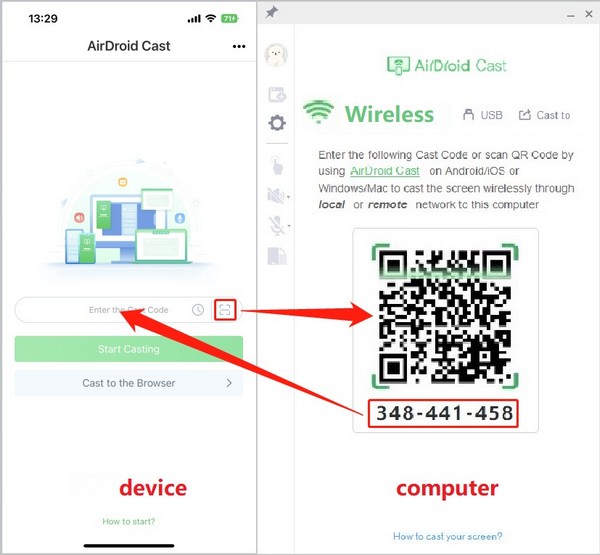

With FoneLab Phone Mirror, you will mirror iPhone or Android to computer efficiently.
- Allows you to mirror iPhone or Android screen to a PC.
- Connect your devices through Wi-Fi, QR code, PIN code or USB cable connection.
- Take screenshots and record screen activities with ease.
Part 2. Screen Mirroring+ App
Screen Mirroring+ App is also a free yet efficient app that mirrors your mobile screen to nearly all versions of Windows and macOS computers. Among the app’s main advantages is its interface’s user-oriented design. With its easy-to-use screen, you can navigate the mirroring process conveniently on your computer’s web browser. Aside from that, it also supports popular Smart TVs, including Samsung, LGwebOS, TCL, Philips, Sony, and more.
Obey the comfortable guide underneath to use the free screen mirroring app for PC, Mac, and Smart TV, Screen Mirroring+ App:
Step 1Install Screen Mirroring+ App through the App or Play Store on your mobile phone. Afterward, head to your TV or computer’s web browser and open the https://tvee.app website to view the QR code designated for your device’s connection.
Step 2Next, launch the screen mirroring app and use it to scan the website’s QR code. You may also enter the 6-digit code instead, depending on your preference. Once connected, it’s time to tap the Screen Mirror feature on the app interface to cast your device screen.
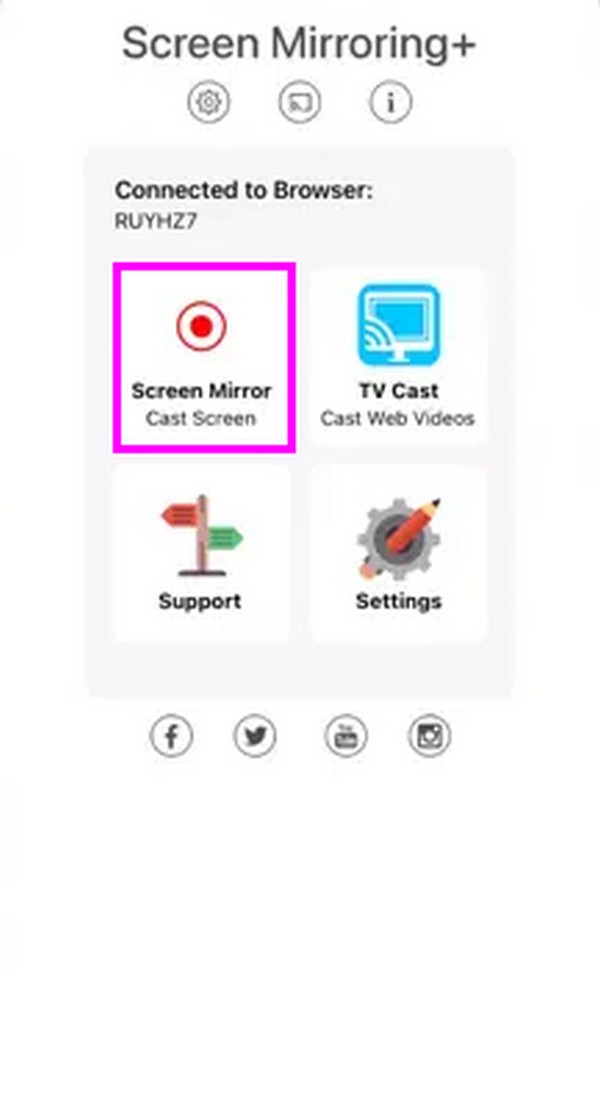
Part 3. Screen Mirroring - Miracast
Meanwhile, Screen Mirroring - Miracast is a screen mirroring app for Android devices. It lets you directly control the TV screen through your mobile device and play various files anytime. It includes mirroring videos, photos, audio, mobile games, and E-books. You can also expect a high quality and real-time viewing speed. By maneuvering this free mirroring app’s interface, you can enjoy binge-watching series and movies on a big screen with your family or friends. Besides, the steps for using it are simple, making it convenient to process.
Heed to the straightforward steps below to utilize the best screen mirroring app for Android to TV free, Screen Mirroring - Miracast:
Step 1Head to your Play Store on the phone and install the Screen Mirroring - Miracast app. Next, ensure your device and the receiver TV are linked to the same WiFi network and the Miracast is activated on the Smart TV.
Step 2After that, the app will be able to detect the available devices, including your TV. Thus, click it from the options list to cast your Android phone’s screen to the Smart TV.
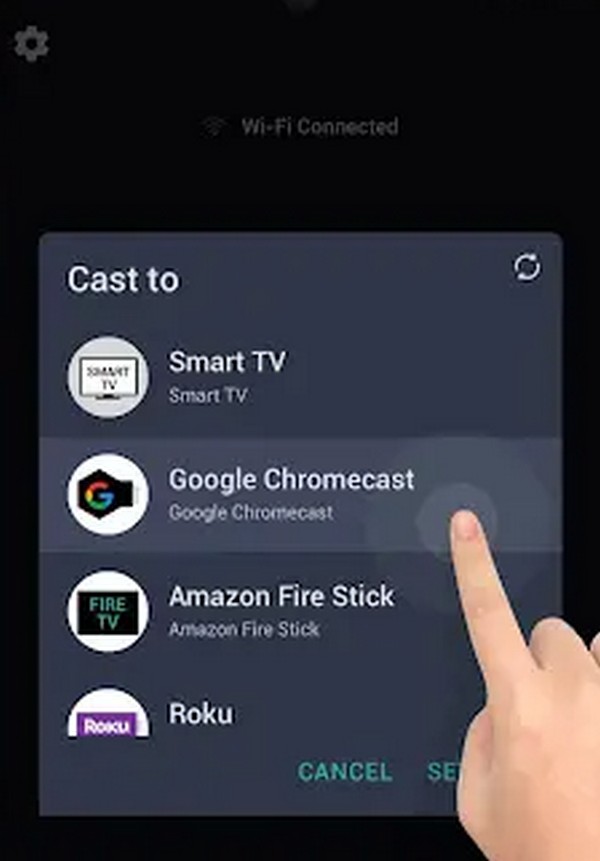
Part 4. Bonus Tip - Leading Screen Mirroring Program
On the other hand, you may be interested in a screen mirroring program on a computer. Perhaps your goal is to view your mobile screen on your Windows. If so, phone apps are not the only solutions you can use. Computer programs like FoneLab Phone Mirror are also available, especially since they almost work like the apps you install on your device. The only difference is this mirroring process is maneuvered on the program’s interface.
After all, FoneLab Phone Mirror is a beneficial tool, so we guarantee you won’t regret getting it on your computer. Besides supporting almost all Android and iOS devices, it offers various connection methods. You may link your mobile device through a QR Code, PIN, WiFi, or USB cable, immediately eliminating connection problems. This screen mirroring program also supports features like drawing, taking screenshots, recording screen activities, etc.

With FoneLab Phone Mirror, you will mirror iPhone or Android to computer efficiently.
- Allows you to mirror iPhone or Android screen to a PC.
- Connect your devices through Wi-Fi, QR code, PIN code or USB cable connection.
- Take screenshots and record screen activities with ease.
Comprehend the simple instructions below as a sample for screen mirroring your device to the computer with FoneLab Phone Mirror:
Step 1Download the FoneLab Phone Mirror installer via its official site by pressing Free Download with the Windows icon.
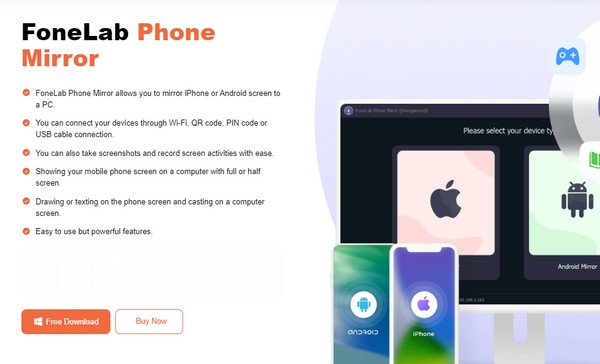
Step 2Choose the feature based on your device’s OS, iOS Mirror, or Android Mirror on the primary interface. Suppose you pick Android Mirror. Use one of the connection options onthe screen to link your phone to the program. Also, you must install the FoneLab Mirror app on the device and use it to scan the QR code or enter the PIN to link to the program.
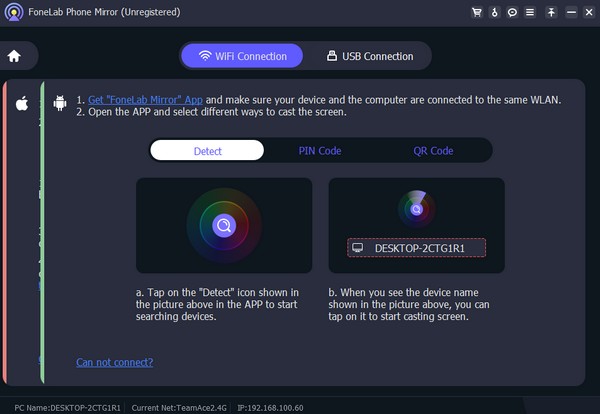
Step 3Once connected, your mobile screen will automatically be shown on the program interface. To adjust the options, you can select the symbols in the middle, like the Videocam icon—for instance, the recording resolution, speaker options, microphone, snapshot, etc.
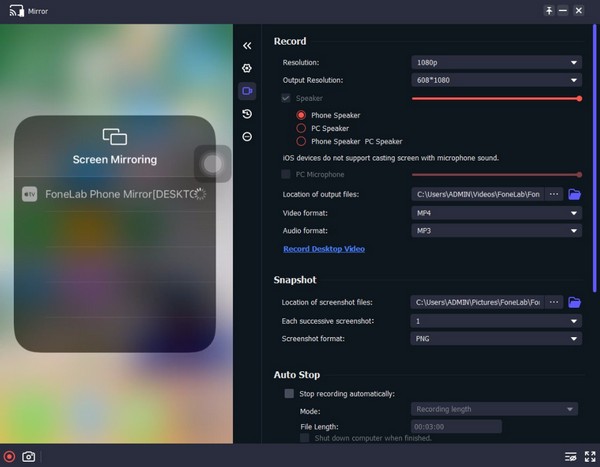
Part 5. FAQs about Free Screen Mirroring Apps
1. Which is the leading free screen mirroring app for Roku?
Among the suggested apps above, you can rely on the Screen Mirroring - Miracast app since it supports screen mirroring on Roku. Besides, it is also also helpful, thanks to its advantageous features.
2. Is it possible to mirror my screen without an internet connection?
Yes, it is. Some apps and programs offer screen mirroring without the requirement for an internet connection. The FoneLab Phone Mirror is among them, which you will see in Part 4.
We're grateful for your trust in our recommended apps and programs. Use them correctly, and we guarantee their performance will exceed your expectations, especially the FoneLab Phone Mirror program.

With FoneLab Phone Mirror, you will mirror iPhone or Android to computer efficiently.
- Allows you to mirror iPhone or Android screen to a PC.
- Connect your devices through Wi-Fi, QR code, PIN code or USB cable connection.
- Take screenshots and record screen activities with ease.
