- How to Mirror iPhone to PC
- Cast Android to Windows
- Mirror iPhone to Windows
- Samsung Screen Mirror Not Working
- Mirror App for iPhone
- Mirror App for Android
- Use AirServer
- Mirror iPhone to Computer
- Cast from Phone to Computer
- iPhone Screen Mirror Not Working
- Mirror iPad to PC
- Mirror iPhone to Laptop
- Set Up Screen Mirror on iPhone
- Mirror iPhone
- Android Mirror to Mac
3 Excellent and Recommended Mirror App for Android
 Updated by Lisa Ou / August 28, 2025 07:30
Updated by Lisa Ou / August 28, 2025 07:30Good day! My friends and I plan to watch movies on our TV or computer. However, the video is on my Android phone, and I cannot find it online. We have decided to mirror my Android phone to the mentioned devices instead. Is there a free mirror app for Android? Any recommendations will be helpful. Thank you!
Countless mirror applications can be found on the Google Play Store. It is the application where you can get them. However, not all are efficient and effective. If you're also looking for ways to stream media from your phone to other devices, you might want to explore our guide on how to stream Android to TV or PC for more detailed steps. Luckily, this post has listed the 3 best mirror apps for your computer or TV. See their list from the outline below.
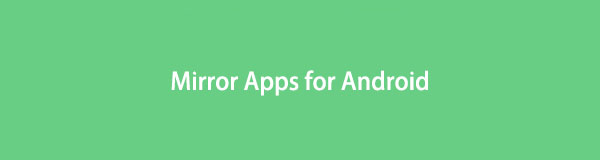

Guide List
Part 1. Mirror Apps for Android
Countless mirror apps for Android can be downloaded from the Google Play Store or other digital stores. This post section lists the 3 mirror apps you can use. See them from the list below.
1. Miracast Android
The best app to mirror Android to Firestick and other TV brands is the Miracast Android app. It is an application that focuses on screen mirroring different Android phone brands to your TV. It includes Samsung, Oppo, Infinix, and more. The app's advantage is that it offers 3 additional functionalities that can enhance your mirroring process. It consists of the Universal Remote, Cast Photos, and Cast Videos features. This app mirrors your Android phone to your TV wirelessly. However, you can only access these features if you subscribe to its Pro version. To use the app professionally, please follow the steps below.
Step 1Download Miracast Android on your Android phone. Open it and allow the permissions it requests. After that, tap the Continue button at the bottom of the main interface. This action will show you the features it supports that can be used for screen mirroring your TVs.
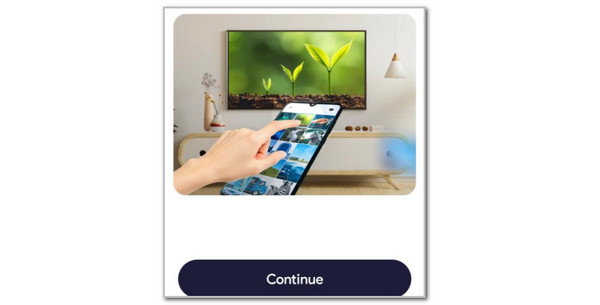
Step 2The app will automatically scan for nearby available TVs. You only need to wait for the scanning procedure to end. Then, tap the TV Name that will appear on the app interface to start the mirroring process.
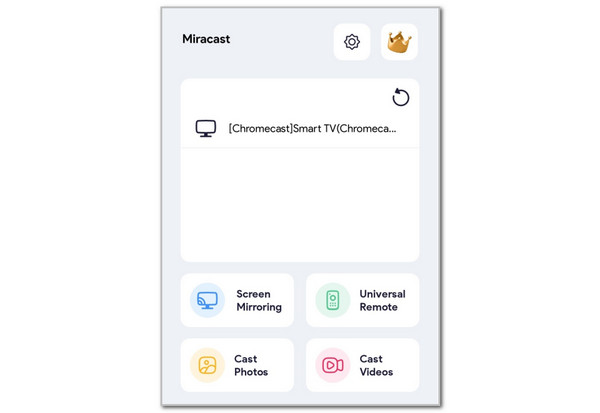
2. USB TV Connector
Another free screen mirror app for Android is USB TV Connector. This application enables screen mirroring of your Android phone to your computer via a USB connection. It can also wirelessly mirror your Android phone. However, not all Android phone brands are supported by this application. It can only mirror Android phones that are included in the latest versions.
Additionally, you may experience difficulties with the connection process of this application. It is having difficulty scanning the plugged Android phone on the computer. Additionally, you may experience lag issues when using this Android cast app, especially when it starts mirroring your Android phone to the computer. Please perform the steps below for better results.
Step 1Get a USB TV Connector for your Android phone. Next, set up the application by granting the necessary permissions for your Android device. Four options will be shown from the main interface, and you only need to tap the Start button.
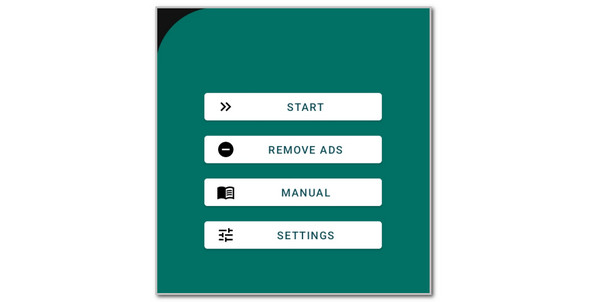
Step 2Select the Cable button, located in the center of the screen. Then, plug the Android phone to the computer. Then, tap the Connect button in the center of the screen to initiate the mirroring process.
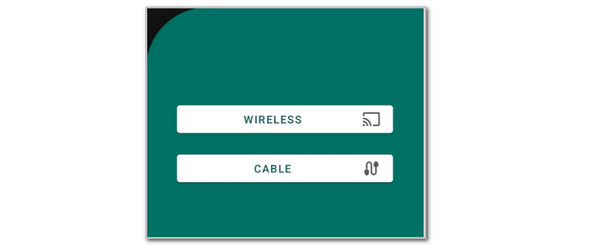
3. Link to Windows
Another best mirror app for Android is the Link to Windows app. This application may not be convenient for some Android phone users, especially those who prioritise saving storage space. It occupies a significant amount of storage space and contains extensive files. Additionally, this application requires a Microsoft account. Without it, you cannot use the application.
Furthermore, you cannot mirror earlier versions of Android phones, and if the Windows devices being mirrored are outdated. Earlier Windows versions do not support the screencasting feature required for this app. Follow the on-screen instructions below to discover how the app works.
Step 1Download the Link to Windows application on your Android phone from the Google Play Store. Then, open it to see the features it supports. Tap the Sign In section at the bottom of the screen.
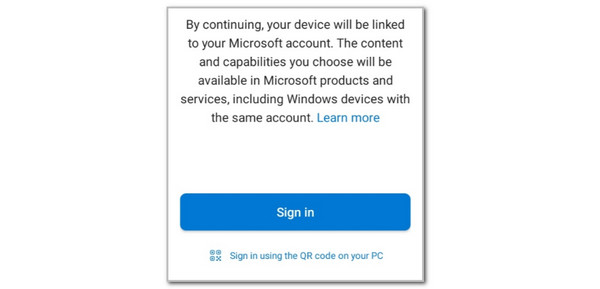
Step 2Enter the Microsoft account that is also logged in on your Windows. Then, tap the Next button to complete the sign-in process. Please locate the Windows device to which you want to mirror your Android phone. Then, follow the on-screen instructions to complete the mirror process.
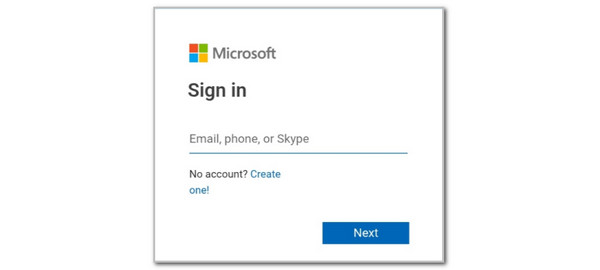
Part 2. Best Mirror Tool on Computer to Mirror Android
Besides the screen mirror app for Android, a third-party tool that can be downloaded to a PC can also mirror your Android phone. FoneLab Phone Mirror is one of them! This software can mirror your Android phone wirelessly or through a USB cable. It displays your Android phone screen on the PC in high quality. The good thing about it is that it allows you to take a screen recording while the screen mirroring is ongoing. That’s how convenient it is! Would you like to learn how to use this tool? Please follow the instructions below.

With FoneLab Phone Mirror, you will mirror iPhone or Android to computer efficiently.
- Allows you to mirror iPhone or Android screen to a PC.
- Connect your devices through Wi-Fi, QR code, PIN code or USB cable connection.
- Take screenshots and record screen activities with ease.
Step 1Download the tool on your computer and set it up. Click Free Download. Then, locate the download file and install it based on the requirements. Finally, launch it on your computer.

Step 2When the tool is launched, please go to the Android Mirror & Control section on the left. You can choose the Wireless Mirror button on the left. Then, download FoneLab Mirror on your Android phone. There will be 3 connecting options on the screen. You can choose the Detect, PIN Code, and QR Code.
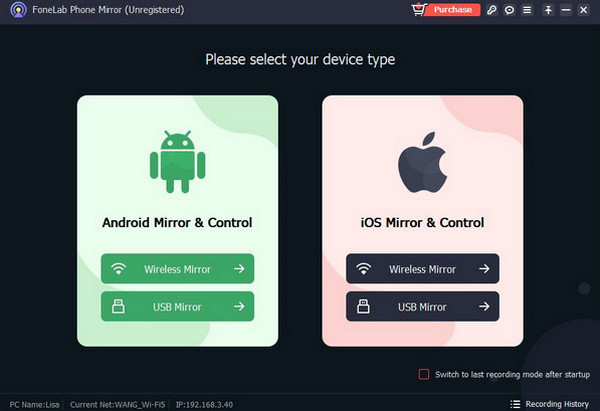
Step 3Alternatively, select the USB button at the top right. Then, connect your Android phone to your computer using your USB cable and start mirroring it.
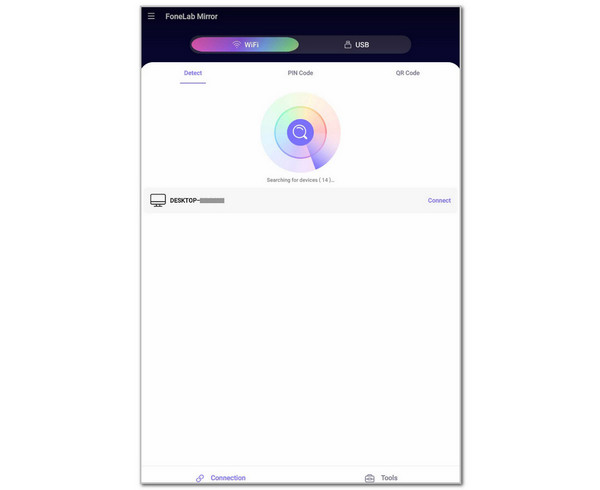
Part 3. FAQs about Mirror App for Android
Can you mirror one Android to another?
No. Screen mirroring your Android phone to another device is not possible. There are still no applications to do this. One of the main reasons is that screen mirroring your Android phone to another Android phone is not necessary. They have the same screen size. It is the main factor why third-party tools and applications focus on screen mirroring from Android phones to computers and TVs.
How to sync two Android phones together?
You might be referring to syncing the data from your Android phone. You can do this from one Android phone to another Android phone using the Google account. You only need to sign in to a Google account on both Android phones. Then, all the data stored in the service will be visible to both Android phones through their respective applications.
The 3 best mirror apps for Android are listed in this post. They can mirror your Android phone to a computer or TV. Additionally, FoneLab Phone Mirror is also addressed in this article. It is the best third-party tool to mirror your Android phone to a computer. Download it for more information and experience its excellent features.
