- Android Won't Turn On
- Dead Android Internal Memory
- Black Screen Samsung
- Water Damaged Android
- Keep Restarting Samsung
- Stuck on Samsung Logo
- Virus Infected Android
- Crashed Android
- Unlock Broken Screen Android
- WhatsApp Recovery for Broken Samsung
- Recover SnapChat Photos from Broken Android
- Frozen Android
3 Leading Methods to Fix Phone Stuck on Samsung Logo
 Posted by Boey Wong / Sept 28, 2022 09:00
Posted by Boey Wong / Sept 28, 2022 09:00Is your phone stuck on Samsung logo? Don't be alarmed, as it can be a common issue on Android phones. It may happen once in a while, and there is definitely an ultimate solution to resolve that. If your phone's screen is stuck on the logo of Samsung, you must be wondering about the cause of it before start fixing it.
In this article, you are going to figure out why your Android phone is experiencing such a problem. And once you've figured out the reason behind this issue, we will provide you with the methods right after to help you fix your phone screen that has been stuck on Samsung's logo.
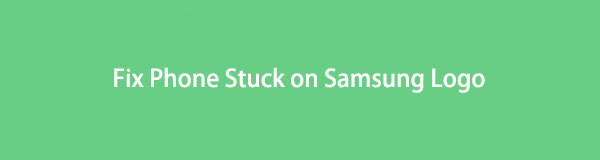

Guide List
Fix your frozen, crashed, black-screen or screen-locked Android system to normal or Recover data from broken Android phone or SD card.
- Fix your Android disabled problems and recover data from phone.
- Extract Contacts, Messages, WhatsApp, Photos, etc. from broken android device or memory card.
- Android phone and SD card data are available.
Part 1. Why Samsung Stuck on Logo
There are several possible causes why your Samsung phone stuck on logo. Maybe you have been using your Android phone for too many years, and now, it’s beginning to slow down. Maybe it’s becoming incapable of supporting new software updates because of its old model. Or it could also be the opposite. Perhaps there are many bugs in the software, and you already need to update it to improve your device’s performance.
Another possible reason is a malfunctioning app. Some applications contain malicious codes and viruses that can cause the phone to act abnormally. To avoid this, ensure that you only install applications from Google Store and secured sites.
A malfunctioning memory card can also cause this problem. Memory cards store several apps, files, and other data from different sources. Hence, they could also affect your phone and get stuck on the boot loop if your memory card is defective.
Part 2. How to Fix Samsung Stuck on Logo
Even though it might be confusing to figure out what really is the reason behind the Samsung stuck on logo issue, you can still try the following 3 ways to fix it. We tested several methods, and the solutions below are the best ones we could find.
Method 1. FoneLab Broken Android Data Extraction
To lessen your hassle in looking for solutions, let’s begin straight ahead with the leading method. FoneLab Broken Android Data Extraction can fix your Android phone issues, such as frozen screen, black screen, screen stuck on the Samsung logo, and more. This software supports most Samsung Galaxy, Samsung Galaxy Note, Samsung Galaxy Tab, etc.
Fix your frozen, crashed, black-screen or screen-locked Android system to normal or Recover data from broken Android phone or SD card.
- Fix your Android disabled problems and recover data from phone.
- Extract Contacts, Messages, WhatsApp, Photos, etc. from broken android device or memory card.
- Android phone and SD card data are available.
To proceed with fixing your Samsung phone issue, do the instructions attentively:
Step 1Go to the official website of FoneLab Broken Android Data Extraction. The Free Download tab is located on the lower-left part of the software’s page. Hit it to save the installer file. Click the file to open, then the process of installation will begin. Once done, start to run the program on your computer.
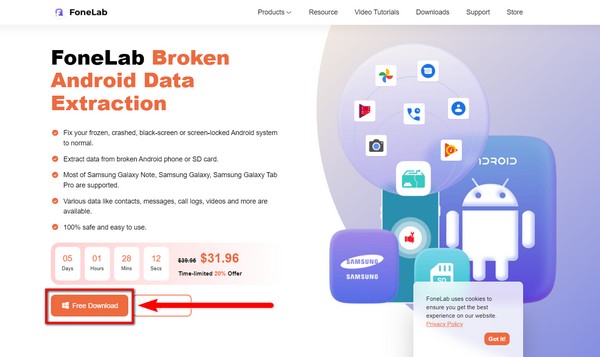
Step 2On the program’s main interface is the Android Data Recovery feature, which lets you recover lost data. The Broken Android Data Extraction feature extracts files and fixes frozen Android phones. Lastly is Android Data Backup & Restore, which backup and restores data from your Android phone from the name itself. Pick the Broken Android Data Extraction feature.
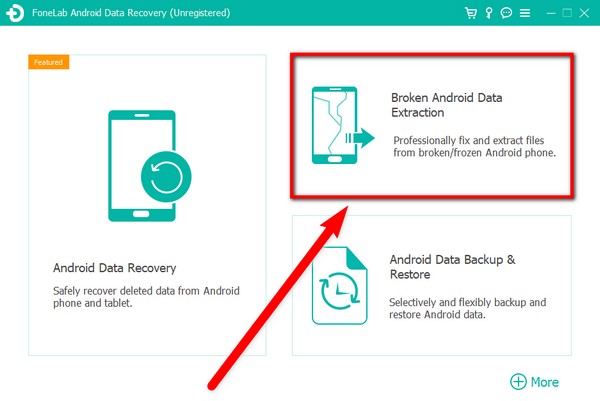
Step 3Attach your Samsung phone to your computer with a USB cord to connect devices. You will see two Start buttons on the program’s interface. Select the left one. It fixes phones that stay on non-responsive screens like the Samsung logo.
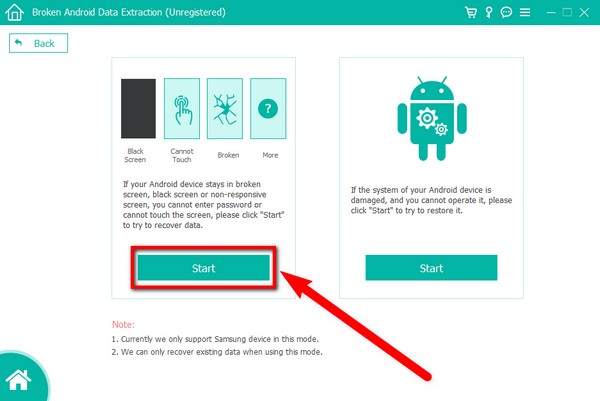
Step 4Click the Device Name and Model options, then pick your device. If you do not see your Samsung Model or Device Name, you can fill it out on the No my device on the list tab. Afterward, tick the “I agree with the disclaimer” checkbox and press Confirm button.
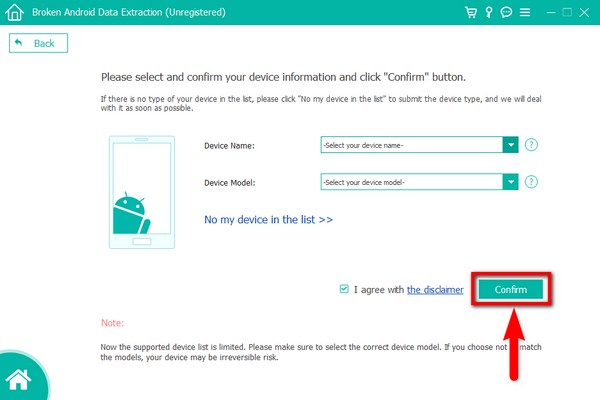
Step 5On the following issues, click the circle of the first option, which is Stuck in the Startup screen. Then hit the Next button to proceed.
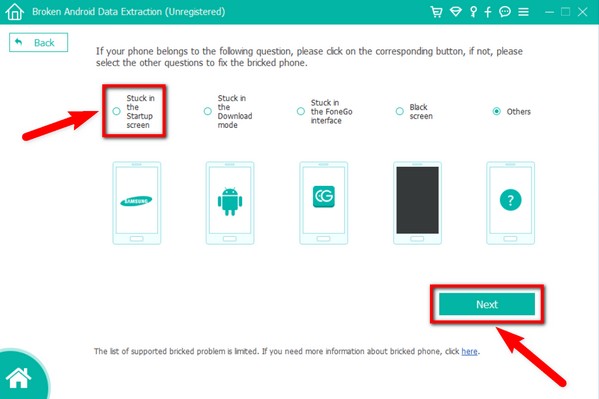
Step 6There will be an on-screen guide that will appear on the interface. Follow all the guidelines to fix the phone stuck on Samsung logo issue.
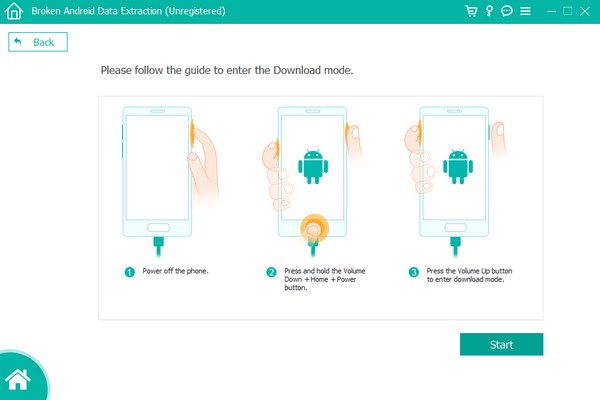
Fix your frozen, crashed, black-screen or screen-locked Android system to normal or Recover data from broken Android phone or SD card.
- Fix your Android disabled problems and recover data from phone.
- Extract Contacts, Messages, WhatsApp, Photos, etc. from broken android device or memory card.
- Android phone and SD card data are available.
Method 2. Reboot Samsung
You can force reboot your Samsung phone if it is frozen or unresponsive.
Step 1Hit the power key and the volume down key and hold them simultaneously.
Step 2Maintain your hold for 7 seconds until your Samsung phone restarts with the forced reboot.
Method 3. Reset Samsung
If none of the methods above resolve your problem, you might need to reset your phone to start afresh. There are 2 ways to restart a Samsung phone. One with the Home button, and then without.
Reset the Samsung phone without a Home button:
Step 1Start the procedure by turning off your Samsung phone. Hit the Power and Volume up keys at the same time. Once you see the Samsung logo, release them all at once.
Step 2Wait for some time until you see the recovery screen. Then using the Volume down button, scroll down to Wipe data/factory reset, then click the Power button to continue. Note that this option will erase all your data. Choose Yes to confirm.
Step 3Your phone will automatically reset for a few moments. When you’re back to the recovery screen’s main interface, select the Reboot system now option. Your phone will then restart.
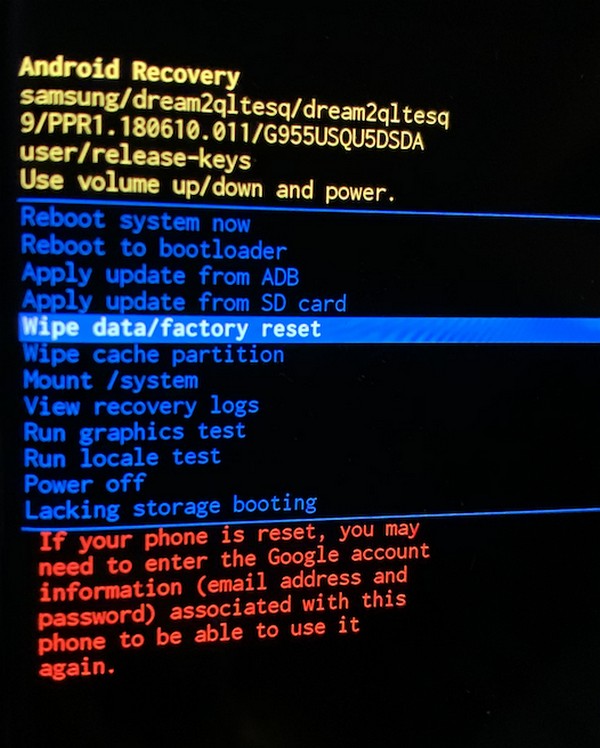
Restart the Samsung phone with a Home button:
Step 1Simultaneously press and hold the Volume up, Power, and Home buttons. Release all of the buttons once you see the Samsung logo. Stand by until the recovery options appear.
Step 2Use the volume down key to slide down and select the Wipe data/factory reset with the Power key. Pick the Yes option when asked to wipe all user data.
Step 3The process will then proceed to reset your Samsung phone. After the reset, the screen will go back to the recovery screen. Select the Reboot system now this time to restart your phone.
Fix your frozen, crashed, black-screen or screen-locked Android system to normal or Recover data from broken Android phone or SD card.
- Fix your Android disabled problems and recover data from phone.
- Extract Contacts, Messages, WhatsApp, Photos, etc. from broken android device or memory card.
- Android phone and SD card data are available.
Part 3. FAQs about Samsung Stuck on Logo
Can software manipulation cause my phone to be stuck on the Samsung logo?
Yes, it can. As an owner of a Samsung phone, you can easily manipulate and customize the software. However, something could go wrong when trying out these things. You should be careful when operating your phone as it can cause an endless boot loop.
Does resetting erase everything in my Samsung phone?
Yes. Resetting will erase all your data and turn your phone back to the way it was when first bought. If your phone is stuck on the Samsung logo screen, this is one of the methods you could do. However, it does delete everything on your phone.
Is FoneLab Broken Android Data Extraction safe?
Yes. FoneLab Broken Android Data Extraction is 100% safe and easy to operate. It works on most Samsung devices. It can help you fix your Samsung phone issues without having to do a factory reset. Hence, your device and the files inside are unquestionably safe.
The solution we've tried above are the best methods you could find. Please share your thoughts below on using them.
