- Unlock Apple ID
- Bypass iCloud Activation Lock
- Doulci iCloud Unlocking Tool
- Factory Unlock iPhone
- Bypass iPhone Passcode
- Reset iPhone Passcode
- Unlock Apple ID
- Unlock iPhone 8/8Plus
- iCloud Lock Removal
- iCloud Unlock Deluxe
- iPhone Lock Screen
- Unlock iPad
- Unlock iPhone SE
- Unlock Tmobile iPhone
- Remove Apple ID Password
Remove Remote Management on iPad in 3 Prominent Ways
 Posted by Danica Carter / May 23, 2025 09:00
Posted by Danica Carter / May 23, 2025 09:00Hi! How do you remove an iPad device management? I need to remove the profile from my iPad because the school where I studied gave them our prices for a high passing rate for professional exams. However, they have mentioned that they already do not know the profile credentials since they were made many years ago. Any recommendations will greatly help. Thank you!
An iPad that has an MDM profile means that its functionalities are restricted. This only means that you cannot access all of its functionalities. Let's remove the MDM profile from the mentioned Apple device in 3 quick ways. See the details below.
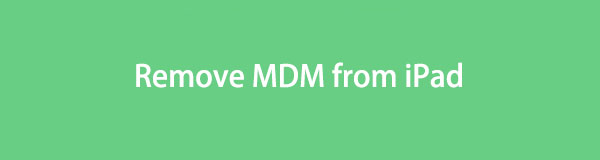

Guide List
Part 1. What is MDM on iPad
Some organizations offer devices like iPad to their people to help with their tasks. They are not given to them. Instead, organizations only let their people borrow them until their term is done. MDM stands for Mobile Device Management. It is a feature introduced by Apple to help organizations restrict and manage the apps and other functionalities of the iPad and other Apple devices. Organizations use this feature to limit people accessing and performing screen activities on iPad, including factory resetting and other critical operations.
However, some want to remove the MDM due to multiple valid reasons. They might have purchased an iPad with the feature, but the seller does not inform them. In short, they have been scammed. In addition, it might be due to forgotten MDM profile credentials by their organization.
Pros
- The iPad can be managed with multiple user profiles for educational or corporate environments.
- The organization's IT department can configure iPad settings, apps, and other functionalities remotely.
- It restricts operations for security and productivity factors, such as Siri and AirDrop.
- The iPad profile can be deployed to Automated Device Enrollment via Apple Business Manager.
- You can track or wipe the iPad remotely when lost or stolen.
- It blocks specific websites or other apps that are restricted to the organization.
Cons
- You cannot change restricted apps or feature settings when needed regarding the iPad issue it suffers.
- Most MDM features require your iPad to be contented with a strong internet connection.
- MDM solutions for the issues require paid subscriptions, especially third-party tools.
- The Mobile Device Management can raise privacy issues due to improper handling of the iPad.
- Most operations that can be performed with the iPad with an MDM profile require professional skills or IT expertise.
- The applications will not work correctly, especially if the MDM restricts them.
Part 2. How to Remove MDM from iPad with Profile Credentials
The iPad Mobile Device Management was supposedly easy and quick. Having the correct MDM profile helps you achieve the unlock procedure in a few minutes only. Apple provides a smooth procedure in this procedure even though the MDM was created years or months ago. You must only know or get the correct MDM profile credentials to complete the process efficiently.
FoneLab Helps you unlock iPhone screen, Removes Apple ID or its password, Remove screen time or restriction passcode in seconds.
- Helps you unlock iPhone screen.
- Removes Apple ID or its password.
- Remove screen time or restriction passcode in seconds.
This section will teach you how to remove MDM from iPad free using the Settings app. You can ask the organization for the correct credentials if you do not have the MDM profile. Another good thing is that there will be no data loss afterward. All of your iPad content and settings are preserved. Are you ready? Please complete the step-by-step guide below.
Step 1Grab your iPad and unlock it with the correct lock screen passcode. After that, choose the Settings app from the Home Screen section to open it. After that, select the General button on the left side of the main interface. More options will appear on the right side of the screen. Please select the VPN & Device Management button afterward to proceed with the process.
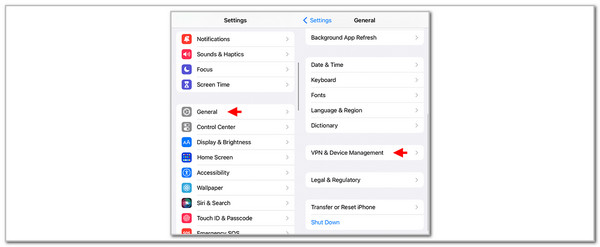
Step 2The MDM profiles list will appear on the left side of the screen. Please go to the Mobile Device Management section on the left and choose the profile you need to remove. After that, the MDM profile descriptions will appear on the screen. Choose the Remove Management button at the bottom right. Enter the correct credentials afterward and follow the on-screen instructions to complete the procedure.
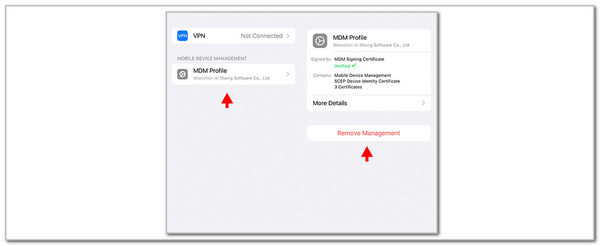
The above-mentioned method teaches you how to remove MDM from school iPad and other organizations with the correct profile credentials. How about not knowing the mentioned account credentials? The 2 more sections this post contains are listed to bypass or remove the MDM profile without the correct credentials.
Part 3. How to Remove MDM from iPad with FoneLab iOS Unlocker
Bypassing the MDM will be convenient and smooth if you use FoneLab iOS Unlocker. It is a third-party tool that helps you remove multiple iPad and iPad security features, including Mobile Device Management when credentials are unknown. This tool secures your iPad data during the mentioned profile. It ensures that they remain intact and unaffected after the procedure.
FoneLab Helps you unlock iPhone screen, Removes Apple ID or its password, Remove screen time or restriction passcode in seconds.
- Helps you unlock iPhone screen.
- Removes Apple ID or its password.
- Remove screen time or restriction passcode in seconds.
In addition, it maintains the privacy of the iPad data and operations, free from the supervision of your company. After the MDM removal, expect the iPad to regain all access to functionalities without restrictions. This tool has a high success rate for removing the MDM from your iPad and iPhone earlier and in the latest version. Learn how to remove MDM profile from school iPad and other organizations using FoneLab iOS Unlocker’s steps below.
Step 1Visit the website of FoneLab iOS Unlocker. After that, click the Free Download option under the descriptions to start the download process.

Step 2Set up the tool on your computer and install it. The tool will be automatically launched afterward. The tool will show you its 6 features from the initial interface. Please click the Remove MDM button to proceed.
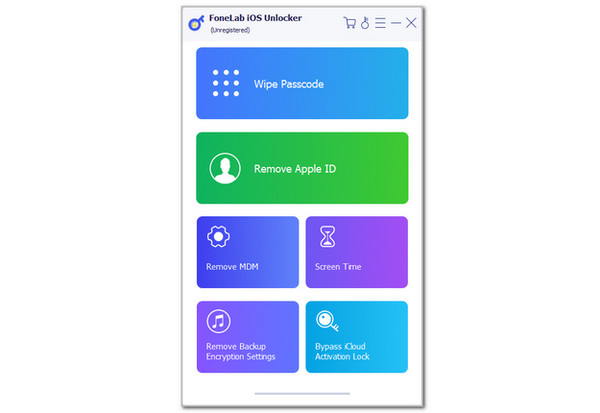
Step 3Plug the iPad into the computer by imitating the on-screen instructions. You only need to get a USB wire as the primary requirement for the process. Then, you must see the information on the screen. Later, click the Start button, and the MDM profile removal will start. Once the process is completed, tick the OK button to restart your iPad.
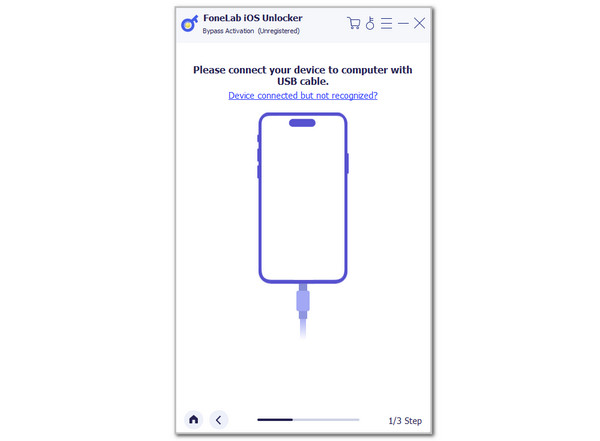
Wait for the iPad to show the first interface or the Home Screen section. Then, try the functionalities of the mentioned Apple device that are once restricted with MDM to confirm if the process is successful.
Part 4. How to Remove MDM from iPad with IT Admin
The MDM profile from your iPad undoubtedly has an IT admin or department that holds or manages the credentials set up with it. You can contact the organization to ask for assistance in removing the MDM profile they made. You can physically go to them to remove the MDM if you do not know the profile credentials.
FoneLab Helps you unlock iPhone screen, Removes Apple ID or its password, Remove screen time or restriction passcode in seconds.
- Helps you unlock iPhone screen.
- Removes Apple ID or its password.
- Remove screen time or restriction passcode in seconds.
Part 5. FAQs about How to Remove MDM from iPad
Can Apple remove an MDM?
Some individuals are not tech-savvy enough to learn how to remove MDM profile from iPad via bypass or are not busy enough. The good thing about Apple is that it offers a technical team to help you remove the mentioned profile by making an appointment. You can visit their official website to let them remove the MDM from your iPad or other Apple devices. Please expect charges after the technical team removes the feature. However, ensure you have proof of ownership for the iPad to continue the process.
Does a factory reset remove MDM?
By default, MDM cannot be removed using the factory reset technique. It is one of the restricted operations from your iPad and other devices containing the mentioned profile. However, there are some instances wherein organizations do not limit you from performing a factory reset on Apple devices. In this case, you can perform the process quickly. On the other hand, there is a low chance of it because organizations prioritize restricting it.
Does Apple MDM expire?
Apple Mobile Device Management or MDM expires in a time. In most cases, the MDM profile on your iPad or other Apple devices expires after 365 days or 1 year. However, there are MDM profiles that are using Apple Business Manager or Apple School Manager. In this case, there will be no expiration for the mentioned feature. They can only be removed using the profile credentials and cannot be bypassed easily.
In conclusion, learning how to remove remote management from iPad can be done in 3 proper and easy ways. You can use the FoneLab iOS Unlocker and Settings app and contact the organization's IT admin. We want you to know that the software mentioned has more features to safely discover security bypasses from your iPhone and iPad. Download the tool on your computer to explore it now. Thank you!
FoneLab Helps you unlock iPhone screen, Removes Apple ID or its password, Remove screen time or restriction passcode in seconds.
- Helps you unlock iPhone screen.
- Removes Apple ID or its password.
- Remove screen time or restriction passcode in seconds.
