- Unlock Apple ID
- Bypass iCloud Activation Lock
- Doulci iCloud Unlocking Tool
- Factory Unlock iPhone
- Bypass iPhone Passcode
- Reset iPhone Passcode
- Unlock Apple ID
- Unlock iPhone 8/8Plus
- iCloud Lock Removal
- iCloud Unlock Deluxe
- iPhone Lock Screen
- Unlock iPad
- Unlock iPhone SE
- Unlock Tmobile iPhone
- Remove Apple ID Password
Remove Find My iPhone Easily Using 3 Notable Strategies
 Updated by Lisa Ou / May 06, 2025 16:30
Updated by Lisa Ou / May 06, 2025 16:30Hi! I hope somebody can help me determine how to remove a Find My iPhone activation lock. I heard it requires turning the feature off, but that's all I know about it. So, I hope someone here is kind and knowledgeable enough to guide me through the Find My feature's removal process on my iPhone. I will give it away, so your advice would greatly help me and the next device owner.
Various situations may push you to remove or turn off the Find My feature on your iPhone. Like the case above, you may want to deactivate the activation lock because you will give the device away. On the other hand, someone may be using its device-tracking service to locate you every time, and you're not comfortable with it. Regardless, it's understandable if you wish to remove it.
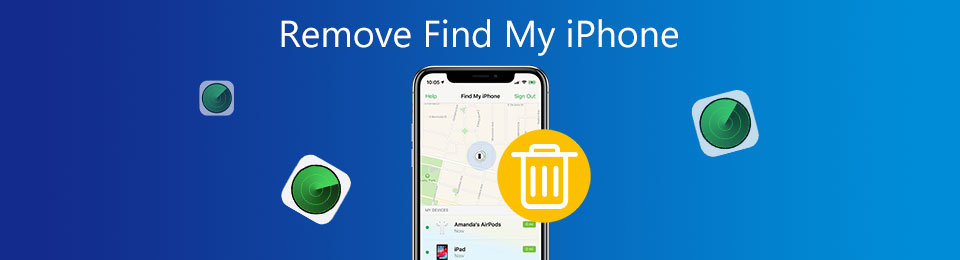
Fortunately, this is possible, so it's time to stop worrying and learn the correct procedures. You are lucky because the official and other advantageous methods are below, so you must only perform them correctly to resolve your concern. After browsing the parts below, we guarantee the Find My feature will deactivate successfully, removing all the services you wish to turn off.

Guide List
Part 1. How to Remove Find My iPhone through Settings App
The Settings app contains the most vital options or features on a device like your iPhone. So, it’s no wonder that the Find My feature has its section on the app, and you can manage it anytime. Removing or turning Find My off with this method is the most official and painless procedure, so expect no complicated steps, especially since the Settings interface offers a direct design. You must only choose the proper selections; the function will deactivate within seconds. Meanwhile, your device or Apple ID password is the only requirement when navigating this method because the iPhone will need verification to ensure it is what the rightful owner wants.
Take to heart the beginner-friendly steps below to understand how to remove Find My iPhone through the Settings app:
Step 1Reveal the Settings app interface on your iPhone, and when you see your iCloud profile at the top section, select it. Various options will then appear, so pick Find My from there.
Step 2The Find My iPhone tab will immediately greet you on the upper portion, so tap it to tap the feature’s slider on the next display. Then, provide the requirements to complete the process.
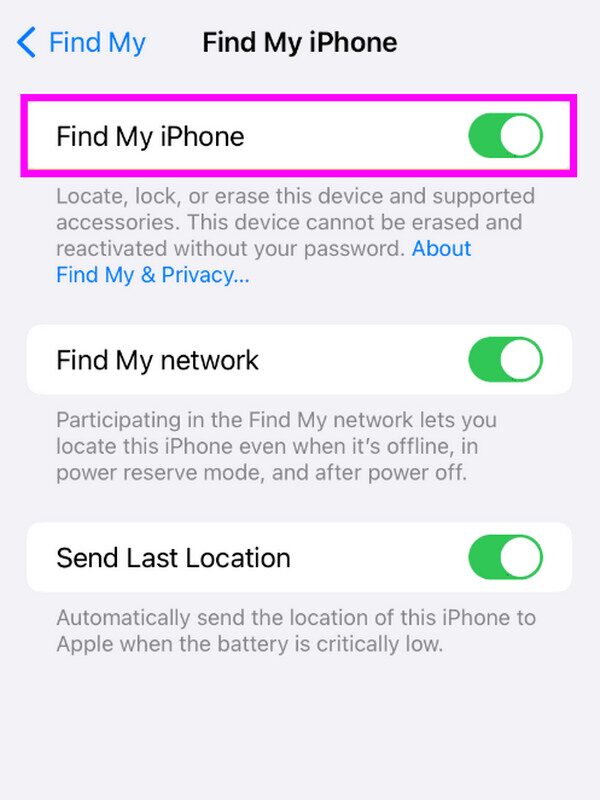
What if you are a second-hand user and can’t provide the proper credentials? Sadly, this strategy won’t be enough since the Settings app won’t allow you to remove Find My without it. Lucky for you, the following section has what it takes to manage your concern regarding the feature, even if you can’t provide or enter the required password. So, kindly see it now.
Part 2. How to Remove Find My iPhone via FoneLab iOS Unlocker
Turn to FoneLab iOS Unlocker if you want to remove or deactivate Find My on your iPhone but can’t provide the required credentials. If you explore this unlocker’s interface, you will discover the Bypass iCloud Activation Lock, which can overcome the activation lock you face on the device. Once the tool removes it, the Find My feature will also automatically deactivate because they are linked. If you notice, the activation lock is only active when you turn on Find My.
FoneLab Helps you unlock iPhone screen, Removes Apple ID or its password, Remove screen time or restriction passcode in seconds.
- Helps you unlock iPhone screen.
- Removes Apple ID or its password.
- Remove screen time or restriction passcode in seconds.
Meanwhile, its effectiveness isn’t the only attribute you can expect with FoneLab iOS Unlocker. Users also praise its interface’s beginner-friendly design and functions, freeing them from complicated unlocking procedures. Furthermore, this program’s other functions will be helpful when you face a different lock concern later. You may rely on the Wipe Passcode feature, Remove Apple ID, Screen Time, etc. After all, they are all effortless to learn.
Determine the step-by-step method underneath as a pattern of how to remove a Find My iPhone activation lock without previous owner with FoneLab iOS Unlocker:
Step 1View FoneLab iOS Unlocker’s page through your preferred browser. Its Free Download tab will only be on the left portion, so select it for the program installer. The file will shortly appear in the Downloads section; hence, initialize it to install the tool. Then, hit Start when it pops up.
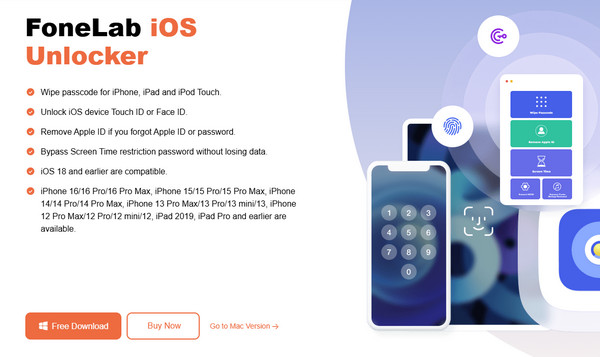
Step 2The unlocker’s main interface will immediately launch on your desktop. Opt for the Bypass iCloud Activation Lock to navigate the feature to help you with your goal. Meanwhile, heed the next display’s instructions using a lightning cable to link your iPhone.
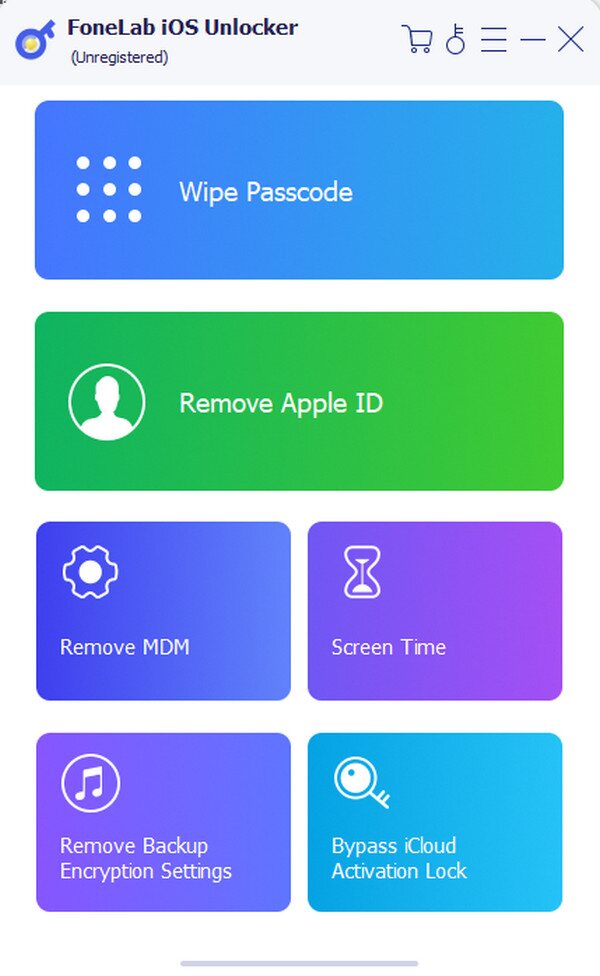
Step 3As you can see, the Device connected but not recognized option is available to help if you are having difficulty connecting the device to your computer. Once linked and ready, use the on-screen assistance to let the program remove your iPhone’s activation lock, turning the Find My feature off.
FoneLab Helps you unlock iPhone screen, Removes Apple ID or its password, Remove screen time or restriction passcode in seconds.
- Helps you unlock iPhone screen.
- Removes Apple ID or its password.
- Remove screen time or restriction passcode in seconds.
Part 3. How to Remove Find My iPhone with iCloud Find My
On the other hand, besides an Apple device, Settings, Find My also has its section on the iCloud website. Thus, removing or turning the feature off on your iPhone from its designated page is possible. The primary advantage of this strategy is that the Find My website allows you to handle the process remotely. So, you don’t need to physically access or have the iPhone since the management options are readily available on the page. All you must do is remove the device from your account, and it will immediately be disconnected from your iCloud, automatically removing or turning the Find My service off on your iPhone.
Abide by the suitable procedure below to grasp how to remove Find My iPhone from iCloud:
Step 1First, lead your browser to iCloud’s primary site, then fill out the text fields with your Apple or iCloud account details to log in. Once you proceed, enter the Find My section to view its page.
Step 2Next, hit the upper section’s Free Download tab to display the Apple devices attached to your account. Then, select the iPhone to which you wish to remove Find My to reveal its options on the succeeding page. Finally, click Remove from Account to turn the feature off.
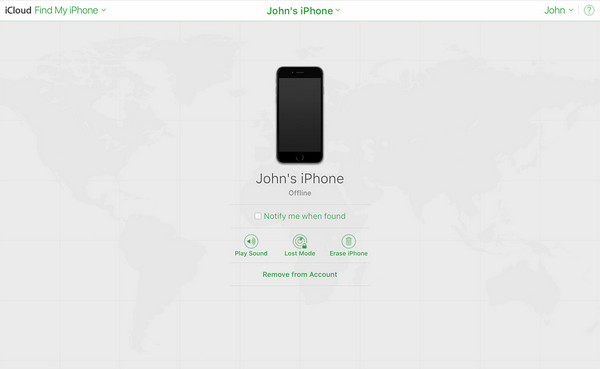
Removing your Find My on iCloud requires the rightful owner’s account credentials, just like the first process. As you can see, logging in is the initial step, so it is necessary that you can provide your Apple email and password. If not, you won’t be able to reach the designated page for managing your iPhone’s Find My feature, making it impossible to remove or turn off.
FoneLab Helps you unlock iPhone screen, Removes Apple ID or its password, Remove screen time or restriction passcode in seconds.
- Helps you unlock iPhone screen.
- Removes Apple ID or its password.
- Remove screen time or restriction passcode in seconds.
Part 4. FAQs about How to Remove Find My iPhone
Does factory reset remove Find My iPhone?
No, it doesn't. A factory reset will only delete your iPhone's content and settings but won't deactivate security features like Find My. Thus, deactivating it before resetting the device is more likely.
Can I remove Find My if my iPhone is lost?
Yes, you can. Removing or turning Find My off is a good option if your device is missing and you don't want others to access your information. You may use this article's Part 3 method, as it works remotely.
We are grateful you trust the recommended procedures above regarding removing or deactivating your iPhone's Find My function. Return anytime for more guides.
