Recover the lost/deleted iPhone data including photos, contacts, videos, files, call log and more data from your SD card or device.
Easy Guide on Samsung Contacts Recovery
 Posted by Boey Wong / Feb 07, 2021 09:00
Posted by Boey Wong / Feb 07, 2021 09:00Hi, for my Samsung Galaxy S6, the videos, music, office files like PDF, WORD, etc occupied huge memory space. So I was about to delete some contents to make some room for new data. But tragedy happened, I unintentionally deleted my contacts because of misoperation. I feel so regretful for that. Please help, how to get deleted contacts back from my Samsung phone? Thank you!

Guide List
1. How to Export Gmail Contacts to Android
It happens a lot when people using a Samsung Galaxy phone get their important phone numbers deleted or the Samsung contacts disappeared for unknown reasons.
Recover contacts on Android without backup.
If you have synced contacts with Gmail, then it's quite easy to restore them back.
Here are the steps to import contacts from Gmail to Android:
- Visit gmail.com on a browser and log in your Gmail account.
- Click Gmail icon on the upper-left corner and select Contacts from the drop-down menu.
- Click More and Export from the list.
- Then you will get a pop-up window asking you to export contacts. Choose All contacts.
- Select the CSV format and click the Export button.
- Connect your device to the computer and transfer the CSV contact file to it.
- Launch your Contacts app on the Android phone and import the contacts to your phone.
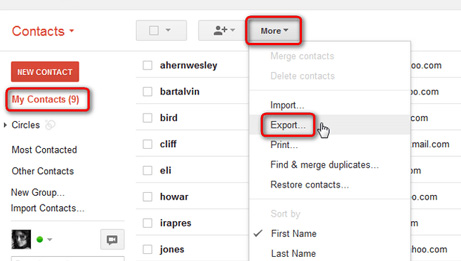
But what if you don't have the habit to sync the contact information to a Google account or computers?
In this case, you just can't wait to find various online methods to restore your lost contacts, but eventually failed.
As a matter of fact, do not worry too much when your contacts, photos, messages, videos, music or other files are lost on Samsung Galaxy S6/S5/S4 and other Android smartphones or tablets.
Because the data itself will not be wiped immediately until they are overwritten by new files. That means, you definitely have a chance to recover the deleted contacts from your device. All you need is a professional Samsung data recovery software.
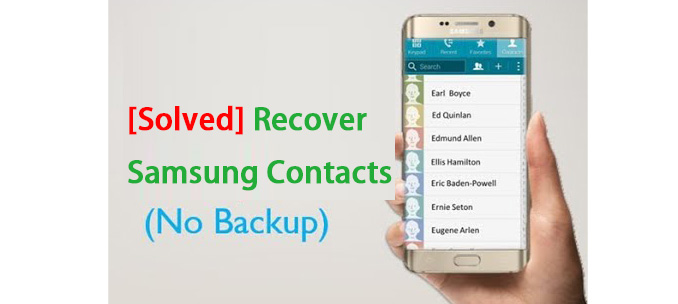
FoneLab Android Data Recovery is a powerful Samsung contact recovery tool.
The software allows users to recover deleted text messages android, contacts, photos, music, videos, call history, documents, etc without any backups WHEN accidental deletion, formatting, rooting, factory resetting, system crashed or other situations.
It supports almost all Android phones and tablets. Just keep in mind that, do not operate your Android device or update anything once your data was lost. Or else, your lost files will be gone forever.
If you want to restore deleted contacts from Android phones, the first thing you should do is install this practical and useful program on your computer.
With FoneLab for Android, you will recover the lost/deleted iPhone data including photos, contacts, videos, files, call log and more data from your SD card or device.
- Recover photos, videos, contacts, WhatsApp, and more data with ease.
- Preview data before recovery.
- Android phone and SD card data are available.
2. How to Recover Contacts with FoneLab Android Data Recovery
Step 1Download and install the free trial version on your computer with above link accordingly. There is an easy-to-follow installation guide to help you complete the task in minutes. The software will launch automatically after install. Then please connect your Android device via USB.

Step 2In order to successfully run this program to recover deleted contacts from Samsung Galaxy, you need to enable USB debugging on your device first. There are three ways to open the USB debugging mode depending on the different OS systems but all are quite simple.
For Android 2.3 or earlier: Go to Settings – Development – USB Debugging.
For Android 3.0 – 4.1: Navigate to Settings – Developer Options – USB Debugging.
For Android 4.2 or later: Tap Settings – About Phone. Then tab Build number for 7 times until the messages "You are under developer mode" appears. Then go back to Settings – Developer Options – USB Debugging.

Step 3You have various file types to choose from. If you only want to recover contacts then mark Contacts and click Next to continue.

Step 4Now go to your Samsung Galaxy S6 and tap Allow/Grant/Authorize when the Super User requires authority. If you don't see such requirement, then you need to install an app from the program and tap Retry to try again.

Step 5It can take a while to scan, depending on how many files stored on your device. But after it is done, you can preview the detail information of the lost contacts. Check the name, number, email and select which ones you want to retrieve. Then click Recover to save them on your computer in HTML or XML format.

With FoneLab for Android, you will recover the lost/deleted iPhone data including photos, contacts, videos, files, call log and more data from your SD card or device.
- Recover photos, videos, contacts, WhatsApp, and more data with ease.
- Preview data before recovery.
- Android phone and SD card data are available.
