- Unlock Apple ID
- Bypass iCloud Activation Lock
- Doulci iCloud Unlocking Tool
- Factory Unlock iPhone
- Bypass iPhone Passcode
- Reset iPhone Passcode
- Unlock Apple ID
- Unlock iPhone 8/8Plus
- iCloud Lock Removal
- iCloud Unlock Deluxe
- iPhone Lock Screen
- Unlock iPad
- Unlock iPhone SE
- Unlock Tmobile iPhone
- Remove Apple ID Password
Best Ways to Fix Disabled iPhone not Connecting to iTunes
 Updated by Lisa Ou / Nov 10, 2021 16:30
Updated by Lisa Ou / Nov 10, 2021 16:30If your iPhone is disabled and won't connect to iTunes, what should you do? Having a disabled iPhone is frustrating enough, what more if it asks you to connect to iTunes but you fail to do so. But don't worry because you can fix that as long as you learn the right way on how to undisable an iPhone without iTunes, or even with iTunes. But know first why an iPhone that's disabled cannot connect to iTunes.
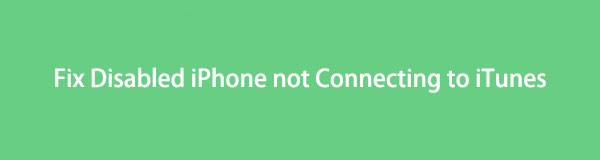

Guide List
1. Why my iPhone is Disabled and Won't Connect to iTunes
If you repeatedly enter an erroneous passcode on an iPhone, it will be disabled. If you do it for more than what you are allowed to, you will have to connect your iPhone to iTunes to fix the issue. It's bad enough to be locked out of your iPhone, but it's even worse if your iPhone won't connect to iTunes as well.
An iPhone is disabled with a corresponding amount of incorrect guesses. Here is a list of how many attempts it takes for an iPhone to be disabled:
| Incorrect Password Attempts | Result | Consequence |
| 6 incorrect guesses | iPhone is disabled | Try again in 1 minute |
| 7 incorrect guesses | iPhone is disabled | Try again in 5 minutes |
| 8 incorrect guesses | iPhone is disabled | Try again in 15 minutes |
| 9 incorrect guesses | iPhone is disabled | Try again in 60 minutes |
| 10 incorrect guesses | iPhone is disabled | Connect to iTunes |
FoneLab Helps you unlock iPhone screen, Removes Apple ID or its password, Remove screen time or restriction passcode in seconds.
- Helps you unlock iPhone screen.
- Removes Apple ID or its password.
- Remove screen time or restriction passcode in seconds.
Moreover, here are some possible reasons why you would input incorrect passcodes on your iPhone, or probably why an incorrect password will be entered.
- You forgot your passcode.
- A child or someone plays with your iPhone and accidentally touches and enters random passcodes.
- Someone else tries to break in or forcefully use your iPhone.
- Your screen is turned on and is in your pocket, hence being accidentally touched.
The iPhone's enhanced and heightened security mechanisms are specifically designed to resist forced access to protect iPhone users. However, it is also inevitable that the users lock themselves out of their phones. With that, the user must connect to iTunes to confirm identity. But the problem is, you can't connect to iTunes from your iPhone alone. This is why you must know what to do when you encounter the dilemma of an iTunes that could not connect to this iPhone.
2. How to Fix Disabled iPhone with iTunes
If your disabled iPhone displays Connect to iTunes or Connect to a Mac/PC but you can't connect it no matter how hard you try, you will need to recover it. As part of the recovery process, you will more than lose all of the data on your iPhone. Don't lose all hope, you may be able to recover all or some of your lost data of your iPhone from your iTunes backups. If you are a macOS Catalina user, on the other hand, you can fully utilize Finder. With very similar methods, you can do the same thing with Finder as you can with iTunes. If your iPhone is disabled and won't connect to iTunes, here's what you can do to fix that with iTunes.
Step 1Set Recovery Mode on your iPhone.
- To turn off your iPhone on an iPhone 8, iPhone 8 Plus, iPhone X, or later model, press and hold the volume down and side power buttons until the power off slider displays. Then, while holding the side button, connect your iPhone to your computer. Continue to hold the Side power button down until the recovery mode screen appears.
- To turn off your iPhone 7 or iPhone 7 Plus, tap and hold the side power button until the power off slider displays. Connect your iPhone to your computer after that while holding down the volume down button. Hold the Side button down until the recovery mode screen appears.
- To turn off your iPhone 6s and older models, press and hold the side or top power button until the power off slider appears. To switch off your iPhone, drag the slider. Then, while holding the home button, connect your iPhone to your computer. Hold the Home button down until the recovery mode screen appears.
Step 2Launch iTunes after connecting your iPhone to the computer.
Step 3Next, click Restore and wait a few moments for the updated iOS software to download.

Step 4Finally, restore your iPhone iTunes or iCloud backups and set up your iPhone as new.
If your iPhone isn't being synced with iTunes, you will need to enter a passcode to authorize it. The disabled black screen on an iPhone, on the other hand, can't be used in any way. Your computer or iTunes will almost certainly be unable to recognize your disabled iPhone. It's also possible that iTunes will fail to recognize or restore an iPhone that is in recovery mode. If this is the case, the best choice is to use a recovery program that will help you fix a disabled iPhone that won't connect to iTunes because it is not in recovery mode.
FoneLab Helps you unlock iPhone screen, Removes Apple ID or its password, Remove screen time or restriction passcode in seconds.
- Helps you unlock iPhone screen.
- Removes Apple ID or its password.
- Remove screen time or restriction passcode in seconds.
3. How to Fix Disabled iPhone without iTunes
If you want to fix an iPhone disabled with no iTunes, then this is perfect for you. This is how to fix disabled iPhones without iTunes with the best third-party iOS unlocker.
How to Fix Disabled iPhone Not Connecting to iTunes with FoneLab iOS Unlocker
FoneLab iOS Unlocker is a tool that can help you if you've locked yourself out of your iPhone, forgotten your password, need to skip screen time or have any other reason to access your iPhone. This app is excellent for wiping passcodes, removing Apple IDs, and unlocking screen time while maintaining the highest level of security. You can use this tool to restore and fix disabled iPhone without iTunes and have access to your iPhone.
Step 1Firstly, download and install FoneLab iOS Unlocker on your computer. The program will run automatically once successfully installed.

Step 2Secondly, choose Wipe Passcode from the interface.

Step 3Thirdly, click Start to confirm your choice. Subsequently, connect your disabled iPhone to your computer.

Step 4After that, confirm your device information before unlocking your disabled iPhone. To do so, click the Start button.
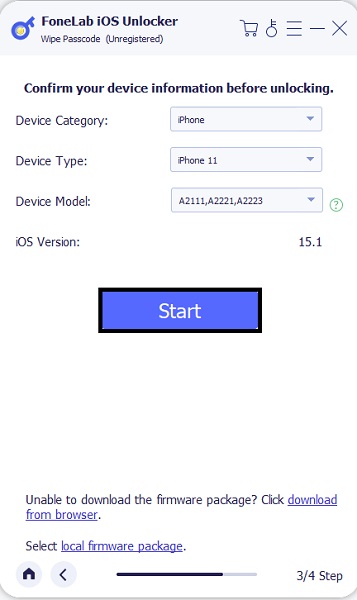
Step 5Lastly, click Unlock and let the FoneLab iOS Unlocker wipe your iPhone’s passcode. Note that the iPhone data will be erased along with the passcode.
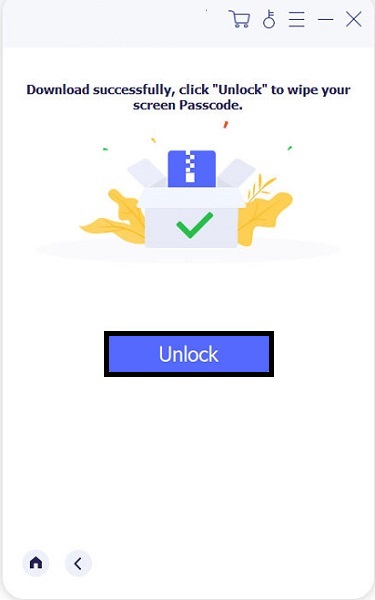
4. FAQs about Disabled iPhone Not Connecting to iTunes
What does putting your iPhone in recovery mode do?
The iPhone can run and connect to iTunes or a PC after being put into Recovery Mode. This allows you to either update the operating system to the latest version or restore a working backup to your iPhone device.
Can I reset and fix my iPhone disabled and connect to iTunes without a computer?
Yes, you certainly can. You may use Apple's Find My iPhone service to reset your crippled iPhone without using a computer. Find My iPhone is an online or app-based service that allows you to work on and access an iOS device from anywhere. You'll be able to unlock your device as well.
When your iPhone is disabled, do you lose everything?
No, if you wait patiently for your iPhone to pass the entire time, your data will not be erased. However, if you choose to skip the disabled screen time, you risk losing data. You may lose your iPhone's data if you use iTunes to restore your iPhone. However, if you have a backup, you may be able to recover those files from it.
To conclude, you must not worry too much because this post is here to help you solve your problem when your iPhone is disabled then connect to iTunes, iPhone X, and earlier and later versions. Moreover, you must not worry much even when iTunes can't fix your problem with your disabled iPhone because FoneLab iOS Unlocker is here for you. It is the most recommended solution in fixing a disabled iPhone not connecting to iTunes because of its safe functionality and versatility.
FoneLab Helps you unlock iPhone screen, Removes Apple ID or its password, Remove screen time or restriction passcode in seconds.
- Helps you unlock iPhone screen.
- Removes Apple ID or its password.
- Remove screen time or restriction passcode in seconds.
