- Unlock Apple ID
- Bypass iCloud Activation Lock
- Doulci iCloud Unlocking Tool
- Factory Unlock iPhone
- Bypass iPhone Passcode
- Reset iPhone Passcode
- Unlock Apple ID
- Unlock iPhone 8/8Plus
- iCloud Lock Removal
- iCloud Unlock Deluxe
- iPhone Lock Screen
- Unlock iPad
- Unlock iPhone SE
- Unlock Tmobile iPhone
- Remove Apple ID Password
How to Change Voicemail PIN on Android [Proper Ways]
 Updated by Lisa Ou / March 12, 2025 16:30
Updated by Lisa Ou / March 12, 2025 16:30Greetings! I did not receive voicemails for the past few months; today, I received a new one. When I was about to open my voicemail, I forgot my voicemail PIN on Android! I need to access my voicemails out of curiosity because I was not expecting one in the past few days. Can you help me change or reset the PIN? Thank you!
Imagine there are voicemails on your Android phone, and you are excited to open them. However, you cannot access them because of a forgotten PIN. Do not let the issue be the reason for your disappointment! Take this article as your guide.
![How to Change Voicemail PIN on Android [Proper Ways]](/images/android-unlocker/i-forgot-my-voicemail-pin-android/i-forgot-my-voicemail-pin-android.jpg)

Guide List
Part 1. What is A Voicemail PIN on Android
Not all the time individuals can answer their Android phone calls. These kinds of scenarios are the leading reasons why voicemail has been built. Contacts who cannot reach you can leave voicemails on your Android phone to let you know they have reached you. It is commonly used when there are urgent messages or information others want you to know.
The mentioned feature contains important information or files that others must not see. Android phones level up their security to voicemails by adding a Personal Identification Number or PIN. It is commonly set up while the voicemail service is being activated.
Part 2. How to Change Voicemail PIN on Android
You can change the voicemail PIN on the Phone app’s settings. It is the easiest way to do it. However, it is not available for all Android phones. Don't worry. An alternative is introduced. Please continue reading the section to know more.
Step 1Please go to the Android phone’s Phone application and tap the Three Dots button at the top right of the main interface. After that, drop-down options will be shown on the screen. Please choose the Settings button to see the interface you need to change the Android voicemail PIN. Later, tap the Voicemail button by swiping down on the screen.
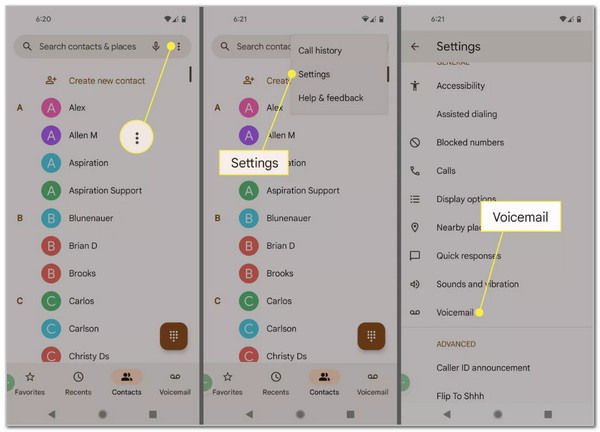
Step 2Your Android phone will show you the customizations you may perform for your voicemails. Please tap the Change PIN button on the list for more information on the next screen. The Android phone will ask for the current voicemail PIN code. Enter it correctly afterward to continue and tap the Continue button. Please enter the new PIN you prefer and tap the Continue button. Re-enter it and tap the OK button to make the changes.
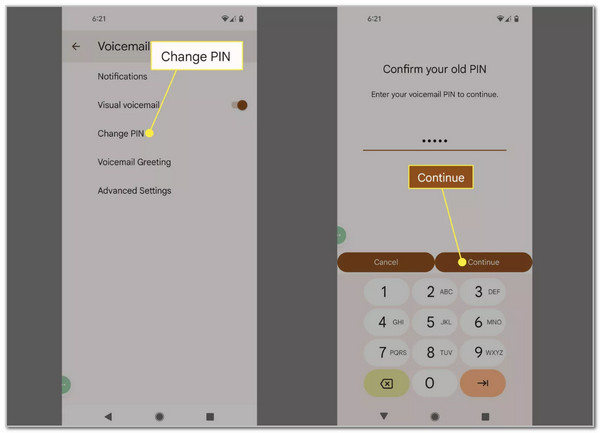
Alternatively, you can use the Phone app by pressing and holding 1 on the dial pad. It is the universal voicemail number you may use to change the voicemail password. This feature will help you use an automated system voice. You only need to follow the instructions it will give you. Turning the volume to the max level or turning on the Loud Speaker button is recommended. In this case, you will hear the automated voice clearly.
FoneLab Helps you remove Android screen lock easily.
- Unlock PlN, pattern, password on Android.
- Android fingerprint & face recognition are available.
- Bypass Google FRP lock in seconds.
Part 3. How to Reset Voicemail PIN on Android
Voicemails are stored on mobile carriers' services. The good thing is that Android carriers also allow you to reset your voicemail PIN if it is accidentally forgotten. The reset procedure requires the Android phone’s carrier’s voicemail number for customizing it. This section contains the 4 leading trusted Android phone carriers, including Tracfone, Verizon, T-Mobile, and AT&T. Their specific and different procedures are listed.
Tracfone
Tracfone enables you to activate the carrier’s options for the reset process with texts. Open the Messages app and open a new conversation box. Type the 611611 as the recipient’s number. Please type the Voicemail text as your message and tap the Send button. A link will be sent, and you only need to open it. Alternatively, reply Y and set your 4-digit code by sending it.
Verizon
Verizon offers the *611 number to help you reset your voicemail password. The dial pad will help you to execute it properly. Open your Phone app and dial *611. After that, an automated system will give instructions on how to perform a reset on your voicemail PIN. Listen carefully and follow the instructions for the best results.
AT&T
AT&T allows you to reset the voicemail PIN on your Android phone by visiting their official website. You may use a web browser device to complete the procedure. Please perform the steps below to learn how to reset the voicemail PIN for AT&T.
Visit the official AT&T website: signin.att.com/dynamic. After that, enter the user ID and select the Continue button at the bottom. Choose the My Wireless button and select the My Devices & Add-ons section. Choose the Manage My Device button and select the Reset Voicemail Password option.
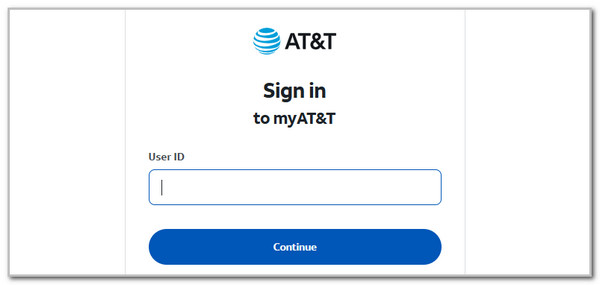
FoneLab Helps you remove Android screen lock easily.
- Unlock PlN, pattern, password on Android.
- Android fingerprint & face recognition are available.
- Bypass Google FRP lock in seconds.
T-Mobile
T-Mobile requires you to change your voicemail password to the last 4 digits of your SIM number. It can only happen when it is your first time changing your voicemail PIN. Dial #793#.
Summary Table
| Tracfone | Verizon | AT&T | T-Mobile |
| Text Message: 611611 | Dial: *611 | Company Website: signin.att.com/dynamic | Dial #793#: The last digit of the phone number will be the voicemail PIN. |
Part 4. Bonus Tip: Remove Screen Password on Android
How about removing the Android lock screen without the correct password? Use FoneLab Android Unlocker! This third-party tool allows you to remove the lock screen password with a few clicks safely. It does not risk your Android phone security. PIN, password, and biometrics are some of the supported lock types on your Android phone. In addition, Samsung, Motorola, Xiaomi, Infinix, and Huawei are some of the supported Android phones containing earlier and latest Android OS versions. Please see the steps below for how to use the tool.
FoneLab Helps you remove Android screen lock easily.
- Unlock PlN, pattern, password on Android.
- Android fingerprint & face recognition are available.
- Bypass Google FRP lock in seconds.
Step 1Download the tool by clicking Free Download. Set it up and launch it afterward to start the process.

Step 2Choose the Android phone’s model. You will be directed to a new screen afterward.
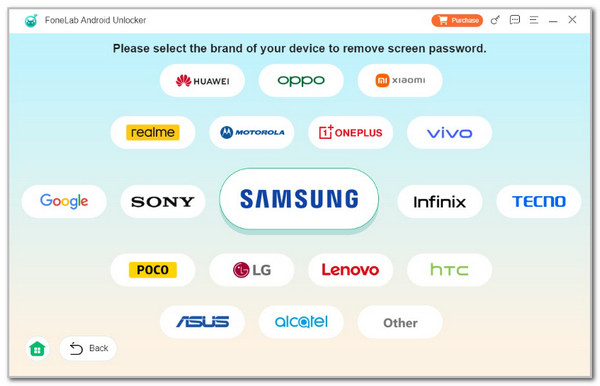
Step 3Get a USB wire and plug the Android phone into the computer. Enter it into recovery mode. Follow on-screen instructions, and the bypass procedure will occur.
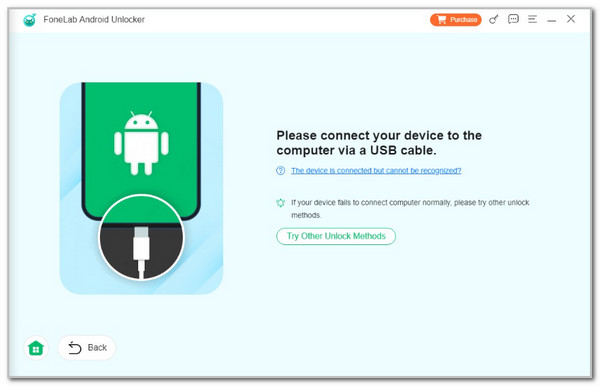
Part 5. FAQs about How to Change Voicemail PIN on Android
FoneLab Helps you remove Android screen lock easily.
- Unlock PlN, pattern, password on Android.
- Android fingerprint & face recognition are available.
- Bypass Google FRP lock in seconds.
1. What is my 4-digit PIN for voicemail?
The voicemail PIN is 4 digits because the carrier requires it. Other carriers allow their Android phone voicemail PIN code up to 7 digits. You can still try to encode a 7-digit voicemail PIN when setting up for the first time.
2. How do I turn on voicemail on Android?
Turning on the Android voicemail requires you to open the Contacts app. Then, search the Voice Mail feature at the top. Tap the Call button to call it and follow the steps that will prompt on your screen to set it up.
In conclusion, this article has shown you how to change voicemail PIN on Android. The leading and detailed procedures of some carriers are posted. In addition, FoneLab Android Unlocker is suggested to remove the screen password.
FoneLab Helps you remove Android screen lock easily.
- Unlock PlN, pattern, password on Android.
- Android fingerprint & face recognition are available.
- Bypass Google FRP lock in seconds.
