- Unlock Apple ID
- Bypass iCloud Activation Lock
- Doulci iCloud Unlocking Tool
- Factory Unlock iPhone
- Bypass iPhone Passcode
- Reset iPhone Passcode
- Unlock Apple ID
- Unlock iPhone 8/8Plus
- iCloud Lock Removal
- iCloud Unlock Deluxe
- iPhone Lock Screen
- Unlock iPad
- Unlock iPhone SE
- Unlock Tmobile iPhone
- Remove Apple ID Password
Unlock Home Screen on Android Using Stress-free Ways
 Updated by Lisa Ou / March 04, 2025 16:30
Updated by Lisa Ou / March 04, 2025 16:30Can you unlock a Home screen layout on Android? I noticed the display looked too cluttered and was very unappealing to the eyes. Thus, I attempted to rearrange the apps and widgets but couldn't move them. When I asked around, it turned out the Home screen lock is activated on Settings, preventing me from making any changes. Will anyone help me unlock it? Thank you!
A device's Home screen is the main display you see when opening an Android phone. So, it is the screen you return to whenever you open and close apps and various platforms on your device. However, as the scenario above mentions, it can be very unappealing to the eyes when the Home screen is cluttered, especially since it is the display you will always see on the device.
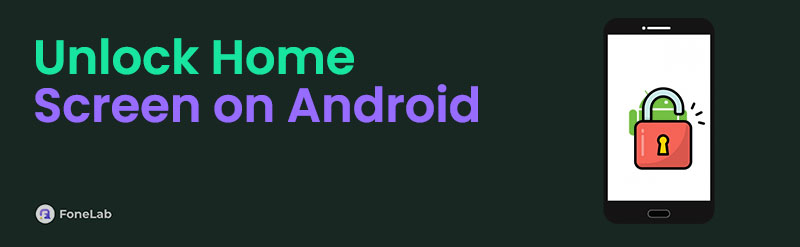
Hence, many prefer customizing their Home screens to align with their aesthetic, but what if you can't edit yours? If so, it must be because of the locked Home screen. In this case, we suggest you browse the following sections containing the official ways for unlocking an Android device's Home screen. Necessary details and step-by-step processes will guide you in every part.

Guide List
Part 1. How to Unlock Home Screen on Android via Home Screen Options
The official and quickest method to unlock an Android phone’s Home screen is on the Home screen itself. If you’re unaware, it contains various options for managing the display. Thus, you must only view them using the correct navigation, and the button to modify the Home screen will emerge. Meanwhile, as mentioned, it is the quickest process because deactivating the Home screen lock can take only a few seconds. The selections you must make are also already prepared since they are all built into the device, so you only have to ensure you will pick the correct options. After all, the screens you will navigate are direct, making everything easier.
Heed to the stress-free navigation below to determine how to unlock a home screen on Android via the Home screen options:
Step 1First, unlock your Android device to view the Home screen, then long-tap wherever it’s empty. Wallpaper and style, Widgets, and Settings will then emerge at the bottom.
Step 2Choose the Settings option on the right, and a new interface containing the Home screen management options will appear. From there, see if the Lock Home screen layout’s slider is turned on. If so, tap it to deactivate the feature to unlock your Android Home screen.
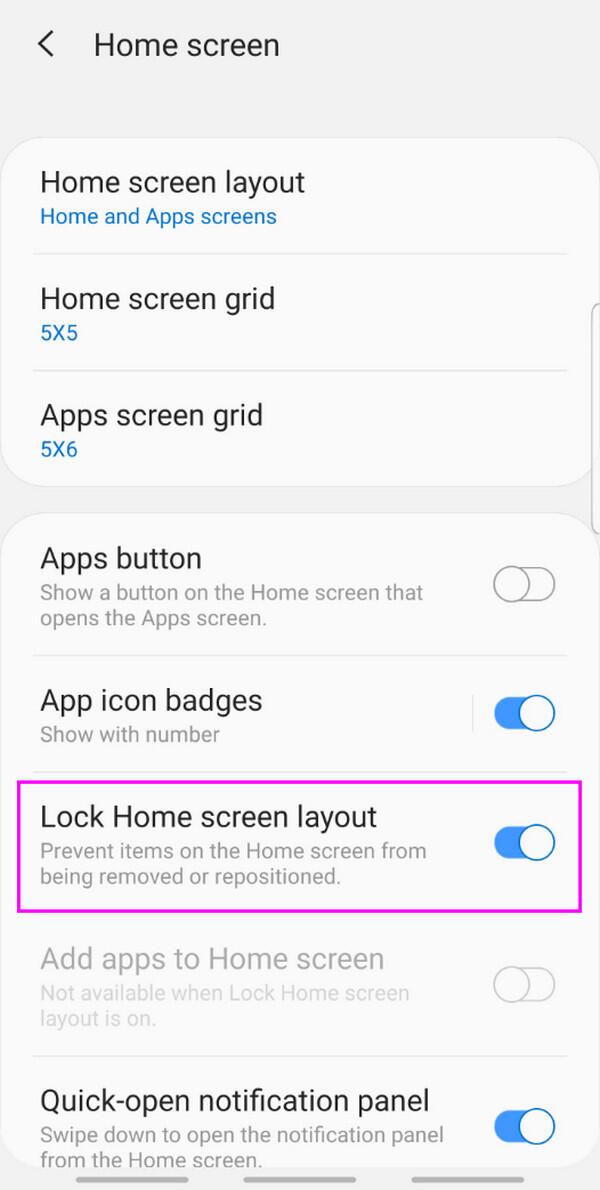
FoneLab Helps you remove Android screen lock easily.
- Unlock PlN, pattern, password on Android.
- Android fingerprint & face recognition are available.
- Bypass Google FRP lock in seconds.
Part 2. How to Unlock Home Screen on Android through The Settings App
As you can see, the previous procedure is the most direct way to unlock your Android’s Home screen layout. But if you feel more comfortable navigating the Settings app, it is also possible because, as you know, it contains almost all the management options on the Android phone. Although it requires more steps, you can still expect a stress-free procedure because unlocking the Home screen is among the easiest things you can perform on the device. You can also accomplish it within seconds if you maneuver the steps accurately in one go. Then, like before, you can finally modify your phone’s Home screen layout by moving the displays accordingly.
Have regard to the unexacting steps below to unlock a Home screen on Android through the Settings app:
Step 1Unlock your Android phone and view your apps list. This way, you can see and tap the Settings app. When its initial interface displays, scroll and pick the Home screen selection.
Step 2Like before, the Home screen settings will appear. Hence, find the Lock Home screen layout option to see if it’s activated. Then, turn the feature off by tapping the slider aligned to it.
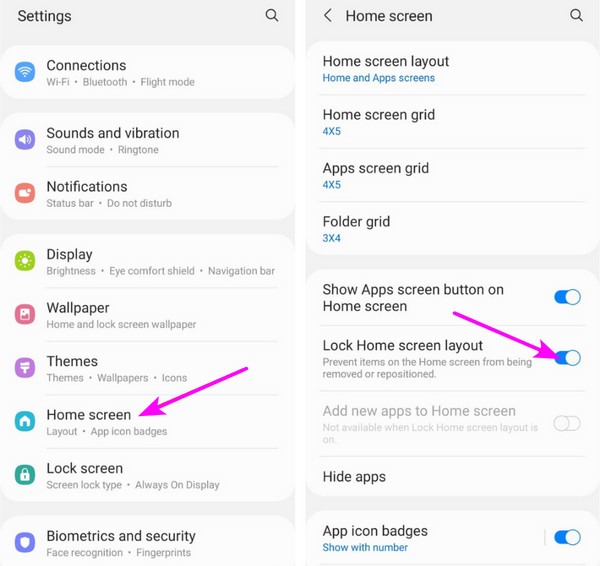
Aside from the Home screen, some users also face concerns on their Android device’s lock screen. However, instead of the display, the most common problem is a forgotten password. Sounds familiar? If so, you must know the difficulties users face when forgetting the key to device locks: password, pattern, etc. So, check the bonus part we prepared below for a solution.
Part 3. Bonus Tip - Unlock Screen on Android with A Forgotten Password
Whether or not you have experienced forgetting your Android phone’s password, installing FoneLab Android Unlocker on your computer is strongly recommended. This way, you can free yourself from worries if you suddenly face such a problem. This program professionally removes almost any Android device lock, including regular passwords, passcodes, Face IDs, patterns, fingerprints, and more. It also doesn’t matter if you don’t have experience with device unlocking programs.
FoneLab Helps you remove Android screen lock easily.
- Unlock PlN, pattern, password on Android.
- Android fingerprint & face recognition are available.
- Bypass Google FRP lock in seconds.
FoneLab Android Unlocker doesn’t oblige users to be tech-savvy or have advanced knowledge. You must only understand the simple unlocking process to finish it smoothly. After all, the tool’s interface has a user-oriented display that caters to beginners and experts. That’s not all. You can also trust the other unlocking feature, which handles the Factory Reset Protection lock. Yes, that’s correct. It can help you later when you get stuck in Google verification after a reset.
Perceive the simple procedure underneath as a model to unlock an Android with a forgotten password with FoneLab Android Unlocker:
Step 1Get into your trusted browser to reach FoneLab Android Unlocker’s website. Once in, pick the left page’s Free Download button, and the program installer will immediately proceed to your Downloads when saved. Open the file from there to initialize installation. Monitoring the process is possible using the progress bar at the bottom. Once finished, tick Start.
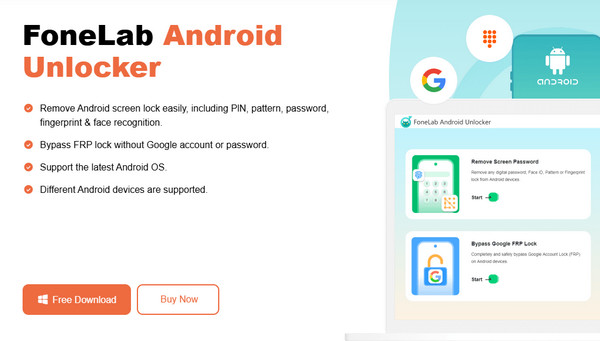
Step 2Next, select the Start option in the Remove Screen Password box when the program’s key interface emerges. It will then show you the following interface containing the supported phone brands. Choose the one for your Android device from there, and when the next display appears, the program will need you to use a USB cord to incorporate your Android with the tool.
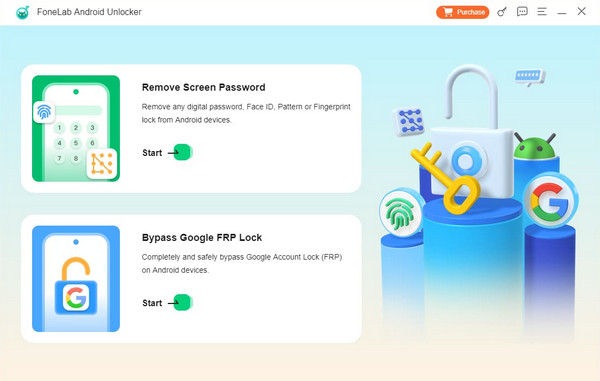
Step 3Once attached, get your Android phone into recovery mode using the on-screen guides. Ensure you will use the correct buttons, and when finished, click Next. A new group of guides will emerge next. So, navigate them correctly like the previous ones to unlock your Android.
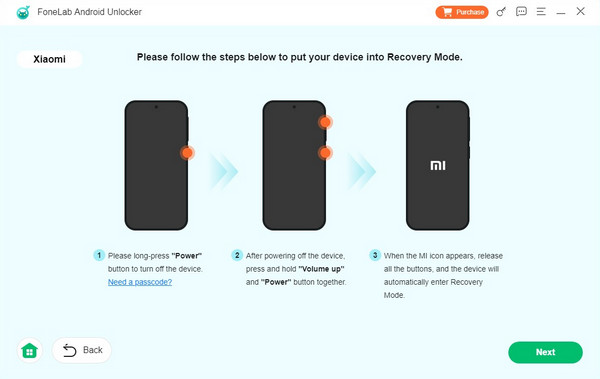
Part 4. FAQs about How to Unlock Home Screen on Android
FoneLab Helps you remove Android screen lock easily.
- Unlock PlN, pattern, password on Android.
- Android fingerprint & face recognition are available.
- Bypass Google FRP lock in seconds.
1. Is it good to unlock a Home Screen layout on Android?
Generally, yes, it is. Unlocking your Android device's Home screen layout allows you to rearrange the displays, such as apps and widgets. Thus, you may design it according to your preferences. However, it would also be good to lock the Home screen again once you finish arranging its display. This way, it will remain organized even if you accidentally touch the screen.
2. Is the Home screen lock automatically turned on?
It depends on the phone manufacturer. Some Android devices' Home screen layout locks are activated automatically, and some aren't. It only depends on your phone brand.
Thanks for acquiring and trusting the information provided by this article. We assure you that every detail is accurate, and you can rely on the procedures without worries.
FoneLab Helps you remove Android screen lock easily.
- Unlock PlN, pattern, password on Android.
- Android fingerprint & face recognition are available.
- Bypass Google FRP lock in seconds.
