- Unlock Apple ID
- Bypass iCloud Activation Lock
- Doulci iCloud Unlocking Tool
- Factory Unlock iPhone
- Bypass iPhone Passcode
- Reset iPhone Passcode
- Unlock Apple ID
- Unlock iPhone 8/8Plus
- iCloud Lock Removal
- iCloud Unlock Deluxe
- iPhone Lock Screen
- Unlock iPad
- Unlock iPhone SE
- Unlock Tmobile iPhone
- Remove Apple ID Password
Best Guide How to Unlock Android Phone to Any Network
 Updated by Lisa Ou / April 07, 2025 09:00
Updated by Lisa Ou / April 07, 2025 09:00Good day! I have an Android phone that I bought from a carrier last month. However, I did not know I could not use another SIM card besides theirs. Can I perform a network unlock on Android phone? Please help me with this issue. Any recommendations will be highly appreciated. Thank you in advance!
Countless carriers around the globe can hold Android phone models and brands. The question is: Can you unlock an Android phone locked by a carrier and insert a new SIM card? Let's distinguish the answer with this informative post. It has the best guide to performing the unlock procedure for your Android phone and its network, along with additional tips.
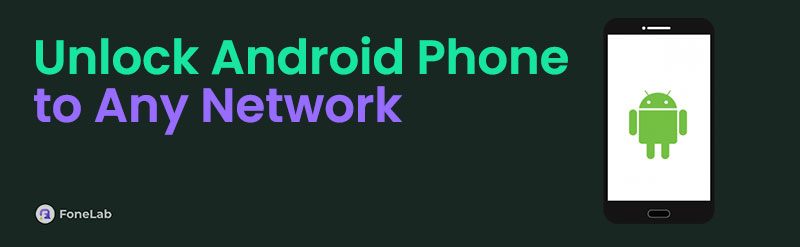

Guide List
Part 1. What is Android Network Unlock
The Android phones can be bought from their brands' official physical or online stores. However, some individuals prefer to purchase from carriers due to various reasons. Some individuals cannot afford to buy an Android phone that is fully paid for. They tend to buy from carriers to avail of an installment plan to pay for the Android phone monthly or weekly. In addition, carriers offer bundle phones with service plans, including Netflix subscriptions for free for a few months. The bundle can also include discounts for Android phone accessories, including headphones, earphones, phone cases, etc.
However, the Android phone carriers restrict you from using other SIM cards. You can only use the SIM card they support. Inserting a new SIM card is prohibited. In this situation, the SIM card will not receive a network signal, and you need to unlock the Android phone from its network first.
FoneLab Helps you remove Android screen lock easily.
- Unlock PlN, pattern, password on Android.
- Android fingerprint & face recognition are available.
- Bypass Google FRP lock in seconds.
Part 2. Preparations Before The Network Unlock on Android
Before unlocking the Android phone from any network, you need to be aware of the requirements you need to meet. We will list some requirements you must meet before unlocking the Android phone from its carrier.
Check Phone Qualities
Your carrier will ask for the phone qualities required for the unlocking procedure. Ensure that the Android phone is fully paid off. Then, the account must be in good standing on its carrier’s list. Also, ensure that the phone is used for a long time on their network.
Back Up Android Phone Data
Unlocking the Android phone from its network does not delete any data or files. However, it is better to be cautious by backing up the files and data. It is recommended that Google Drive be used to perform the backup procedure. The files most suggested for backing up are contacts, photos, videos, messages, app data, etc.
FoneLab Helps you remove Android screen lock easily.
- Unlock PlN, pattern, password on Android.
- Android fingerprint & face recognition are available.
- Bypass Google FRP lock in seconds.
Disable Security Locks
Disabling your Android phone's security features or locks is suggested to avoid future issues. Removing the Android phone Google FRP Lock feature and lock screen password is recommended. You can set up the security locks after the procedure.
Part 3. How to Unlock Android Phone to Any Network
The Android phone’s carrier requires the IMEI number to be known during unlocking. There are various ways to acquire the IMEI number on your Android phone. You can dial the *#06# on your dial phone. Alternatively, you can head to the Settings app on your Android phone. Swipe down on the screen and choose the About Phone button. Finally, go to the IMEI section, and you will see the IMEI number on the screen.
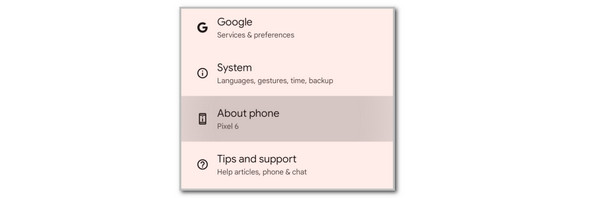
Now that you have the IMEI number as the main requirement, it is time to perform a network unlock Android phone free. Then, please contact your Android phone carrier and ask for the unlock code to unlock it from its network. After that, wait for their email to be sent to your associated email account that was sent to them. Please follow the on-screen instructions sent to your email to complete the unlock procedure. Then, go to the Android phone Settings app. Tap the SIM Management or SIM & Network Settings option. Imitate the on-screen instructions to complete the procedure.
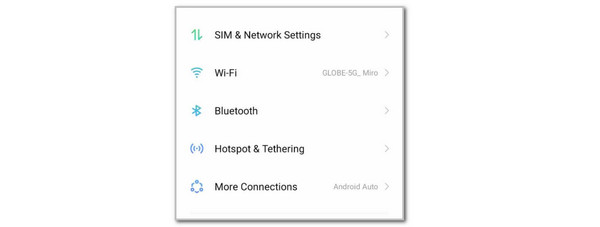
Part 4. Tips: How to Unlock Android Phone Lock Screen Without Correct Password
The Android phones can also be locked if their lock screen passcode is accidentally forgotten. If that happens, use FoneLab Android Unlocker. It can remove the Android phone pattern, PIN, numeric, alphanumeric, and biometrics lock. This tool supports most Android phone's Android OS versions and models. It includes Samsung, Oppo, Infinix, Alcatel, LG, Huawei, Xiaomi, and more. Another good thing about this tool is that you can also use this tool to bypass the Google FRP Lock on your Android phone after the factory reset. The bypass procedure is safe because it does not risk the Android phone's security features. Please see below how to use FoneLab Android Unlocker.
FoneLab Helps you remove Android screen lock easily.
- Unlock PlN, pattern, password on Android.
- Android fingerprint & face recognition are available.
- Bypass Google FRP lock in seconds.
Step 1Get the software on its official website. Tick the Free Download button to begin the download procedure. Later, click the downloaded file and set up the software. Finally, please click the Install button on the main interface to launch the tool.

Step 2Choose the Remove Screen Password option on the first screen. Then, you will see the supported Android phones of the software. Choose the Android phone that you have afterward.
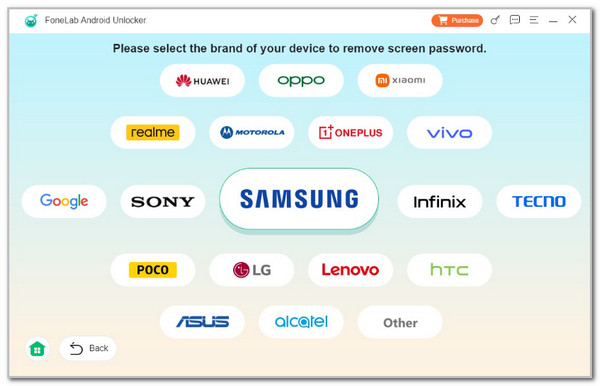
Step 3The plugging interface for your Android phone and computer will appear. Please perform the procedure using a USB wire. Then, follow the on-screen instructions to complete the Android phone lock screen password removal.
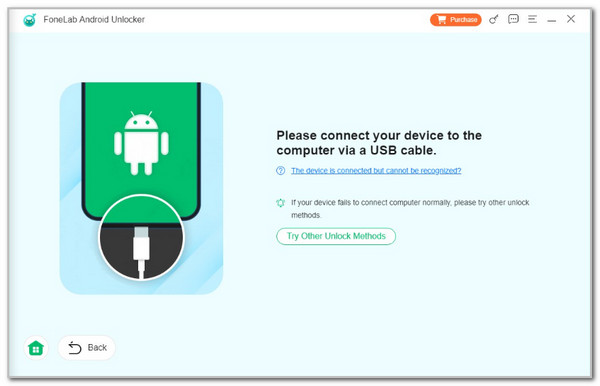
Part 5. FAQs about How to Unlock Android Phone to Any Network
FoneLab Helps you remove Android screen lock easily.
- Unlock PlN, pattern, password on Android.
- Android fingerprint & face recognition are available.
- Bypass Google FRP lock in seconds.
1. What is Network Unlock app on Android?
The Network Unlock application is a built-in app pre-installed by Android phone carriers. It is used to request or apply an unlock procedure for your Android phone to insert a SIM card your carrier does not support. In this case, you can unlock your Android phone from the carrier's network. The good thing about this app is that you do not need to unlock the Android phone network with a code or without the carrier's customer service. However, this application is unavailable for all Android phones manufactured with carriers.
2. What is the Android network unlock code?
The network unlock code for your Android phone is not universal. You need to contact your Android phone carrier to get a code to unlock it. The number of carriers is not the same. You can search for the carrier's main website and dial their official number for a 100% sure procedure for contacting them.
In conclusion, this article tackles the proper way how to unlock a phone to any network for free Android. A detailed guide to unlocking the Android phone network is introduced. In addition, you will see related information about the topic, including FoneLab Android Unlocker. This tool can remove the Android phone lock screen when accidentally forgotten. Please leave your queries at the end of this post. Thank you!
FoneLab Helps you remove Android screen lock easily.
- Unlock PlN, pattern, password on Android.
- Android fingerprint & face recognition are available.
- Bypass Google FRP lock in seconds.
