- Unlock Apple ID
- Bypass iCloud Activation Lock
- Doulci iCloud Unlocking Tool
- Factory Unlock iPhone
- Bypass iPhone Passcode
- Reset iPhone Passcode
- Unlock Apple ID
- Unlock iPhone 8/8Plus
- iCloud Lock Removal
- iCloud Unlock Deluxe
- iPhone Lock Screen
- Unlock iPad
- Unlock iPhone SE
- Unlock Tmobile iPhone
- Remove Apple ID Password
3 Ways How to Unlink iPhones Conveniently for Data Security
 Posted by Disa Rivera / May 20, 2025 09:00
Posted by Disa Rivera / May 20, 2025 09:00Good day! My brother and I have the same Apple ID logged in on our iPhone. It will be temporary because he plans to create a new one on Thursday. The problem is that the files he saves are linked and accessible on my iPhone, the same as mine. Can you teach us how to unlink iPhones? Thanks!
No one must share personal files and data from our iPhone. It prevents them from being deleted, accessed, or modified by someone. Unlinking the iPhone will be the best option for the issue. This reliable article has posted the 3 most trusted ways to unlock your iPhone safely. A third-party tool to remove your iPhone Apple ID account without the credentials has also been introduced.
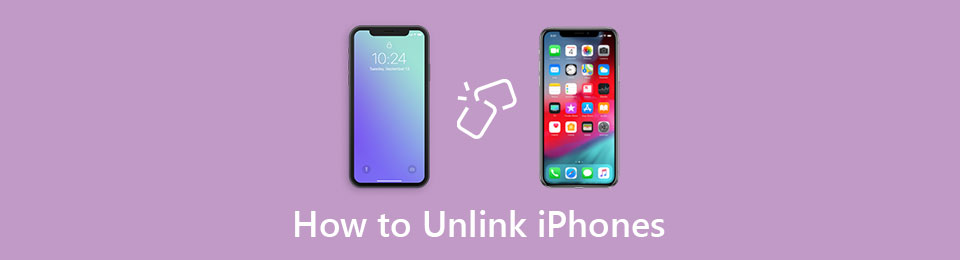

Guide List
Part 1. Why Unlink 2 iPhones
The iPhone is commonly used for personal purposes, including messaging and calling. We are fully aware that these data are very private. If your iPhone is linked to another device, the other person will have access to it, which will be risky for them. In addition, this issue can also happen to other data stored on your iPhone, including videos, photos, music, and other media files.
The worst thing about this is that the deletion from the iPhone files will be applied to the other devices. Accidental deletion is inevitable, so the sync feature from Apple devices is sometimes inconvenient.
FoneLab Helps you unlock iPhone screen, Removes Apple ID or its password, Remove screen time or restriction passcode in seconds.
- Helps you unlock iPhone screen.
- Removes Apple ID or its password.
- Remove screen time or restriction passcode in seconds.
Part 2. How to Unlink 2 iPhones
The linked 2 iPhones will share the same content and settings. Any changes from the Apple ID account data will be applied to the 2 iPhones, including deletion, file modification, downloads, and more.
This section lists the 3 proper methods to unlink the 2 iPhones with the same Apple ID for a smooth procedure. See their full details below.
Unlink 2 iPhones with Settings App
The iPhone customizations are available on one app that Apple offers, which is the Settings app. Unlinking the iPhone from an Apple ID is one of the functions it can perform. Signing out the Apple ID from another iPhone will be the focus of this section to unlink the 2 iPhones. See how to perform it using the detailed steps below.
Step 1Access the Settings app from your iPhone Home Screen section. Then, the options list for your iPhone customizations will be shown on the screen. Tap the Apple ID account name at the top of the main interface. Then, swipe down on the main interface and tap the Sign Out section at the bottom.
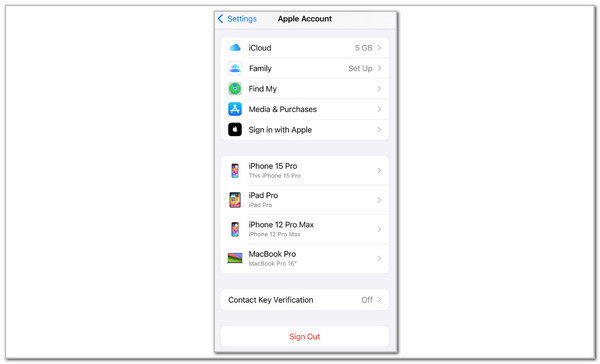
Step 2This action requires a verification from the Apple ID. Enter the account password from the screen and tap the Turn Off button. You can choose a copy of your data from the iPhone and tap the Sign Out button again to complete the procedure.
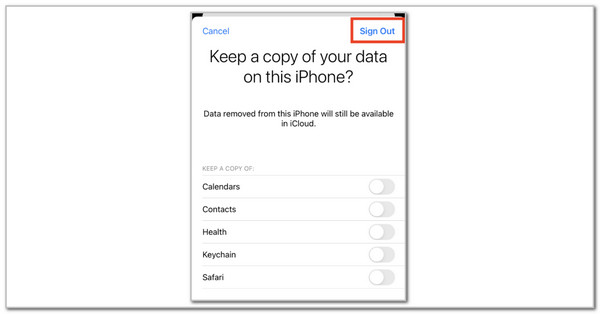
FoneLab Helps you unlock iPhone screen, Removes Apple ID or its password, Remove screen time or restriction passcode in seconds.
- Helps you unlock iPhone screen.
- Removes Apple ID or its password.
- Remove screen time or restriction passcode in seconds.
Unlink 2 iPhones with Find My
Besides the Settings app, you can also unlink the iPhone from another iPhone using the Find My feature that Apple supports. This procedure requires you to remove the iPhone from the Apple ID using the feature. The good thing about this is that you can perform it on your iPhone, iPad, Mac, and non-Apple devices by visiting its website. Discover how to unlink iPhones from iCloud website using the steps below.
Step 1Visit the iCloud Find My official website using your device's web browser. After that, click the Sign In section at the bottom of the screen.
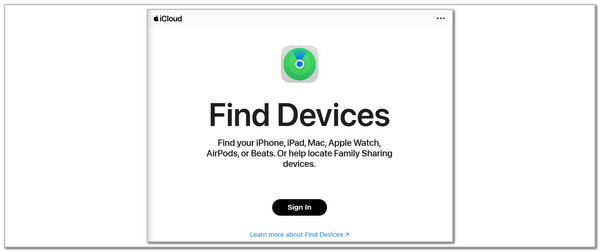
Step 2The Sign In with Apple Account screen will be shown. Enter the account email or phone number from the first box and enter the password on the next. Click the Arrow button on the right to sign in.
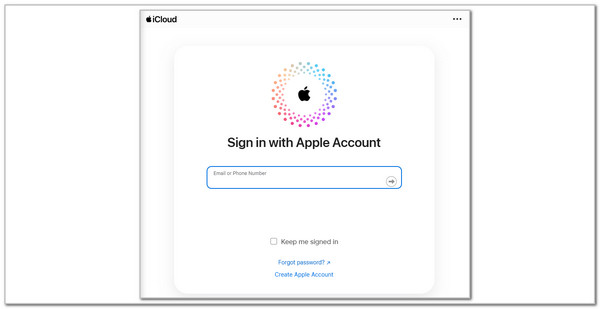
Unlink 2 iPhones from Sharing Purchases
In addition to that, the Find My feature has the Family Sharing feature that can link the Apple ID with subscriptions, purchases, and location sharing. This feature can be unliked by leaving the Family Sharing group. Please imitate the steps below to learn how to do it.
Open the Settings app and choose Family. After that, select your name from the Family Sharing group. Then, swipe down and choose the Stop Using Family Sharing button at the bottom.
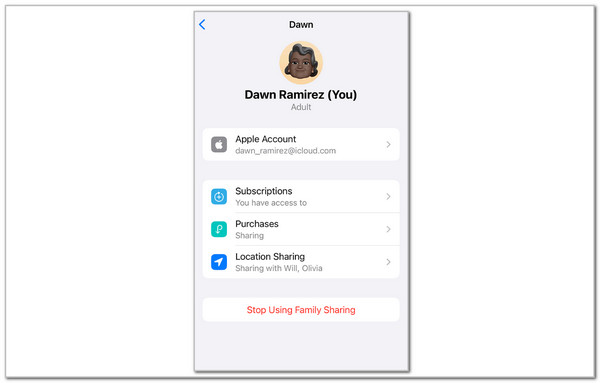
Part 3. How to Remove Apple ID from iPhone with FoneLab iOS Unlocker
Suppose you cannot unlink the iPhones from each other due to an unknown Apple ID password. FoneLab iOS Unlocker is to the rescue! This user-friendly tool can remove the mentioned account from your iPhone without the correct credentials. The good thing about it is that it can be done with only a few clicks! All of the iOS versions are supported with this tool. In addition, it has an intuitive interface that will benefit a smooth procedure for novices. See how to use this tool to remove the Apple ID from iPhone below.
FoneLab Helps you unlock iPhone screen, Removes Apple ID or its password, Remove screen time or restriction passcode in seconds.
- Helps you unlock iPhone screen.
- Removes Apple ID or its password.
- Remove screen time or restriction passcode in seconds.
Step 1Get the tool from its website. Choose the Free Download button to perform that, and click the downloaded file. Set it up and launch it on your computer to proceed.

Step 2Familiarize yourself with the software interface. Then, click the Remove Apple ID button on the list.
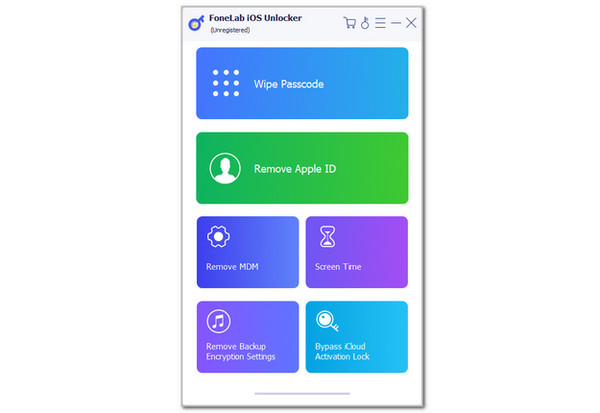
Step 3Follow the on-screen instructions to plug the iPhone into the computer. Then, click the Start button at the center. This action will begin with removing the Apple ID from your iPhone. Unplug the iPhone from the computer after the process.
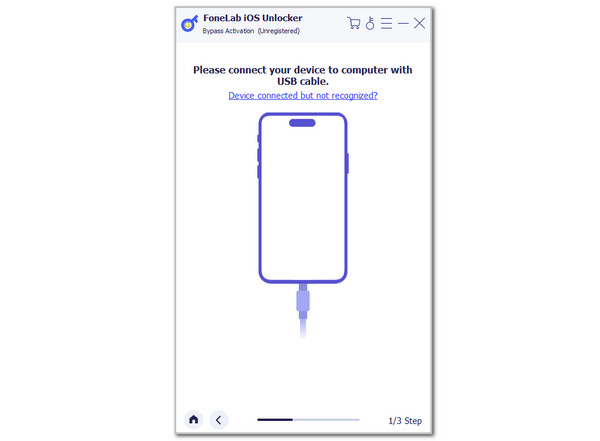
Part 4. FAQs about How to Unlink 2 iPhones
Question 1. How do I know if my iPhone is linked to another device?
Apple lets you know if the iPhone is linked to another mobile phone or other devices. Open the Settings app after you access the iPhone Home Screen. Then, the list of customizations will be shown on the screen. Select the Apple ID account name at the top, and the features it offers will be listed. Please swipe down at the bottom of the interface, and the device list where the Apple ID is signed will be shown.
Question 2. How do I block my iPhone from being tracked?
Your real-time location on your iPhone can be tracked. The good thing about it is that there are some techniques to prevent this from happening. Find My is responsible for sharing and monitoring location from Apple devices, including iPhone. Turning it off will help you avoid being tracked. Go to the Settings application of your iPhone and choose the account name at the top. Select the Find My button and toggle off the Find My iPhone slider at the top. Later, enter the Apple ID password for verification.
FoneLab Helps you unlock iPhone screen, Removes Apple ID or its password, Remove screen time or restriction passcode in seconds.
- Helps you unlock iPhone screen.
- Removes Apple ID or its password.
- Remove screen time or restriction passcode in seconds.
We hope you quickly learned how to unlink two iPhones. The 3 proper techniques are posted in this post with their full details. The processes of the Settings app, the Find My feature, and turning off sharing purposes are included. You will also see the best third-party tool for removing the Apple ID from your iPhone or iPad: FoneLab iOS Unlocker. Leave your comments at the end of this post if you have more questions. Thank you!
