Appropriate Guide to Schedule A Text Message on iPhone
 Posted by Lisa Ou / Dec 20, 2023 09:00
Posted by Lisa Ou / Dec 20, 2023 09:00 Can you schedule a text message on iPhone? If you are among the people waiting to answer this question, we are glad to say you are now in the right place. Scheduling a text message can be helpful in different situations. For instance, you want to remind your daughter to take her vitamins. Creating the text in advance so she'll receive it at the right time will prevent you from interruptions if you're busy with work, household chores, etc.
You don't need to pause your busy schedule since the message you wish to convey will be sent at your desired time. It doesn't only apply to sending reminders. It's also helpful for other situations, such as when you suddenly have something to say to someone, but the timing is not right. Perhaps that person is in a meeting, or it's too late at night to text. Setting the time to send it will be much better. That said, examine the information in this article to know more about this. Guidelines are also given to avoid facing complications.
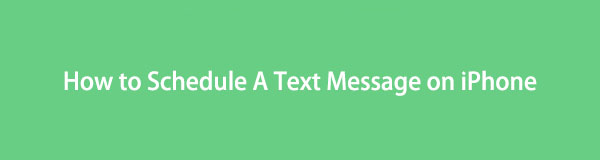

Guide List
Part 1. Can You Schedule A Text on iPhone?
Can you schedule text messages on iPhone?
Yes, you can. However, it’s not the way you may be expecting. Unfortunately, you can’t directly schedule a text message on the iPhone Messages app, as it’s not supported. Instead, you must learn another technique to do so, and this article is here to inform and guide you through it. After scanning this post, expect to schedule text messages on iPhone properly.
It may only take several minutes of your time since it’s a roundabout solution, so prepare a little bit of patience until the process finishes. It doesn’t require installing a third-party app, but it’s also not the official way. Simply trust the instructions, and we guarantee you will be able to schedule messages much easier afterward if you follow the correct directions.
With FoneLab for iOS, you will recover the lost/deleted iPhone data including photos, contacts, videos, files, WhatsApp, Kik, Snapchat, WeChat and more data from your iCloud or iTunes backup or device.
- Recover photos, videos, contacts, WhatsApp, and more data with ease.
- Preview data before recovery.
- iPhone, iPad and iPod touch are available.
Part 2. How to Schedule A Text Message on iPhone through The Shortcuts App
Since the Messages app doesn’t support scheduling a text message, try it through the Shortcuts app instead. It is a visual scripting app developed by Apple that allows users to create task automation. Thus, you can use it to create an automation for scheduled text messages. The Shortcuts app is pre-installed on iPadOS, macOS, and iOS devices, like an iPhone, so accessing it will be quick and easy. The procedure is simple but time-consuming, so ensure you have enough time to perform the instructions.
Follow the user-friendly steps underneath to grasp how to schedule text messages on iPhone through the Shortcuts app:
Step 1Select the Shortcut app on the iPhone Home screen, then choose Automation on the lowest section. Next, hit the Plus icon on the top right, but if it’s your first time creating an automation, select the Create Personal Automation tab in the middle instead.
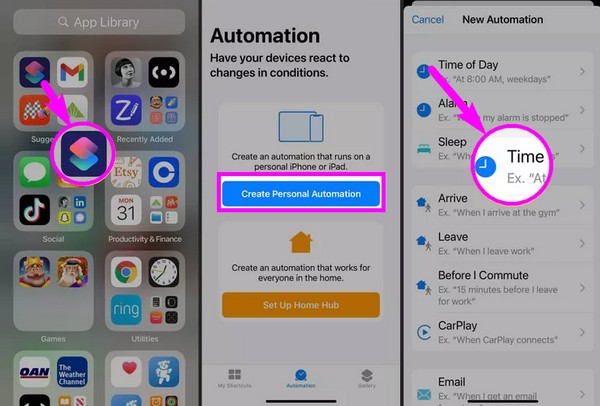
Step 2Afterward, tap Time of Day and set your desired time for sending the text message. Then, select the Month option to adjust the calendar to the exact date you want. When done, tap Next and choose the Add Action tab on the following screen.
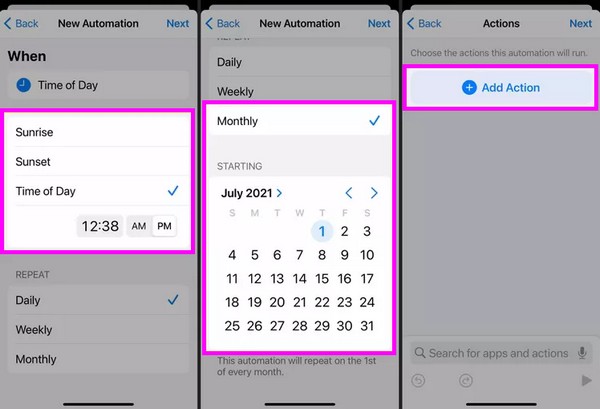
Step 3Once the Actions menu appears, tap Send Message and choose the contact you intend to send it to. After that, select Next again and enter your message in the screen’s text field. Tap Next, then review the information you have entered to ensure they’re correct.
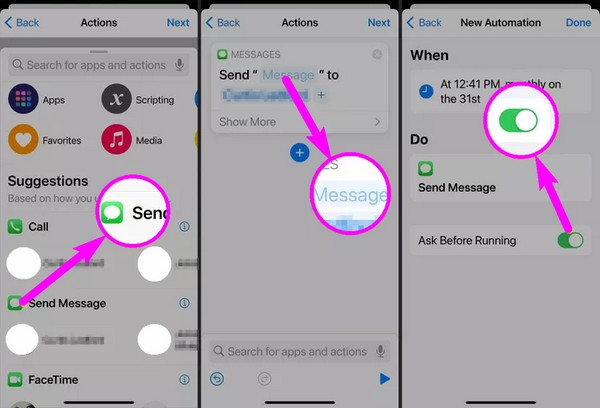
Step 4Next, toggle the Ask Before Running slider according to your preferences. Finally, hit Done when satisfied, and your automation will automatically run according to your chosen settings. Thus, the message you created will be sent successfully at your desired time.
Part 3. Bonus Tip - iPhone Data Recovery Program You Should Not Miss
Meanwhile, how about learning the recovery program, FoneLab iPhone Data Recovery, as a bonus? Since you’re already here, check out this tool you can utilize in the future when you suddenly encounter data loss. Suppose you accidentally delete a text while handling the Messages app. This recovery program can quickly retrieve it within minutes. It doesn’t work only for text messages but also for other data types, including photos, contacts, videos, etc.
FoneLab iPhone Data Recovery can retrieve lost or deleted data from iOS devices and iTunes and iCloud backups. Its capabilities also include previewing data to let you choose the files correctly before restoration. Moreover, it doesn’t matter if you lost the files because of unintentional deletion, unwanted format, device stuck, forgotten password, etc. This program is developed to return users’ data safely, no matter the situation.
With FoneLab for iOS, you will recover the lost/deleted iPhone data including photos, contacts, videos, files, WhatsApp, Kik, Snapchat, WeChat and more data from your iCloud or iTunes backup or device.
- Recover photos, videos, contacts, WhatsApp, and more data with ease.
- Preview data before recovery.
- iPhone, iPad and iPod touch are available.
Utilize the simple procedure below to recover lost or deleted data on your iPhone with FoneLab iPhone Data Recovery:
Step 1Secure a copy of the FoneLab iPhone Data Recovery program file by accessing its official site and ticking Free Download. Afterward, open it and hit Install once it’s presented on your desktop. Also, you can pick your desired installation language and location to customize it to your preferences. Once ready, launch the recovery tool on your computer.
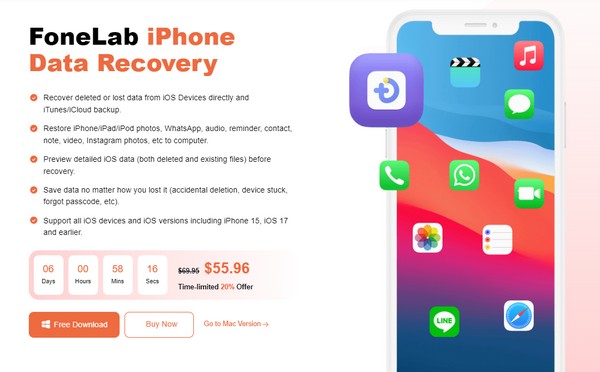
Step 2Before starting, a lightning cable must be attached to your iPhone and computer to connect them. The program will then acknowledge your device, and you must tap Trust once it appears on the screen. After that, select the Start Scan tab on the lower center to let the tool read your iPhone data, including the messages, attachments, contacts, and more.
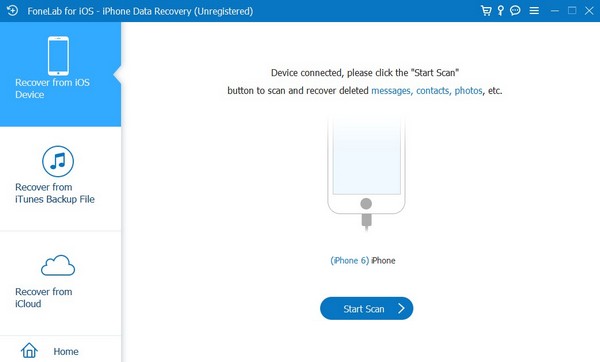
Step 3When scanned, the data types will be listed in the left column, so select the type you desire to recover. Once the specific files are displayed, find and tick the checkboxes of the items you want individually, or check the entire category to select them all. The data types are in each section, including Messages & Contacts, Media, Memos & Others, and more.
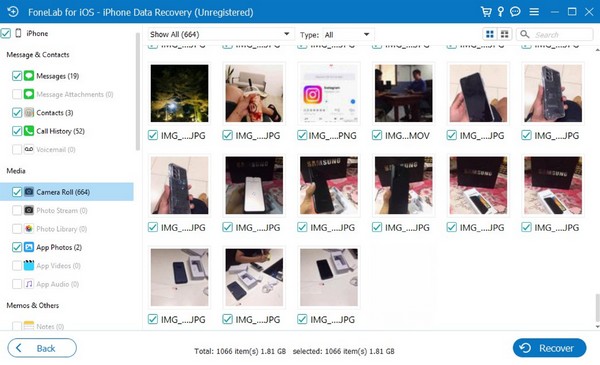
Step 4Finally, click Recover once you have selected everything you intend to retrieve. They will return to your device shortly, and you can enjoy your data files again.
With FoneLab for iOS, you will recover the lost/deleted iPhone data including photos, contacts, videos, files, WhatsApp, Kik, Snapchat, WeChat and more data from your iCloud or iTunes backup or device.
- Recover photos, videos, contacts, WhatsApp, and more data with ease.
- Preview data before recovery.
- iPhone, iPad and iPod touch are available.
Part 4. FAQs about How to Schedule A Text Message on iPhone
1. Can Siri schedule a text message on my iPhone?
Unfortunately, it can't. As mentioned in this article, the Messages app doesn't have the ability to send scheduled text messages. Thus, Siri also can't set it up since it doesn't have the means or function to do so. The only way to send a text by schedule is through the Shortcuts app, discussed in Part 2. Or, you can search for a third-party app to help you process a scheduled text. Just remember that you must be careful when installing anything on your device because not everything you see is reliable.
2. Is it safe to use the Shortcuts app?
Yes, it is. The Shortcuts app comes with the iPhone at your first purchase, so its safety is guaranteed. As long as the automation you create is secure and harmless, you don't need to worry about the safety of the Shortcuts app and your device.
Following the instructions in this article will ensure the success of your text scheduling process. Meanwhile, see the FoneLab iPhone Data Recovery site if you want to know more helpful techniques.
With FoneLab for iOS, you will recover the lost/deleted iPhone data including photos, contacts, videos, files, WhatsApp, Kik, Snapchat, WeChat and more data from your iCloud or iTunes backup or device.
- Recover photos, videos, contacts, WhatsApp, and more data with ease.
- Preview data before recovery.
- iPhone, iPad and iPod touch are available.
