- Part 1. How to Remove Remote Management from iPad with IT Department
- Part 2. How to Remove Remote Management from iPad with Settings
- Part 3. How to Remove Remote Management from iPad with Apple Technical Team
- Part 4. How to Remove Remote Management from iPad with FoneLab iOS Unlocker
- Part 5. FAQs about How to Remove Remote Management from iPad
- Unlock Apple ID
- Bypass iCloud Activation Lock
- Doulci iCloud Unlocking Tool
- Factory Unlock iPhone
- Bypass iPhone Passcode
- Reset iPhone Passcode
- Unlock Apple ID
- Unlock iPhone 8/8Plus
- iCloud Lock Removal
- iCloud Unlock Deluxe
- iPhone Lock Screen
- Unlock iPad
- Unlock iPhone SE
- Unlock Tmobile iPhone
- Remove Apple ID Password
4 Top Pick Approaches for iPad Remove Remote Management
 Updated by Lisa Ou / April 21, 2025 09:00
Updated by Lisa Ou / April 21, 2025 09:00Apple offers multiple security features that are beneficial for its users. If you own a company or organize a school that lets its people borrow iPad, Mobile Device Management or MDM is a must. It is a feature that allows you to manage an iPad remotely. You can limit the iPad functionalities and accessible features or iPad.
However, this feature can be inconvenient if you buy an iPad and are unaware of the MDM. You might have been scammed if that's the case! Let this post help you with your situation because it has 4 proven and tested techniques to remove remote management from iPad. Please see all the details as you scroll below.
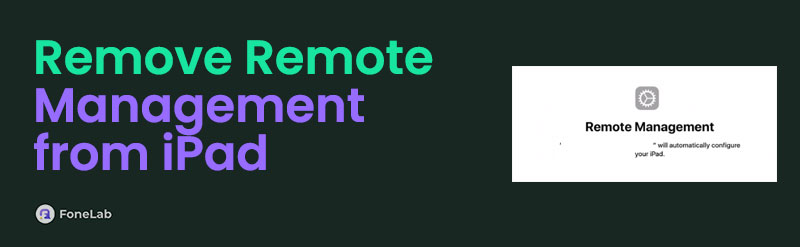
FoneLab Helps you unlock iPhone screen, Removes Apple ID or its password, Remove screen time or restriction passcode in seconds.
- Helps you unlock iPhone screen.
- Removes Apple ID or its password.
- Remove screen time or restriction passcode in seconds.

Guide List
- Part 1. How to Remove Remote Management from iPad with IT Department
- Part 2. How to Remove Remote Management from iPad with Settings
- Part 3. How to Remove Remote Management from iPad with Apple Technical Team
- Part 4. How to Remove Remote Management from iPad with FoneLab iOS Unlocker
- Part 5. FAQs about How to Remove Remote Management from iPad
Part 1. How to Remove Remote Management from iPad with IT Department
The school, company, or other organizations that offer an iPad that contains an MDM profile indeed have an IT department that operates and manages them. You can ask them for assistance if you legally own the iPad, which includes the MDM profile. It is recommended that you ask the higher-ups to prove the removal of MDM. In this case, you do not need to bring any more proof of the procedure.
The good thing about this procedure is that it is entirely free! Also, the procedure will not delete even a single piece of data from the iPad since the MDM profile credentials are known. Contact or visit your organization to learn to remove remote management iPad free.
FoneLab Helps you unlock iPhone screen, Removes Apple ID or its password, Remove screen time or restriction passcode in seconds.
- Helps you unlock iPhone screen.
- Removes Apple ID or its password.
- Remove screen time or restriction passcode in seconds.
Part 2. How to Remove Remote Management from iPad with Settings
Suppose the iPad’s organization does not have an eligible IT department to remove the MDM profile. Alternatively, you may ask for their MDM profile credentials and remove the mentioned profile from your iPad. You can use the iPad Settings app to follow the procedure. This action is simple and can be done for beginners without difficulty.
The steps below are the guide to help you learn how to use the iPad Settings app to remove the MDM profile. Please perform them correctly for a better procedure outcome.
Step 1Please go to the Settings app on your iPad, and the Home Screen section will be shown. Ensure that the iPad lock screen password is known for a quick procedure. Then, select the General button on the left of the screen to see the features you need for the procedure.
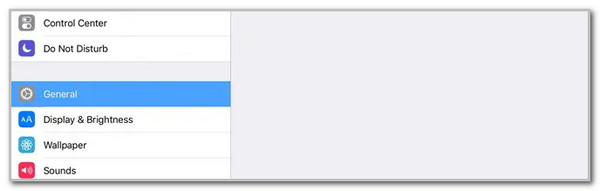
Step 2An options list will appear on the iPad screen. Please select the Profiles & Device Management button on the screen. Later, choose the Management Profile button on the main interface. Tap the Remove Management or Delete Profile button at the bottom of the screen.
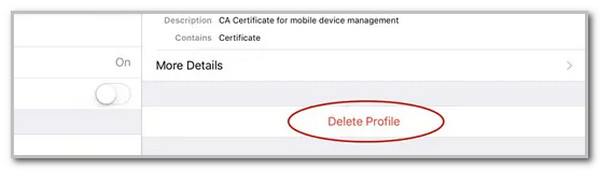
FoneLab Helps you unlock iPhone screen, Removes Apple ID or its password, Remove screen time or restriction passcode in seconds.
- Helps you unlock iPhone screen.
- Removes Apple ID or its password.
- Remove screen time or restriction passcode in seconds.
Part 3. How to Remove Remote Management from iPad with Apple Technical Team
However, there are circumstances wherein the MDM profile credentials to remove it are unknown. There are various factors why it happens. The organization that set it up might not have a copy of the profile, and the credentials might have been accidentally forgotten. In addition, the iPad was probably bought second-hand, and the MDM profile is enabled and has not been removed from the previous owner.
There are more factors as to why the MDM profile credentials are unknown. You can contact the Apple Technical team to fix this issue if that's the case. However, there are multiple requirements for this unlock procedure. You must present proof of purchase or other requirements proving that the iPad is yours. See below for instructions on how to set an appointment with the Apple Technical team online.
Step 1Visit the official website of the Apple Technical team. You can search for the support.apple.com/contact website. After that, select the iPad button on the list. You will be referred to a new interface afterward.
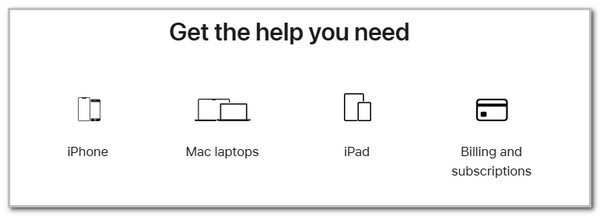
Step 2There will be more options on the screen. Please follow the on-screen instructions to get an appointment from the Apple Technical team.
Part 4. How to Remove Remote Management from iPad with FoneLab iOS Unlocker
You can also remove remote management iPad without password using a third-party tool. FoneLab iOS Unlocker is the tool mentioned! It can remove the MDM profile on your iPad's latest or earlier iPadOS versions. The good thing about this is that iPhone is supported, too. The best thing about this software is that it secures the iPad data and files during iPad MDM removal. They will remain unaffected before and after the procedure.
FoneLab Helps you unlock iPhone screen, Removes Apple ID or its password, Remove screen time or restriction passcode in seconds.
- Helps you unlock iPhone screen.
- Removes Apple ID or its password.
- Remove screen time or restriction passcode in seconds.
In addition, this tool will regain complete access to all the features restricted by the MDM profile before the procedure. In this case, you can enjoy the functionality of the iPad. Please see how to use FoneLab iOS Unlocker below.
Step 1Go to the FoneLab iOS Unlocker website. After that, choose the Free Download button on the main interface, and the download procedure will start. Set it up afterward, and the tool will be launched.

Step 2The first screen will be shown. Please select the Remove MDM button at the bottom left to continue the procedure.
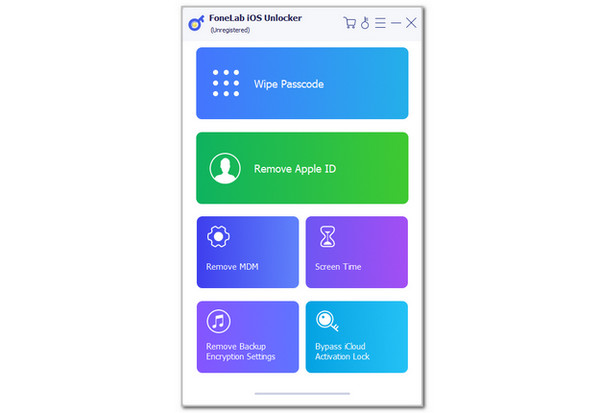
Step 3Plug the iPad into the computer. Then, you must see the iPad information on the screen. Click the Start button, and the MDM profile removal will start. Once done, click the Start button at the bottom to complete the procedure. Unplug the iPad from the computer afterward so the procedure can be completed safely.
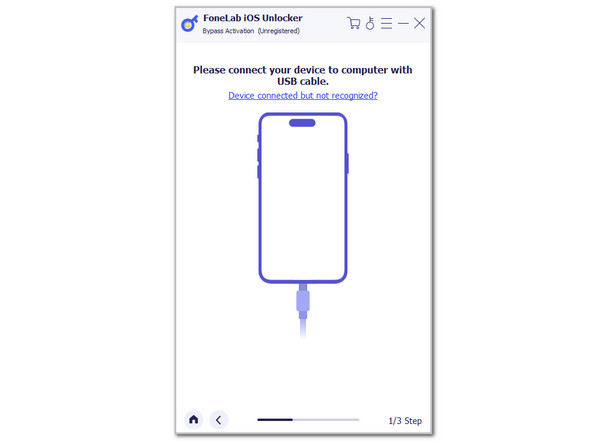
FoneLab Helps you unlock iPhone screen, Removes Apple ID or its password, Remove screen time or restriction passcode in seconds.
- Helps you unlock iPhone screen.
- Removes Apple ID or its password.
- Remove screen time or restriction passcode in seconds.
Part 5. FAQs about How to Remove Remote Management from iPad
Why can't I remove MDM from my iPad?
Some users cannot remove the MDM profile from their iPad. This inconvenience happens when the incorrect account credentials are logged in. In addition, this mentioned profile management can be set up permanently. In this case, there are no options to remove it from the mentioned Apple device. Lastly, there might be a software glitch or bug from the iPad that can be fixed when you restart it.
Does a factory reset delete MDM from the iPad?
The MDM profile cannot be deleted using the factory reset technique. The main factor is that the iPad will reconnect with Apple's server. Then, the iPad will have and redownload the MDM profile for its security. This only means that the MDM profile will still appear on the iPad setup screen when it is done. It is recommended that the methods in this post be used to remove the Mobile Device Management.
That's it! This article posted the leading ways to remove MDM on your iPad. FoneLab iOS Unlocker is also included. A third-party tool that is user-friendly for the procedure. Leave comments below. Thank you!
FoneLab Helps you unlock iPhone screen, Removes Apple ID or its password, Remove screen time or restriction passcode in seconds.
- Helps you unlock iPhone screen.
- Removes Apple ID or its password.
- Remove screen time or restriction passcode in seconds.
