- Unlock Apple ID
- Bypass iCloud Activation Lock
- Doulci iCloud Unlocking Tool
- Factory Unlock iPhone
- Bypass iPhone Passcode
- Reset iPhone Passcode
- Unlock Apple ID
- Unlock iPhone 8/8Plus
- iCloud Lock Removal
- iCloud Unlock Deluxe
- iPhone Lock Screen
- Unlock iPad
- Unlock iPhone SE
- Unlock Tmobile iPhone
- Remove Apple ID Password
3 Efficient Approaches to Remove Devices from iCloud
 Posted by Disa Rivera / May 14, 2025 09:00
Posted by Disa Rivera / May 14, 2025 09:00Can my iCloud remove a device? I will give my little brother my spare iPhone, as his mobile phone broke a few days ago. But before that, I want to remove and disconnect it from my iCloud account so he can register his Apple ID. The problem is that I have no idea how to do that. I need help with the process, so I hope anyone can assist me with an effective method. Thanks.
As many users know, one iCloud account is enough to handle multiple Apple devices, such as an iPhone, iPad, Apple Watch, iPod Touch, and Mac. You can add your desired device anytime by signing in with your Apple ID. However, what if you're selling or giving it away, like the case above? Or you may have lost the device and don't want others to trace you through it.
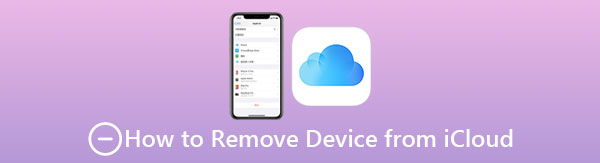
Regardless, removing the iPhone, Apple Watch, iPad, etc. from your iCloud is essential; thus, we encourage you to continue reading and learn the correct procedures. The official and leading methods are available in the following portions. You must only understand their information and perform the directions correctly to eliminate your chosen Apple device from iCloud efficiently.

Guide List
Part 1. How to Remove Device from iCloud with A Password
There are two primary methods to remove a device from your iCloud. The first is on Find My’s official web page, and the second is on the Settings app. Both are painless to perform since they are on Apple’s platform. Hence, choose which process would be more comfortable and appropriate for you and navigate its steps correctly to remove your device.
Option 1. Remove Device from iCloud on Find My Page
If you have visited your iCloud account's homepage, you must be familiar with the Find My section. It offers various device management options that help users remotely manage their iPhones, iPads, Apple Watches, and Mac computers. Among them is the ability to remove the Apple device you will sell, give away, or no longer use from the iCloud. As mentioned, you can expect the removal procedure to be painless since you must only access the designated page to finish every step efficiently. Besides, the Find My page’s design is direct and perfect for beginners, as Apple developed. So you won’t have difficulty maneuvering its options.
Mimic the convenient instructions below to remove a device from iCloud on the Find My page:
Step 1Open your preferred browser and use your Apple ID credentials to log in on iCloud’s official web page. Once you see its features, move to the Find My section, then tick All Devices on the uppermost portion of the map-like interface.
Step 2The menu will display the linked Apple devices, so select the one you’d like to remove. When its options appear, opt for the Remove from Account selection. Then, manage the confirmation and provide the requirements, such as your password, to remove your device.
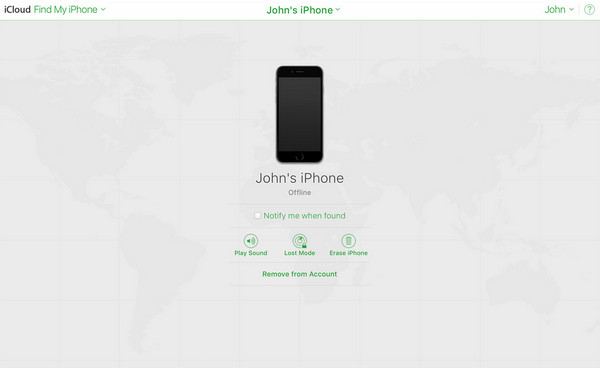
FoneLab Helps you unlock iPhone screen, Removes Apple ID or its password, Remove screen time or restriction passcode in seconds.
- Helps you unlock iPhone screen.
- Removes Apple ID or its password.
- Remove screen time or restriction passcode in seconds.
Option 2. Remove Device from iCloud on Settings
Meanwhile, removing your Apple device from iCloud is also possible on the Settings app. Like before, the device removal process is straightforward and only takes a few navigations. It is the perfect method if you prefer not to use a browser. Since your iCloud or Apple account is already on your iPhone or iPad, managing the connected devices won’t be a problem. If you explore the available options, you will see the Remove This Device selection, allowing you to eliminate or disconnect your chosen Apple device from the account. Once you finish this successfully, the iPhone, iPad, etc., you removed will no longer be seen on your other devices or in your iCloud.
Bear in mind the painless steps below to remove a device from iCloud account on Settings:
Step 1On your Apple device, enter the Settings app and ensure your iCloud account is signed in. Next, select your icon or name at the top of the initial screen, then tap Media & Purchases.
Step 2After that, choose View Account from the following options. Once the screen shows your account settings, scroll to see and tap the Remove This Device. You might have to provide your password when prompted, and once done, your iCloud will remove the device.
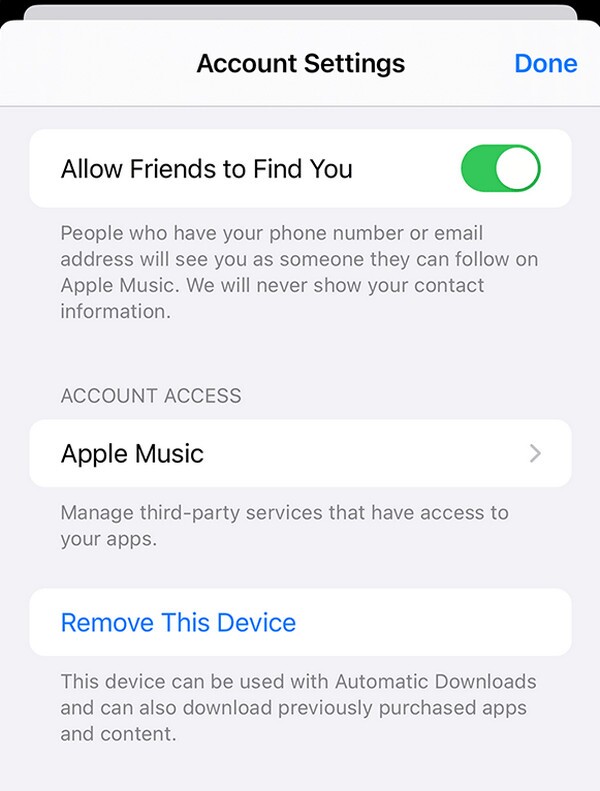
As you can see, this and the previous procedures require your password or credentials. Apple requires them to ensure your identity and protect the device and account. However, some users see it as a drawback because of forgotten passwords. Fortunately, you can rely on the following section instead, as the specialized tool we prepared doesn’t require such details to function.
Part 2. How to Remove Device from iCloud without A Password
A professional, like FoneLab iOS Unlocker, is what you need when dealing with forgotten device lock or account credentials. Whether or not it’s your first time hearing about this program, please don’t be reluctant to trust its ability to handle your concerns. If you explore its interface, among the functions that will greet you is Bypass iCloud Activation Lock. It will deactivate your device's activation or iCloud lock, automatically removing the iPhone, iPad, etc., from the iCloud account.
Meanwhile, complications won’t be a problem with FoneLab iOS Unlocker. That’s because its developers ensured the unlocking tool can cater to all users, including inexperienced ones. Thus, don’t worry about not having advanced skills. This unlocker has your back, especially with the interface descriptions and guidelines. Additionally, the other unlocking functions, such as Wipe Passcode, Screen Time, and more, are accessible if you need them in later situations.
FoneLab Helps you unlock iPhone screen, Removes Apple ID or its password, Remove screen time or restriction passcode in seconds.
- Helps you unlock iPhone screen.
- Removes Apple ID or its password.
- Remove screen time or restriction passcode in seconds.
Recognize the stress-free guides underneath as a model of how to remove a device from iCloud without a password using FoneLab iOS Unlocker:
Step 1Tick Free Download when you access FoneLab iOS Unlocker’s site with a trusted browser. Your computer will then quickly save and get the installer in the Downloads section. Hence, open it when the file finishes for the installation. The progress bar won’t take long to complete. You can launch the tool right after when the Start tab appears.
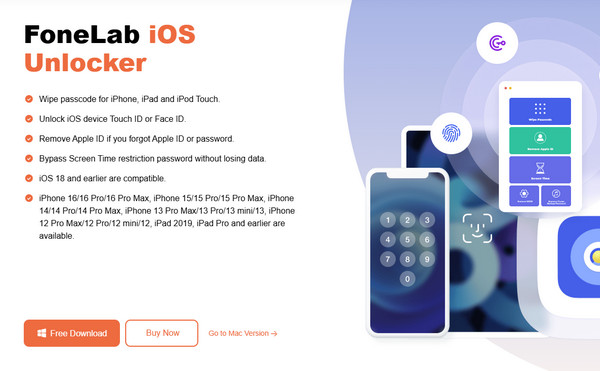
Step 2From top to bottom, the Wipe Passcode, Remove Apple ID, and more features will emerge on the initial interface. Thus, pick Bypass iCloud Activation Lock in the lowest section to proceed, then attach your Apple device as instructed. Use a lightning cable and click Device connected but not recognized if you face difficulty.
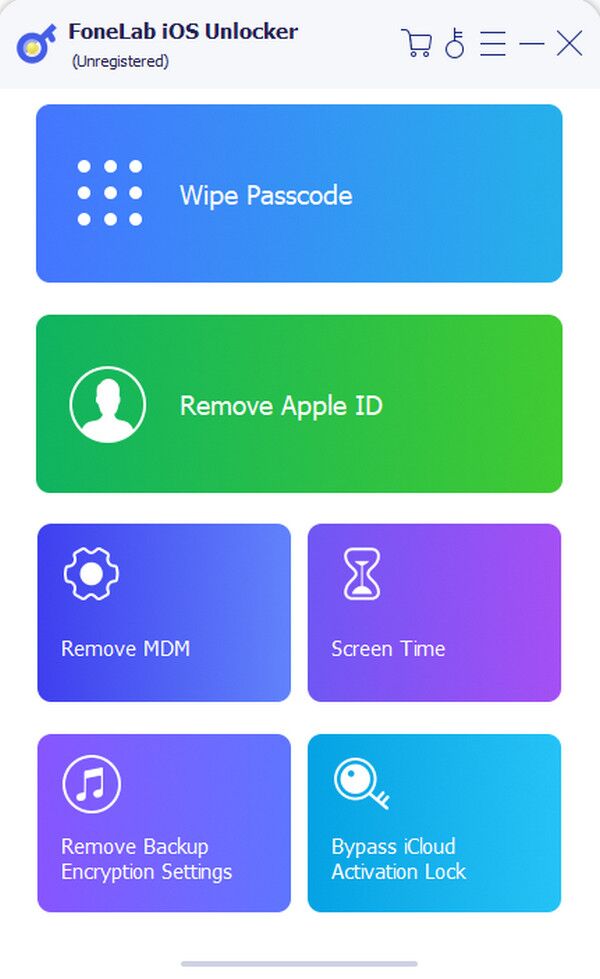
Step 3More on-screen directions will materialize when your Apple device successfully connects to the unlocker. Hence, navigate them correctly, and afterward, the program will deactivate the activation lock, removing the device from your iCloud.
FoneLab Helps you unlock iPhone screen, Removes Apple ID or its password, Remove screen time or restriction passcode in seconds.
- Helps you unlock iPhone screen.
- Removes Apple ID or its password.
- Remove screen time or restriction passcode in seconds.
Part 3. FAQs about How to Remove Device from iCloud
1. Can I remove my iPhone from iCloud even if I don't have it physically?
Yes, you can. Use this article's Part 1 Option 1 method, as the Find My page can help you remotely remove the iPhone from your iCloud.
2. Does removing my Apple device from iCloud erase its data?
No, it doesn't. Removing your Apple device from iCloud will only disconnect it from your account. Thus, you won't have to worry about losing your device content. However, your data will be deleted if you don't have the password and choose the Erase (Apple Device) option.
Once you understand every piece of information in this article's parts, removing your device from iCloud later will be easy, and you can perform the processes anytime.
FoneLab Helps you unlock iPhone screen, Removes Apple ID or its password, Remove screen time or restriction passcode in seconds.
- Helps you unlock iPhone screen.
- Removes Apple ID or its password.
- Remove screen time or restriction passcode in seconds.
