- Unlock Apple ID
- Bypass iCloud Activation Lock
- Doulci iCloud Unlocking Tool
- Factory Unlock iPhone
- Bypass iPhone Passcode
- Reset iPhone Passcode
- Unlock Apple ID
- Unlock iPhone 8/8Plus
- iCloud Lock Removal
- iCloud Unlock Deluxe
- iPhone Lock Screen
- Unlock iPad
- Unlock iPhone SE
- Unlock Tmobile iPhone
- Remove Apple ID Password
Safe Guide on How to Remove Apple ID from A Stolen iPhone
 Updated by Danica Carter / June 09, 2025 09:00
Updated by Danica Carter / June 09, 2025 09:00Hello! Does anyone here know how to remove Apple ID from stolen iPhone? While walking on the side road, someone suddenly snatched my iPhone, and I'm so worried because I have so much private information on it. So, I hope somebody can help me remove my Apple account from the device to prevent others from invading my privacy through it. Thank you in advance!
If you have an Apple device like an iPhone, your Apple ID is probably signed into it, as this account is your key to accessing several Apple services, features, and more. With the Apple ID, you can use various iCloud features to manage your device, backup data, etc., so it's no wonder you have private details saved on the account. So, what happens if your iPhone gets stolen?
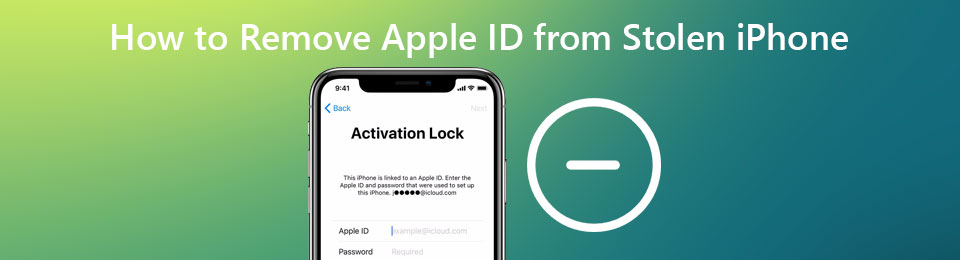
Unfortunately, the person who stole your iPhone may gain access to all this vital information and can even get to your other connected devices. Hence, removing your Apple ID from the device as soon as possible is strongly suggested to protect your data, whether files or information. The question is, how will you do it if you no longer have the device? No worries; the answer is below.

Guide List
Part 1. How to Remove Apple ID from Stolen iPhone Remotely
Remotely removing the Apple ID would be the only appropriate solution since you no longer have the iPhone and can’t manage it physically. Fortunately, two methods are available from Apple, and you must choose which process you prefer: on a computer or another device.
Way 1. Remove Apple ID from Stolen iPhone Using Another iPhone or iPad
The initial solution to removing an Apple ID from your iPhone is to use another iOS or iPadOS device. You must know that the Apple ecosystem allows users to connect their devices easily, primarily through the Apple account. So, you must only use one of your Apple devices linked to the Apple ID to perform the removal process. It is done on the Find My app, which is already pre-installed, so you won’t need to do another installation or visit another platform to complete the steps. All you have to do is navigate the Find My interface and opt for Remove This Device from your stolen iPhone’s selections. The Apple ID will then be erased and disconnected from it.
Yield to the secure navigation below to determine how to remove an Apple ID from a stolen iPhone using another iPhone or iPad:
Step 1On your iPhone or iPad Home screen, access the Find My interface. Its main selections will then be at the bottom, so choose Devices to view the account's iPhone, iPad, etc.
Step 2Once you see the name of your stolen iPhone, tap it, and the device’s management options will emerge. So, from there, hit Remove This Device to eliminate and disconnect your Apple ID from the stolen iPhone.
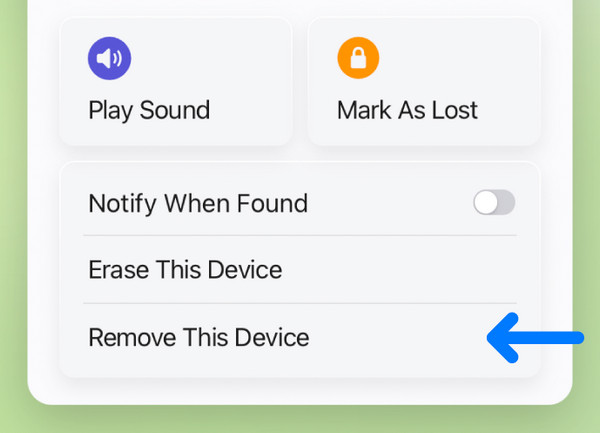
What if you don’t have a spare or another Apple device? Unfortunately, the following method would be more suitable since you won’t be able to access the Find My app. Hence, proceed to the next section, as it can help you without another iPhone, iPad, or Apple device.
Way 2. Remove Apple ID from Stolen iPhone on A Computer Browser
Luckily, Find My can’t only be accessed through the app. It is also available on browsers, so no worries if you don’t have another Apple device containing the pre-installed app. As you know, iCloud has an official website; the good news is that it includes the Find My page. So, all you must do is access it and perform the Apple ID removal procedure remotely. Meanwhile, please remember that your Apple account credentials are required with this method. It is because, like other website services, you must sign in before Apple allows you to do the device management, which involves removing the Apple ID. Also, the page’s intuitive interface offers a hassle-free process.
Mimic the appropriate steps below to grasp how to remove Apple ID from a stolen iPhone on a computer browser:
Step 1First, enter a reliable browsing program on your computer, then use it to navigate to iCloud official page. When its initial screen asks, input your Apple ID details to log into your iCloud account homepage. Afterward, move to the Find My section.
Step 2You will see All Devices on its top center interface, so select it to view the linked Apple devices. After that, click the stolen iPhone’s name from the options and opt for the Remove from Account option. If asked, input the password to remove your Apple ID from the iPhone.
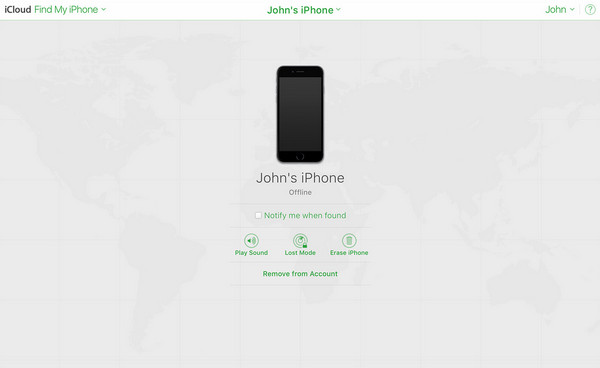
Part 2. How to Remove Apple ID from An iPhone Professionally
On the other hand, what if your iPhone is not stolen, but you still want to remove its current Apple ID? The solutions you can perform are below, so browse them and efficiently eliminate the account you no longer need from your device.
Option 1. Remove Apple ID from An iPhone with FoneLab iOS Unlocker
The leading program many Apple users install when dealing with an unwanted Apple ID from their device is FoneLab iOS Unlocker. Whether or not you have heard about it, this is the perfect time to test its capability because we can guarantee it won’t disappoint you. It will only require you to navigate a few steps, and afterward, the Apple ID you no longer want on the device will be safely removed. Meanwhile, this tool is accessible for almost all iOS and iPadOS versions.
FoneLab iOS Unlocker helps you wipe passcode, remove Apple ID and screem time passcode with ease.
- Wipe passcode for iPhone, iPad and iPod Touch.
- Remove Apple ID if you forgot Apple ID or password.
- Bypass Screen Time restriction password without lossing data.
Therefore, drop your worries about incompatibility issues with your iPhone, iPod Touch, or iPad. Aside from that, its convenience is applauded because the program’s straightforward interface allows every user to experience a smooth and hassle-free Apple ID removal process. Moreover, later, you can count on its other functions to help you with different lock or password concerns. Wipe Passcode, Remove MDM, iCloud activation lock, and more are available.
Comply with the simplified operation underneath as a sample to remove an Apple ID from your iPhone with FoneLab iOS Unlocker:
Step 1Use a trusted browser to reach the official FoneLab iOS Unlocker site, then immediately choose Free Download on the left. This way, your browsing program will acquire the installer, saving it to your Downloads. After a few moments, the installer will be ready, and you must only launch it to install the program, then click Start when it materializes.
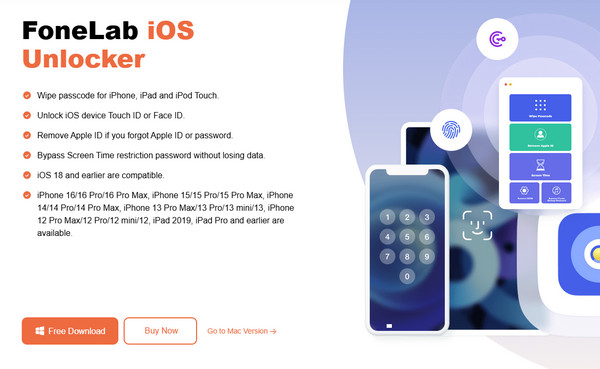
Step 2Once your desktop launches the unlocker’s interface, head to the Remove Apple ID function and link your iPhone. Simply attach a lightning cable, then let the program recognize the device. If you still struggle to connect, click Device connected but not recognized.
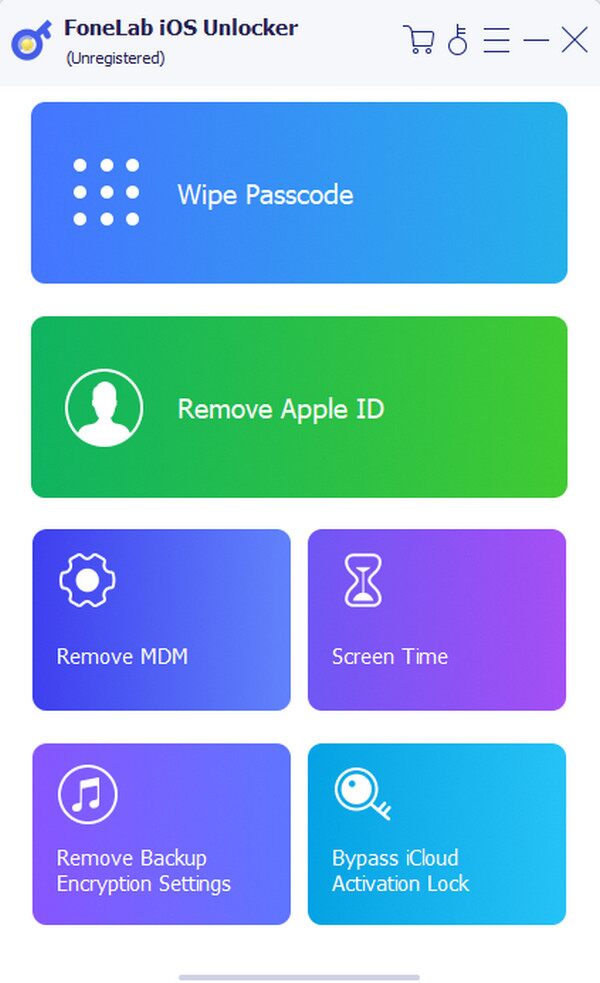
Step 3When ready, the succeeding interface will display a Start button. So, select it and deactivate your Find My as instructed if needed. Once you correctly follow every direction, the program will eliminate your iPhone's Apple ID or account.
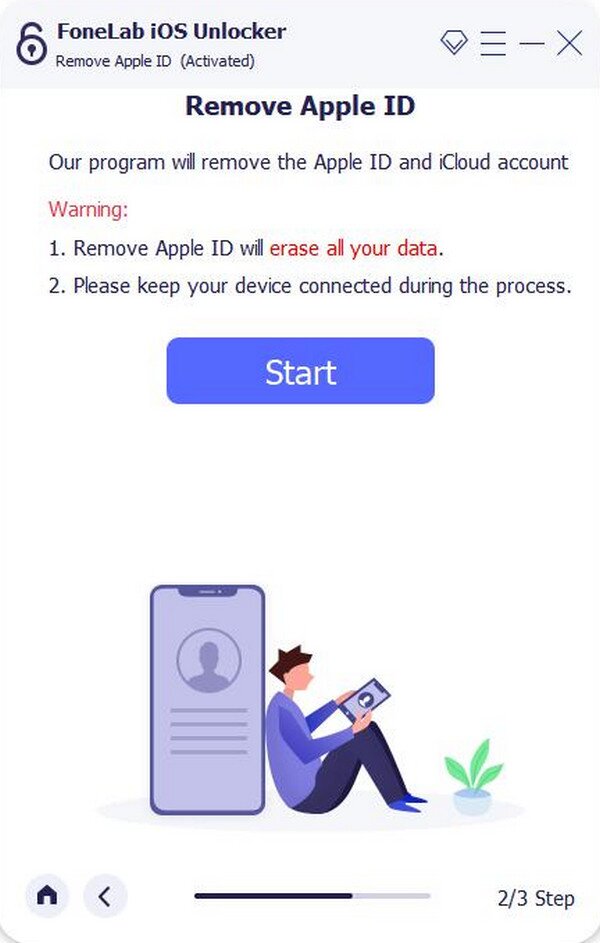
This program’s primary advantage is that it lets you remove the Apple ID even if you don’t provide any of your passwords or credentials, thus making it more helpful and flexible.
FoneLab iOS Unlocker helps you wipe passcode, remove Apple ID and screem time passcode with ease.
- Wipe passcode for iPhone, iPad and iPod Touch.
- Remove Apple ID if you forgot Apple ID or password.
- Bypass Screen Time restriction password without lossing data.
Option 2. Remove Apple ID from An iPhone through Settings App
Meanwhile, if you still remember your Apple password or device screen passcode, you may use the official method on the Settings app instead. Like before, you physically need the iPhone in this method because, as mentioned, you must navigate the process in Settings. Don’t worry, though. When it comes to practicality, you can also trust the app since its design is direct, and you can understand each option or navigation quickly. The only requirement you must prepare is your Apple ID password or iPhone, iPad, etc. screen password, since the device will ask for it.
Distinguish the hassle-free instructions below to remove your Apple ID from the iPhone through the Settings app:
Step 1Start by opening the Settings interface and choosing your profile or name at the top. When the following selections appear, select the Media & Purchases tab.
Step 2Next, opt for the View Account to move forward. Once the options are exhibited, you will see Remove This Device, so tick it and input the required password or passcode when prompted. Your iPhone will then remove the Apple ID and disconnect from it.
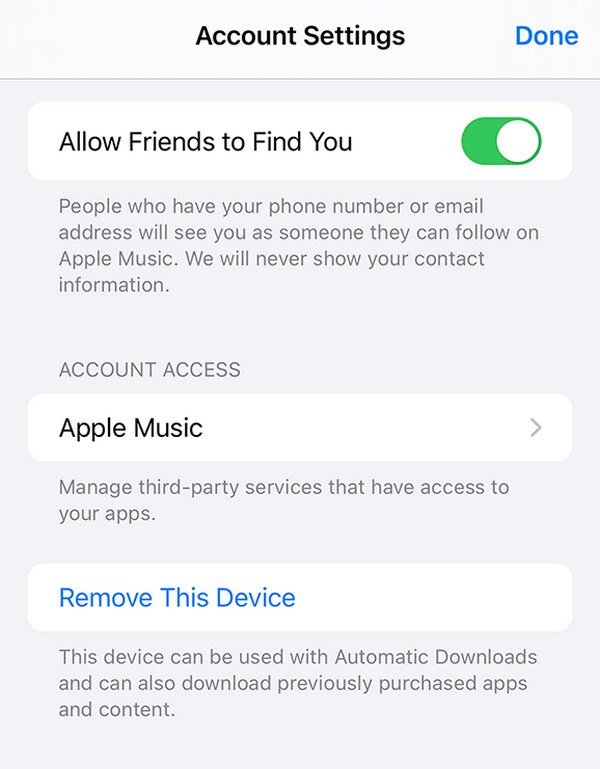
FoneLab iOS Unlocker helps you wipe passcode, remove Apple ID and screem time passcode with ease.
- Wipe passcode for iPhone, iPad and iPod Touch.
- Remove Apple ID if you forgot Apple ID or password.
- Bypass Screen Time restriction password without lossing data.
Part 3. FAQs about How to Remove Apple ID from Stolen iPhone
Question 1. Can I prevent a thief from accessing my Apple account?
Yes, you can. The initial action you can take is to mark your stolen iPhone as lost on Find My to lock the device. However, remotely removing your Apple ID would be better, as it is safer.
Question 2. Can I locate my iPhone after erasing it?
Unfortunately, you can't. Once you erase or remove the stolen iPhone from your Apple ID, tracking its location will no longer be possible.
FoneLab Helps you unlock iPhone screen, Removes Apple ID or its password, Remove screen time or restriction passcode in seconds.
- Helps you unlock iPhone screen.
- Removes Apple ID or its password.
- Remove screen time or restriction passcode in seconds.
Remove your iPhone's Apple ID using the safest way with the help of the guidelines above. Don't hesitate to trust them; you will quickly attain your goal.
