- Unlock Apple ID
- Bypass iCloud Activation Lock
- Doulci iCloud Unlocking Tool
- Factory Unlock iPhone
- Bypass iPhone Passcode
- Reset iPhone Passcode
- Unlock Apple ID
- Unlock iPhone 8/8Plus
- iCloud Lock Removal
- iCloud Unlock Deluxe
- iPhone Lock Screen
- Unlock iPad
- Unlock iPhone SE
- Unlock Tmobile iPhone
- Remove Apple ID Password
Ping Apple Watch Easily Using Remarkable Strategies
 Updated by Bon Lewis / June 11, 2025 09:00
Updated by Bon Lewis / June 11, 2025 09:00Can I ping my Apple Watch to find it? I forgot where I placed it in our home, but I'm sure it is only nearby. Thankfully, I activated Find My beforehand, allowing me to use the Ping feature. The problem is that it's my first time needing it, so I'm not yet well-versed in its process. Can anybody help me determine the correct procedure for pinging the Apple Watch? Thank you!
The Ping feature is only among the many advantages of Apple's Find My. If you misplace or lose your device, such as the Apple Watch, iPhone, iPad, etc., it is the perfect feature you can initially use to find it. As its name indicates, the function will ping or ring your device if it's nearby, letting you hear and see it immediately. The question is, how will you ping your Apple Watch?
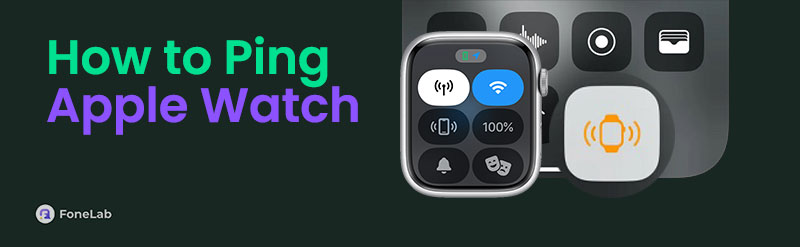
Please find the answer below, as the following sections will discuss the correct processes for pinging the Apple Watch using the official methods. You can use our guidelines to complete the procedures efficiently, but that's not all. We also included additional parts, so you know what to do if things don't go as expected. Ensure you understand every detail to protect your device.
FoneLab Helps you unlock iPhone screen, Removes Apple ID or its password, Remove screen time or restriction passcode in seconds.
- Helps you unlock iPhone screen.
- Removes Apple ID or its password.
- Remove screen time or restriction passcode in seconds.

Guide List
Part 1. How to Ping Apple Watch
There are two official and primary strategies to ping your Apple Watch, and you can both perform them on your iPhone, iPad, or other Apple devices. You must only pick which method is more appropriate and comfortable for you and your device, then do its process correctly.
Method 1. Ping Apple Watch on The Control Center
Using the Ping button on your device’s Control Center is the most convenient strategy for finding your missing Apple Watch. It requires only a few taps, and the watch will immediately ring if it’s nearby. Besides, you can effortlessly access the Control Center by correctly sliding your iPhone screen. Meanwhile, it’s not a problem if you don’t see the Ping feature on the Control Center. Adding it using your Settings app is painless, and we will also discuss it below to guide you.
Mimic the undemanding steps below to grasp how to ping your Apple Watch on the Control Center:
Step 1Display the Control Center by swiping your iPhone’s screen from the bottom or top. If you don’t see the Ping option, head to Settings > Control Centre, then choose the plus button beside the Ping My Watch option under the More Controls section.
Step 2Once the feature is added, display the Control Center again. When you see the Watch tile, tap it to ping your Apple Watch. It will then make sounds to help you find it.
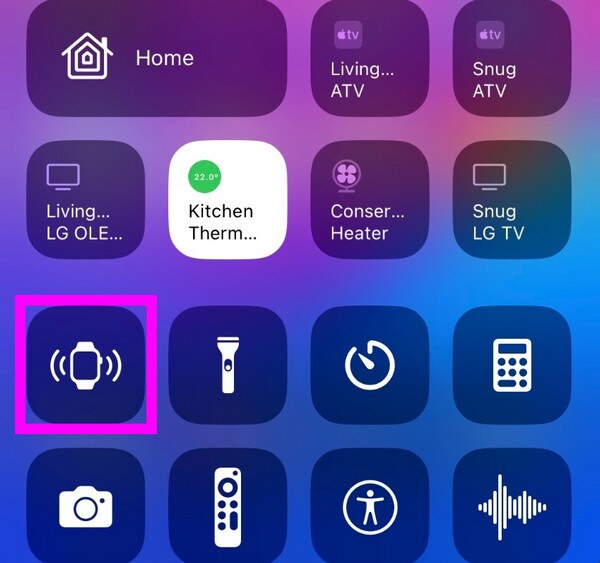
Unfortunately, you won’t find the Ping option on your iPad or any Apple device’s Control Center besides your iPhone. Thus, rely on the following process instead if your device isn’t an iPhone.
FoneLab Helps you unlock iPhone screen, Removes Apple ID or its password, Remove screen time or restriction passcode in seconds.
- Helps you unlock iPhone screen.
- Removes Apple ID or its password.
- Remove screen time or restriction passcode in seconds.
Method 2. Ping Apple Watch via Find My App
Another effective method to ping your Apple Watch is via the Find My app. As mentioned, Ping is one of the features the Find My feature offers; thus, its option is also available on its app, and you must only maneuver it to ring your lost or misplaced Apple Watch. Aside from that, the Find My app is pre-installed on Apple devices. You won’t have to install it; you should only sign in with your Apple account to access the designated screen. Meanwhile, you may get confused later, so please note that the Play Sound option will be available instead of Ping on Find My.
Yield to the proper navigation below to ping my watch via the Find My app:
Step 1Locate and launch Find My’s interface on your device and ensure you are logged in.
Step 2Next, hit All Devices below and choose the name of the Apple Watch you misplaced. Once its options materialize, tap Play Sound to ping your watch.

FoneLab Helps you unlock iPhone screen, Removes Apple ID or its password, Remove screen time or restriction passcode in seconds.
- Helps you unlock iPhone screen.
- Removes Apple ID or its password.
- Remove screen time or restriction passcode in seconds.
Part 2. Remove Apple Watch from Account If Lost
What if you still can’t locate your Apple Watch after a while? If so, removing it from your account would be best to protect your other device from further risks. If you’re unaware, others can use the watch, where your account is logged in, to hack into your iPhone, Mac, and other devices if they are skilled enough. So, unlinking or removing the Apple Watch from your account will be a safe choice, especially if you also have essential information on your Apple ID, such as billing details, which hackers can access and alter. You can efficiently remove it on the iCloud site.
Mind the easy operation below to remove the Apple Watch from your account if the ping watch function doesn’t work, losing the device:
Step 1Get into iCloud’s site and sign in using your Apple credentials. Next, move to the Find My section to click All Devices and choose your Apple Watch.
Step 2When the page exhibits the selections, choose the Remove from Account option.
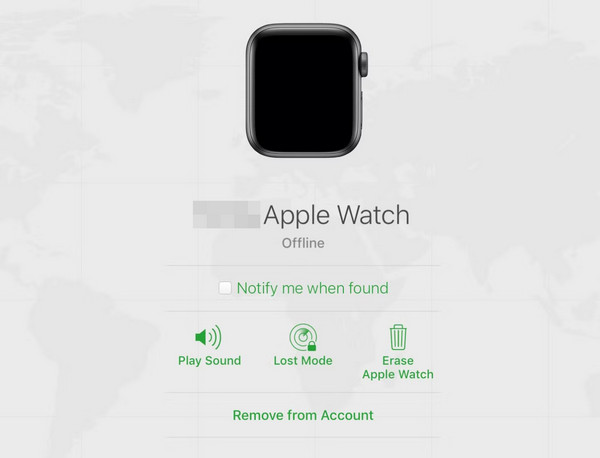
As you can see, your account credentials are essential when managing the features on iCloud, preventing you from removing the Apple Watch without the password, but no worries. The program below can help you secure your other Apple devices by eliminating the account.
Part 3. Bonus Tip - Remove Apple ID from Your Device without Password
If you can’t provide your Apple account credentials, you may not be able to remove the Apple Watch from your account. In this case, we suggest removing the Apple ID from your device instead. This way, others won’t be able to access your other devices by managing the account from your lost Apple Watch. If you wonder how to do that without your Apple ID password, let FoneLab iOS Unlocker help you. Many applaud this tool for its multiple unlocking features.
FoneLab Helps you unlock iPhone screen, Removes Apple ID or its password, Remove screen time or restriction passcode in seconds.
- Helps you unlock iPhone screen.
- Removes Apple ID or its password.
- Remove screen time or restriction passcode in seconds.
Among the program’s offerings is the Remove Apple ID function. As its name suggests, you can rely on it to eliminate the Apple ID from your iOS or iPadOS device despite being unable to give a password. Its processes are also painless, so feel free to get help from its other features later. It can handle the iCloud Activation Lock, forgotten screen passcode, Screen Time, and more.
Discern the secure directions underneath as a pattern for removing the Apple ID from your device with FoneLab iOS Unlocker:
Step 1Using the Free Download option, acquire FoneLab iOS Unlocker’s tool file from its primary site. Once saved, use it for the installation and click Start when it emerges.
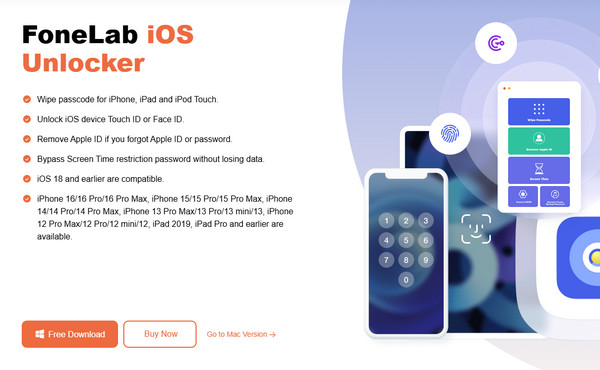
Step 2The program will launch, so pick Remove Apple ID from its key interface. Then, attach your Apple device with the help of a lightning cable, as instructed on the display.
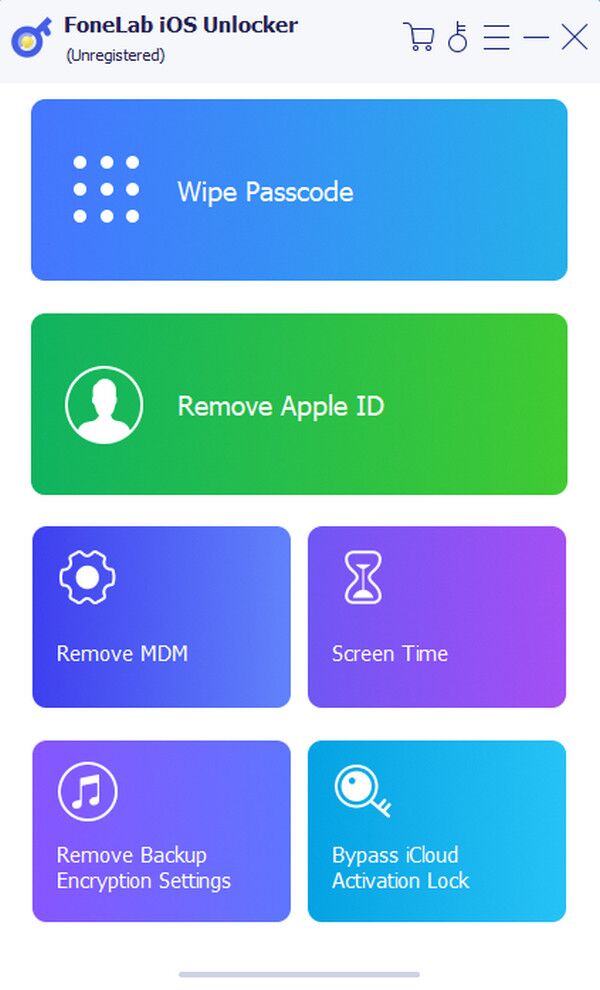
Step 3Once linked, select the appearing Start tab and use the on-screen instructions that will also emerge to proceed. Later, the Apple ID will be eliminated from your device.
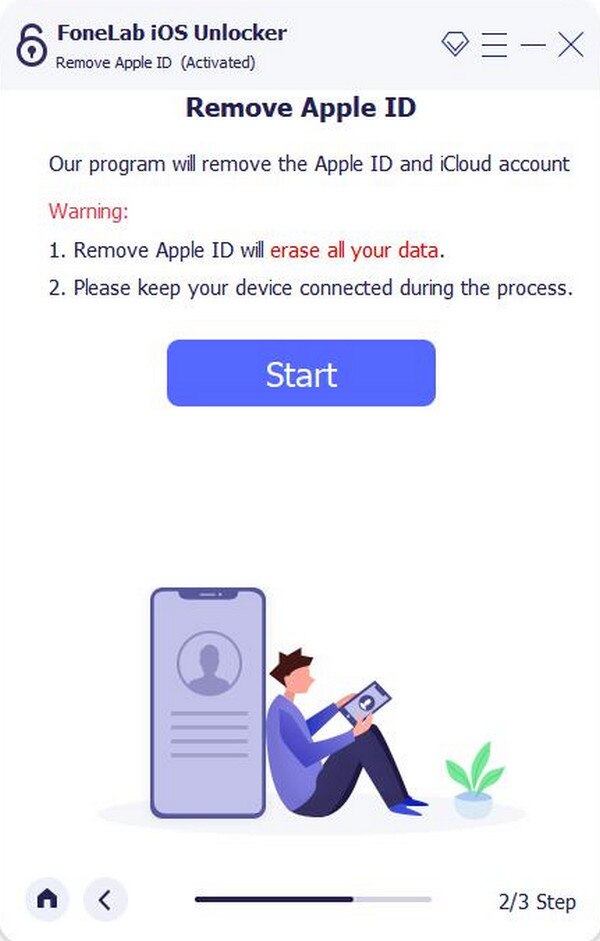
FoneLab Helps you unlock iPhone screen, Removes Apple ID or its password, Remove screen time or restriction passcode in seconds.
- Helps you unlock iPhone screen.
- Removes Apple ID or its password.
- Remove screen time or restriction passcode in seconds.
Part 4. FAQs about How to Ping Apple Watch
Can you ping an Apple Watch without the internet?
Yes, you can. However, it can only work if your Apple Watch is within your iPhone's Bluetooth range or both are linked to the same WiFi network, even without the internet.
Can the Apple Watch ping even in silent mode?
Yes, it can. When you ping the Apple Watch, it will still make a sound even if it's in silent mode.
Locate your Apple Watch immediately using Apple's Ping feature. Its step-by-step navigations are available above using the official techniques.
FoneLab Helps you unlock iPhone screen, Removes Apple ID or its password, Remove screen time or restriction passcode in seconds.
- Helps you unlock iPhone screen.
- Removes Apple ID or its password.
- Remove screen time or restriction passcode in seconds.
