- Unlock Apple ID
- Bypass iCloud Activation Lock
- Doulci iCloud Unlocking Tool
- Factory Unlock iPhone
- Bypass iPhone Passcode
- Reset iPhone Passcode
- Unlock Apple ID
- Unlock iPhone 8/8Plus
- iCloud Lock Removal
- iCloud Unlock Deluxe
- iPhone Lock Screen
- Unlock iPad
- Unlock iPhone SE
- Unlock Tmobile iPhone
- Remove Apple ID Password
Proper Guide on How to Change Screen Timeout on iPhone
 Updated by Bon Lewis / May 13, 2025 09:00
Updated by Bon Lewis / May 13, 2025 09:00Good day! Please help me determine how to change screen timeout on iPhone 13 or other models. My niece borrowed mine to do homework but keeps returning for the passcode since the screen always turns off after a few seconds. It's not much of a big deal, but it's tiring, so I hope anyone can provide the correct method to change my iPhone's screen timeout. Thanks.
Does your iPhone screen often turn off, even if you're still in the middle of using it? If so, we suggest you adjust or change its screen timeout settings. If you are not very familiar with this Apple device feature yet, now is the best time to learn because this article will discuss every essential information you must know about it. Simply scan the following parts for the answer.
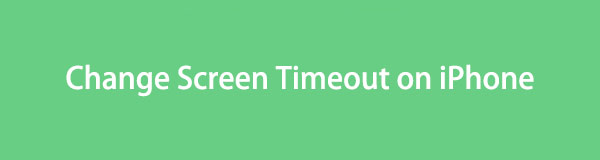
Once you browse below, you can quickly change your iPhone's screen timeout without an issue, especially if you understand how the feature works. After all, the step-by-step procedure is also available to assist you. Meanwhile, we encourage you not to miss out on the bonus program. It can significantly help with your Apple device locks, so don't hesitate to learn its helpful features.

Guide List
Part 1. What is Screen Timeout on iPhone
Does your iPhone lock on screen timeout immediately? It is understandable because Apple set it as the default on your display settings for specific reasons, such as protection and battery energy efficiency. Hence, the screen timeout automatically turns off the iPhone’s screen after 30 seconds by default, but don’t worry. It also lets you change or alter it based on your preference. So, you can decide the number of seconds or minutes before your iPhone screen powers off.
Multiple timeout options are available: 30 seconds, 1 to 5 minutes, and Never. You may choose your preferred time on the Display’s designated section on Settings, which we will also tackle later. Meanwhile, users change this feature’s time interval options for various reasons. Perhaps, like the situation above, someone borrowed your device, and unlocking it every time the screen turns off is a hassle.
On the other hand, you may have to shorten the time interval before the screen turns off to save battery energy. Regardless of your reason, we guarantee you won’t have problems adjusting its settings to your preferred timeout option. Meanwhile, other features are also available along the way. Discover the screen timeout feature further in the following section.
FoneLab Helps you unlock iPhone screen, Removes Apple ID or its password, Remove screen time or restriction passcode in seconds.
- Helps you unlock iPhone screen.
- Removes Apple ID or its password.
- Remove screen time or restriction passcode in seconds.
Part 2. How to Change Screen Timeout on iPhone
The process to change your iPhone’s screen timeout is painless. As mentioned, it will be on the Settings app, which already has a straightforward interface. Hence, you won’t have difficulty finding the correct options and understanding every step. After all, Apple designed Settings for all users, whether beginners or those with experience and advanced knowledge of Apple devices. On the other hand, as mentioned, multiple timeout options are available, so feel free to choose the time interval you like before your iPhone screen turns off. But if you prefer the device not to turn off until you lock it using the Power button manually, it’s also not a problem.
Heed the beginner-friendly steps below to determine how to change your screen timeout on iPhone:
Step 1Initially, head to the iPhone’s Settings interface by selecting its app on your Home screen or App Library. Once the primary options materialize, choose the Display & Brightness tab to view further options and features on the following display.
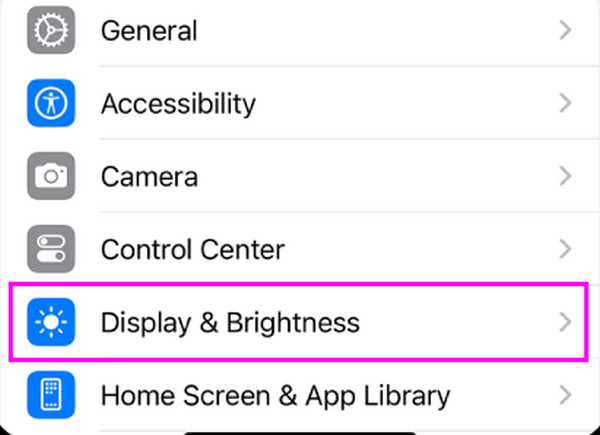
Step 2You may adjust the other features later, such as Brightness, Text Size, Bold Text, Night Shift, etc., but proceed to the Auto-Lock section for now. The screen will display the timeout options, so pick from the 30 seconds to Never options to change your iPhone’s screen timeout.
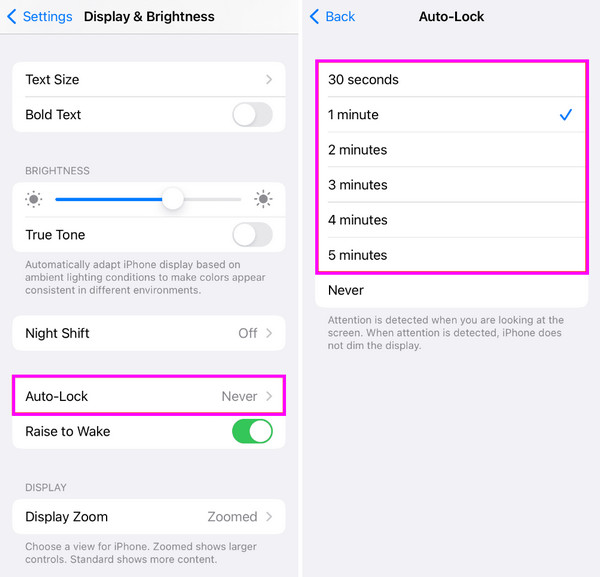
What if you chose the Never option because you have forgotten your screen password? Don’t worry; we have prepared a professional unlocker to help you handle this matter. Regardless of why you have forgotten the passcode, you can proceed below since the program below is flexible, and you may count on it in various circumstances. Its process is already available.
Part 3. Wipe iPhone Passcode If Forgotten After Screen Timeout
Many platforms offer unlocking programs if you have issues regarding your screen passcode. But among them all, FoneLab iOS Unlocker is the most reliable recommendation you can count on, especially if you want assurance, convenience, and efficiency. Hence, don’t be reluctant to run it on your computer, as its Wipe Passcode feature can effortlessly handle your forgotten passcode without a problem. You don’t even need advanced skills to manage the procedure.
Most users applaud FoneLab iOS Unlocker's straightforward display, letting them grasp every feature and process without confusion. So, don’t worry if it’s your first time using this tool or any unlocking program. Besides the steps below, its interface’s descriptions, labels, and more are available to guide you. Moreover, you can use the tool’s other functions, such as Remove Apple ID, Screen Time, Bypass iCloud Activation Lock, etc., to handle other lock concerns later.
FoneLab Helps you unlock iPhone screen, Removes Apple ID or its password, Remove screen time or restriction passcode in seconds.
- Helps you unlock iPhone screen.
- Removes Apple ID or its password.
- Remove screen time or restriction passcode in seconds.
Perceive the stress-free guides underneath as an example for wiping a forgotten password on an Apple device with FoneLab iOS Unlocker:
Step 1Open a reliable browser to find and display FoneLab iOS Unlocker’s page. You will quickly see Free Download on its left portion, so tick it and obtain the installer on your Downloads. Once the file finishes, launch it to set up and maneuver the installation. It won’t be long until the desktop shows the Start button, so opt for it immediately afterward.
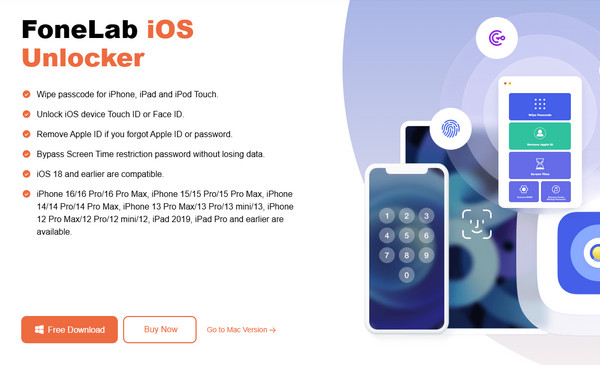
Step 2Select Wipe Passcode once the unlocker’s initial interface launches, then tick Start. When the following display instructs you to connect, use your iPhone’s lightning cable to follow and establish the connection. Your iPhone’s details, such as category, type, etc., will appear next, so confirm they are correct before clicking Start.
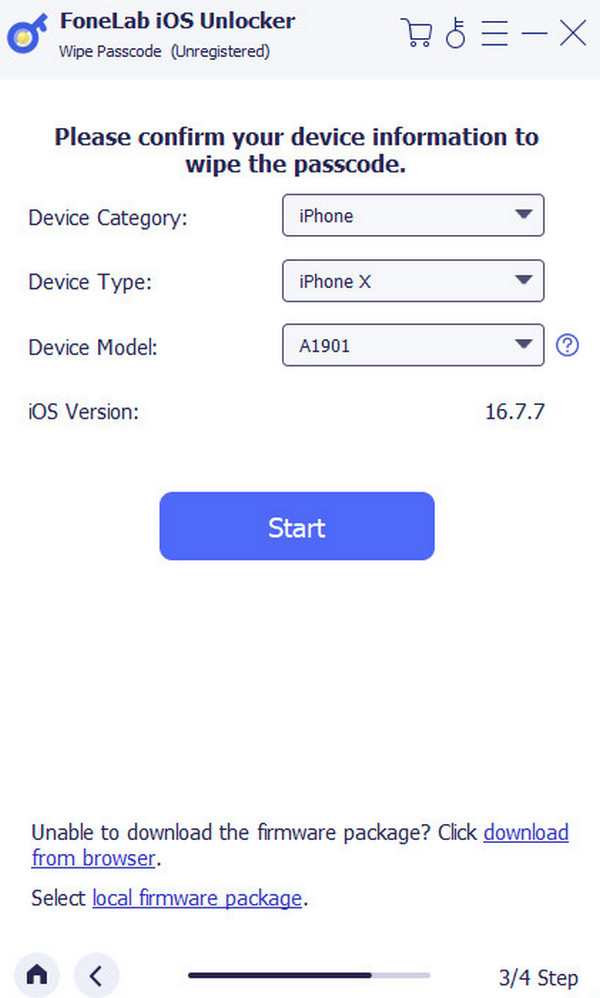
Step 3After that, the program will immediately download the required firmware package. Wait until the progress turns 100%, then select the Unlock button below. Finally, enter 0000 in the Unlock confirmation interface’s text field and click the Unlock tab beside it to wipe the forgotten passcode on your iPhone or Apple device.
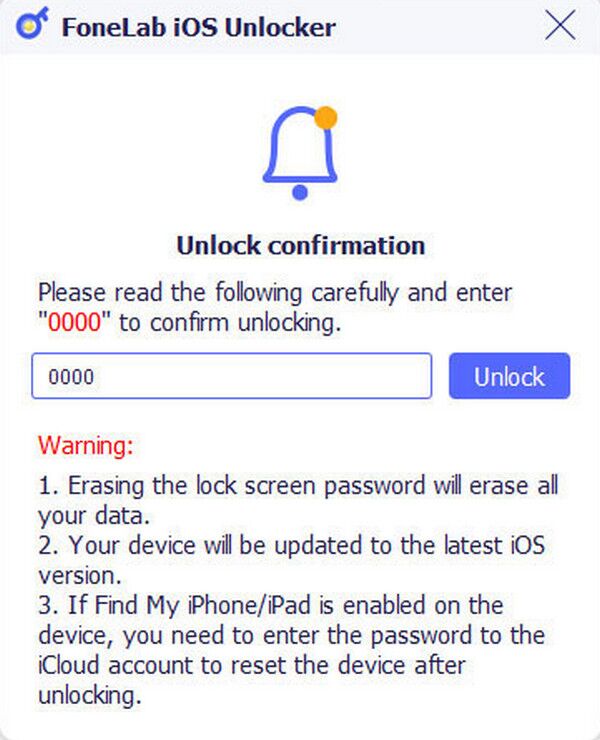
Part 4. FAQs about How to Change Screen Timeout on iPhone
Is the screen timeout the same as the iPhone lock Screen Time?
No, it is not. As the article discusses, screen timeout is about how long your iPhone screen remains on or active before its light turns off and locks. Meanwhile, Screen Time is another feature that allows you to monitor and control various features and apps on the device.
Is it okay to set my screen timeout to Never?
Yes, it is; however, we don't recommend it. It can quickly drain your iPhone's battery, so setting it as your screen timeout only when necessary would be best.
Changing the screen timeout on your iPhone or any Apple device is among the most painless processes, but using guidelines like the ones above will still help significantly.
FoneLab Helps you unlock iPhone screen, Removes Apple ID or its password, Remove screen time or restriction passcode in seconds.
- Helps you unlock iPhone screen.
- Removes Apple ID or its password.
- Remove screen time or restriction passcode in seconds.
