- Unlock Apple ID
- Bypass iCloud Activation Lock
- Doulci iCloud Unlocking Tool
- Factory Unlock iPhone
- Bypass iPhone Passcode
- Reset iPhone Passcode
- Unlock Apple ID
- Unlock iPhone 8/8Plus
- iCloud Lock Removal
- iCloud Unlock Deluxe
- iPhone Lock Screen
- Unlock iPad
- Unlock iPhone SE
- Unlock Tmobile iPhone
- Remove Apple ID Password
Simple Guide to Change Phone Number on Google Account
 Updated by Lisa Ou / March 31, 2025 16:30
Updated by Lisa Ou / March 31, 2025 16:30How do I change my phone number on my Google account? I recently logged into my device and noticed my number is outdated. I haven't used the one linked to my account for years, so it's time to change it to my new phone number. The problem is that I'm clueless about how to update it. Will someone please provide the correct procedure to help me? Thanks in advance.
Google accounts, especially those used professionally, have remained active for many years, as they are the primary means of communication for formal occasions. However, the information you set in the account, including your phone number, can change as time passes. Thus, occasionally updating the details is essential, mainly because Google uses them for verification.
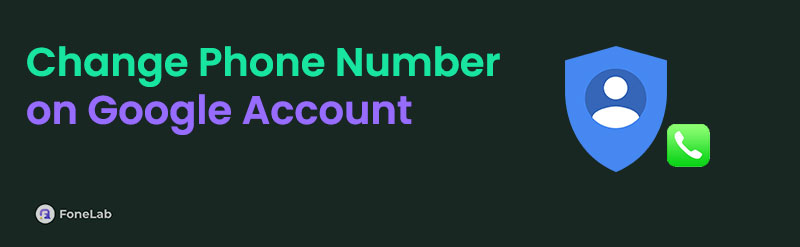
The question is, how will you change your Google account's phone number to a new one? You don't have to stress about that because the following parts prepared the proper procedures to do so. Browse them and focus on the method you prefer to update the phone number on your account. Ensure you perform the correct steps, and they will lead you to a successful process.

Guide List
Part 1. How to Change Phone Number on Google Account via Gmail App
The official and most convenient way to change a Google account’s phone number is by using the Gmail app. It is reachable on Apple and Android devices, but if your phone runs Android, you no longer have to bother with installation since it’s already pre-installed. It offers a direct process for changing the account’s phone, so you must only navigate a few options to complete your agenda successfully. You can expect a quick operation, especially since the Gmail app’s intuitive interface lets users grasp and maneuver everything smoothly. Meanwhile, be sure you are linked to stable WiFi or cellular data when performing this method, as it is necessary.
Follow the trouble-free navigation below to determine how to change a phone number on Google account via the Gmail app:
Step 1Launch your Gmail app on the device and ensure you log in to the account you plan to modify. Next, tap the profile on the uppermost right interface and select the Manage your Google Account tab. Your account’s Home screen will then appear.
Step 2Choose the Personal info option at the top, and the details you have set will appear. Scroll down to the Contact info section, then select the Phone option. Finally, modify the information by changing it to your new phone number, then save the changes.
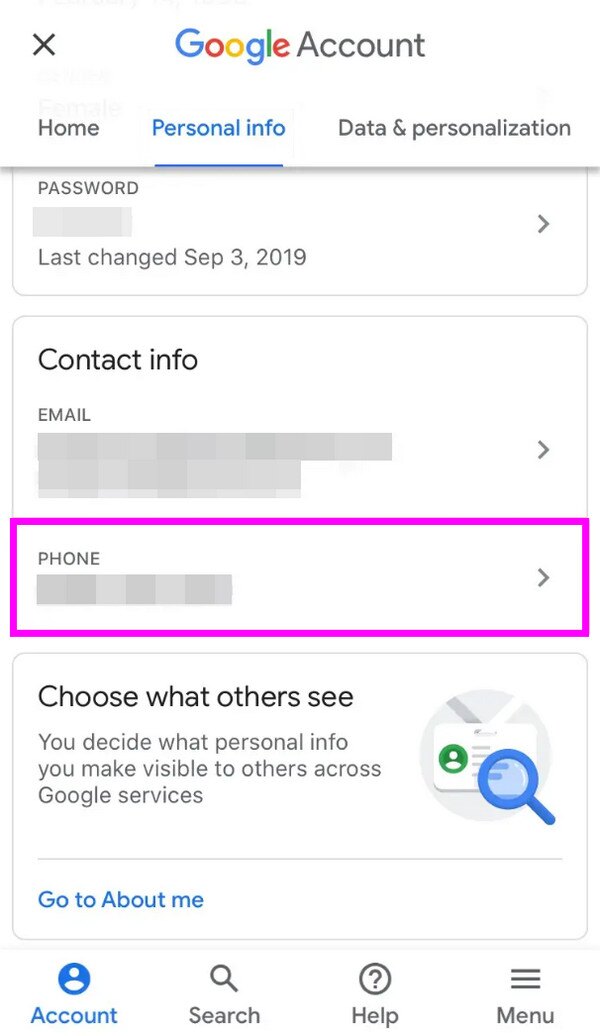
As mentioned, Gmail is compatible with Android devices and Apple, including the iPhone and iPad. Hence, it is the primary app that can help you change the phone number. Unfortunately, Apple’s Mail app isn’t functional in this method, even if it allows you to log into your Gmail account. Only a Gmail platform, like its app and website, can complete the process.
FoneLab Helps you remove Android screen lock easily.
- Unlock PlN, pattern, password on Android.
- Android fingerprint & face recognition are available.
- Bypass Google FRP lock in seconds.
Part 2. How to Change Phone Number on Google Account through A Browser
Now that you are informed about how to change your Google account’s phone number on the Gmail app, it’s time to move on to the official website. So, naturally, the process will be on your trusted or well-known browser, but it would be best to use Chrome. Like the prior strategy, this process is convenient since the options you must navigate are almost identical. They only differ in simple navigations, such as accessing your official account website. Don’t worry, though. You can expect no complications or technical steps. Instead, you can trust your Google account’s phone number will be changed within a few moments, especially with Gmail’s direct site design.
Observe the easy-to-understand guide below to change phone number on a Google account through a browser:
Step 1Open the Chrome browser where your Google account is. Log in if you aren’t yet signed in, then click your account icon at the topmost right. After that, pick Manage your Google Account, then proceed to the Personal info section on the next page.
Step 2Once you see the Contact info section on the lower portion, select the Phone option and follow the succeeding prompts. Then, you can finally modify your mobile number.

Aside from professional use, Google also uses your account for device protection. If you plan to reset your Android phone, your account credentials will serve as keys for verifications, preventing unauthorized people from opening your device. However, some forget their email or password, making the verification a problem. If you experience this, kindly check the next part.
Part 3. Bonus Tip - Bypass FRP After Reset If You Forget Account Credentials
When encountering problems with the Google verification lock or FRP, relying on a professional like FoneLab Android Unlocker is the best solution. Whether you have advanced knowledge and skills or are a beginner, this program will have no issue resolving the problem. It will effortlessly bypass the FRP, so you must only navigate the proper steps accordingly. Besides, its intuitive interface won’t let you have difficulty because of the on-screen labels, guides, and descriptions.
FoneLab Helps you remove Android screen lock easily.
- Unlock PlN, pattern, password on Android.
- Android fingerprint & face recognition are available.
- Bypass Google FRP lock in seconds.
FoneLab Android Unlocker is compatible with the newest Android versions and models, allowing you to utilize its function on different devices. Thus, you can keep the tool on your computer if you encounter the same problem later on your other phones. Besides, the FRP bypass isn’t the only available feature of the program. You can also benefit from its Remove Screen Password function, which eliminates the password, passcode, pattern, Face ID, etc., you have forgotten.
Distinguish the uncomplicated steps underneath as a model for bypassing the FRP lock with FoneLab Android Unlocker:
Step 1Find and exhibit the FoneLab Android Unlocker website using your browser interface; clicking the Free Download option will let you acquire the installer. Once saved, open it from the computer’s Downloads and let the installation continue until the progress bar on the lower section is complete. Finally, tick the emerging Start tab afterward.
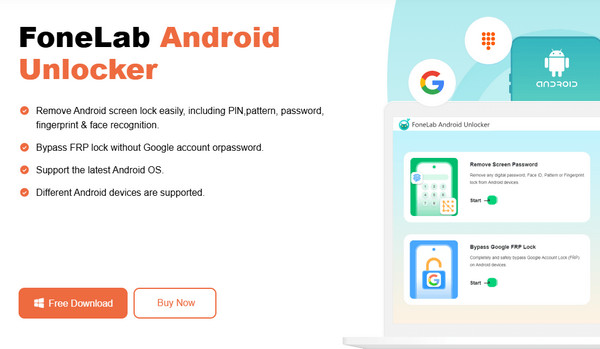
Step 2Next, pick the Bypass Google FRP Lock box on the lower interface when the initial interface launches. Various Android brands will shortly appear, so select the designated one for your phone to proceed. Afterward, a USB cable will be necessary for your Android and the program’s connection. Once linked, guides for entering recovery mode will materialize.
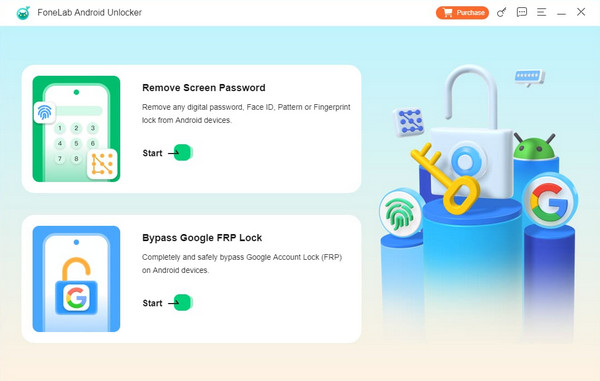
Step 3Manage the following guidelines, and when you successfully enter the mode, select Next and do the same for the next on-screen instructions. Use the information correctly; later, your device will bypass the screen’s Factory Reset Protection lock.
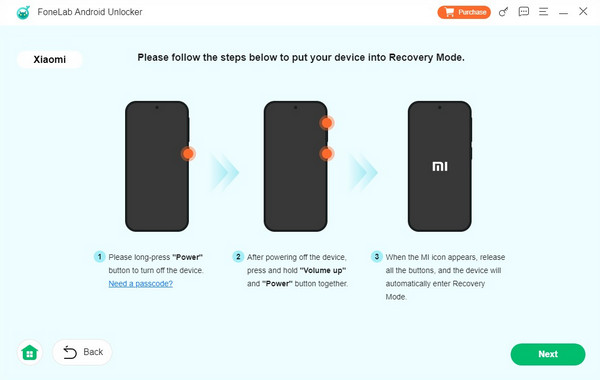
Part 4. FAQs about How to Change Phone Number on Google Account
FoneLab Helps you remove Android screen lock easily.
- Unlock PlN, pattern, password on Android.
- Android fingerprint & face recognition are available.
- Bypass Google FRP lock in seconds.
1. Does changing my Google phone number remove the old one?
Yes, it does. Changing your Google account's phone number means it will replace the old one. Thus, it will no longer be associated with your account afterward.
2. Can I change my Google account phone number without logging in?
No, you can't. Logging into your Google account is necessary when changing your phone number or modifying other information. If not, you won't be able to access your details.
These recommended methods are the primary and most effective processes for changing your Google account's phone number. So, use them correctly for success.
FoneLab Helps you remove Android screen lock easily.
- Unlock PlN, pattern, password on Android.
- Android fingerprint & face recognition are available.
- Bypass Google FRP lock in seconds.
