- Part 1. Can I Ping Phone from Apple Watch
- Part 2. How to Ping Phone from Apple Watch with Control Center
- Part 3. How to Ping Phone from Apple Watch with Find My App
- Part 4. How to Ping Phone from iCloud Website
- Part 5. Bonus Tip: How to Wipe iPhone Passcode
- Part 6. FAQs about How to Ping Phone from Apple Watch
- Unlock Apple ID
- Bypass iCloud Activation Lock
- Doulci iCloud Unlocking Tool
- Factory Unlock iPhone
- Bypass iPhone Passcode
- Reset iPhone Passcode
- Unlock Apple ID
- Unlock iPhone 8/8Plus
- iCloud Lock Removal
- iCloud Unlock Deluxe
- iPhone Lock Screen
- Unlock iPad
- Unlock iPhone SE
- Unlock Tmobile iPhone
- Remove Apple ID Password
[Full Guide] How to Ping My Phone from My Apple Watch
 Updated by Lisa Ou / April 16, 2025 09:00
Updated by Lisa Ou / April 16, 2025 09:00Hello there! Where is ping my phone on Apple Watch? I need to access it because I misplaced my iPhone while cleaning our basement. There are many things inside it, and I do not know where to place my iPhone. Apple Watch is the only device I have right now. I am hoping that I can find my iPhone using it. Please help me. Thanks!
Apple Watch can track your iPhone using its Ping feature. However, it is only possible if the Apple ID is logged in with both devices. With this post, let's seek answers to the How do I ping my phone from my Apple Watch? question. The 2 leading ways are posted for your convenience with bonus tips.
![[Full Guide] How to Ping My Phone from My Apple Watch](/images/ios-unlocker/how-do-i-ping-my-phone-from-my-apple-watch/how-do-i-ping-my-phone-from-my-apple-watch.jpg)
FoneLab Helps you unlock iPhone screen, Removes Apple ID or its password, Remove screen time or restriction passcode in seconds.
- Helps you unlock iPhone screen.
- Removes Apple ID or its password.
- Remove screen time or restriction passcode in seconds.

Guide List
- Part 1. Can I Ping Phone from Apple Watch
- Part 2. How to Ping Phone from Apple Watch with Control Center
- Part 3. How to Ping Phone from Apple Watch with Find My App
- Part 4. How to Ping Phone from iCloud Website
- Part 5. Bonus Tip: How to Wipe iPhone Passcode
- Part 6. FAQs about How to Ping Phone from Apple Watch
Part 1. Can I Ping Phone from Apple Watch
iPhone is one of the mobile devices that is commonly used nowadays. They are famous for their security features that secure the user's data, information, and files. The best thing about its manufacturer, Apple, is that it has a Find My feature to locate it once it is misplaced, lost, or stolen. The Play Sound or Ping feature tracks the iPhone once misplaced. The iPhone releases a sound or tone when the feature is accessed.
You can ping your iPhone from different Apple devices. You might ask: Can I ping my phone from Apple Watch? Apple Watch can ping your iPhone, but not non-Apple devices. It has 2 ways of doing the procedure; you will discover them as you scroll below.
FoneLab Helps you unlock iPhone screen, Removes Apple ID or its password, Remove screen time or restriction passcode in seconds.
- Helps you unlock iPhone screen.
- Removes Apple ID or its password.
- Remove screen time or restriction passcode in seconds.
Part 2. How to Ping Phone from Apple Watch with Control Center
How do you ping your phone from your Apple Watch? You might not know how it works if it is your first time doing it. Let’s start with the quickest approach to perform the process, which is using the Apple Watch’s Control Center.
Like iPhone, iPad, and Mac, the Apple Watch also has a Control Center. It also contains features that are the same as the mentioned Apple devices. It includes Wi-Fi, Cellular, Airplane Mode, Do Not Disturb, and more. The best feature of this tool is the Ping feature, which can track your iPhone's real-time location.
Control Center has more features that can be offered aside from the mentioned ones. You can customize the active tiles to features that you often use. By imitating the steps below, learn how to ping your phone from Apple Watch using its Control Center.
Step 1Get the Apple Watch that contains the same Apple ID as your iPhone. After that, press the Side button it contains at the top right to see the Control Center section. The active tiles will be shown on the main interface. Please locate the Ping button on the list.
Step 2Tap the mentioned button. Then, a tone with your iPhone will be heard. However, this feature will only be effective if the misplaced iPhone is near. If you hear a tone near you, it is time to track the iPhone’s location to find it.
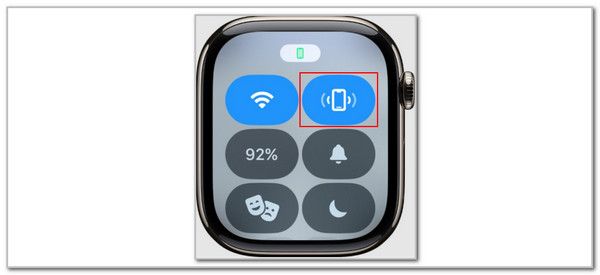
FoneLab Helps you unlock iPhone screen, Removes Apple ID or its password, Remove screen time or restriction passcode in seconds.
- Helps you unlock iPhone screen.
- Removes Apple ID or its password.
- Remove screen time or restriction passcode in seconds.
Part 3. How to Ping Phone from Apple Watch with Find My App
Suppose you do not want to use the Ping feature on the Apple Watch feature because you want to explore a new method. You might wonder: How to ping my phone from my watch without the Apple Watch Control Center? You can access the Find My app on the watch mentioned to access its full features. You can find it quickly since Apple Watch has limited installed applications compared to other Apple devices.
Unlike Control Center, the Find My app on your Apple Watch can track multiple Apple devices, such as iPhone, iPad, Mac, and more. The reason is that the Apple Watch Control Center’s Ping feature cannot track devices other than the iPhone. Please imitate the steps below to learn how to ping your iPhone using the Apple Watch Find My app.
Step 1Please press the Apple Watch's Digital Crown button at the top right. Then, the App List section will be shown on the main interface. Tap the green app containing a radar symbol, the Find My app. Then, the list of devices will be displayed on the screen. Tap the iPhone name to move forward with the process.
Step 2The interface will show you the features you can use for your iPhone. Please select the Play Sound button on the Find section on your screen. The iPhone will create a tone, which is how to find it from its current location. You will see the Playing message on the feature if the sound is occurring.
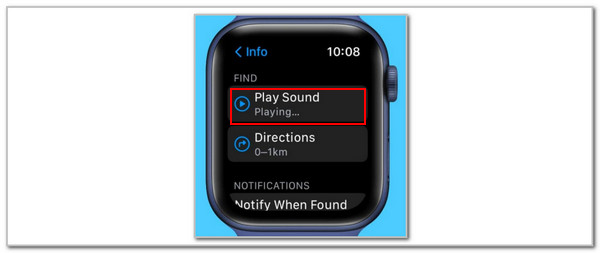
However, the Play Sound feature is not recommended if your iPhone is lost or stolen. You can use the Directions button to see the real-time location of the mentioned Apple device. You will access this button under the Play Sound option.
FoneLab Helps you unlock iPhone screen, Removes Apple ID or its password, Remove screen time or restriction passcode in seconds.
- Helps you unlock iPhone screen.
- Removes Apple ID or its password.
- Remove screen time or restriction passcode in seconds.
Part 4. How to Ping Phone from iCloud Website
Some individuals do not have Apple Watch at home to ping their iPhone. Apple allows you to ping the iPhone on your Apple or non-Apple devices using the iCloud website. Learn how below.
Search for the www.icloud.com/find/ website using your device web browser. Then, click Sign In and enter Apple ID credentials. Select the iPhone name in the All Devices section. The features will be shown, and select Play Sound.
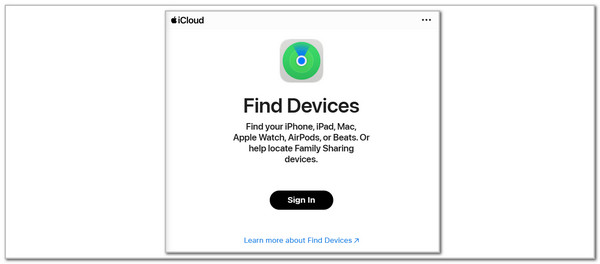
Part 5. Bonus Tip: How to Wipe iPhone Passcode
Let’s say you found your iPhone using the Ping feature of the Apple Watch. What will you do if you cannot access the iPhone because you accidentally forgot its passcode due to infrequent use? FoneLab iOS Unlocker is to the rescue! It can wipe the iPhone passcode without the correct one. The good thing is that you can also perform the process on your iPad. It can remove various lock types from the mentioned Apple devices. 4 to 6-digit passcodes and biometrics, such as Face ID or Touch ID, are included.
FoneLab Helps you unlock iPhone screen, Removes Apple ID or its password, Remove screen time or restriction passcode in seconds.
- Helps you unlock iPhone screen.
- Removes Apple ID or its password.
- Remove screen time or restriction passcode in seconds.
Note that wiping the iPhone passcode will delete all its data. See how to use FoneLab iOS Unlocker by performing the steps below.
Step 1Click Free Download to get the tool on your computer. Set up and launch it afterward.

Step 2Choose Wipe Passcode at the top. Click Start, and the iPhone connecting interface will appear.
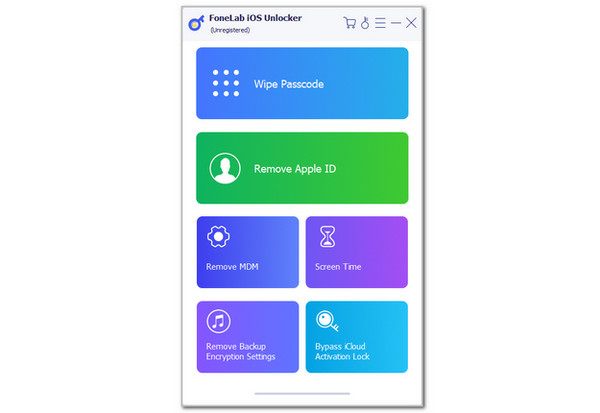
Step 3Get a USB cable to plug the iPhone into your computer. You will be directed to a new screen afterward. Enter 0000 afterward and click Unlock to start removing the iPhone passcode.
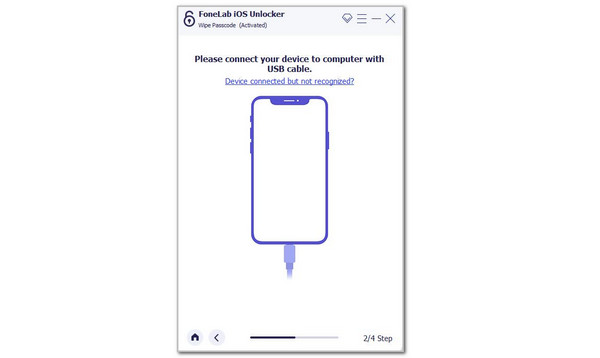
FoneLab Helps you unlock iPhone screen, Removes Apple ID or its password, Remove screen time or restriction passcode in seconds.
- Helps you unlock iPhone screen.
- Removes Apple ID or its password.
- Remove screen time or restriction passcode in seconds.
Part 6. FAQs about How to Ping Phone from Apple Watch
Why can't I ping my phone from my watch?
The iPhone that cannot be ping from your Apple Watch means the Find My feature is disabled. You only need to go to the iPhone Settings and choose the account name at the top of the screen. Then, select Find My on the options and toggle on the Find My iPhone slider on the screen to enable it. In addition, ensure that the iPhone and Apple Watch have the same Apple ID to make the Ping feature function.
How do I call my iPhone from my Apple Watch?
Apple permits you to call your iPhone using your Apple Watch. You can use the FaceTime Audio app that the Apple Watch contains. Press the Digital Crown option on the side of the mentioned Apple device. Then, tap the Phone app to access it. Later, go to the Contacts section and choose the contact you need to call. Later, tap the Phone button and select the FaceTime Audio button on the options list. The iPhone must ring afterward.
Does the Apple Watch need a SIM card?
No. Apple Watch does not need a SIM card to make calls as a technique to find your iPhone using its FaceTime Audio feature. Apple Watch uses GPS and cellular phones to make calls. In addition, it has an embedded SIM after you buy it. It is one of the main reasons you do not need a SIM card to make call feature functions.
This post focuses on how to ping phone from Apple Watch. It contains the 2 leading methods to ping the iPhone from your Apple Watch. Additional information has been added for your convenience. FoneLab iOS Unlocker is included. It helps you wipe the iPhone passcode when you cannot access it due to a forgotten one. Do you have more questions about the topic? Please let us know in the comments. Thank you!
FoneLab Helps you unlock iPhone screen, Removes Apple ID or its password, Remove screen time or restriction passcode in seconds.
- Helps you unlock iPhone screen.
- Removes Apple ID or its password.
- Remove screen time or restriction passcode in seconds.
