- Unlock Apple ID
- Bypass iCloud Activation Lock
- Doulci iCloud Unlocking Tool
- Factory Unlock iPhone
- Bypass iPhone Passcode
- Reset iPhone Passcode
- Unlock Apple ID
- Unlock iPhone 8/8Plus
- iCloud Lock Removal
- iCloud Unlock Deluxe
- iPhone Lock Screen
- Unlock iPad
- Unlock iPhone SE
- Unlock Tmobile iPhone
- Remove Apple ID Password
Learn Password Manager on Google with Noteworthy Guide
 Updated by Danica Carter / June 09, 2025 09:00
Updated by Danica Carter / June 09, 2025 09:00Good day! What is the correct Google Password Manager login process? I'm having difficulty arranging my passwords because I have so many accounts. The good thing is that I discovered Google Chrome's password manager, but I'm clueless about how to use it. Should I log in? How do I add my account details to it? I badly need help, so anybody, please assist me. Thank you!
Have you noticed the password manager integrated into your Google Chrome? If so, you will be pleased to know it can make your login process convenient. It doesn't matter which account you are signing into; this feature lets you save them in the manager section. This way, you won't have to enter your password manually the next time you log in, making everything quicker.
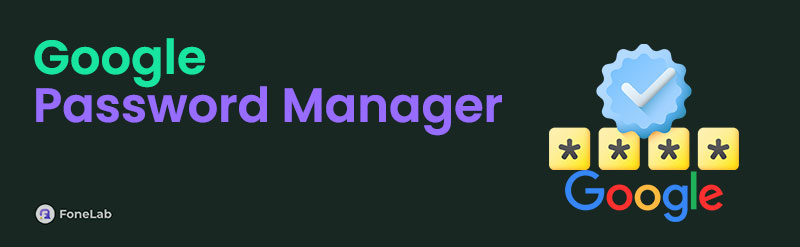
Aside from that, the password manager allows you to view the passwords of the accounts saved in your browser. Thus, you can deal with forgotten passwords more efficiently. The question is, how will you use this feature properly? Wonder no more because the upcoming parts have your back. Learn all about the password manager on Google Chrome with the information below.

Guide List
Part 1. How to Add Password to Google Password Manager
Before you get confused, please know that Google Chrome’s password manager doesn’t need activation. So, the initial process is to save your chosen account directly to the manager section. If you wonder how that would happen, the browser will simply ask if you would like to save your password, and you must only agree to do so. Chrome typically does this whenever you use a new account so that the next time you log in, the auto sign-in feature can quickly fill up your password credentials. Thus, expect painless steps, whether when adding or viewing accounts.
Comply with the painless guide below to add a password to Google Password Manager:
Step 1Enter the site you would like to log in. After that, input the credentials in the page’s designated text fields when prompted. Once the browser offers to save your password, agree.
Step 2After saving, you may visit the saved credentials by ticking the three-dotted button on the upper right, then Settings. Next, tap Google Password Manager to view the accounts. From there, pick the one you wish to see the information to, then enter your device password.
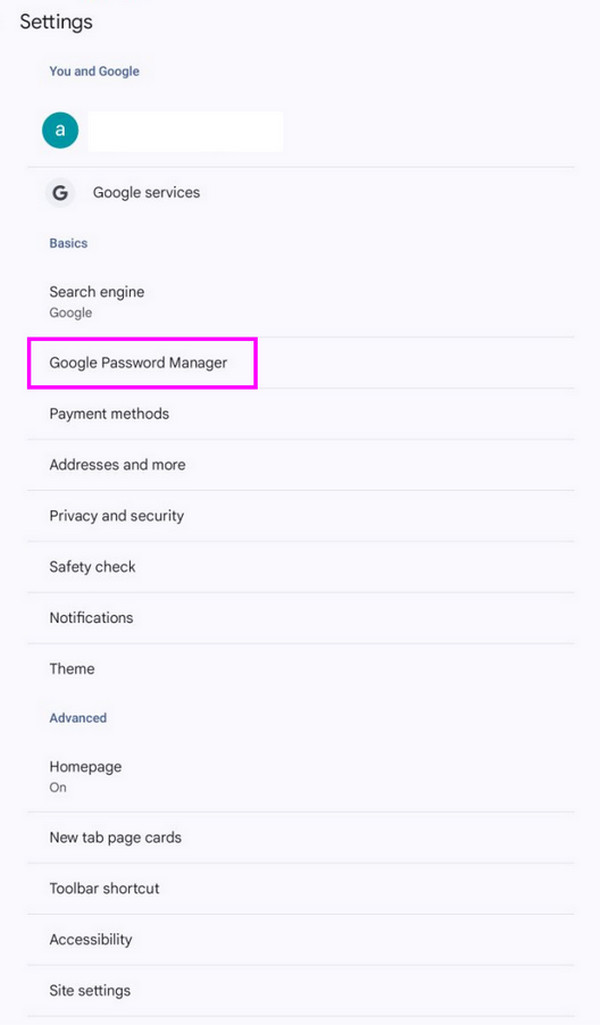
FoneLab Helps you remove Android screen lock easily.
- Unlock PlN, pattern, password on Android.
- Android fingerprint & face recognition are available.
- Bypass Google FRP lock in seconds.
Part 2. How to Delete Password from Google Password Manager
What if you have changed your password on one of your accounts? Unfortunately, the password manager won’t automatically adjust to that. The auto sign-in feature will still use the old account details, resulting in a failed login process. Therefore, you must delete the saved info first, then add your account again with the updated credentials. After all, eliminating passwords from the manager section is effortless, especially with the Chrome browser’s intuitive design. It can take only less than a minute if you master the process and perform it without any interruption.
Adhere to the suitable steps below to grasp how to delete passwords from Google Password Manager:
Step 1Visit the designated section on the Chrome browser by hitting the three-dotted symbol. Afterward, pick Settings > Google Password Manager. Your saved accounts will then appear.
Step 2Select the account you intend to eliminate from the list and enter your screen password when prompted. Finally, choose the Delete option under your account details to finish.
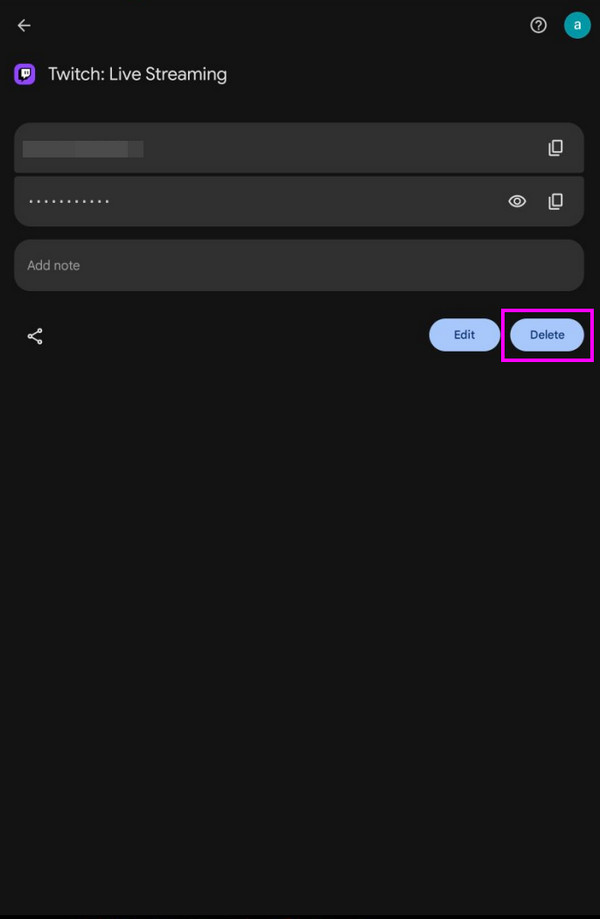
No matter how convenient and secure Google Chrome’s password manager might be, some still prefer turning it off for some reason. Perhaps they found a better password manager or don’t see the feature protected enough. If you are among them, kindly advance to the upcoming part.
FoneLab Helps you remove Android screen lock easily.
- Unlock PlN, pattern, password on Android.
- Android fingerprint & face recognition are available.
- Bypass Google FRP lock in seconds.
Part 3. How to Disable Google Password Manager
Disabling the password manager feature on Google is also painless, as is adding and deleting account credentials. You can perform the process in the browser’s manager section, and you must only turn off specific options to deactivate its function completely. As mentioned, Chrome’s interface is intuitive, so understanding its display and options for turning off the feature is not a problem. Once you finish, the browser will no longer offer to save the password of the account you’re trying to sign into and automatically fill up your credentials to proceed quickly.
Obey the proper navigation below to disable Google Password Manager:
Step 1Like before, enter the password manager section by tapping the three-dotted symbol > Settings > Google Password Manager. Besides your accounts, options will emerge next.
Step 2Select Settings from there, and when the activated options materialize at the top of the following screen, deactivate them all. This way, the password manager feature will turn off.
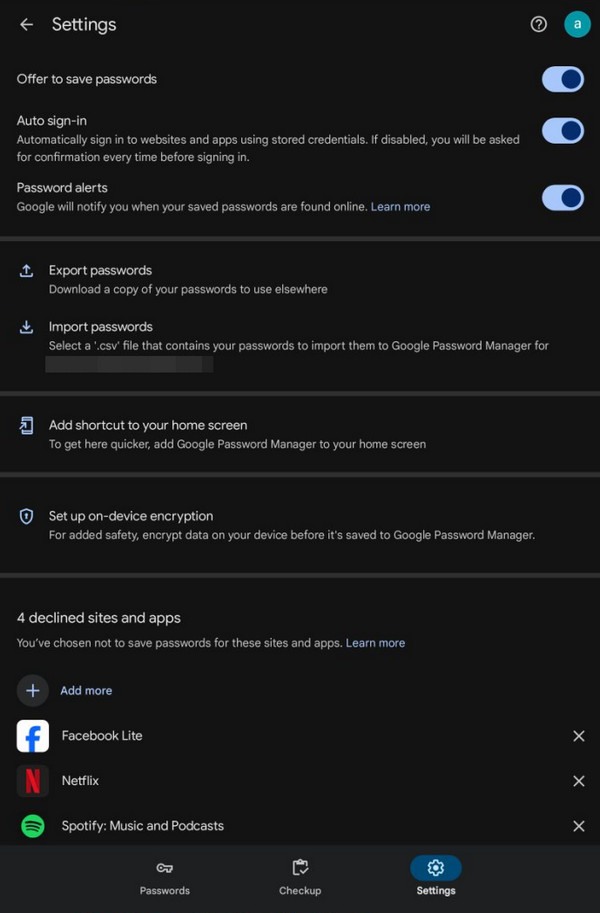
The password manager on your Google Chrome may be able to save your chosen account, but it has limitations. For instance, when facing the Google account verification lock after a reset later. Unfortunately, there would be no way for the manager to help you if you have forgotten your account credentials. In this case, relying on the suggested program below would be best.
Part 4. Bonus Tip - Remarkable FRP Unlocker for Android
FoneLab Android Unlocker deals with the Factory Reset Protection efficiently, so it would be the perfect solution if you decide to factory reset your Android device later. No worries if you have forgotten or can’t provide your Google account credentials. You won’t have to be stuck on the verification screen because this program will help you quickly bypass it. You don’t have to possess advanced skills as its creators developed it to serve all users, especially beginners.
FoneLab Helps you remove Android screen lock easily.
- Unlock PlN, pattern, password on Android.
- Android fingerprint & face recognition are available.
- Bypass Google FRP lock in seconds.
Meanwhile, FoneLab Android Unlocker can work with almost, if not all, of the latest Android devices, regardless of the model, version, brand, etc. So, we guarantee its effectiveness on many of your phones or tablets. On the other hand, you also wouldn’t want to miss its other feature, Remove Screen Password. It will help you eliminate the screen password you may have forgotten or can’t provide. It works for alphanumeric passwords, PINs, patterns, etc.
Glimpse the simple operation underneath as a model for using the FRP unlocker, FoneLab Android Unlocker:
Step 1Use your trusted browser to advance to the FoneLab Android Unlocker page. It will display a Free Download tab, so tick it to attain the program installer. It will appear later in Downloads, so open it to install the tool, then choose the emerging Start afterward.
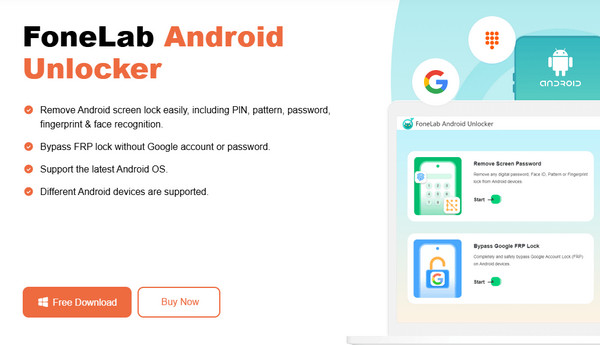
Step 2You can expect the Bypass Google FRP Lock feature in the lower section of the first interface. Thus, click it and pick your Android brand on the upcoming screen. Once instructed, use your USB cable to attach your phone or tablet to the unlocker program.
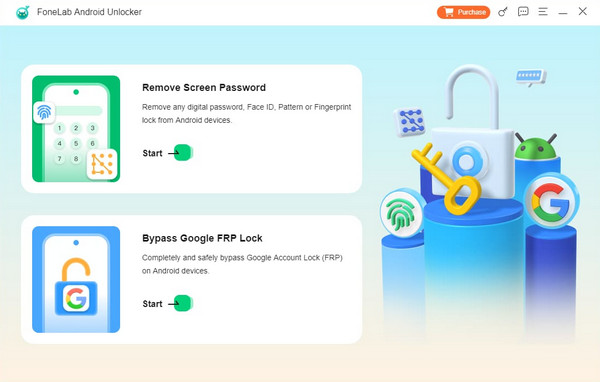
Step 3Once successfully done, it’s time to use the directions that appear next, entering recovery mode. Then, hit Next to see and follow the subsequent guidelines accurately. Afterward, it will only be a matter of time before you bypass the FRP.
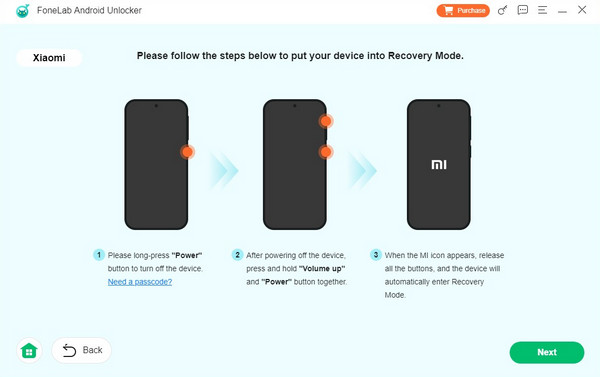
Part 5. FAQs about Google Password Manager
FoneLab Helps you remove Android screen lock easily.
- Unlock PlN, pattern, password on Android.
- Android fingerprint & face recognition are available.
- Bypass Google FRP lock in seconds.
1. Can I use Google Password Manager on iPhone?
Yes, you can. The password manager feature is integrated with Google Chrome, so you can use it if you install the browsing app on your iPhone.
2. Is it possible to export passwords on Google Chrome?
Yes, it is. The Google Chrome browser's password manager contains an option for exporting passwords in the feature's Settings section.
Save your passwords in an orderly manner using Google Chrome's password manager. All the details you must learn are already above to help you.
FoneLab Helps you remove Android screen lock easily.
- Unlock PlN, pattern, password on Android.
- Android fingerprint & face recognition are available.
- Bypass Google FRP lock in seconds.
