- Unlock Apple ID
- Bypass iCloud Activation Lock
- Doulci iCloud Unlocking Tool
- Factory Unlock iPhone
- Bypass iPhone Passcode
- Reset iPhone Passcode
- Unlock Apple ID
- Unlock iPhone 8/8Plus
- iCloud Lock Removal
- iCloud Unlock Deluxe
- iPhone Lock Screen
- Unlock iPad
- Unlock iPhone SE
- Unlock Tmobile iPhone
- Remove Apple ID Password
Google Recovery Account: Professional Ways with Easy Guide
 Updated by Lisa Ou / March 31, 2025 16:30
Updated by Lisa Ou / March 31, 2025 16:30Which is the official Google account recovery page? It's been a while since I last logged in to one of my Google accounts, so when I tried signing in recently, I realized I could no longer recall my password. Hence, I hope to recover it since it contains essential emails and data on various Google services. Can anybody help me with the proper account recovery steps? Thank you!
Have you forgotten your Google account credentials, like the password? If so, we understand the frustration because Google accounts are usually one of the most important. Besides using them for emails, they allow users to back up data on a drive and use various Google services. Hence, recovering your account is necessary, especially to re-access your essential data.

Fortunately, Google's official account recovery website is among the services it offers, letting you recover and update your credentials anytime. You can quickly return the account you forgot the password or email using the official methods, so we encourage you to browse the details in the following parts. They will help you determine the vital information for your account recovery.

Guide List
Part 1. Google Account Recovery on Official Recovery Website
Forgetting an account’s credentials, whether or not a Google account, is a usual problem users occasionally experience. Thus, Google developed a specialized page for resolving this situation, the official recovery website for Google accounts. The good news is that accessing it is so easy that you can do it within seconds. Meanwhile, you must only enter some of your account details so that Google can use them as a foundation for recovering your other information. If you can provide them and perform the correct procedure, the recovery page will allow you to change and update your account password. This way, you can use your newly-set credentials to log in.
Act according to the unexacting navigation below for the Google account recovery page verify identity on the official recovery website:
Step 1Visit Google’s official account recovery site through a reliable browser, then input your phone number or email in the provided text field, depending on the credential you remember. Afterward, opt for the Next button below.
Step 2Suppose you entered the phone number attached to your Google account. The page will then send a verification code to the device where your SIM card is inserted. Enter it on the recovery website, and it will finally let you change the password to recover your account.
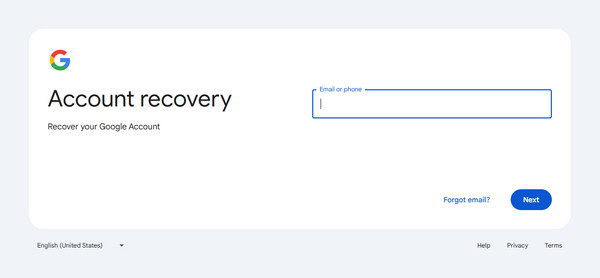
As you can see, this official recovery website for Google accounts is web-based; thus, you can perform the process on browsers. But if you have tried updating your password on the Gmail app but were stuck in the verification screen, the following method will be more appropriate.
Part 2. Google Account Recovery through The Gmail App
The Gmail app doesn’t offer a specialized page for account recovery, but when you update your password, it allows you to use alternative ways to recover your Google account. So, it’s not a problem if you can’t recall your account’s password because you can use your passkey, device, etc., to verify your identity. As a result, Google will then allow you to change or update it, quickly recovering the account. Like the last process, you can expect a hassle-free procedure if you input enough details about your account, which will serve as the foundation of the recovery process. After all, Gmail’s interface has an intuitive design that will help you understand easily.
Pay attention to the easy operation below for recovery on Google account through the Gmail app:
Step 1Access your Gmail app where the account you wish to recover is signed in. Next, pick the Manage your Google Account tab to proceed to the account’s Home screen, then move to the Security section. Under How you sign in to Google, choose the Password selection.
Step 2The following screen will oblige you to verify your identity. Hence, you may use your fingerprint, Face ID, device password, passcode, or pattern to do so, and the following interface will immediately let you set a new password, recovering the Google account. If you don’t have a screen password, tap the Try another way tab for verification to use other options.
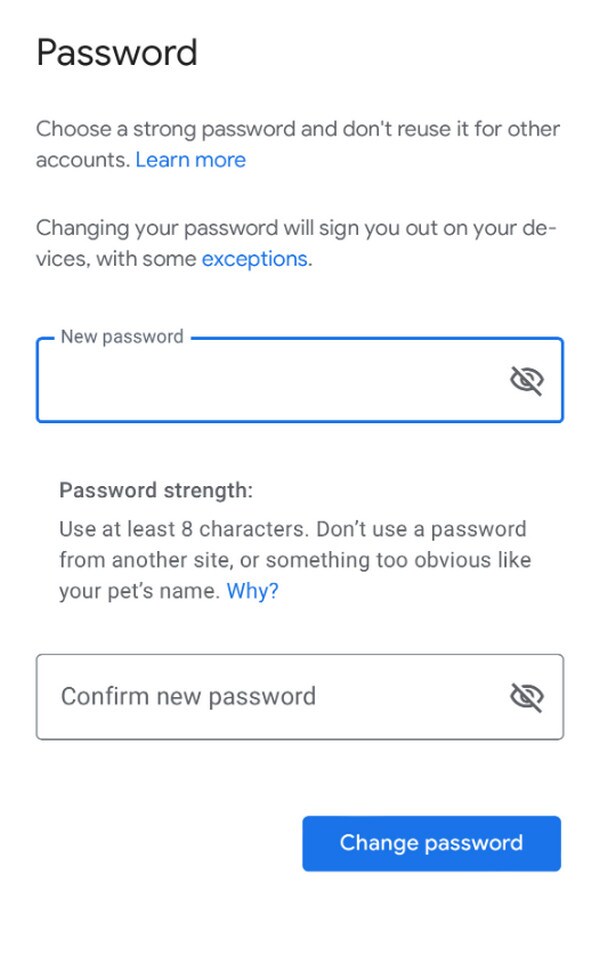
We understand that this process is advantageous to many since you can directly recover your account while attempting to change your password, and it even offers various options to verify your account without a password. However, it has a disadvantage: it can only help users who have forgotten their passwords. As you can see, you must have already logged into the account on the device beforehand, or you won’t be able to view these process options.
FoneLab Helps you remove Android screen lock easily.
- Unlock PlN, pattern, password on Android.
- Android fingerprint & face recognition are available.
- Bypass Google FRP lock in seconds.
Part 3. Add Recovery Email and Phone Number on Google Account
Based on the previous methods, you must now understand how important it is to have account details, such as another email and phone number, to help you with account recovery. Hence, we prepared this part so you can determine how to add a recovery email and phone number to your account. You can use them later to recover your Google account when needed. Meanwhile, you can perform the process on your Google account’s Home screen, which you can access through the Gmail app or your browser. It doesn’t matter which one you use, especially since the procedure is the same regardless. Thus, we highly suggest that you add them immediately.
Comply with the simplified guidelines below to add a recovery email and phone number for Google account password recovery later:
Step 1Whether you use the Gmail app or a browser, sign into your account and choose the profile symbol > Manage your Google Account to view the account’s Home page. After that, go directly to the Personal info section.
Step 2Scroll down until the Contact info section. You will see the Email and Phone options under it, so select each accordingly. Then, enter your desired recovery email and phone numbers to utilize later for account recovery.

Google accounts are beneficial in many aspects. So, besides using your account for emails, it’s unsurprising that Google also uses it to help protect your device. If you do a reset, it will require your account credentials to ensure others won’t be able to access your Android phone without permission. But what if you can’t recall your password? Kindly see the next part.
Part 4. Bonus Tip - Top Solution for Google FRP/Account Verification
When you perform a reset, several ways are available to bypass Google’s Factory Reset Protection or account verification screen. But if you’d like the best solution, FoneLab Android Unlocker has your back. Many applaud its excellent capability to handle the FRP lock without difficulty. Yes, you read that right! Aside from the program’s efficiency, you can also trust its convenience. Its bypass and other features don’t oblige users to gain technical knowledge.
FoneLab Helps you remove Android screen lock easily.
- Unlock PlN, pattern, password on Android.
- Android fingerprint & face recognition are available.
- Bypass Google FRP lock in seconds.
The simplified options and descriptions FoneLab Android Unlocker offers are enough to help you bypass FRP effortlessly. You can utilize it on numerous Android devices, models, and versions. Besides, you won’t be disappointed with its additional function, the Remove Screen Password feature. You can utilize it later when you suddenly face problems with forgotten passwords, passcodes, patterns, Face IDs, or other locks on your Android device.
Perceive the trouble-free operation underneath as a pattern for resolving FRP lock problems with FoneLab Android Unlocker:
Step 1First, save the FoneLab Android Unlocker installer by heading to the tool’s primary website. Then, select its Free Download button. When the file proceeds to your Downloads folder, open it and immediately process the installation. You may watch the progress using the bar below, and when it is complete, tick the materializing Start button for the program launch.
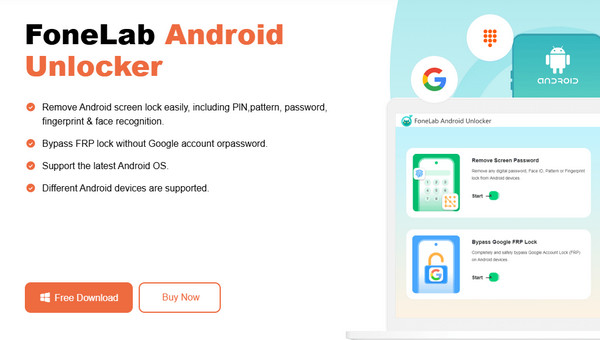
Step 2Click Bypass Google FRP Lock once the tool’s initial interface displays on your desktop. This way, the following screen will show you the supported Android brands. Click the designated one for your device, and afterward, link it to the computer using your USB cable. The interface will then reveal the on-screen steps for entering recovery mode.
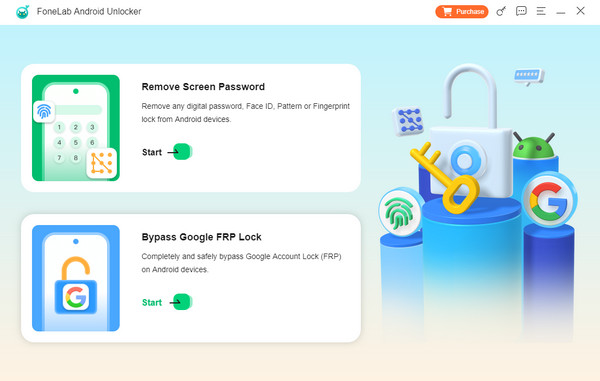
Step 3Once your phone enters the recovery mode, it’s time to view the following on-screen instructions by selecting the Next button. Like before, ensure you abide by them correctly. This way, the program can successfully bypass your Android’s FRP lock.
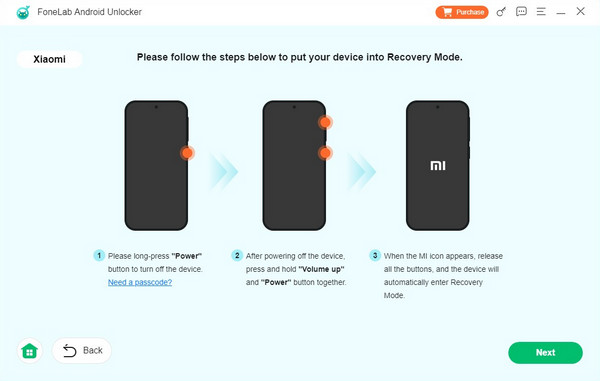
Part 5. FAQs about Google Account Recovery
FoneLab Helps you remove Android screen lock easily.
- Unlock PlN, pattern, password on Android.
- Android fingerprint & face recognition are available.
- Bypass Google FRP lock in seconds.
1. How to contact Google support for account recovery?
Unfortunately, Google doesn't offer a support service or contact number to assist users with such Google account passwords. You can only rely on the methods above.
2. Can I use a linked email to recover my Google account?
Yes, you can. If you have provided a recovery email on your Google account, you can use it for recovery later. Kindly see Part 3 for details regarding this.
Browsing this article's information will help you with the official processes for recovering a Google account. So, understand each part for smooth recovery procedures.
FoneLab Helps you remove Android screen lock easily.
- Unlock PlN, pattern, password on Android.
- Android fingerprint & face recognition are available.
- Bypass Google FRP lock in seconds.
