Fix iPad Red Screen Easily Using The Top-Notch Methods
 Posted by Lisa Ou / March 22, 2023 09:00
Posted by Lisa Ou / March 22, 2023 09:00 I was using my iPad when it suddenly got stuck in a red screen. I think it's encountering some issues I need to fix immediately. However, I have no clue how to do so. What appropriate action should I perform to fix a red screen on iPad? Thanks!
Encountering various issues on iPad is usual, especially if you've already been using it for quite some time. Among these issues is the red screen you may find on your iPad, which is one that's not very common. RSOD, or red screen of death, is a problem multiple users experience on their iOS or iPadOS devices. When this happens, there aren't many things you can do. You won't be able to operate the device to make some adjustments on Settings or install apps that can help you solve the problem. Instead, you can only rely on what you can operate while the iPad is stuck on a red screen.
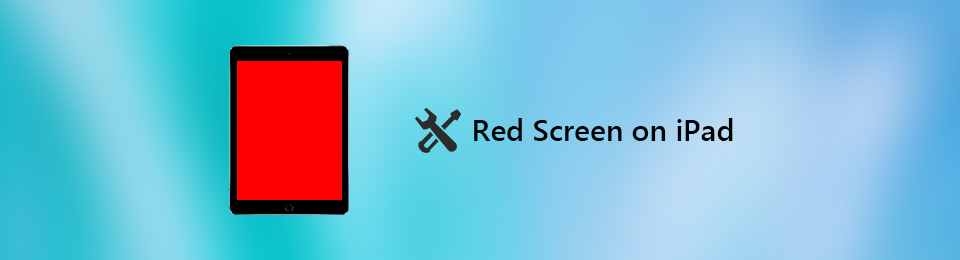
Fortunately, a couple of fixes are offered online for this matter. And we just found and gathered the leading solutions that could help you. This article will discuss the possible reasons your iPad faces the red screen issue. This way, you can better understand the situation, making it easier to solve the problem. After that, we will provide the top fixes for this phenomenon. Multiple methods are available, so you only need to choose what works best for your device. In addition, each method contains step-by-step instructions to lead you to a successful process.
FoneLab enables you to fix iPhone/iPad/iPod from DFU mode, recovery mode, Apple logo, headphone mode, etc. to normal state without data loss.
- Fix disabled iOS system problems.
- Extract data from disabled iOS devices without data loss.
- It is safe and easy to use.

Guide List
Part 1. Why iPad Red Screen
Numerous circumstances may be the cause of your iPad's red screen. And it may be because of a hardware or software problem. For instance, you accidentally dropped your iPad on a hard surface. This damages the iPad’s components, causing the screen to turn red. In this case, bringing your device to a technician is best, especially if it’s broken.
Meanwhile, a faulty battery is also a possible reason for this issue. If your iPad’s battery has already low percentage, it could cause the device to malfunction, which may lead to a red screen. Make sure to check your battery health from time to time to prevent it from reaching unfortunate situations like this.
Software issues, like bugs, failed updates, and corrupted data, can also be the source of the problem. Perhaps, you updated your iPad to the latest iPadOS version, then software glitches suddenly occur, interrupting the process. This can result in a red screen and when the incomplete download file gets corrupted.
Part 2. How to Fix iPad Red Screen
Now that you understand the situation better, it’s time to try the methods below for fixing your iPad that’s stuck in a red screen.
Method 1. Try FoneLab iOS System Recovery
FoneLab iOS System Recovery is a third-party program capable of fixing an abnormal iOS or iPadOS system. It allows you to repair an iPad with a red screen of death, charging issues, a looping restart, disabled, and other issues. It fixes not only an iPad but also an iPhone and iPod Touch. Hence, you can trust this program to repair almost any problems on your Apple device professionally.
But don’t be intimidated, as there are no professional or technical knowledge requirements to use this program. FoneLab iOS System Recovery’s interface is easy to navigate, so you will be able to understand how it works even if you’re a beginner.
FoneLab enables you to fix iPhone/iPad/iPod from DFU mode, recovery mode, Apple logo, headphone mode, etc. to normal state without data loss.
- Fix disabled iOS system problems.
- Extract data from disabled iOS devices without data loss.
- It is safe and easy to use.
Bear in mind the trouble-free directions below to fix the red iPad screen issue with FoneLab iOS System Recovery:
Step 1Get the FoneLab iOS System Recovery file from its official site by pressing the Free Download tab with the Windows logo. Meanwhile, if you are using a Mac, click the Go to Mac Version for the download tab with the Apple logo to show up. When downloaded, begin the installation and run the recovery tool on your computer.
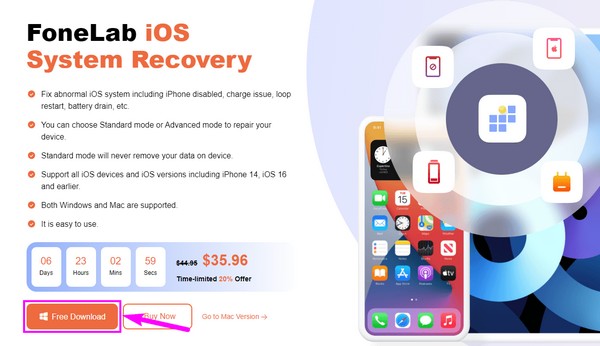
Step 2The primary interface of the program will exhibit its key features. It includes iOS System Recovery, iPhone Data Recovery, WhatsApp Transfer for iOS, and iOS Data Backup & Restore. They have different purposes you can use in the future, but for now, click the iOS System Recovery feature.
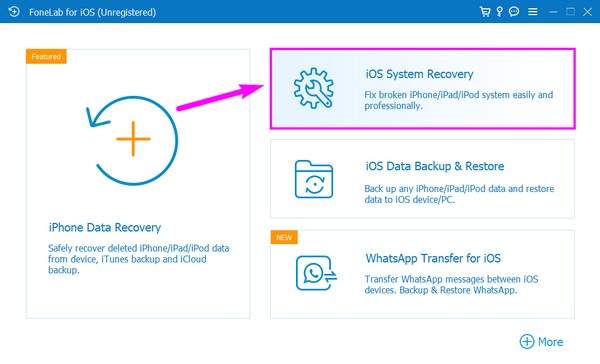
Step 3Click Start on the following interface. Afterward, choose between the Standard Mode and Advanced Mode options for how you wish to fix your device. Your data’s future will depend on your chosen option, so you must pick carefully. Next, hit the Confirm button below the modes.
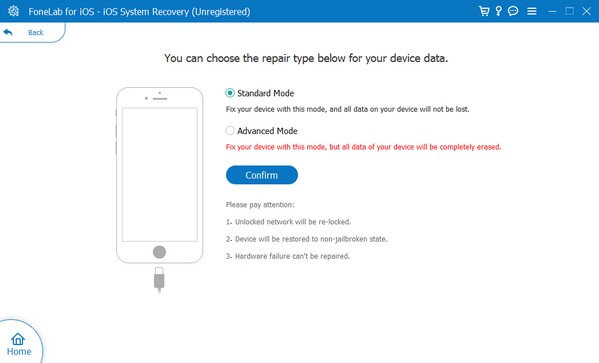
Step 4Link your iPad with a USB cable to the computer. An on-screen guide will appear on the next interface. Follow the guide cut out for your iPad carefully to enter Recovery mode. After that, hit the Download tab to download the firmware and fix your iPad.
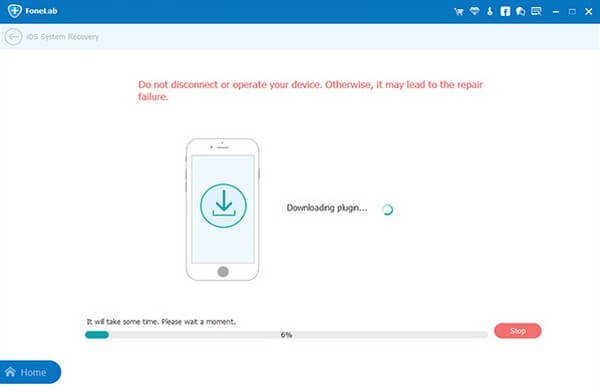
FoneLab enables you to fix iPhone/iPad/iPod from DFU mode, recovery mode, Apple logo, headphone mode, etc. to normal state without data loss.
- Fix disabled iOS system problems.
- Extract data from disabled iOS devices without data loss.
- It is safe and easy to use.
Method 2. Reboot iPad
Rebooting is the easiest way to fix simple issues on any electronic device. You can perform this on your iPad, as it helps recover the device from an error. In addition, your iPad will be refreshed and run smoothly. But keep in mind that it can only repair simple errors.
Bear in mind the trouble-free directions below to fix iPad red screen by rebooting the iPad:
iPad without the Home button:
Step 1Press the Volume Up button and let it go immediately.
Step 2Press the Volume Down key and release it immediately as well.
Step 3Press the Top key and release it only when the Apple logo appears.
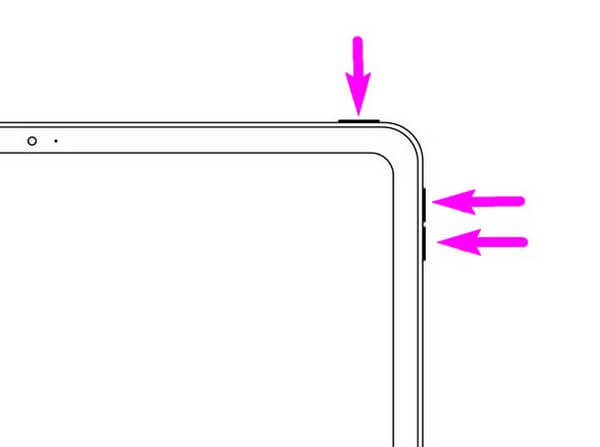
iPad with the Home button:
Step 1Press the Top + Home keys and hold them simultaneously.
Step 2Release both keys once the Apple logo shows up on the screen.
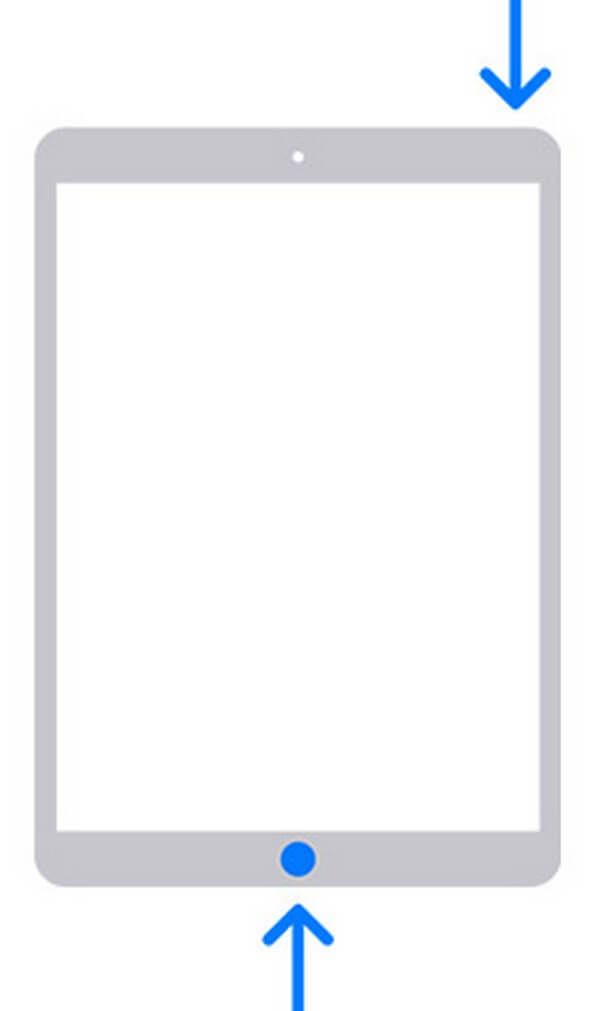
Try the other ones in this post if this method doesn't work.
Method 3. Reset iPad
If you can still operate your iPad Settings, another method is to reset it. This also fixes several issues, as it can restore the device to its original Settings if you unconsciously tweak something, which might have caused it to be on a red screen. However, this will erase everything on your iPad.
Bear in mind the trouble-free directions below to fix the red screen on iPad by resetting it:
Step 1Open Settings, then tap General > Transfer or Reset iPad.
Step 2Choose Reset All Content and Settings from the options to reset your iPad.
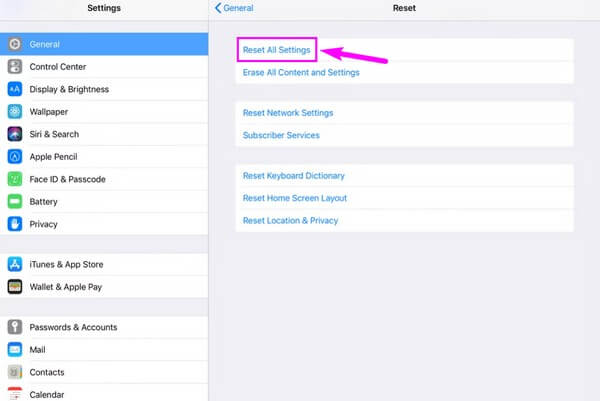
FoneLab enables you to fix iPhone/iPad/iPod from DFU mode, recovery mode, Apple logo, headphone mode, etc. to normal state without data loss.
- Fix disabled iOS system problems.
- Extract data from disabled iOS devices without data loss.
- It is safe and easy to use.
Part 3. FAQs about iPad Red Screen Fixes
1. Does the red screen of death also appear on iPhone?
Yes, it does. But don't worry; you can perform the same methods above to fix your iPhone's red screen of death. The most recommended one is the FoneLab iOS System Recovery.
2. Does FoneLab iOS System Recovery work on iPad Air?
Yes, it does. FoneLab iOS System Recovery can repair almost all iPad models, including iPad Air, iPad Air 2, iPad Pro, iPad mini, and more.
3. Is the red screen on iPad dangerous?
It depends on the cause of the issue. If the iPad is severely damaged, the chance of your device being at risk is high. We recommend trying professional system recovery tools like FoneLab iOS System Recovery to fix your device if there is a software-related problem.
FoneLab enables you to fix iPhone/iPad/iPod from DFU mode, recovery mode, Apple logo, headphone mode, etc. to normal state without data loss.
- Fix disabled iOS system problems.
- Extract data from disabled iOS devices without data loss.
- It is safe and easy to use.
We hope you have solved the problem by reading this article. You may return anytime to fix your device's red screen if it occurs again. You may also fix other issues if you visit the FoneLab iOS System Recovery website.
