Download MP3 to iPhone with The Most Effective Options (2023 Proven)
 Updated by Lisa Ou / May 26, 2022 11:30
Updated by Lisa Ou / May 26, 2022 11:30 As one of the most popular mobile phones in the world, iPhone comes with high-quality software and hardware to make you enjoy the best audio effects while listening to music with it. You should find that iPhone is more than a simple phone device to make calls, it is a good music player, portable data storage, and more for most users.
For music lovers, the most common question is how to download MP3 to iPhone.
Some are familiar with iTunes or Apple Music to manage data between devices and computers so they can do that with either one on Windows or Mac computer simply.
What if you are a new iPhone user? How can you do that? And how to choose a suitable and reliable one from tons of choices from internet results?
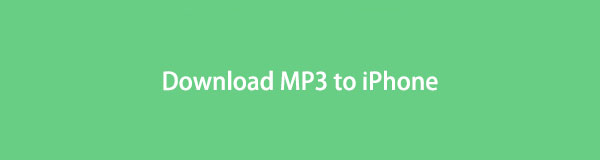
This post will clearly show you all available solutions on mobile phones and computers. Please move on.

Guide List
Part 1. Download MP3 to iPhone
People would like to download MP3 and other music files to iPhone directly, here are 4 methods that are easier for iPhone users.
With FoneTrans for iOS, you will enjoy freedom to transfer your data from iPhone to computer. You can not only transfer iPhone text messages to computer, but also photos, videos and contacts can be moved to PC easily.
- Transfer photos, videos, contacts, WhatsApp, and more data with ease.
- Preview data before transferring.
- iPhone, iPad and iPod touch are available.
Option 1. Download MP3 to iPhone with iTunes
Apple ways are always the top options for iOS users. If you have a computer, iTunes will be the first one you should try. You can access iTunes Store and download what you want through your Apple account.
Step 1Run iTunes on the computer, click Browse.
Step 2Click the search box on the top, and enter the name of the MP3 you want to download.
Step 3Choose the one you like, click the three-dot icon and select Add to Playlist.

Step 4Click the Library button. Locate the one you just added to the library, click the Download button to save it to the computer.
Step 5Connect iPhone to computer, click the device icon on iTunes interface, choose Music under the Settings tab, and check the Sync Music x songs.

Step 6Click Sync button finally.
Option 2. Download MP3 to iPhone via Apple Music App
As you might know, iTunes has been replaced by Apple Music on the latest version of macOS. You should manage your music files with it on Mac instead.
If you have a Mac, you can use Apple Music to download MP3 to iPhone as below.
Step 1Open Apple Music app on Mac, find the song you want.
Step 2Click the + button and choose Add to library.
Step 3Access your library, tap the download button to save it to your Mac.
Step 4Enable Apple Music iCloud sync feature, then your downloaded music files can be accessed on the iPhone Music app as well.
Step 5Run Music app on iPhone, tap the download icon beside the song to download it to the device.
For Apple music users who don’t have a computer, you can also download MP3 to iPhone from this app on iOS device directly.
Step 1Open Apple Music app, find the MP3 file you want to download to your iPhone. Tap and choose Add to Library.
Step 2Holding it and choose Download button when it pops up.
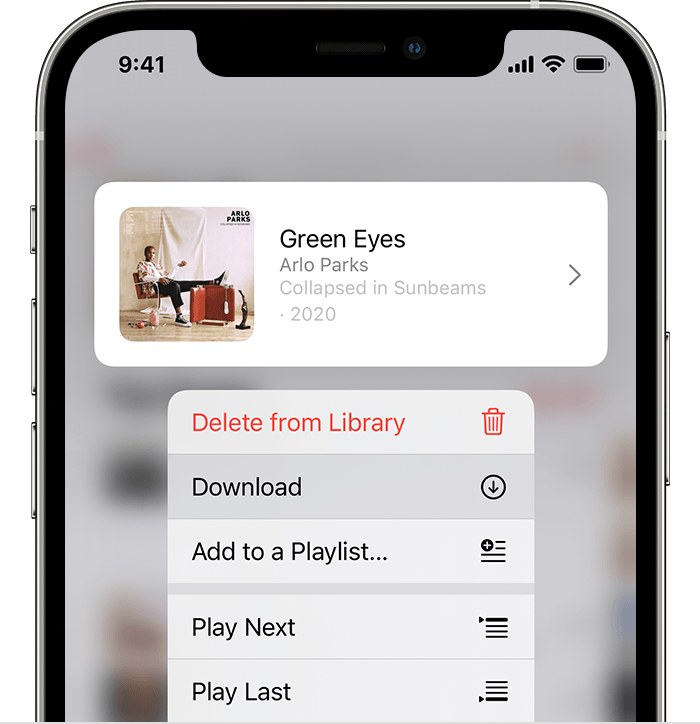
Aside from Apple ways, there are many third-party tools on the market to help you solve iOS problems like downloading MP3 to iPhone.
With FoneTrans for iOS, you will enjoy freedom to transfer your data from iPhone to computer. You can not only transfer iPhone text messages to computer, but also photos, videos and contacts can be moved to PC easily.
- Transfer photos, videos, contacts, WhatsApp, and more data with ease.
- Preview data before transferring.
- iPhone, iPad and iPod touch are available.
Option 3. Download MP3 to iPhone through Third-party Music Downloader
You can find tons of alternatives from everywhere, the point is how to pick the right one. Thus, 3 recommendations are listed after testing. Please check carefully.
Top 1. Music Downloader & Player
Top 2. Google Play Music
Top 3. Spotify
Option 4. How to Download MP3 to iPhone from Safari
The 4th method you should not miss is downloading music from online sites. They have uploaded all available songs to their sites, then you can follow the instructions to download and save them to your iPhone.
Moreover, you are allowed to do this on either a computer or mobile phone. So, you can download MP3 to iPhone from Safari. Below are the detailed steps of SoundCloud, for example.
Step 1Open Safari app on iPhone, and visit the official site https://soundcloud.com/ to download MP3.
Step 2Search the song you like, tap the download button and save it to iPhone.
If you have already downloaded MP3 on a computer or other devices, you can also transfer music files to iPhone.
Part 2. Transfer MP3 to iPhone
If you have already downloaded or saved MP3 files on the computer, you can also transfer them to iPhone. The following 3 solutions are for your reference about how to do it.
Option 1. How to Transfer MP3 to iPhone with FoneTrans for iOS
As a third-party tool which majors in transferring iOS data between iOS devices and computers, FoneTrans for iOS can easily export or import photos, videos, contacts, messages, and more from or to iPhone.
In the same way, you can transfer MP3 to iPhone from computer or other iOS devices within a few clicks.
With FoneTrans for iOS, you will enjoy freedom to transfer your data from iPhone to computer. You can not only transfer iPhone text messages to computer, but also photos, videos and contacts can be moved to PC easily.
- Transfer photos, videos, contacts, WhatsApp, and more data with ease.
- Preview data before transferring.
- iPhone, iPad and iPod touch are available.
Below is an example of how to transfer MP3 to iPhone from computer.
Step 1Download and install FoneTrans for iOS on computer, plug iPhone to computer.
Step 2Tap Allow button on the iPhone screen for connection, then choose Music from the left panel.
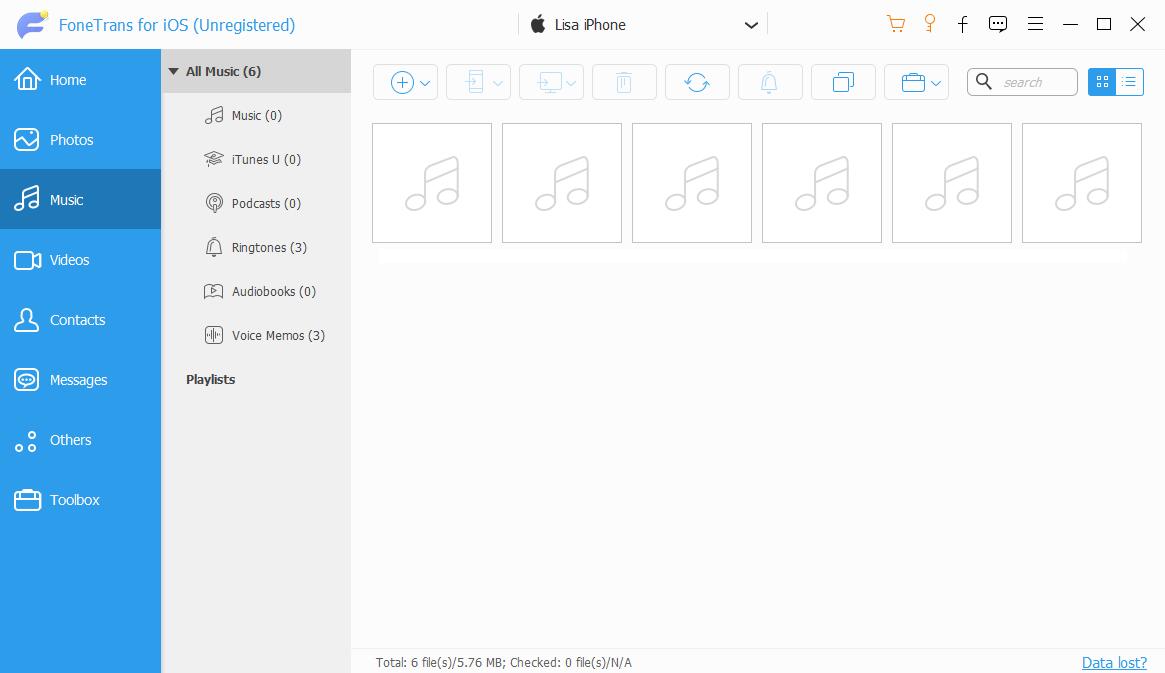
Step 3Click the Add icon from the top menu bar and choose your MP3 files from local folder. That’s it.
By the way, you can also use it to transfer MP3 to iPhone from iPhone or iPad, and even transfer music between iPhone and iTunes library if you want.
Of course, you can also have Apple ways to do this, please keep reading.
With FoneTrans for iOS, you will enjoy freedom to transfer your data from iPhone to computer. You can not only transfer iPhone text messages to computer, but also photos, videos and contacts can be moved to PC easily.
- Transfer photos, videos, contacts, WhatsApp, and more data with ease.
- Preview data before transferring.
- iPhone, iPad and iPod touch are available.
Option 2. How to Transfer MP3 to iPhone via iTunes
If you have downloaded MP3 on computer or iTunes library, you can simply move them to iPhone with iTunes. Here are the steps with clear instructions.
Step 1Run iTunes on computer, click Files > Add File to Library. Select MP3 files from the computer folder and click the Open button.
Step 2Connect iPhone to computer, and click your device icon.
Step 3Select Music from the left Settings tab, and check the box beside Sync Music x songs.
Step 4Finally, click Sync button and wait for a while.
For people who are using the new macOS, try Finder instead.
Option 3. How to Transfer MP3 to iPhone Using Finder
Finder on Mac enables you to backup, restore and sync data to iPhone easily. Check below demonstration for you.
Step 1In Finder on Mac, click the Music tab.
Step 2Check the box next to Sync music onto your iPhone.
Step 3Click Apply button and wait until it finishes.
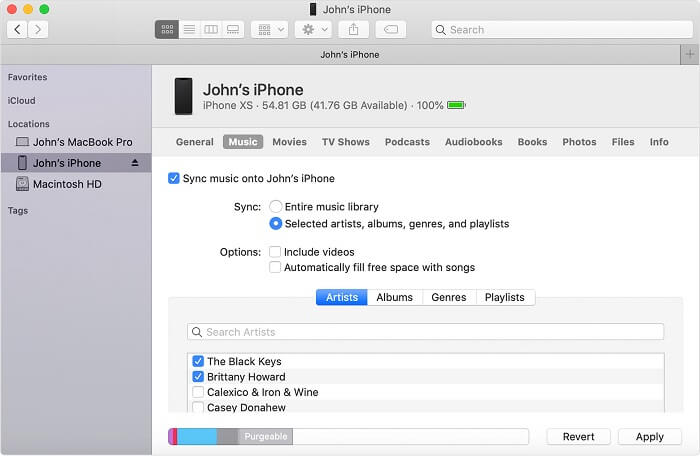
That’s all about how to download or transfer MP3 to iPhone.
With FoneTrans for iOS, you will enjoy freedom to transfer your data from iPhone to computer. You can not only transfer iPhone text messages to computer, but also photos, videos and contacts can be moved to PC easily.
- Transfer photos, videos, contacts, WhatsApp, and more data with ease.
- Preview data before transferring.
- iPhone, iPad and iPod touch are available.
Part 3. FAQs about Downloading MP3 to iPhone
How to Airdrop MP3 to iPhone?
Airdrop is one of the most convenient features on iPhone to help users transfer or share photos, files, videos, etc., without obstacles. But you are unable to airdrop a music file to iPhone directly.
How to add mp3 to Apple music iPhone?
Transfer Music to iPhone is a piece of cake if you have learned the methods above. However, if you want to transfer MP3 to iPhone without iTunes, FoneTrans for iOS is the best recommendation for you and even novices.
That's all about how to download MP3 to iPhone from Safari, iTunes, Apple Music and transfer them to iPhone with ease. Why not pick one suitable and have a try now!
With FoneTrans for iOS, you will enjoy freedom to transfer your data from iPhone to computer. You can not only transfer iPhone text messages to computer, but also photos, videos and contacts can be moved to PC easily.
- Transfer photos, videos, contacts, WhatsApp, and more data with ease.
- Preview data before transferring.
- iPhone, iPad and iPod touch are available.
