- Part 1. How to Block Text Messages on Samsung via Messages App
- Part 2. How to Block Text Messages on Samsung Automatically
- Part 3. How to Block Text Messages on Samsung Using A Third-Party App
- Part 4. How to Recover Lost Text Messages on Samsung Using FoneLab Android Data Recovery
- Part 5. FAQs about Blocking Text Messages on Samsung
Recover the lost/deleted iPhone data including photos, contacts, videos, files, call log and more data from your SD card or device.
4 Different Ways How to Block Text Messages on Samsung Easily
 Posted by szeki / March 28, 2023 09:00
Posted by szeki / March 28, 2023 09:00Text messaging helps you to send messages to someone if you do not have an internet connection. In the same way, you can message someone if you cannot reach them on their social media accounts. But you also probably receive annoying or spam messages from unknown senders. The best way to avoid these messages is to block them.
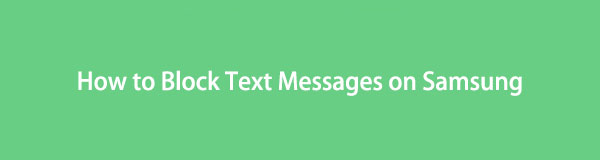
If you do not know how to do it, this post is about how to block text messages on Android Samsung. You will see methods that are easy to perform. Do you wish to learn them? Move on.
With FoneLab for Android, you will recover the lost/deleted iPhone data including photos, contacts, videos, files, call log and more data from your SD card or device.
- Recover photos, videos, contacts, WhatsApp, and more data with ease.
- Preview data before recovery.
- Android phone and SD card data are available.

Guide List
- Part 1. How to Block Text Messages on Samsung via Messages App
- Part 2. How to Block Text Messages on Samsung Automatically
- Part 3. How to Block Text Messages on Samsung Using A Third-Party App
- Part 4. How to Recover Lost Text Messages on Samsung Using FoneLab Android Data Recovery
- Part 5. FAQs about Blocking Text Messages on Samsung
Part 1. How to Block Text Messages on Samsung via Messages App
The Messages app of Samsung is fun because of its wonderful features. You can add images, photos, emojis, and more to your messages. Another good thing about this unique app is that you can schedule your messages when you want to send them. Aside from that, it offers many colorful or customized keyboard themes that you will surely enjoy using.
In addition, you can change or add the profile pictures of the contacts on your phone. But the question is: does the Samsung Messages app can be used for blocking texts on Galaxy S7 and other models? Yes! Below is a detailed and easy guide on how to do it. Move on.
Step 1Locate the Messages app on Samsung. Locate the messages you want to block.
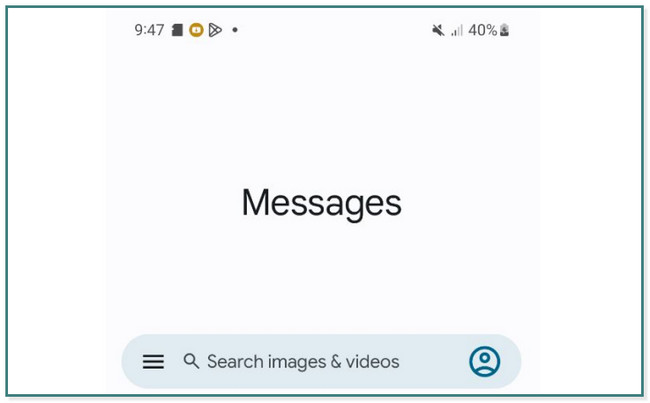
Step 2Tap the Three Dots button at the top-right corner of the tool. Later, tap the Details button.
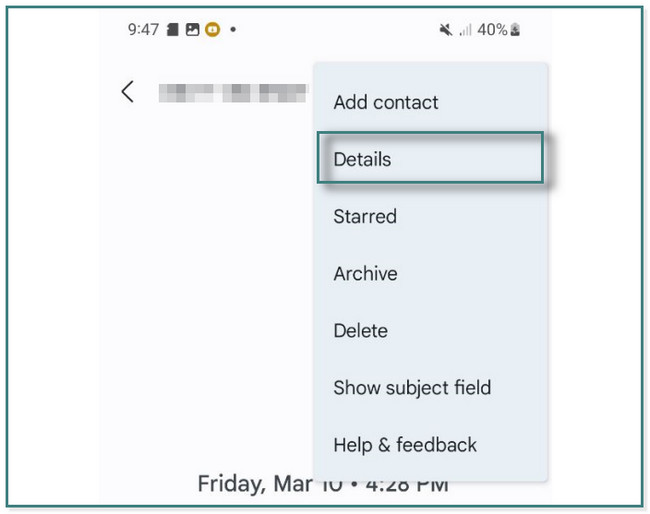
Step 3Find the Notifications button. Later, tap the Block & Report Spam button to block the messages.
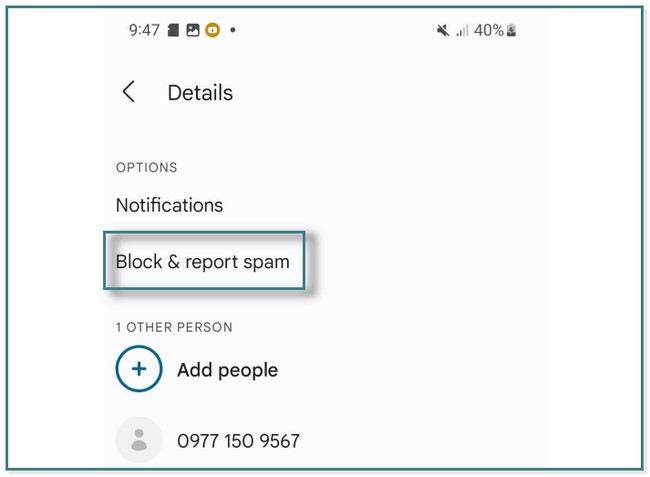
Part 2. How to Block Text Messages on Samsung Automatically
Most of the time, spam messages always come from unknown senders. If you do not block them, they will continue to message you from time to time. Aside from that, you can receive messages from scammers. But if you use a Samsung phone, you can avoid receiving them. Do you know that Samsung block text automatically if it detects it as a spam message? Yes. It does! You only need to enable its unique feature. Below are the detailed steps on where to locate and how to enable it. Scroll down.
Step 1Look for the Messages app on your Samsung. After that, look for the Profile icon on the right side of the main interface.
Step 2Look for the Messages Settings below the accounts logged in to the phone. In this case, you will see settings and customization for messages.
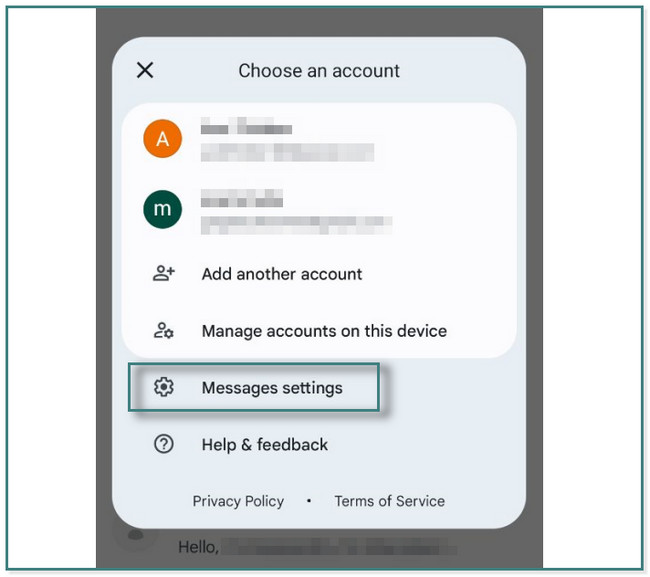
Step 3Scroll down and locate the Spam Protection button. After that, drag its Slider to the right to enable it. After that, the detected spam or unknown messages on your Samsung phone will be automatically blocked, and the phone will not notify you.
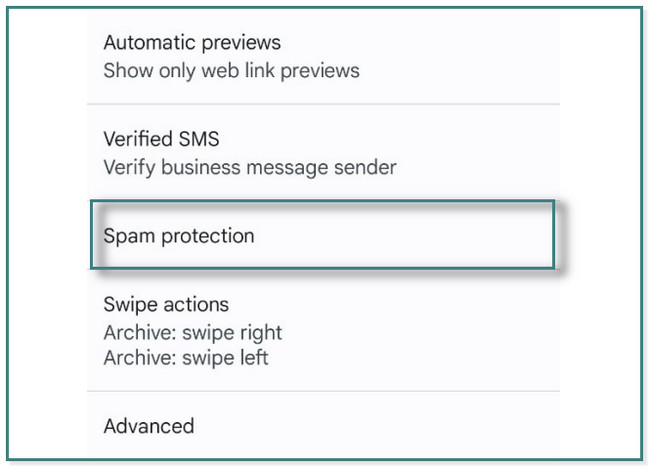
With FoneLab for Android, you will recover the lost/deleted iPhone data including photos, contacts, videos, files, call log and more data from your SD card or device.
- Recover photos, videos, contacts, WhatsApp, and more data with ease.
- Preview data before recovery.
- Android phone and SD card data are available.
Part 3. How to Block Text Messages on Samsung Using A Third-Party App
Numerous message blockers exist, but Spam Blocker, Text Block, Key is the best. It is one of the highest trusted ratings on the Google Play Store because of its unique features. It can automatically block the unknown sender or messages on your phone. Aside from that, it can block the message according to the keyword it uses if it uses foul words. In addition, you can use it to learn how to block email text messages on Samsung.
Moreover, you can use its dark theme if you are using your phone at night. But once you use this app, you will not be able to use the original Messages app of your Samsung. Do you want to use it? Move on.
Step 1On your Google Play Store, search for Spam Blocker, Text Block, Key app. Once you see it, tap the Install button to download it on your Samsung phone.
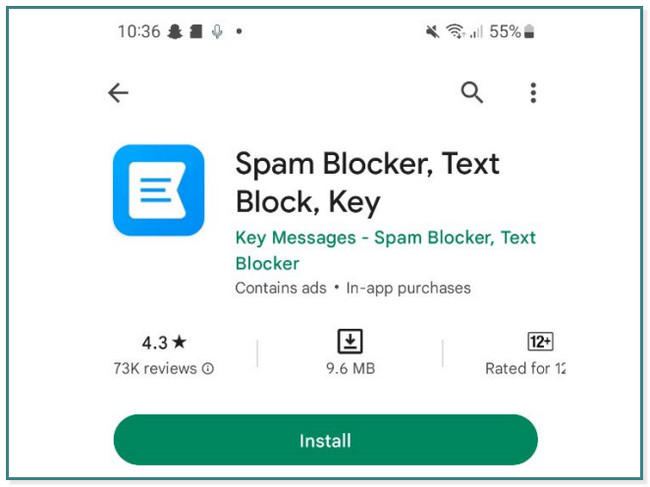
Step 2Follow the onscreen instruction. After that, you only need to tap the Key Messages button at the top of the main interface. After that, tap the Set As Default button at the bottom right corner or side of the screen.
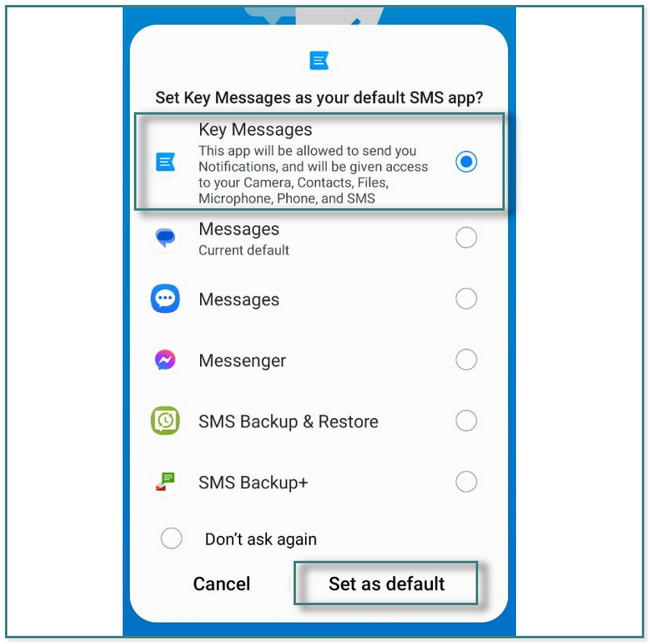
Step 3The app will ask you the messages you want to block. You only have to tap it; the app will automatically block the message or mark it as spam.
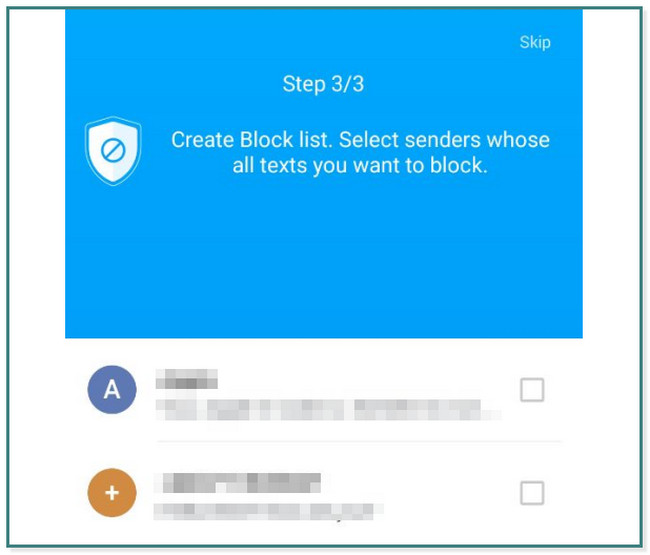
What if you accidentally delete other important messages instead of blocked texts on Samsung? Don’t worry. Below is the software to help you get lost Android messages back quickly. Move on.
Part 4. How to Recover Lost Text Messages on Samsung Using FoneLab Android Data Recovery
FoneLab Android Data Recovery helps you recover data from Android phones, such as photos, messages, videos, and more. It can also recover lost data from SD cards and SIM cards. The good thing about this tool is that you can preview the data before you recover them. In this case, you will see their content first before recovering. It supports Android phones like Samsung, HTC, LG, Motorola, Sony, HUAWEI, etc.
With FoneLab for Android, you will recover the lost/deleted iPhone data including photos, contacts, videos, files, call log and more data from your SD card or device.
- Recover photos, videos, contacts, WhatsApp, and more data with ease.
- Preview data before recovery.
- Android phone and SD card data are available.
Anyway, do you want to know how to use this unique tool? Below are the steps. Move on.
Step 1Please click the Free Download button of FoneLab Android Data Recovery to download the software on your computer. You can also choose Windows or Mac version. After that, you need to set it up on your computer immediately and launch it.
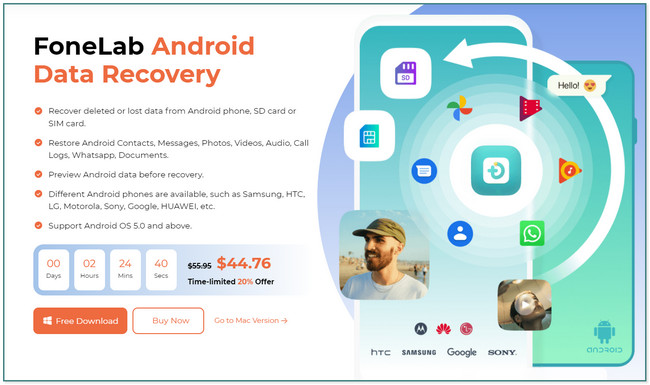
Step 2You will see the 3 modes or features of the software entering its main interface. Later, click the Android Data Recovery button on the left side of the tool. In this case, you will see features for recovering deleted or lost text messages on Samsung.
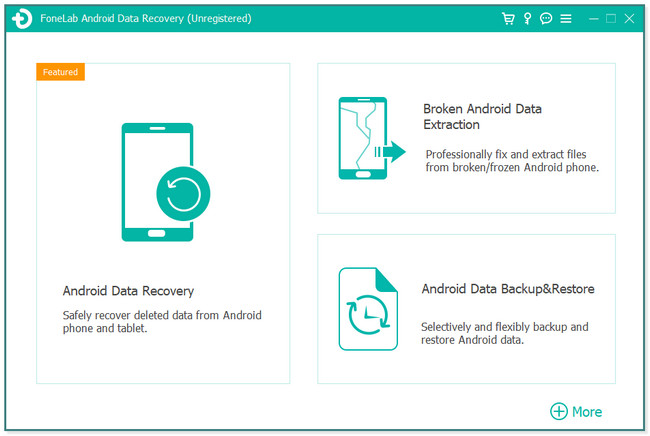
Step 3The tool will require you to choose the data you want to recover. Later, click the Messages icon and the Next button to start the scanning process.
Step 4. You will see the number of files it found. If you are not yet satisfied, click the Deep Scan button for more results. After that, click the Recover button to retrieve them. Do not interrupt the process for better results. Later, disconnect the Samsung phone from the computer.
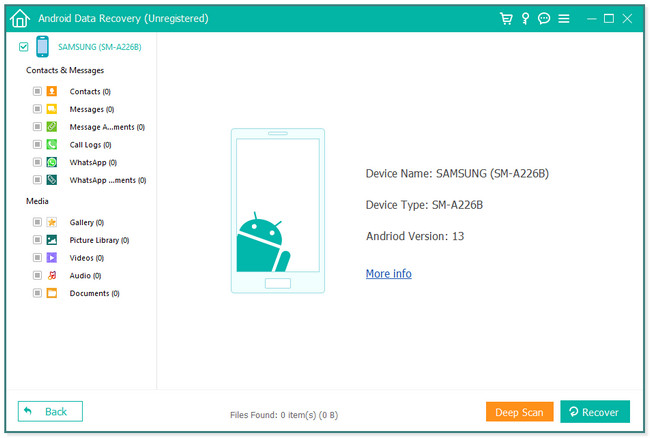
Part 5. FAQs about Blocking Text Messages on Samsung
1. Can a number still text you if you block them?
Yes. The blocked phone numbers can still text you, and you can receive their messages on your phone. But your phone will not notify you that you have messages from them. It will store the blocked messages on the blocked list.
2. Is blocking a phone number permanent?
It can be permanent on your phone if you do not unblock the phone number. Blocking a contact does not have an expiration.
With FoneLab for Android, you will recover the lost/deleted iPhone data including photos, contacts, videos, files, call log and more data from your SD card or device.
- Recover photos, videos, contacts, WhatsApp, and more data with ease.
- Preview data before recovery.
- Android phone and SD card data are available.
Blocking text messages on Samsung is important if someone already disturbs you. This post has all the helpful ways to stay away from frustrating stuff. Aside from that, you can use FoneLab Android Data Recovery to recover accidentally deleted text messages. Download it now!
