How to Recover Deleted Notes on the iPad Safely and Selectively
 Posted by Valyn Hua / Jan 06, 2021 09:00
Posted by Valyn Hua / Jan 06, 2021 09:00 Many of you might use iPad for business, to record some important messages or handwrite the conception. As for the case, the notes on the iPad become important for you.
If you have accidently removed the notes on the iPad or there is any damage to iPad. You might recover deleted notes on the iPad safely.
When you come across the situation for restoring deleted text files on iPad, you might use iTunes or iCloud as the first choice. Once you retrieve deleted iPad notes with iTunes or iCloud, all the things on your iPad will be replaced by previous backup. It means that you have to do more work in order to get the deleted iPad notes back.
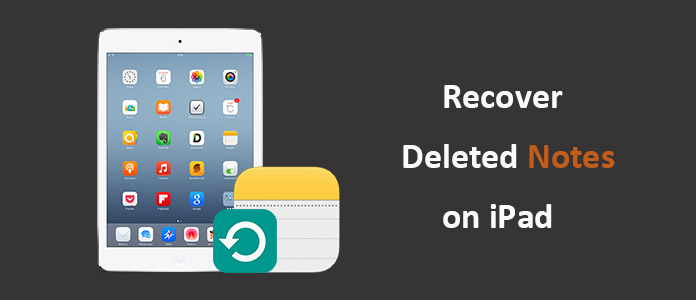
Have you ever considered to selectively recover the deleted notes on iPad?
Let's see how we can do it.

Guide List
1. How to Recover Deleted Notes on iPad Selectively
iPhone Notes Recovery is highly recommended software. Retrieving the deleted iPad notes safely not only means no data damage, modification or personal information leaking, the retrieved iPad notes should be read before recovery as well.
Please keep in mind that FoneLab iPhone Data Recovery also can help you recover deleted videos from iPhone.
With FoneLab for iOS, you will recover the lost/deleted iPhone data including photos, contacts, videos, files, WhatsApp, Kik, Snapchat, WeChat and more data from your iCloud or iTunes backup or device.
- Recover photos, videos, contacts, WhatsApp, and more data with ease.
- Preview data before recovery.
- iPhone, iPad and iPod touch are available.
Step 1Connect iPad to Computer
You can download the related version of iPad Notes Recovery to PC or Mac first. And then launch the iPad Note Recovery as the screenshot.

Step 2Scan iPad to recover deleted notes
It might take few minutes to scan the iPad, and then you can find all the iPad data recovered, including the recovered iPad notebook.

Step 3Preview the iPad text files for Recovery
If the text files is not the versions you want, you can preview notes before recover the iPad text files as your requirement.
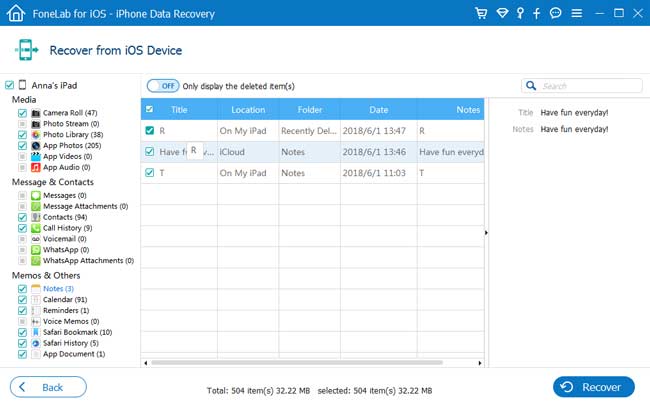
Step 4Recover selected iPad notes
And then you can select notes deleted, click the "Recover" button to retrieve the deleted iPad notes in red.
If you are not satisfied with the results, you can also retrieve text files with iTunes mode and recover notes with iCloud mode. Then you can select the deleted notes to recover.
2. How to Recover Notes on iPad from iCloud Website
Actually, because of the auto sync feature, over Wi-Fi and cellular network, the notes saved in the iCloud folder of Note APP will be synced automatically to iCloud. When you delete the notes from iPad, these notes will also be removed from iCloud website.
However,
After turning off the sync function or in the offline state, changing the notes in the iCloud folder on iPad will not update the notes on iCloud.
That is to say, you have chance to find your deleted notes from files synced before in some cases.
Step 1Visit icloud.com and log in with your iCloud ID.
Step 2Click Notes icon on the main menu.
Step 3View these notes and see if your deleted items are still kept here.

This is certainly an easy way worth a try. But this can not guarantee that you will find the missing notes. Even worse, this method only works in a few cases.
So,
If you do want to restore your notes and this tip can not help you, you'd better use the data recovery software which is mentioned above.
This program is a professional tool not only able to recover the iPad notes and other iPad data, but also empowers you to recover iMessages from iPhone, restore iPhone from iCloud. It should be the ultimate recovery tool for iOS devices.
With FoneLab for iOS, you will recover the lost/deleted iPhone data including photos, contacts, videos, files, WhatsApp, Kik, Snapchat, WeChat and more data from your iCloud or iTunes backup or device.
- Recover photos, videos, contacts, WhatsApp, and more data with ease.
- Preview data before recovery.
- iPhone, iPad and iPod touch are available.
