- Part 1. Transfer Photos from iPhone to Android via USB Cable
- Part 2. Transfer Photos from iPhone to Android with FoneLab HyperTrans
- Part 3. Transfer Photos from iPhone to Android Using Google Photos
- Part 4. Transfer Photos from iPhone to Android Using Google Drive
- Part 5. Transfer Photos from iPhone to Android via Android Switch
- Part 6. Transfer Photos from iPhone to Android through iCloud Website
- Part 7. FAQs about How to Transfer Photos from iPhone to Android
Transfer Data From iPhone, Android, iOS, Computer to Anywhere without Any Loss.
- Transfer Data from One Micro SD Card to Another Android
- How to Transfer Pictures from One Phone to Another
- How to Transfer Photos from Old LG Phone to Computer
- How to Transfer Photos from an Old Samsung to Another Samsung
- Transfer Contacts from Samsung to iPhone
- Transfer Data from LG to Samsung
- Transfer Data from Old Tablet to New
- Transfer Files from Android to Android
- Transfer iCloud Photos to Android
- Transfer iPhone Notes to Android
- Transfer iTunes Music to Android
Prominent Ways to Transfer Photos from iPhone to Android
 Updated by Bon Lewis / November 28, 2025 07:00
Updated by Bon Lewis / November 28, 2025 07:00Can I transfer pictures from iPhone to Android? I had no problem with my devices running different operating systems; however, now that I need to transfer some images, I've realized the difficulty of moving data between Android and iOS devices because of the Apple ecosystem’s exclusivity. So, can anyone help me with a workaround to transfer my photos? Thank you.
Most people know, especially iPhone users, that Apple devices are designed to work together with minimal connection issues. However, this comes with the fact that the features, services, and more, also limit the iPhone’s ability to associate with devices running other OS, like Android. Thus, it’s understandable if you face difficulties transferring data between them. Fortunately, you will still find methods for this, and we outlined the most prominent ones below. Kindly check them out.
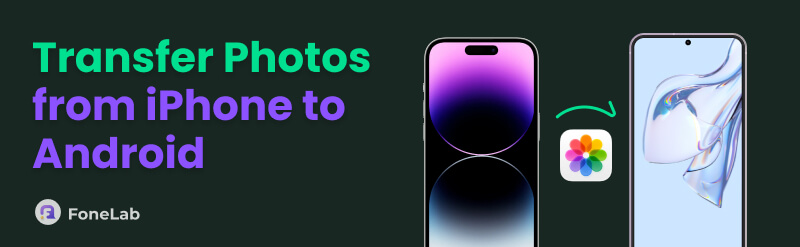

Guide List
- Part 1. Transfer Photos from iPhone to Android via USB Cable
- Part 2. Transfer Photos from iPhone to Android with FoneLab HyperTrans
- Part 3. Transfer Photos from iPhone to Android Using Google Photos
- Part 4. Transfer Photos from iPhone to Android Using Google Drive
- Part 5. Transfer Photos from iPhone to Android via Android Switch
- Part 6. Transfer Photos from iPhone to Android through iCloud Website
- Part 7. FAQs about How to Transfer Photos from iPhone to Android
Part 1. Transfer Photos from iPhone to Android via USB Cable
The initial and manual technique to transfer photos from your iPhone to an Android is via a USB cable. As you may know, computers can read both operating systems, making it an excellent means to read and manage the devices’ contents. After all, it is effortless to associate your iPhone and Android to the computer with the USB or Lightning cable. Also, the procedure is comprehensible since it’s manual and has no complex steps.
Pay attention to the proper instructions below to understand how to send photos from iPhone to Android via a USB cable:
Step 1Link the iPhone and Android using USB and Lightning cables to your computer. Once detected, view the iPhone’s content first on the desktop. Then, find and mark the images you wish to transfer.
Step 2Once selected, right-click to choose Copy. Afterward, proceed to your Android storage and pick or create a destination folder. From there, right-click and pick Paste to transfer the images.

Aside from transferring from your iPhone to your Android, this process is also effective if you want to transfer photos from Android to computer.
Part 2. Transfer Photos from iPhone to Android with FoneLab HyperTrans
The following recommendation we have is the in-demand transfer tool, FoneLab HyperTrans. It is many users’ go-to program when transferring data between iOS, Android, and computers, thanks to its flexibility. Yes, you read that correctly. Even though your devices have different operating systems, transferring won’t be a problem. You can seamlessly move your iPhone photos to Android without complications, especially with its intuitive design.
Transfer Data From iPhone, Android, iOS, Computer to Anywhere without Any Loss.
- Move Files between iPhone, iPad, iPod touch and Android.
- Import Files from iOS to iOS or from Android to Android.
- Move Files from iPhone/iPad/iPod/Android to Computer.
- Save Files from Computer to iPhone/iPad/iPod/Android.
Meanwhile, JPG, PNG, and HEIC are only a few of the many image formats FoneLab HyperTrans supports. The program even offers a bonus feature for converting HEIC photos to PNG or JPG, so feel free to use it whenever you want. Moreover, it can transfer other data types, like videos, contacts, audio, and more, making it more helpful even later.
Identify the secure procedure below as a pattern of how to transfer photos from iPhone to Android with FoneLab HyperTrans:
Step 1Opt for the FoneLab HyperTrans website’s Free Download tab to obtain the installer, then initialize it for the program’s installation. Afterward, start it, and once the interface is ready, link your iPhone and Android with USB cables. Next, click iPhone from the tab at the top.
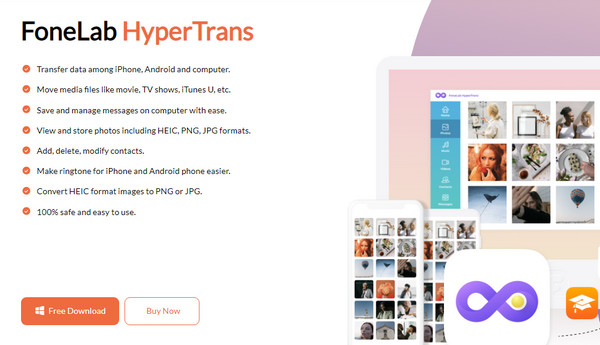
Step 2When you click Photos in the left section, your iPhone images will then appear. Hence, mark the items you plan to transfer, then hit the mobile device symbol on the upper part. From there, click Android as the destination device to transfer the photos.
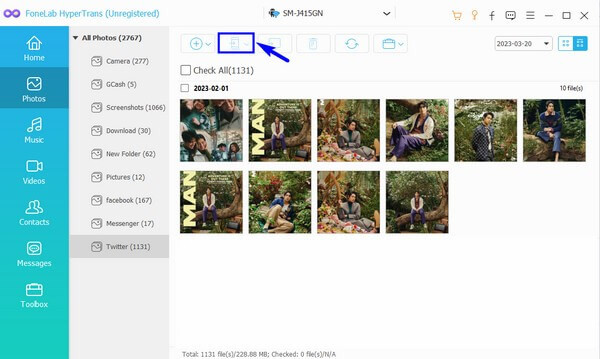
As mentioned, this tool also supports computer transfers; thus, you can use it later to transfer files from Android to PC when needed.
Part 3. Transfer Photos from iPhone to Android Using Google Photos
On the other hand, backup is the feature to rely on if you choose the Google Photos method. If you’re unaware, this app provides a Turn on backup option that allows users to save the image files to their Google Photos account. Then, when you access the same account on the Android you intend to transfer it to, the iPhone images you backed up will appear, letting you enjoy them on Android.
Comply with the unchallenging guide below to transfer photos from iPhone to Android wirelessly using Google Photos:
Step 1Launch Google Photos on the iPhone and tap the top-right profile icon. When you see the Turn on backup tab, select it and let the prompts lead you in saving the images to the account.
Step 2When done, open the app on your Android and log into the same Google Photos account to view and enjoy the newly saved images from the iPhone.
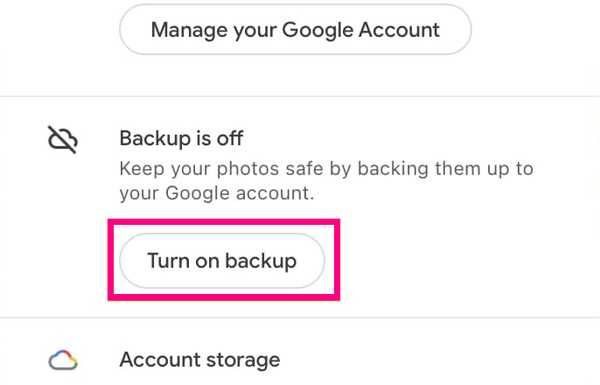
Part 4. Transfer Photos from iPhone to Android Using Google Drive
Google Drive involves uploading and downloading photos for transferring from the iPhone to Android. The process is straightforward, but it may take longer, especially because it requires the stability and speed of your internet connection. If you have Google Drive on the iPhone, you must only upload the images you intend to transfer and download them on the Android using the same account.
Act according to the stress-free steps below to grasp how to send pictures from iPhone to Android using Google Drive:
Step 1Access Google Drive with your iPhone and tap the Plus button in the lower section. When options appear, use the Upload tab to upload your chosen iPhone images to the drive.
Step 2Next, open the same account on your Android’s Google Drive app to view the uploaded images. Finally, mark the items you wish to transfer and choose the Download option.
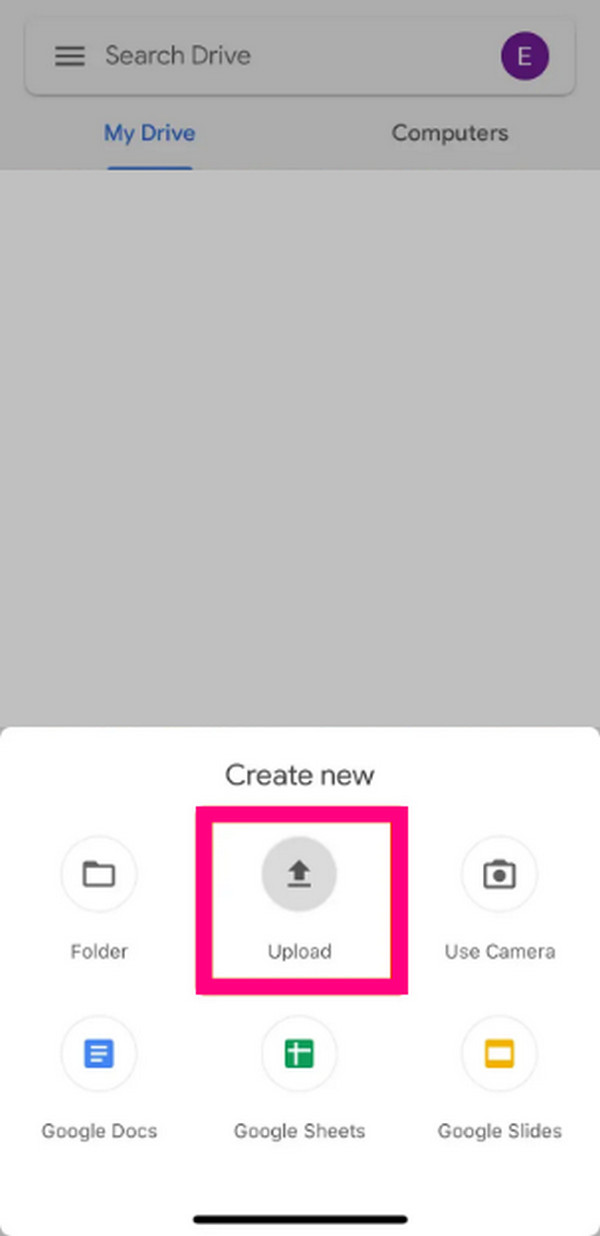
Part 5. Transfer Photos from iPhone to Android via Android Switch
The Android Switch app is also available for transferring iPhone data to Android. You can obtain it on the App Store, and once launched, the following prompts will guide you in sending the photos on your iPhone to your Android. However, like the Google Photos method, this procedure won’t let you transfer selectively. The entire Photos data type, containing all your image files, will be included in the transfer, whether you like it or not. Also, it is for switching to a new Android.
Emulate the user-friendly instructions below to send photos from iPhone to Android without losing quality via Android Switch:
Step 1Turn the new Android on and tap Start to set it up. Once asked, pick copy apps and data from your old device, the iPhone. Then, follow until you can select Switching from iPhone.
Step 2A QR code will be on the Android screen, so use your iPhone to scan it, letting you acquire the Android Switch app. Once you launch it, navigate the prompts to transfer the photos.
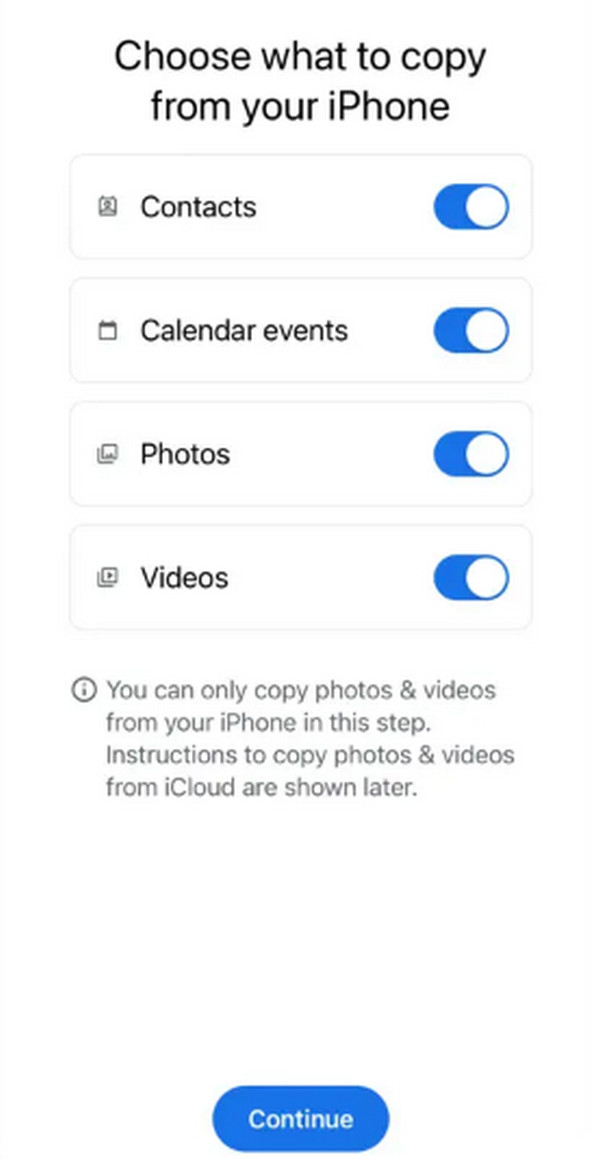
Part 6. Transfer Photos from iPhone to Android through iCloud Website
Lastly, using iCloud as your means of transferring will be similar to Google Drive, as it also involves uploading and downloading. It also requires a stable network for an internet connection. The only difference is that you must perform the procedure on the service’s official website since the iCloud app isn’t accessible on Android devices.
Observe the painless navigation below to transfer photos from iPhone to Android by iCloud:
Step 1Access the iCloud site on both your iPhone and Android’s browsing apps using the same account. Then, on the iPhone, tap the Upload option to import your desired photos to the page.
Step 2Once your iPhone images are on your iCloud, proceed to your Android device, where you will now see the uploaded items. Select the photos and hit Download to save them to your Android.
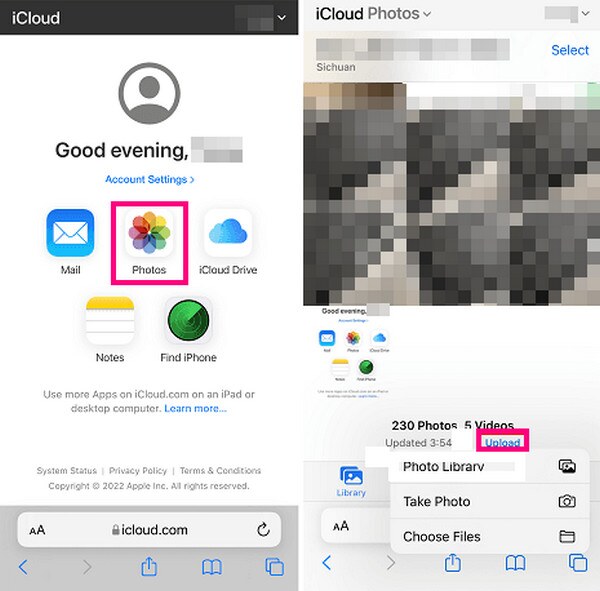
Part 7. FAQs about How to Transfer Photos from iPhone to Android
How to send photos from Android to iPhone?
Whether you send photos from your Android to your iPhone or vice versa, the methods above will be effective. Follow them to transfer your data seamlessly.
Can I use Quick Share to transfer images from my iPhone to Android?
Unfortunately, you can’t. Quick Share is a feature exclusively for Samsung devices. So, it won’t be available for transferring from iPhone to Android, especially if none of the devices are Samsung.
At first, you may think transferring between the iPhone and Android is impossible because of Apple’s exclusivity, but once you dig deeper, various transfer methods are available, and you must only understand them to move photos or even other data without a problem. Besides, competent tools like FoneLab HyperTrans are available, so don’t be reluctant to get to know them.
