The Complete Guide to Fix Safari Crashing iPhone
 Posted by Trisha Tamo / July 13, 2022 09:00
Posted by Trisha Tamo / July 13, 2022 09:00Safari is the default web browser for Apple devices, so it should run stable and not freeze or crash often. However, a problem repeatedly occurred Safari iPhone that crashes sometimes due to various reasons. Also, many users have struggled with it since their Safari app is crashing and they can't use it. And one of the most common problems encountered by the users is the Problem Repeatedly Occurred errors in the Apple Safari, especially when making any payment or transaction. But, you don't need to worry! There are different ways to fix this type of error on your iPhone. And here, we have shared the ultimate guide and the best solutions you can perform to fix Safari iPhone crashing successfully.


Guide List
FoneLab enables you to fix iPhone/iPad/iPod from DFU mode, recovery mode, Apple logo, headphone mode, etc. to normal state without data loss.
- Fix disabled iOS system problems.
- Extract data from disabled iOS devices without data loss.
- It is safe and easy to use.
Part 1. Why Does Safari Keep Crashing on iPhone?
Those experiencing this issue on their iPhones have probably been thinking about what causes iPhone keeps crashing. Well, there are a lot of causes that can trigger this issue. Here are some of the examples:
- iOS Version - Updating the iOS version of your device since it will fix and get rid of most minor bugs on your device.
- Wrong Settings - There are instances that your device settings may change themselves, so it is essential to check your Settings.
- Safari App Problems - There are times that it is not your device or the system is the problem; it could be because of the issues on the Safari app itself.
These are the most common possible culprits why your iPhone keeps crashing. So, make sure to know what causes the problem before jumping to the solutions you can perform.
Part 2. How to Fix Safari Crashing iPhone
In this part, we list down the 4 different methods you can perform to fix Safari crashing on iPhone 6 and other new models. Carefully follow them to resolve your problems with the Safari app.
Solution 1. Reboot iPhone
The first and primary method you should try to fix the issue on your iPhone is to reboot/restart your device. It allows you to have a new process to start your iPhone and proves that it can fix many issues on any device. Here’s how to reboot your iPhone devices:
Step 1First, for iPhones with a home button, press and hold the Sleep/Wake button and Home button simultaneously. For an iPhone with a face ID, press and hold the Sleep/Wake button and the Volume Down simultaneously.
Step 2Then, wait until the slide to power off appears on your screen if you’re using an iPhone with a home button, and drag the sliders. If you’re an iPhone user with a home button, please wait until the Apple logo appears.
Step 4Lastly, wait for seconds and open your iPhone device by simply pressing and holding the Wake/Sleep key until the Apple logo appears. And there you have it!
If this method doesn’t work, move to another solution to fix your problem on your Safari app.
FoneLab enables you to fix iPhone/iPad/iPod from DFU mode, recovery mode, Apple logo, headphone mode, etc. to normal state without data loss.
- Fix disabled iOS system problems.
- Extract data from disabled iOS devices without data loss.
- It is safe and easy to use.
Solution 2. Disable Safari Suggestions Features
Some Safari Suggestions become problematic due to fixing old bugs in the later version of iOS. But you can easily disable the Safari Suggestions by following the provided steps below:
Step 1First off, go to the Settings and find Safari.
Step 2Then, under the SEARCH section, toggle off the following: Search Engine Suggestions and Safari Suggestions. That’s it!
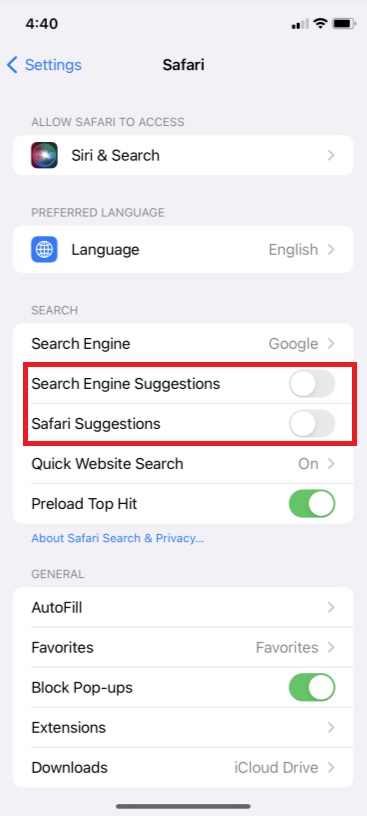
Solution 3. Clear Safari Cache
Another way to solve your problem about Safari crashing on your iPhone is to clear the Safari cache collected by the app. To do it, follow the steps below:
Step 1Firstly, open the Settings app of your iPhone.
Step 2Next, find and select the Safari option.
Step 3Lastly, scroll down until you see the Clear History and Website Data. And click it! Confirm it by tapping the Clear History and Data when prompted. There you have it!
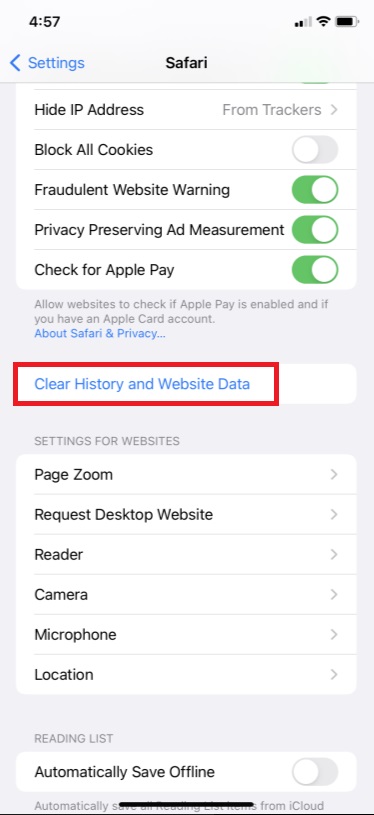
Finally, it will delete cookies, history, cache, and other data accumulated by your Safari web browser. Now, check the app to see if it doesn’t crash anymore.
If it does, the problem could be in your operating system. But don’t sweat it up. We have good news for you! FoneLab iOS System Recovery can fix any issues on your iOS device system.
Solution 4. FoneLab iOS System Recovery
After trying all the ways mentioned above and your iPhone’s Safari app is still crashing, you can use FoneLab iOS System Recovery to fix it. It is a perfect partner and the most professional tool for solving abnormalities on your iOS system. Moreover, it offers two repair types, where you can select and use between Standard Mode and Advanced Mode. Also, it is safe and easy to use. Even a beginner can utilize it for its comprehensive design.
Fix your Safari app crashing on your iPhone using this professional program. Follow the complete tutorial below:
FoneLab enables you to fix iPhone/iPad/iPod from DFU mode, recovery mode, Apple logo, headphone mode, etc. to normal state without data loss.
- Fix disabled iOS system problems.
- Extract data from disabled iOS devices without data loss.
- It is safe and easy to use.
Step 1To start, download and install FoneLab iOS System Recovery on your computer. It will launch automatically after the installation.
Step 2Subsequently, on the main interface, select the iOS System Recovery option.

Step 3After which, in the next window, you will see the issues you can fix using this program. To start, click Start.

Step 4In the following window, select the repair type you desire for the tool to perform on your iOS device: Standard Mode or Advanced Mode.
But remember that if you select Advanced Mode, it will erase your data on your iOS device.
Step 5At this point, hit the Confirm button to confirm your selection. Now, follow the on-screen process that will show to complete the whole process of resolving the issue on your Safari app. And that’s it!!

When fixing any issues on your iOS device, you can rely on FoneLab iOS System Recovery. And with that, we sincerely suggest you use this tool to efficiently and effectively fix errors on your iOS device.
FoneLab enables you to fix iPhone/iPad/iPod from DFU mode, recovery mode, Apple logo, headphone mode, etc. to normal state without data loss.
- Fix disabled iOS system problems.
- Extract data from disabled iOS devices without data loss.
- It is safe and easy to use.
Part 3. FAQs About Safari Crashing iPhone
1. How can I turn off the JavaScript option in the Safari browser?
To turn off the JavaScript option in the Safari browser, go to the Settings app on your iPhone. Scroll down until you see the Safari option. Next, open the Advanced option and disable the toggle off the JavaScript option. That's it!
2. How can I disable iCloud and Safari syncing?
If you want your iCloud and Safari to stop syncing, open the Settings app. Next, tap [your name]. Then, select iCloud. In the next section, find Safari and turn off the toggle. And there you have it!
To wrap it up, you have now learned how to fix the Safari app crashing on your iPhone. Solving this type of problem will not be complicated anymore. Still, the most excellent tool that we highly recommend you to use is FoneLab iOS System Recovery. Whatever issues on your iOS device can indeed be fixed using this program. Nevertheless, the choice is yours.
FoneLab enables you to fix iPhone/iPad/iPod from DFU mode, recovery mode, Apple logo, headphone mode, etc. to normal state without data loss.
- Fix disabled iOS system problems.
- Extract data from disabled iOS devices without data loss.
- It is safe and easy to use.
